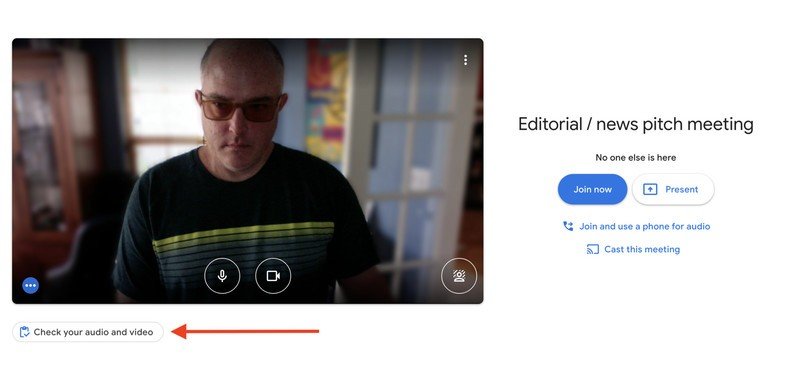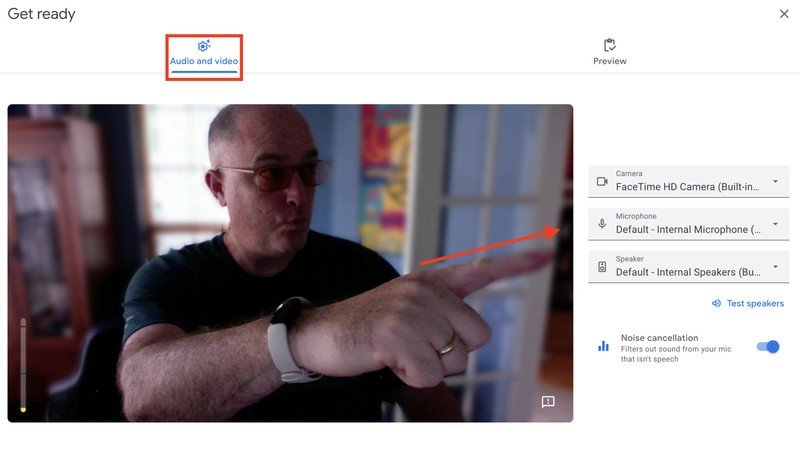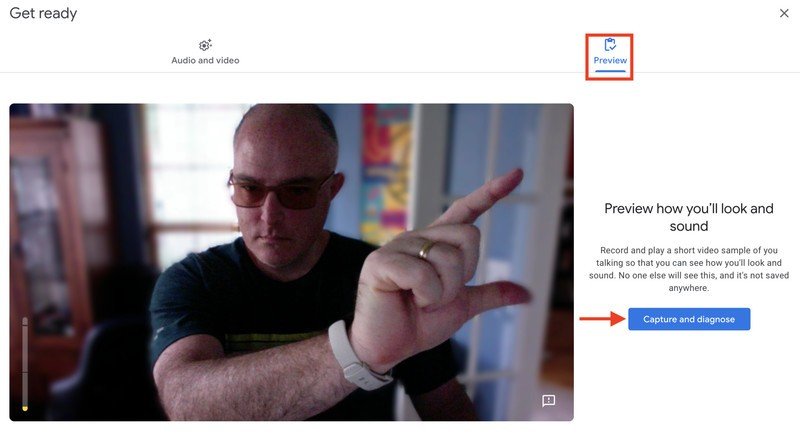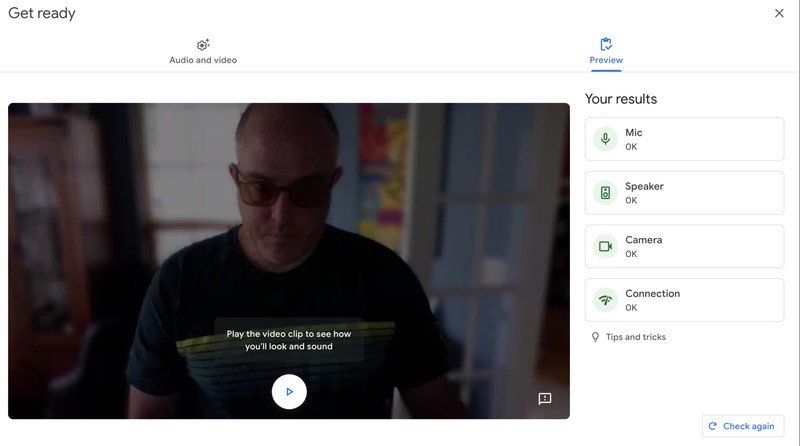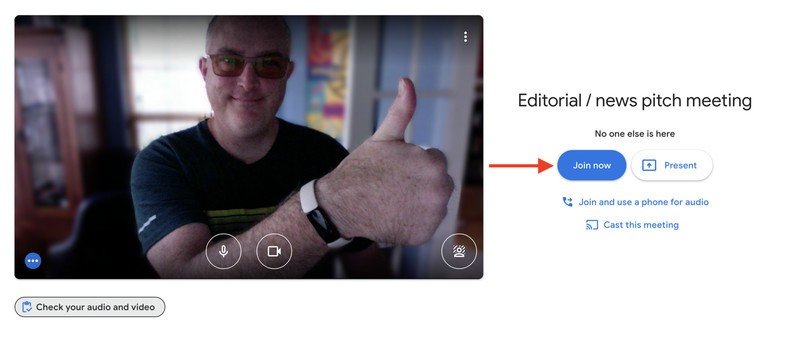How to use Google Meet's virtual green room to check yourself before a call
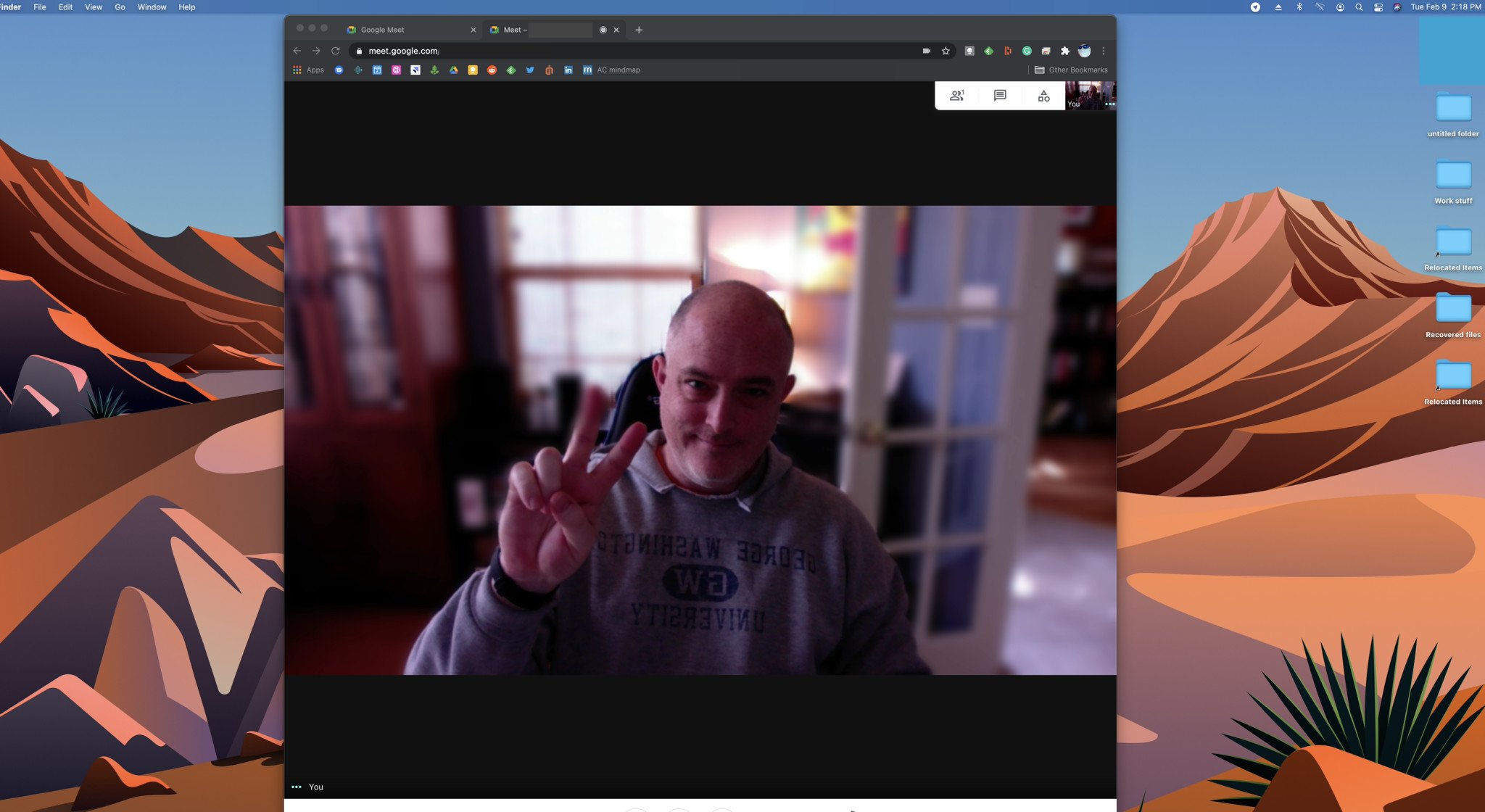
Video conferencing has become the de facto way to work these days, but there's nothing worse than joining a call only to realize that your hair is disheveled or that your microphone input isn't working. Thankfully, Google added a new feature to Google Meet that lets you check how you look and sound before joining that next call. We'll show you how to use this new Google Meet "green room" so that you're the most prepared person for the meeting.
How to use Google Meet's virtual green room to check yourself before a call
- Click to open a Google Meet invitation.
- Before you join a meeting, tap on the box to the bottom left of your video preview that says Check your audio and video.
- Click on the Audio and video tab to the top left above your video feed, and make sure that the selected microphone, speaker, and camera settings are correct.
- Click on the Preview tab to the top right above your video feed to test your input and output.
- Click Capture and diagnose to record a sample video to test your inputs.
- Click on the play button to review your recording to make sure that you look and sound the way you want.
- If you are unhappy with the recording, you can click Check again to try once more.
- When everything is the way you want, go ahead and click on the big blue Join now button.
It should be noted that this new "green room" feature is only available to paid Google Workspace customers, but if your organization or school uses Google Meet, chances are that you have access to it. Now you have no excuse not to look and sound your best for that all-important client call or team meeting. If you find that you do not sound as good as you'd hoped, then you might want to invest in some of the best wireless headphones for Google Meet calls, or even a good webcam light setup. And if all else fails, you can distract your fellow callers from your appearance with a fun custom Google Meet background!
Be sure to check out our roundup of the best Google Meet tips and tricks for more ways to get the most out of this robust communication app.
Our top equipment picks
If you want to make sure you can hear that Google Meet call the way it was intended and that your colleagues can see you in your best light, consider picking up one of these web conferencing accessories.
Get the latest news from Android Central, your trusted companion in the world of Android

Jeramy was the Editor-in-Chief of Android Central. He is proud to help *Keep Austin Weird* and loves hiking in the hill country of central Texas with a breakfast taco in each hand.