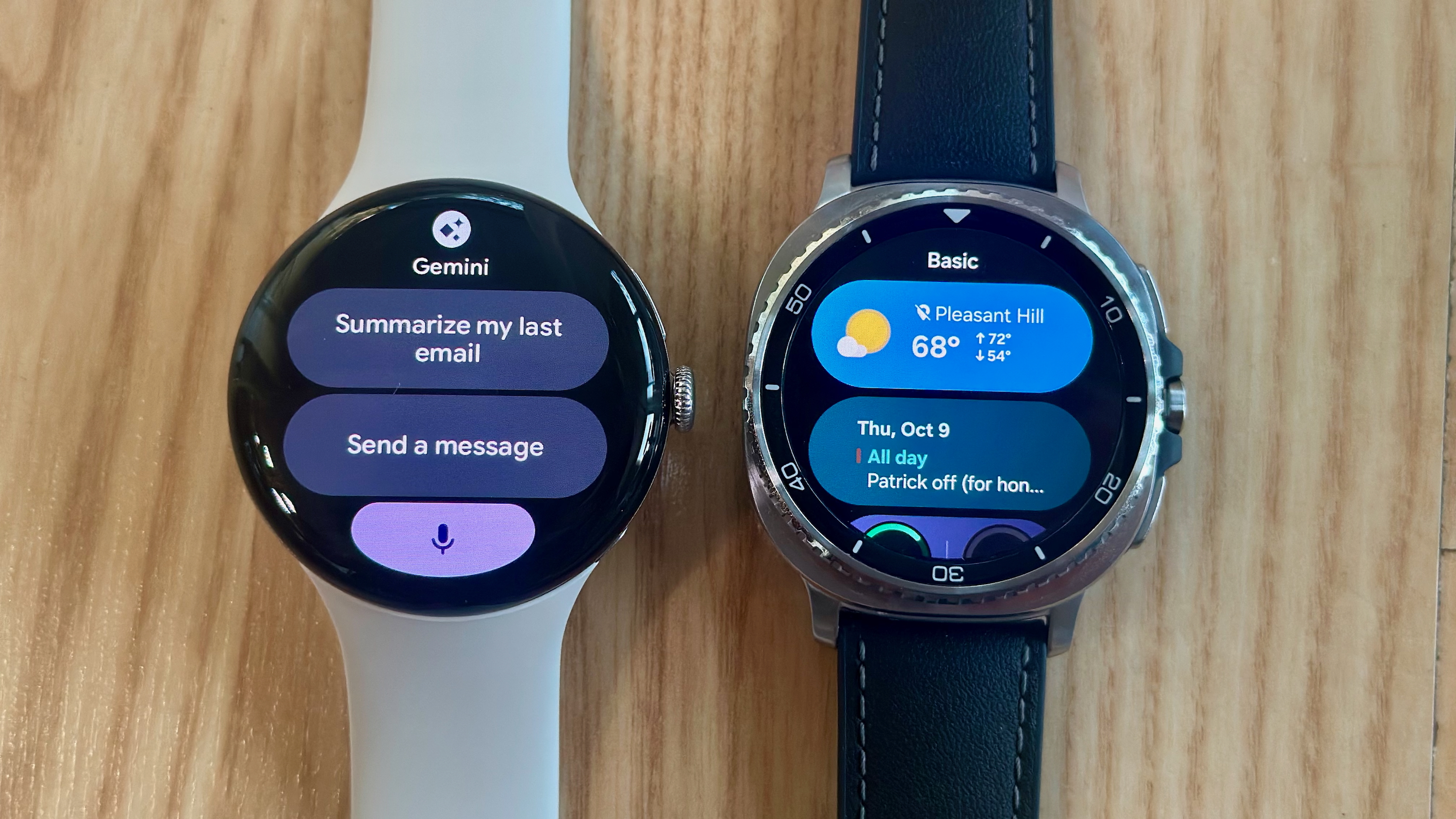This Android app can make your virtual life a little bit easier, if you have patience
Using your phone on your Quest 3 is pretty easy, but it'll only work on certain phones.


Android Central's Editor's Desk is a weekly column discussing the latest news, trends, and happenings in the Android and mobile tech space.
Virtual reality is fun, and VR headsets have come a long way in terms of capabilities. For example, color passthrough on the Quest 3 can be useful when you want to retain some awareness of your surroundings while you're flailing about playing Beat Saber. However, it does have its limitations.
If you're like me, you likely have your phone with you at all times and check it frequently. The problem with VR is that even with passthrough, it's not always easy to see what's on your screen. And if you're really like me, then you're probably blind as a bat but too stubborn to use your glasses with your VR headset, making the passthrough view even more challenging to use when trying to read text on your phone display.
Fortunately, Motorola has a solution for Quest 3 and Quest 3S owners that lets you use your phone on your VR headset. It can come in pretty handy, although it's not without its quirks, and not everyone will have access to it.
What is Smart Connect?
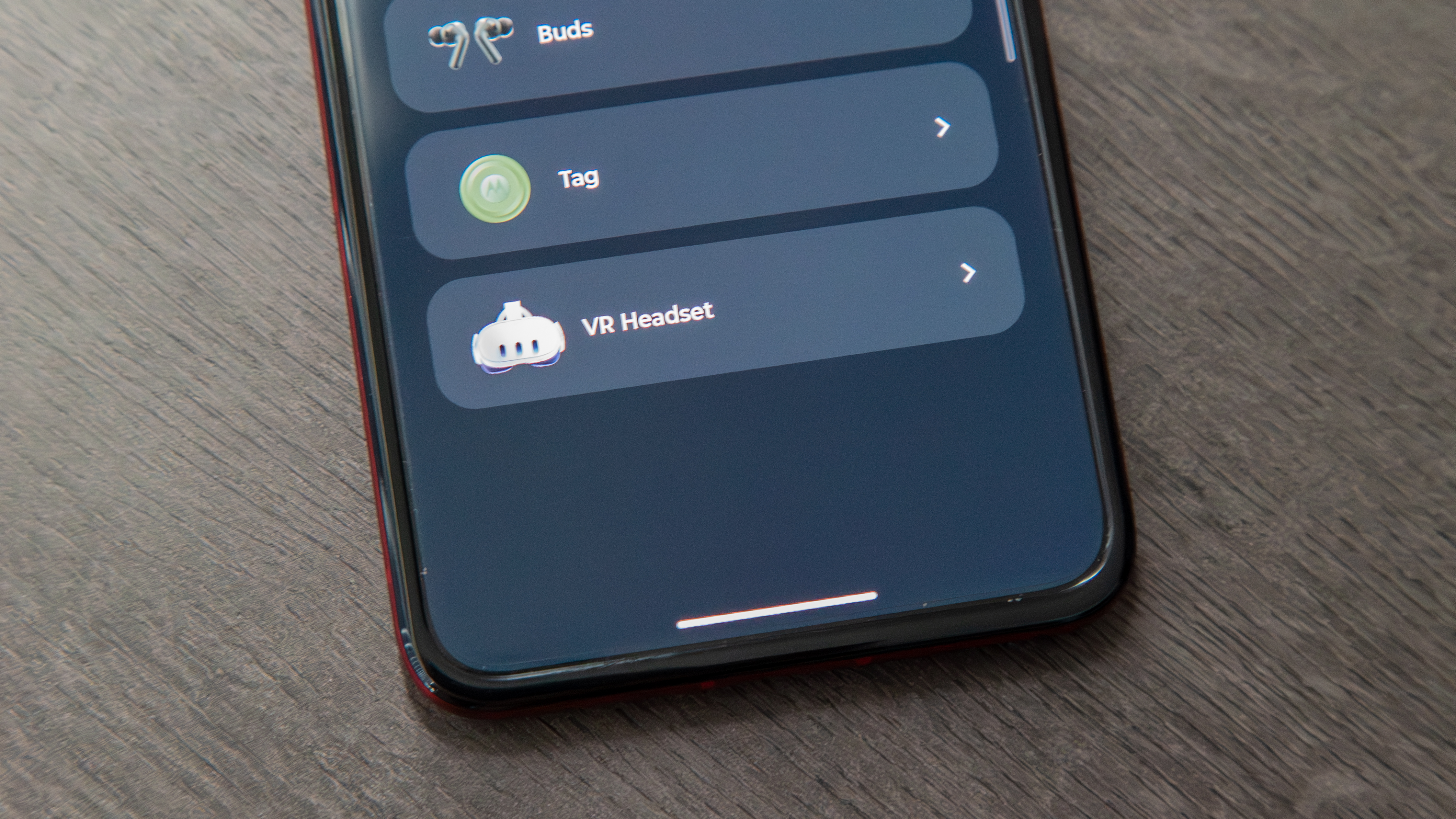
Motorola launched its Smart Connect app on the Meta Quest 3 earlier this year as an easy way to stream and control your phone from within your headset. For the uninformed, Smart Connect launched in 2024 as a rebranding of the company's Ready For software, which was previously introduced in 2021 and essentially serves as Motorola's version of Samsung DeX.
Smart Connect lets users connect their phones to computers or external displays to view their apps, share media between devices, and even control multiple devices with a single mouse and keyboard.
It's a pretty handy app, and there are several functions that make it an extremely useful tool for extending your apps, content, data connections, and more across devices. It even allows you to use your phone's camera as a webcam for your computer, making it a very versatile suite.
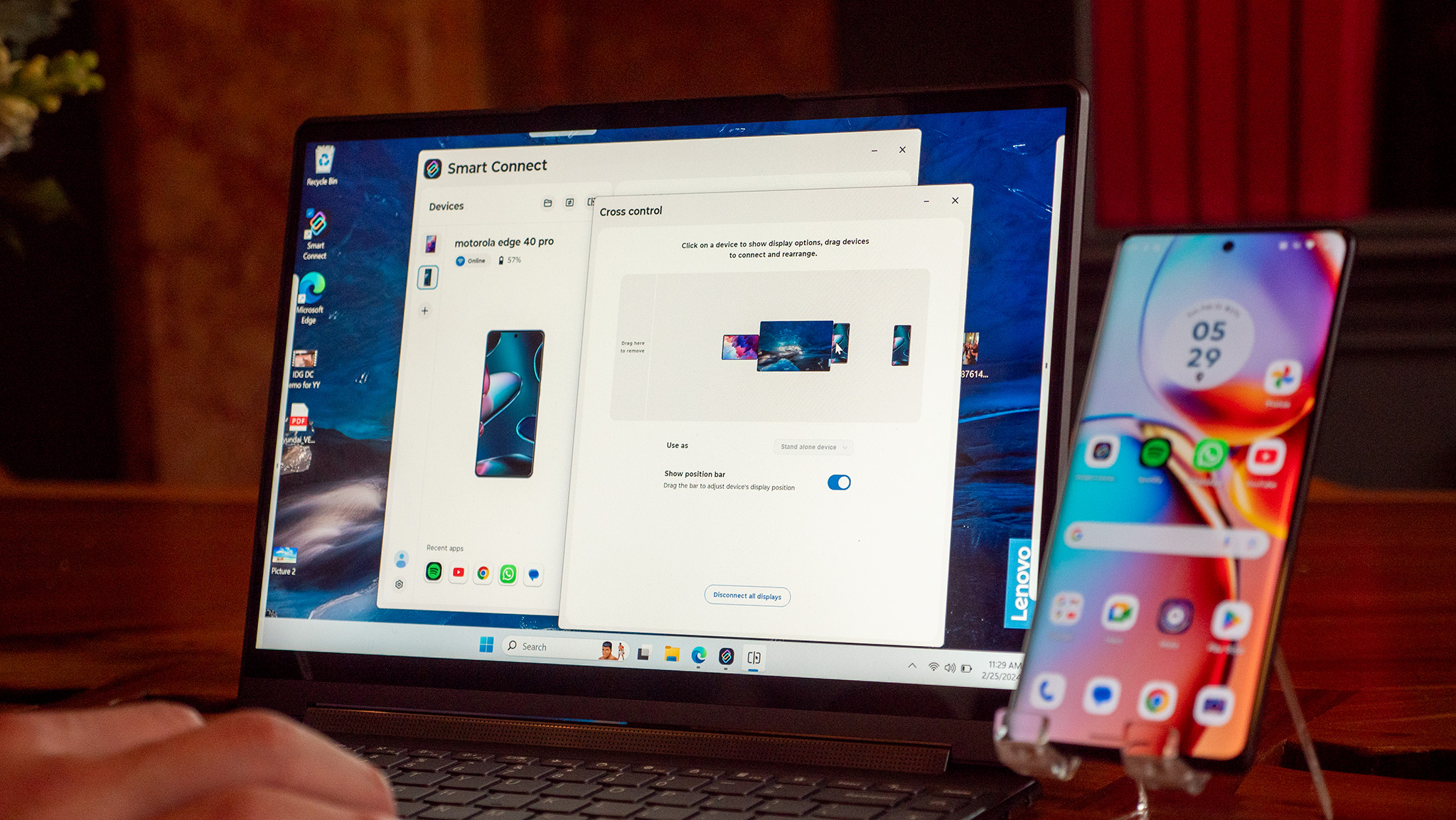
On the Quest 3, Smart Connect isn't as robust as you'll find on connected displays and computers, but it does come with two main functions: app streaming and mobile desktop. The first lets you stream individual apps while the latter creates a desktop-like experience, complete with notifications, windowing, and more.
Get the latest news from Android Central, your trusted companion in the world of Android
Getting set up
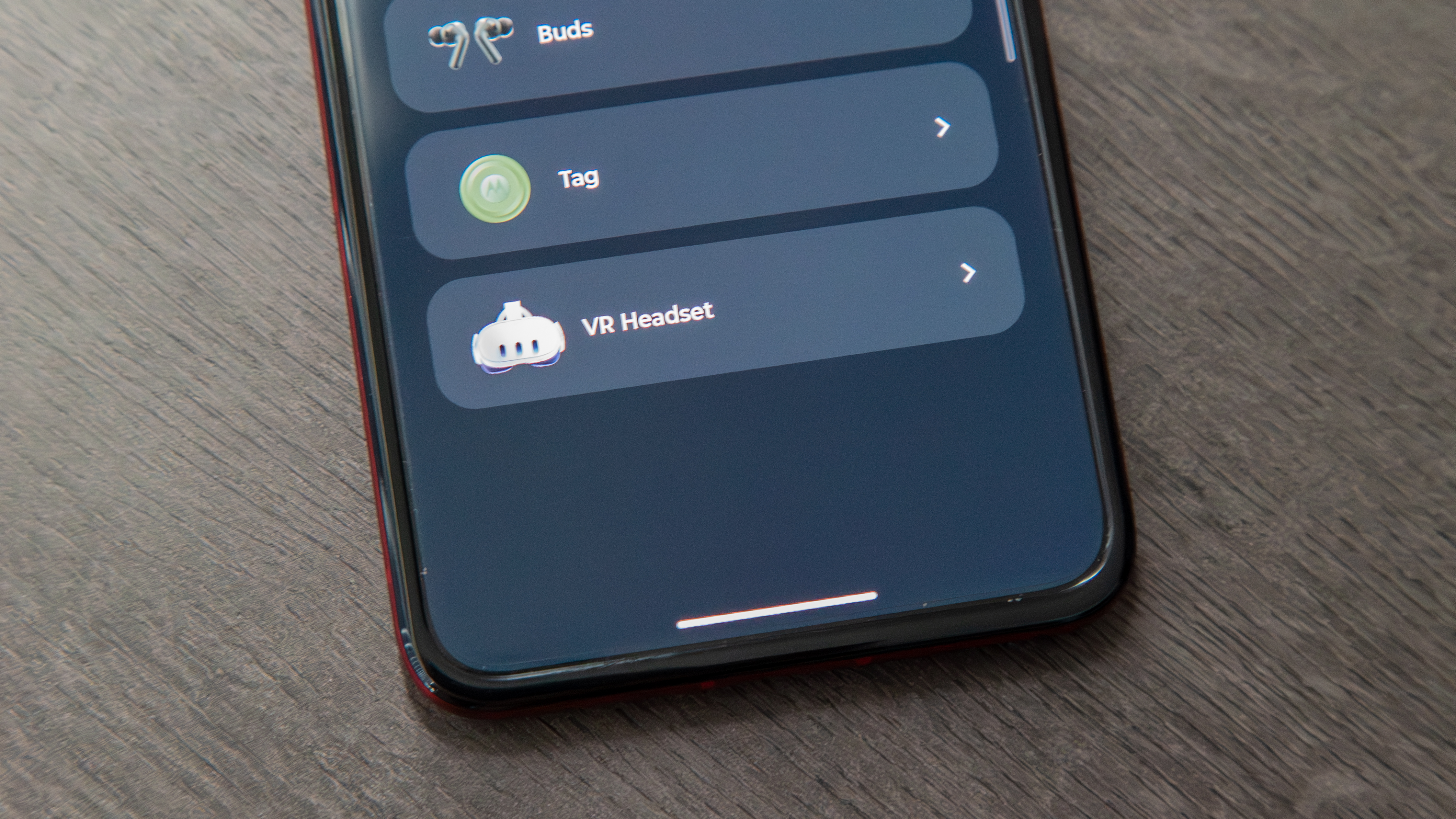
Setting up Smart Connect on the Quest 3 or Quest 3S is fairly simple. Of course, it goes without saying that you'll need a Motorola phone for this to work.
First, you have to download the Smart Connect app from the Horizon Store. Once that's done, follow the prompts to start the process of syncing your devices together, which will require scanning a QR code on your phone.
Open the Smart Connect app on your phone and tap the + button in the top corner. Select VR headset, then Continue pairing, and you should see a QR code appear, assuming you've already begun the process on your Quest. Place the QR code within the Quest 3 viewfinder, and your devices will pair, and you'll be ready to use your phone from your headset.
Using my phone on my Quest
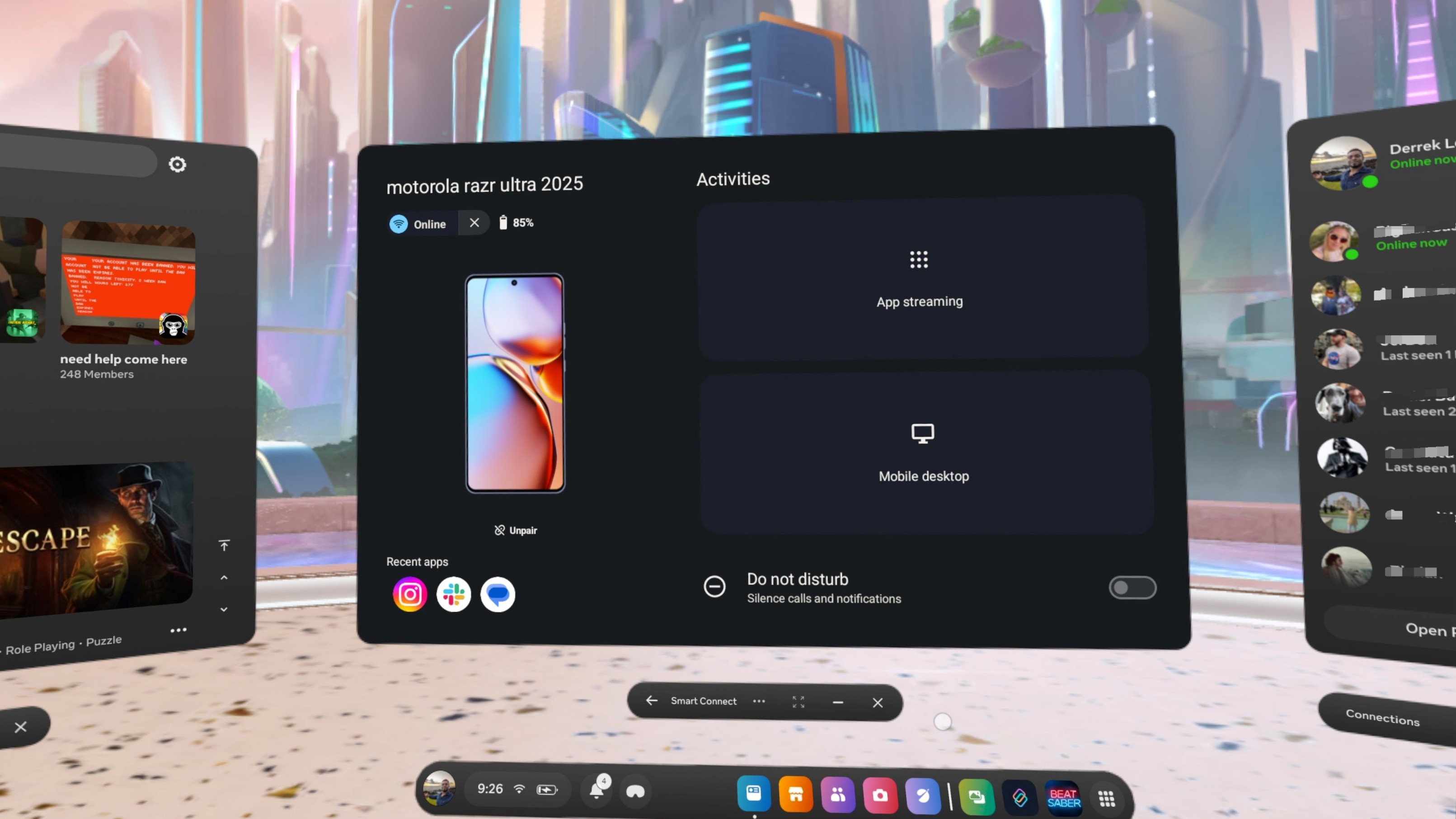
App streaming is the first thing I tried, as it's the most straightforward way to use Smart Connect. You can select from just about any app on your phone to stream to the headset, and it'll open in a phone-like view. You can also use your phone to open any app on your VR headset by swiping up and sending it to Smart Connect.
What's great about this is that you can regularly scroll, view videos, and even send messages straight from your headset. You can also have up to three open and active apps in one window and easily move between them. You can also resize some apps by rotating or using the resize button up top, which can open certain apps like Gmail in a tablet-like view. Unfortunately, this is not always the case, and not every app will scale properly.
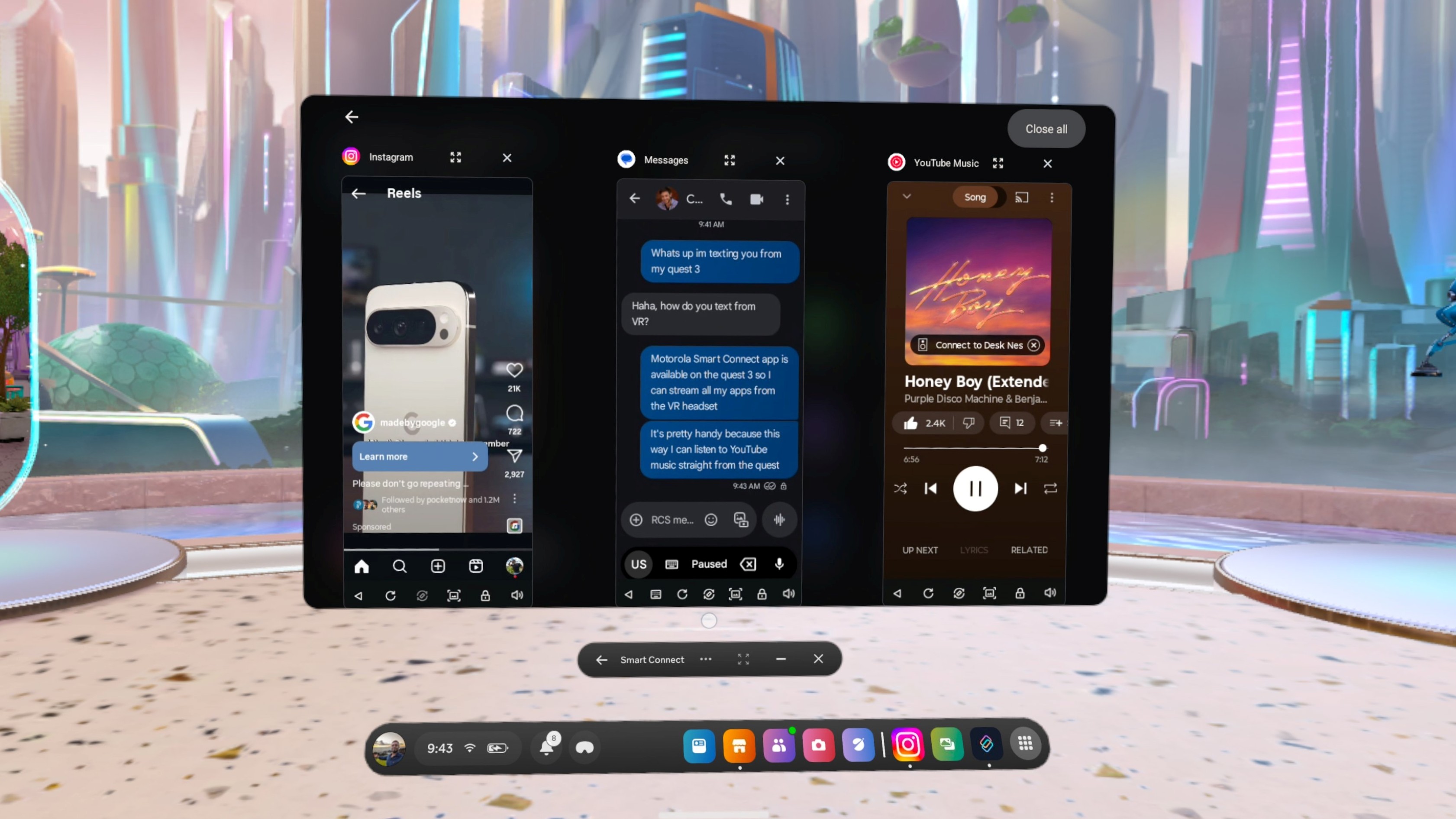
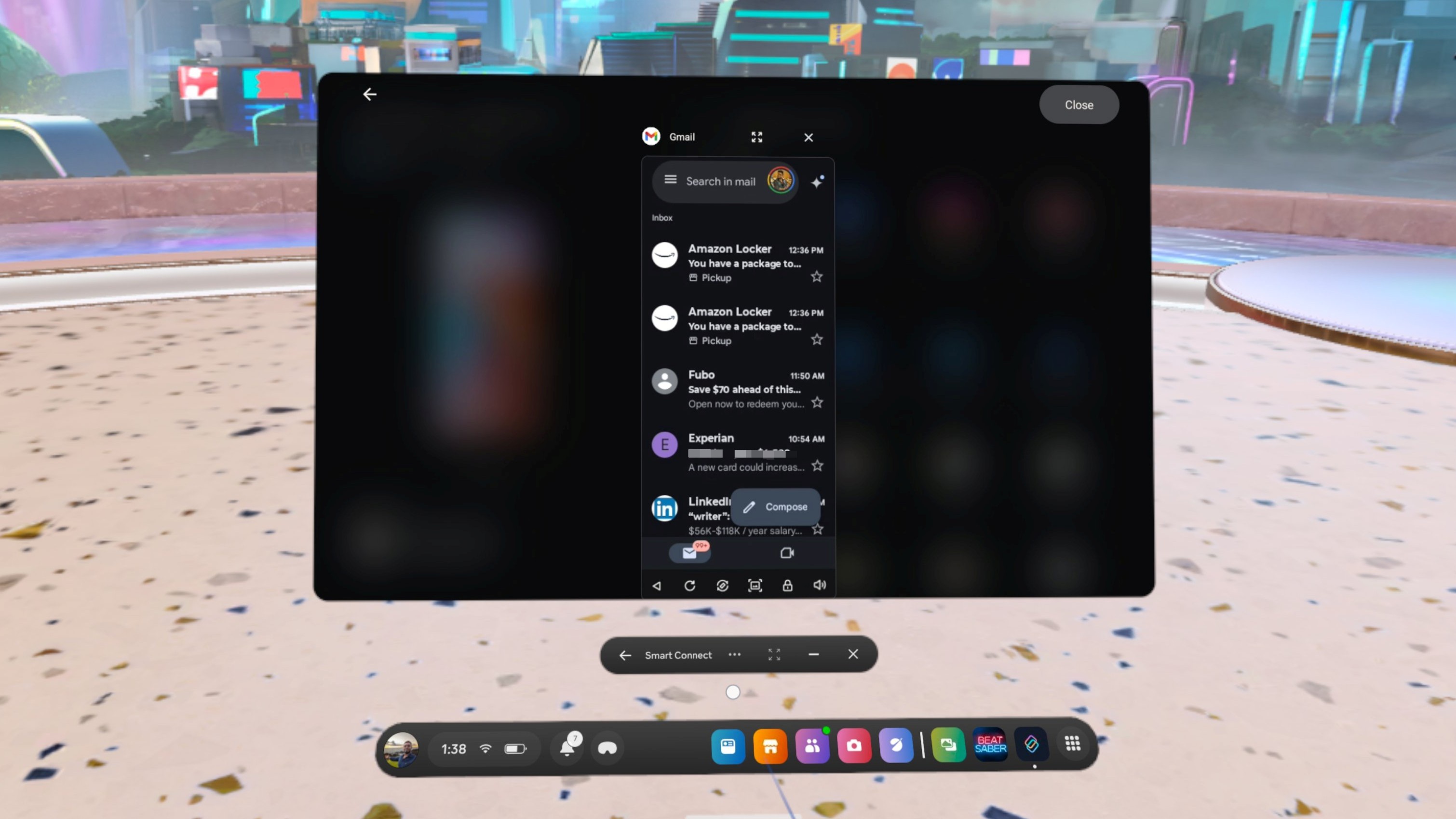
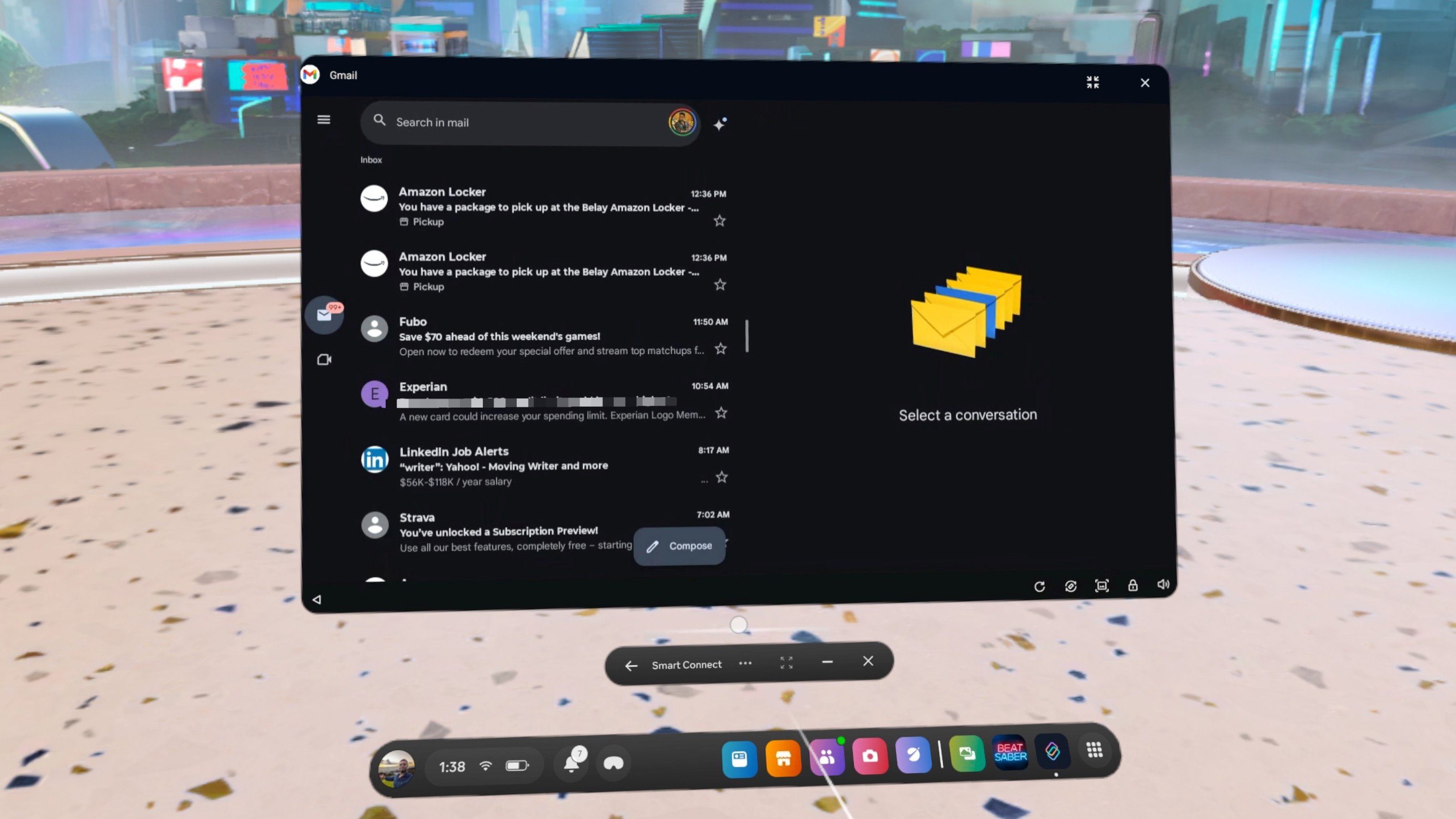
For some apps, such as Instagram, you may be better off using the native Quest app, as it's more optimized for the VR display than the Smart Connect version. However, what makes this a nice alternative is that you have access to apps you otherwise wouldn't be able to download natively on the Quest.
I'm a YouTube Music lover, so I'm thrilled to finally be able to listen to my tunes from my favorite music streaming apps on my headset. Music sounds very good on the Quest 3 speakers, and calls fill my ears, making them easy to hear, although that part can be a bit overwhelming.
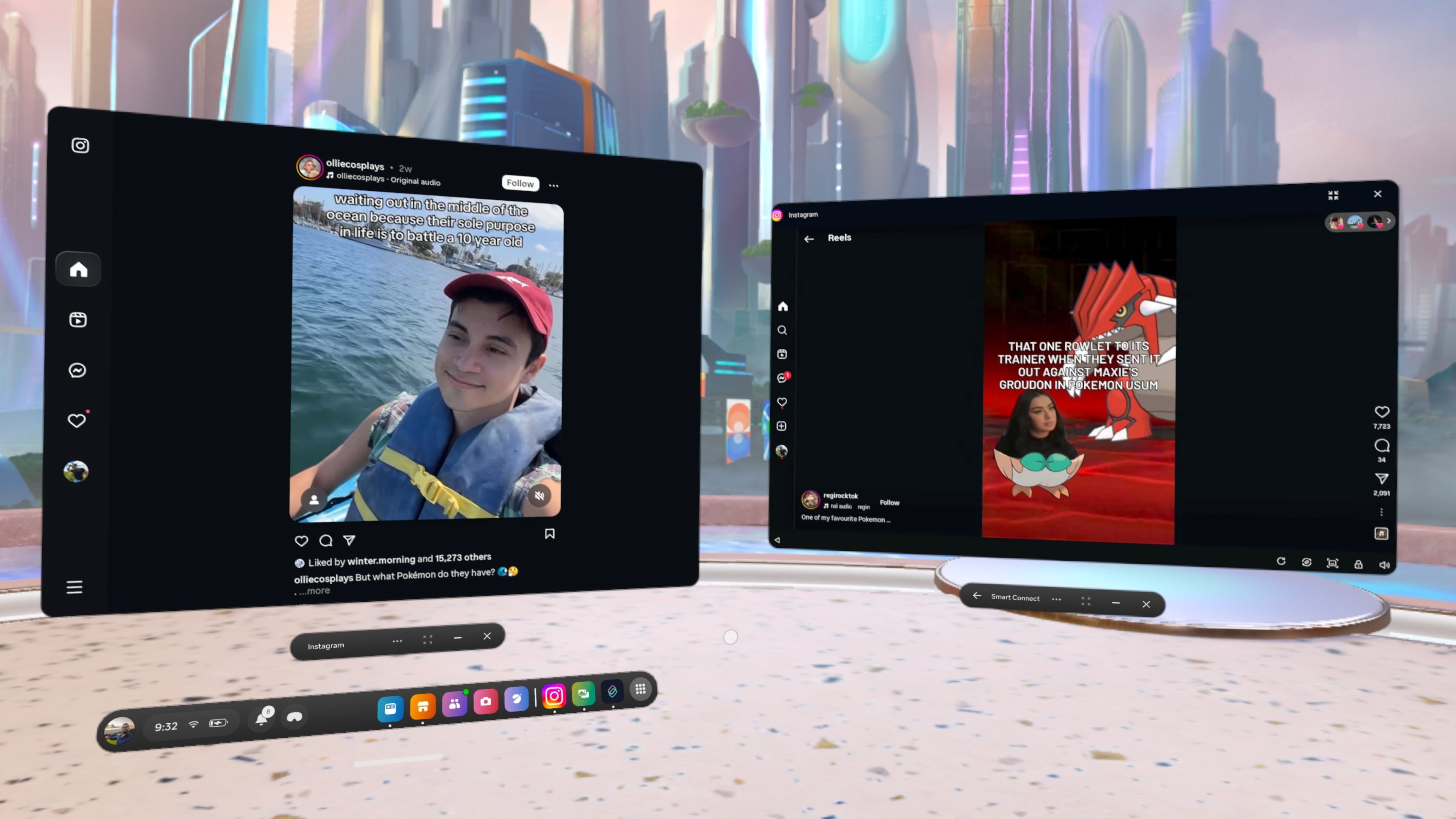
Then there's the desktop mode, which basically turns your phone into a computer. Similar to how it works on connected displays, you're presented with a desktop-like home screen, with some app icons already on the desktop while others are accessible via an app drawer.
This option is more flexible than app streaming, as you can open multiple apps simultaneously, regardless of the device's orientation. These open in windowed views, allowing you to rearrange them as you like, just like on a computer.
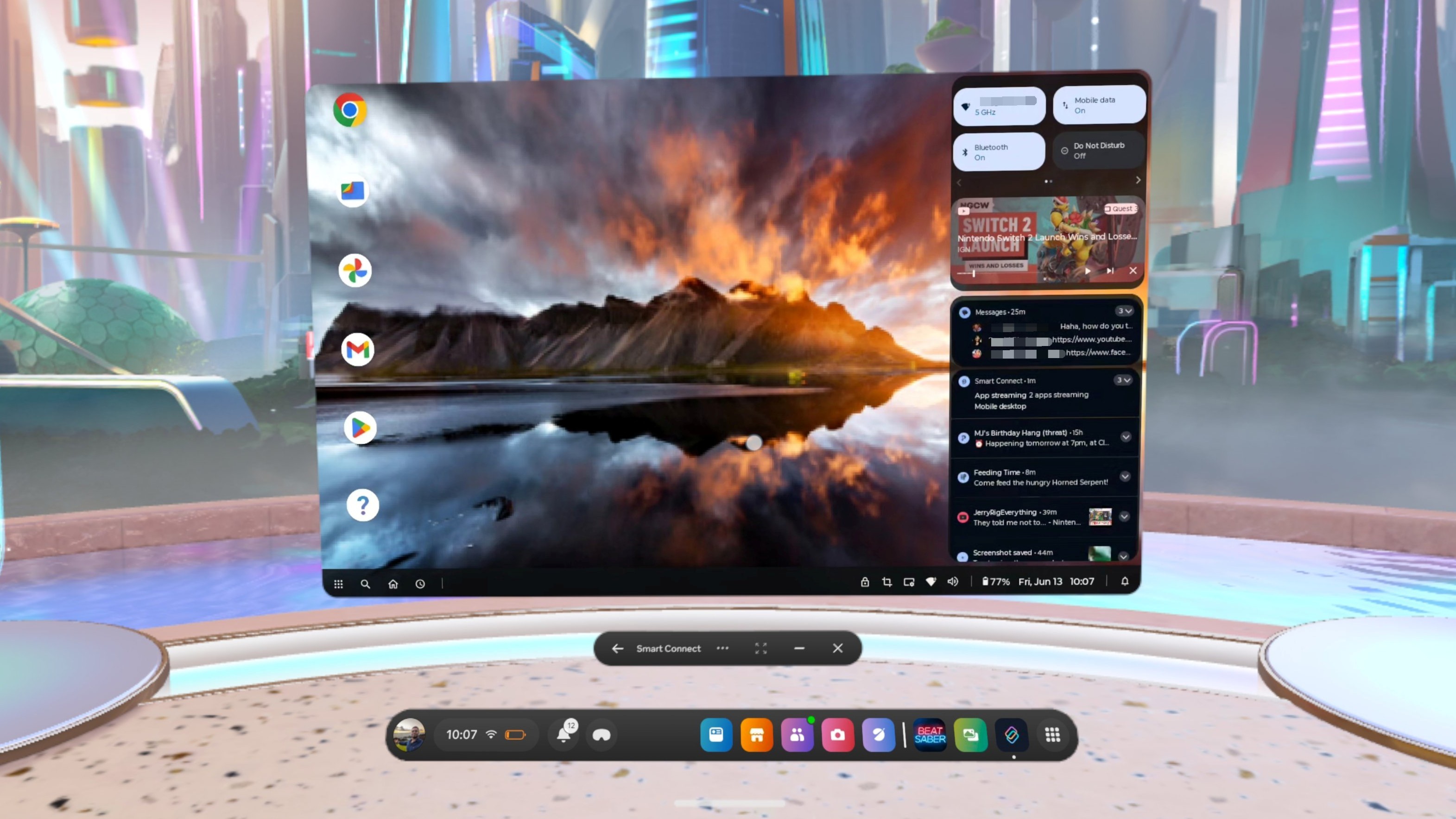
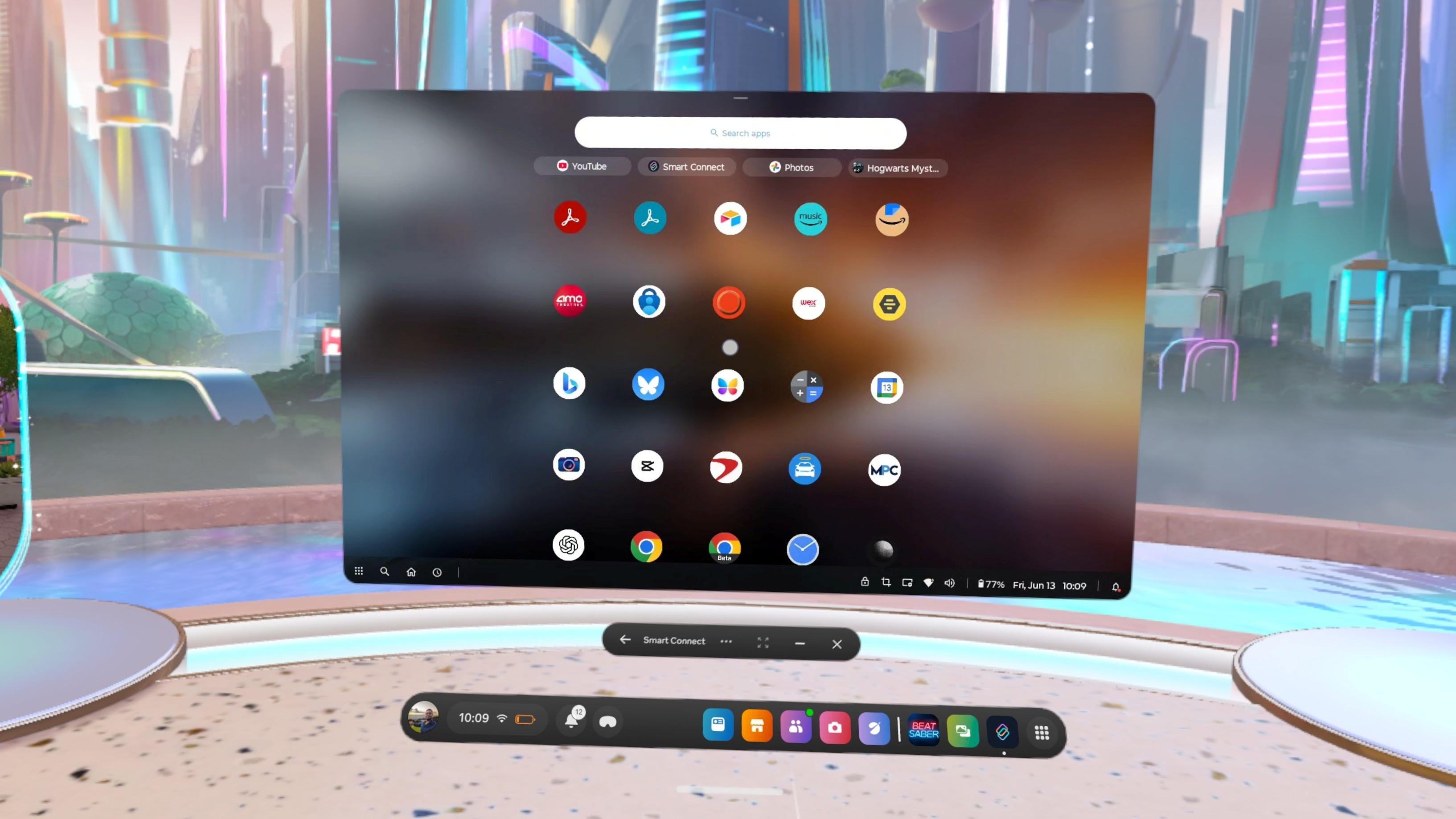
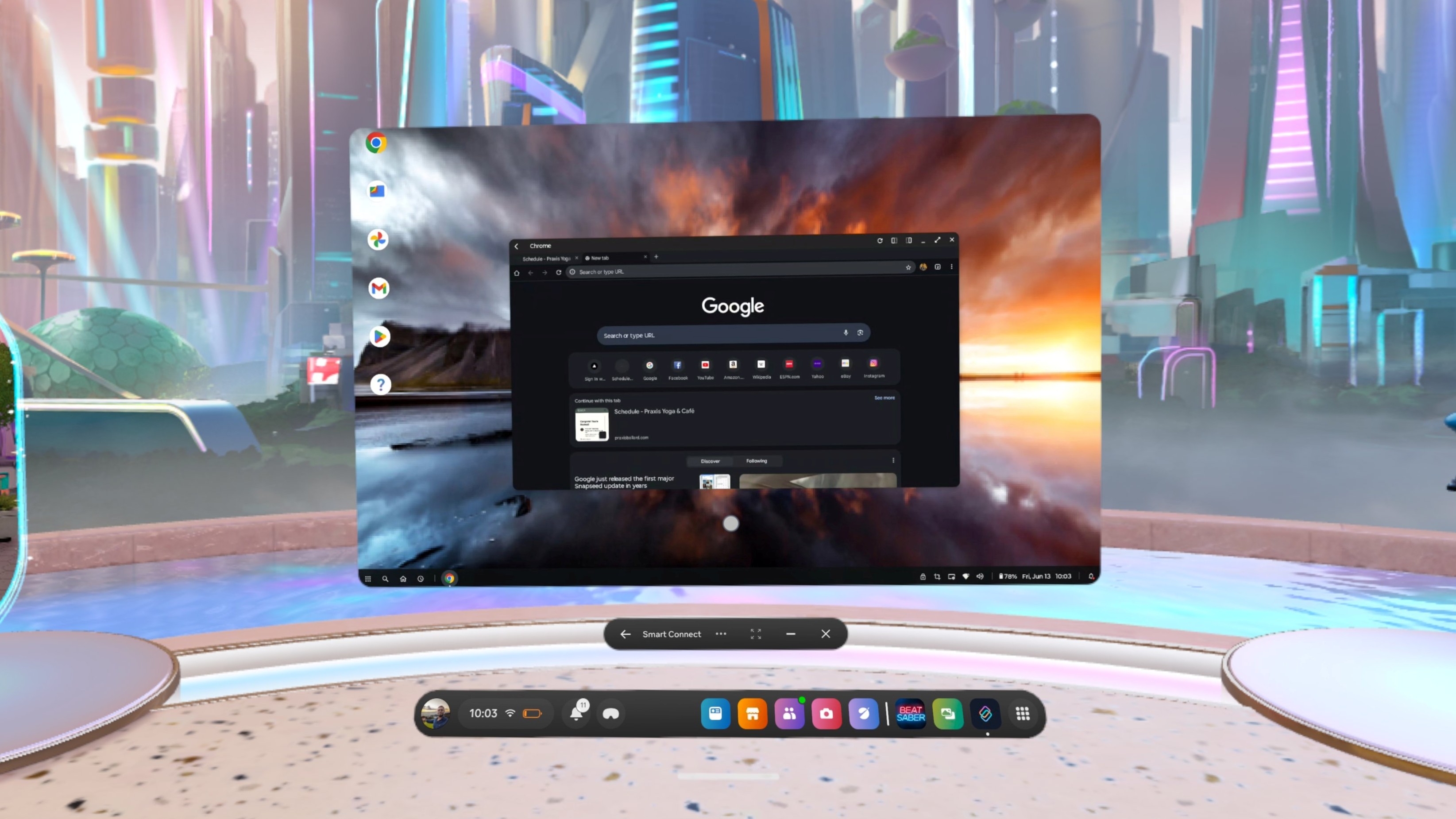
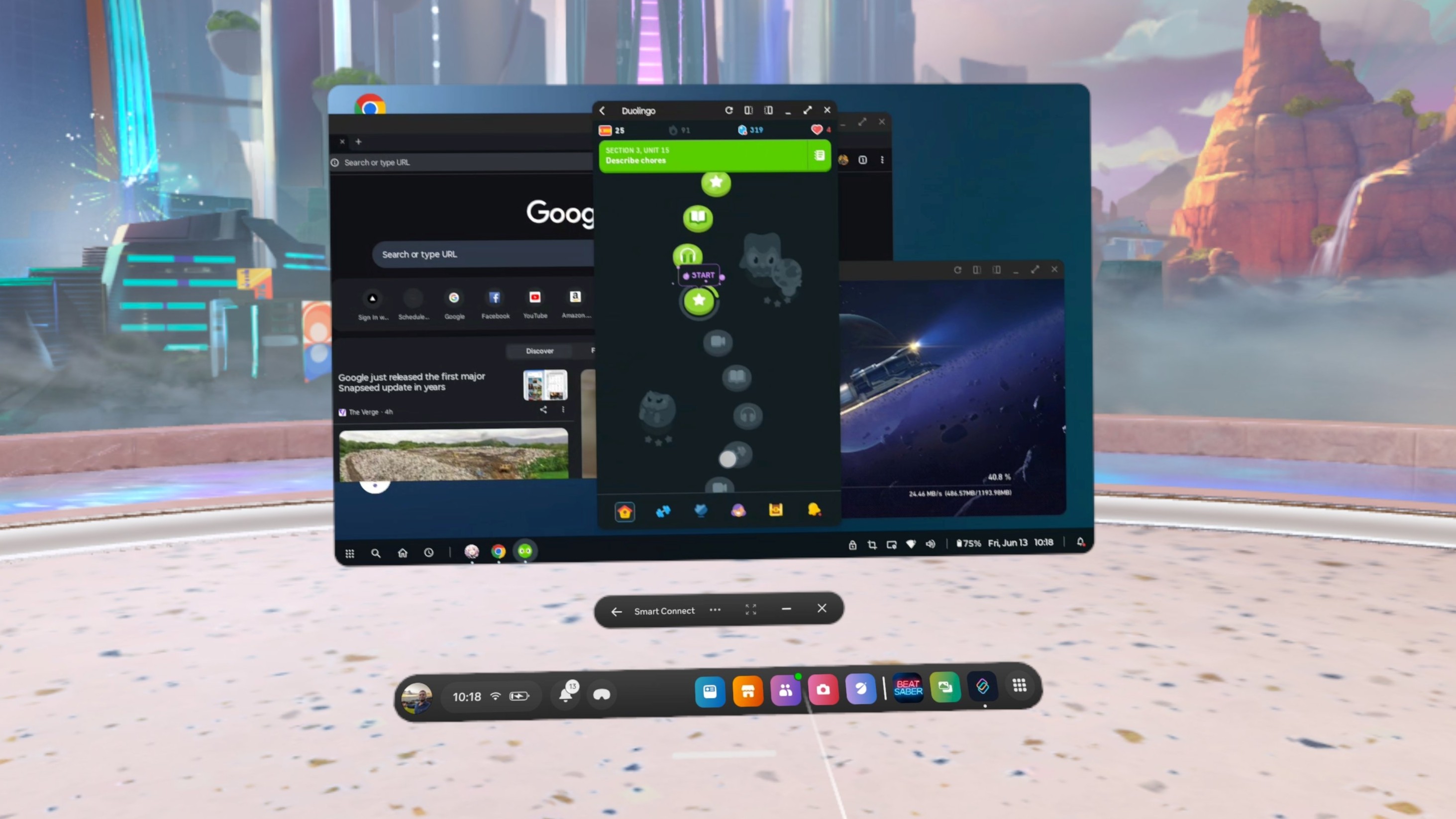
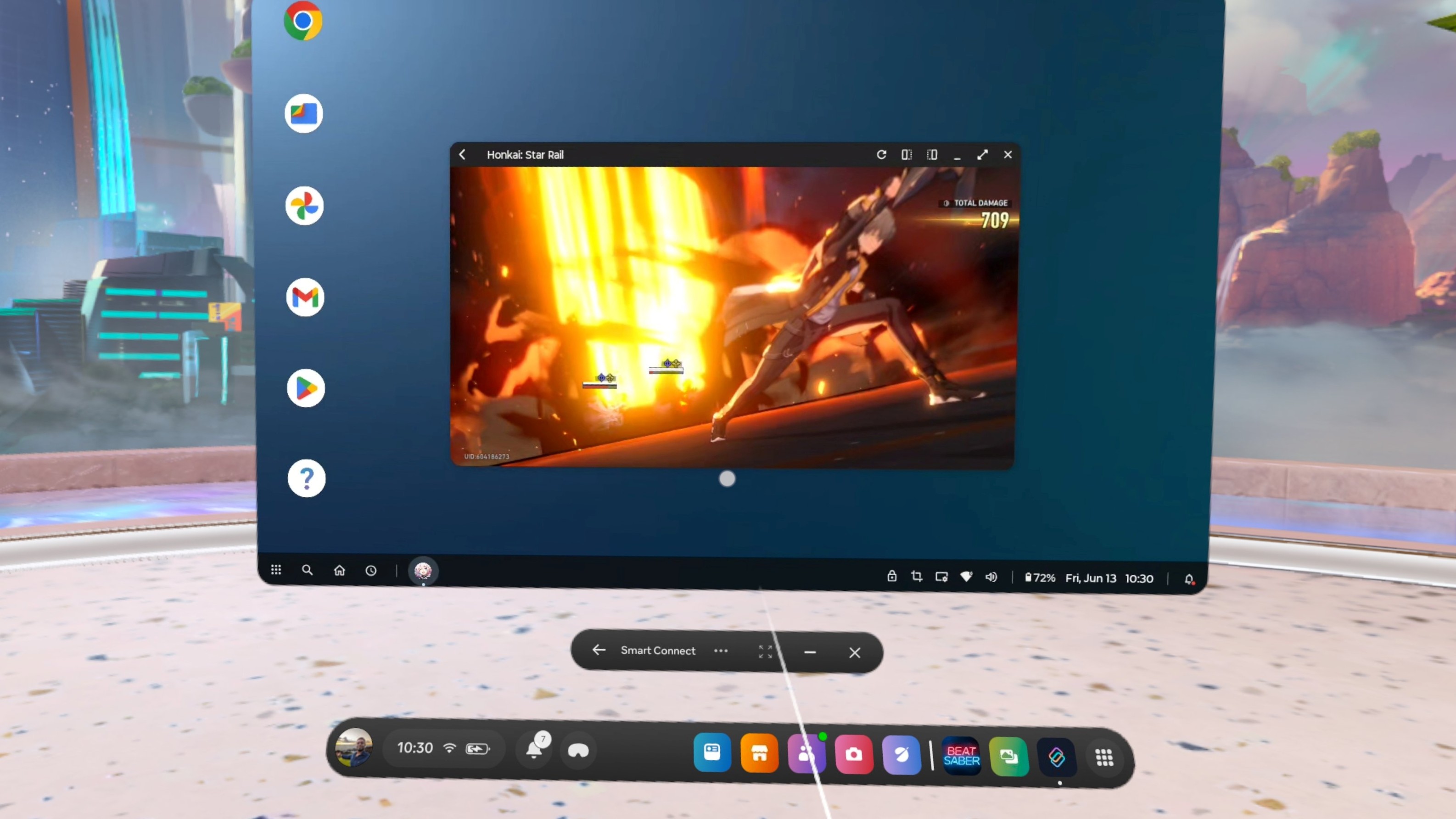
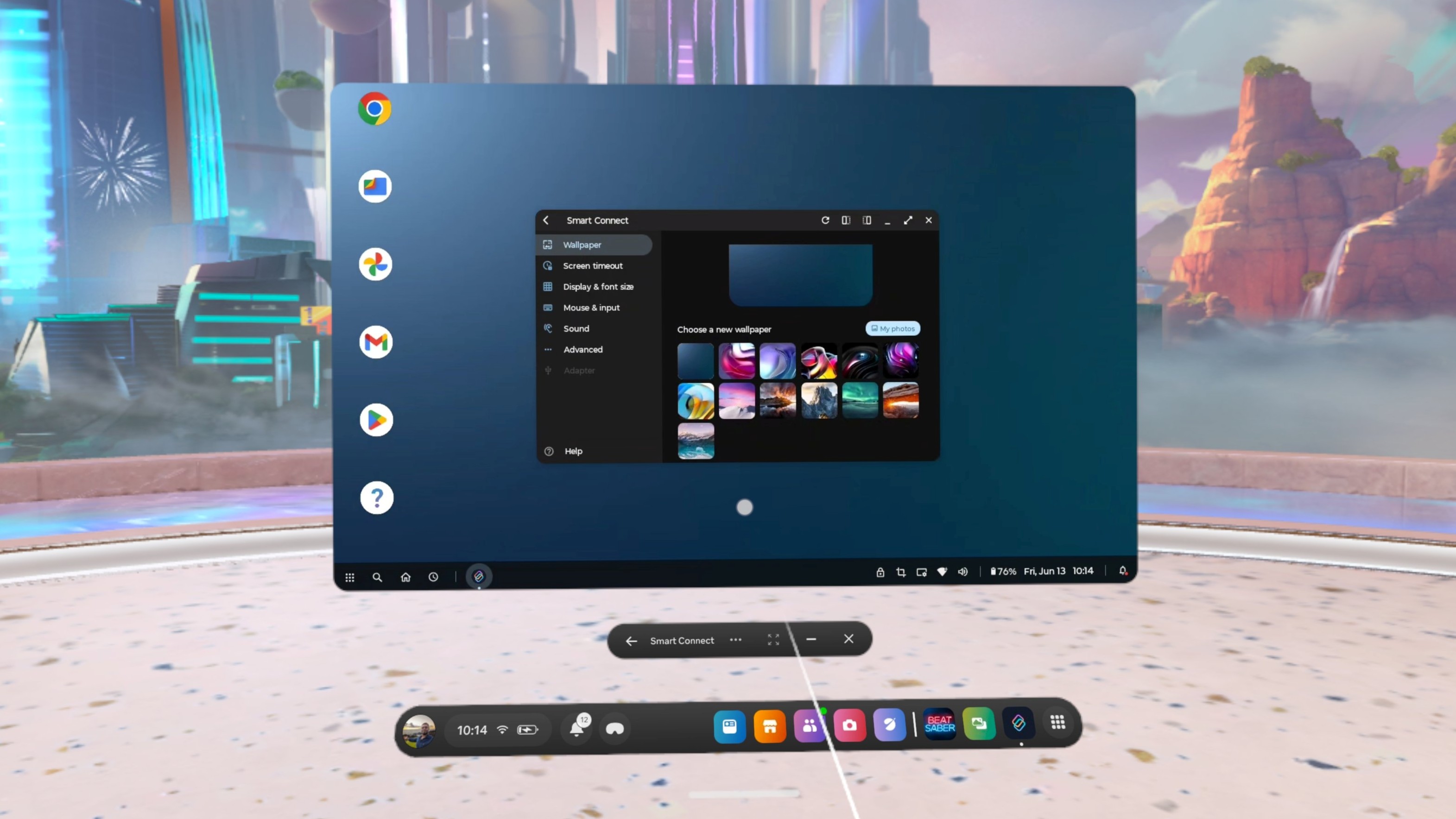
Desktop mode also grants you easy access to phone features, as you're just a tap away from your notifications and quick settings, as well as other settings and options scattered throughout the desktop home screen.
Surprisingly, whether you're using app streaming or the desktop mode, the app experience is relatively smooth. It's not perfect by any means, and the results may depend on your Wi-Fi connection; however, it's a fairly solid implementation for anyone looking to use their phone with their Quest 3.
It's not all roses

As I mentioned before, there are some quirks with how apps behave on Smart Connect for the Quest. For instance, with app streaming, while most apps you use are likely displayed vertically, horizontal apps (usually games) may have trouble and sometimes won't open at all. I find it helps to tap the expand button above the app to help things along, and usually it should work. However, this issue also extends to YouTube, for example, which doesn't scale properly in horizontal orientation unless you're in full-screen mode.
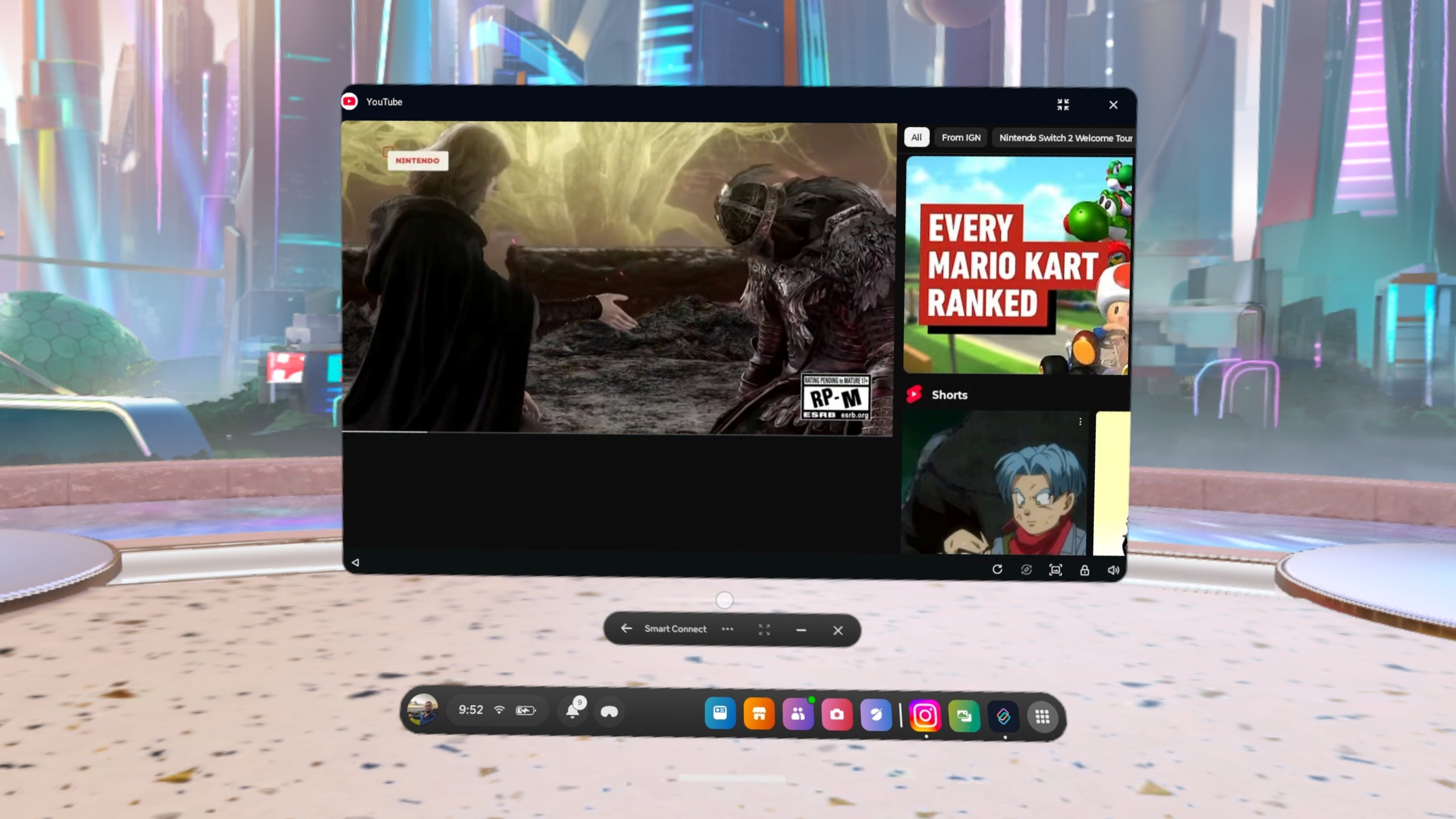

The keyboard experience is also pretty wonky and oftentimes confusing. It's a much more limited experience than the normal Quest keyboard, so you don't have options like swiping to type or word suggestions. That means, when you make a mistake, there's no easy way to correct it without going back or deleting.
The problem is, the keyboard view and what's on the app don't always sync up correctly. If I move the cursor back to correct a word on the keyboard view, the cursor in the app will stay in place and start deleting or adding words at the end of my sentence. So it'll look correct on the keyboard but not on the app. I can always move the cursor in the app to correct the word, but then it won't do the same on the keyboard view.
The only way I found I could get around the typing experience is to just use the Gboard's voice typing, which comes in clutch. However, this is only accessible in the app view, not on the Quest keyboard.
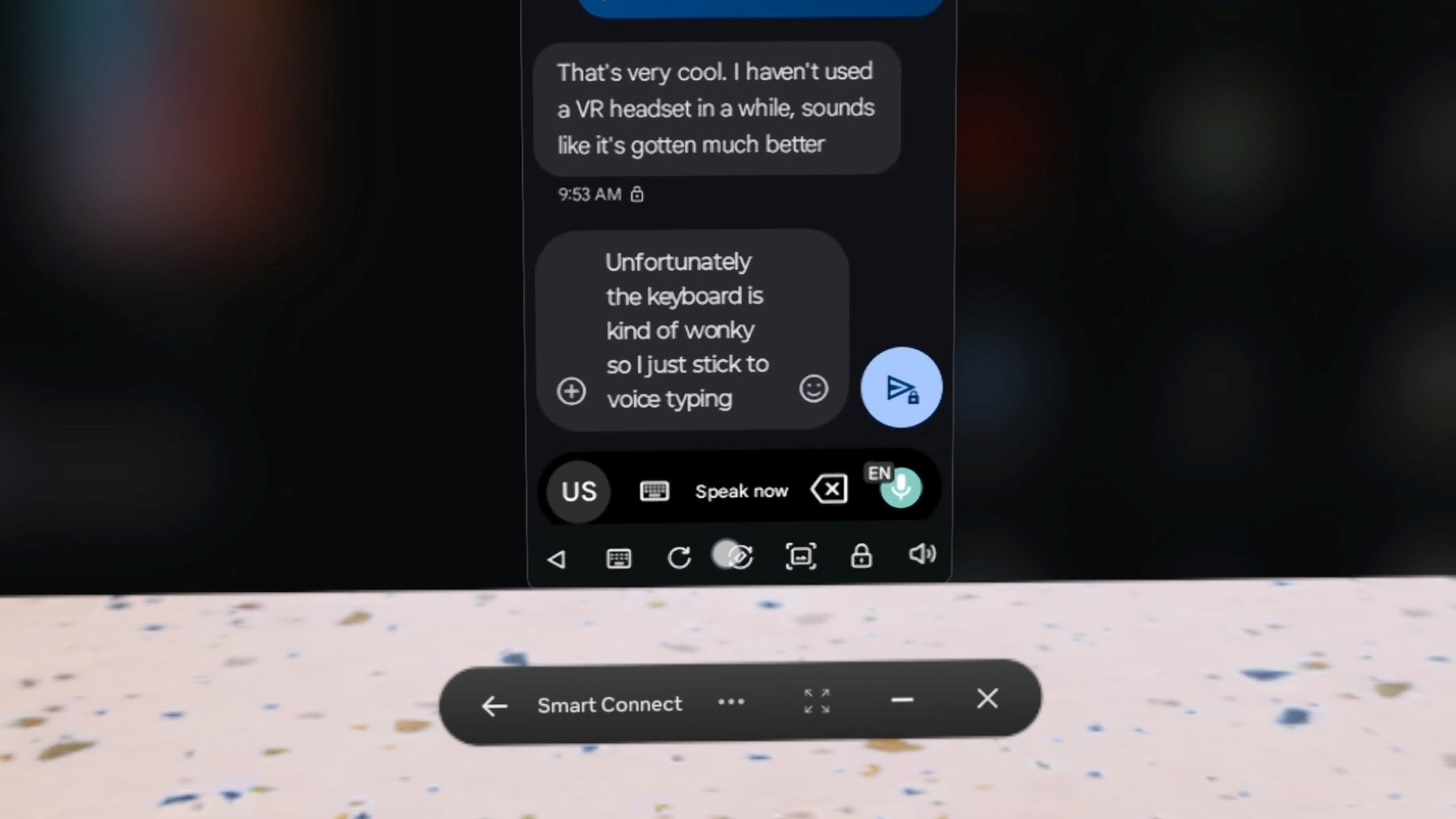
But perhaps my biggest problem is scaling. Whether you're using app streaming or desktop mode, the buttons are quite small, and you won't want to use hand-tracking to navigate through your apps.
In desktop mode, this issue can be somewhat mitigated by adjusting the resolution before entering the mode, and then going in and adjusting the desktop mode display options (which are handily located in the taskbar), but it's still challenging to see some of the smaller elements, especially those tucked within the taskbar. To exit a full-screen app in this mode, swipe down from the top of the window until a bar appears, then click the X button.
It's not the most intuitive experience, and unfortunately, many of these issues have been carried over from the desktop version of Smart Connect.
A decent start

I hate having to fully interrupt my VR immersion by removing the headset to check my phone. That's why Smart Connect feels like a godsend for me, as I can just check my apps from within the headset and quickly resume whatever game I'm playing.
Now, Motorola should try to optimize the UI a bit to work better on VR headsets. Buttons need to be bigger, the keyboard experience needs some improvements, notifications should be more prevalent in both modes, and I would love to see more functions from the desktop version of Smart Connect, such as phone mirroring.
Still, this is a good start, and if you're the owner of a Quest 3 and a Motorola phone, you should give Smart Connect a try.

Derrek is the managing editor of Android Central, helping to guide the site's editorial content and direction to reach and resonate with readers, old and new, who are just as passionate about tech as we are. He's been obsessed with mobile technology since he was 12, when he discovered the Nokia N90, and his love of flip phones and new form factors continues to this day. As a fitness enthusiast, he has always been curious about the intersection of tech and fitness. When he's not working, he's probably working out.
You must confirm your public display name before commenting
Please logout and then login again, you will then be prompted to enter your display name.