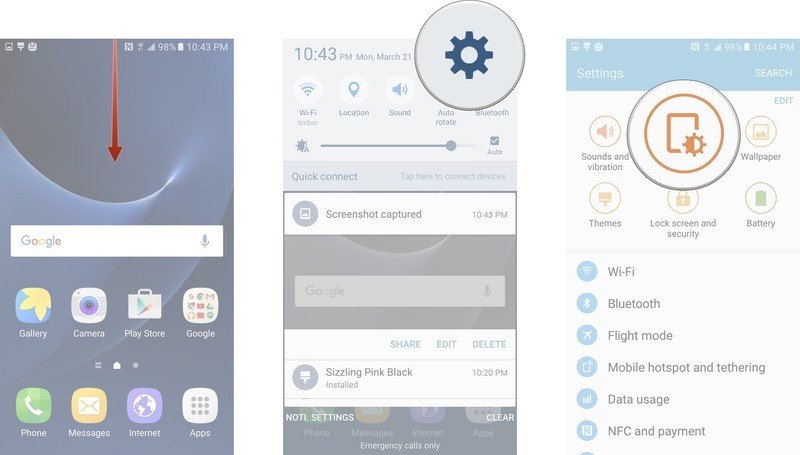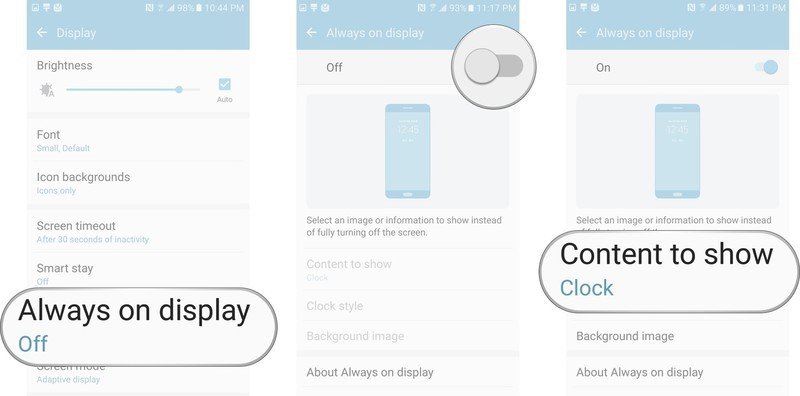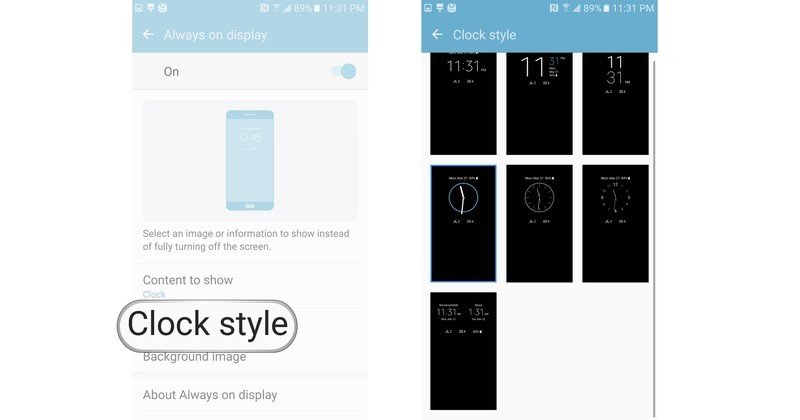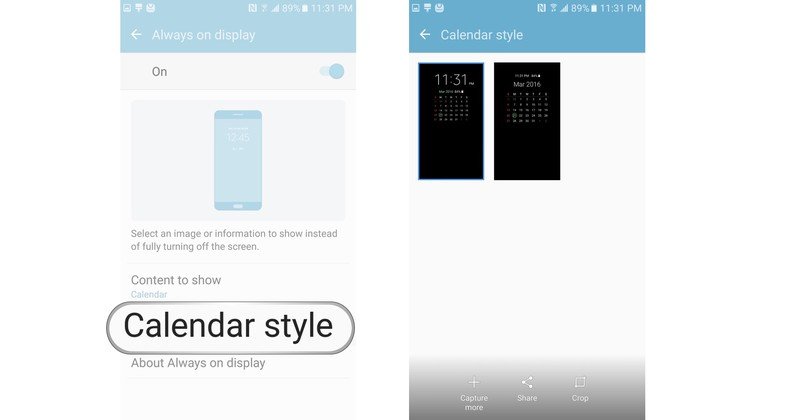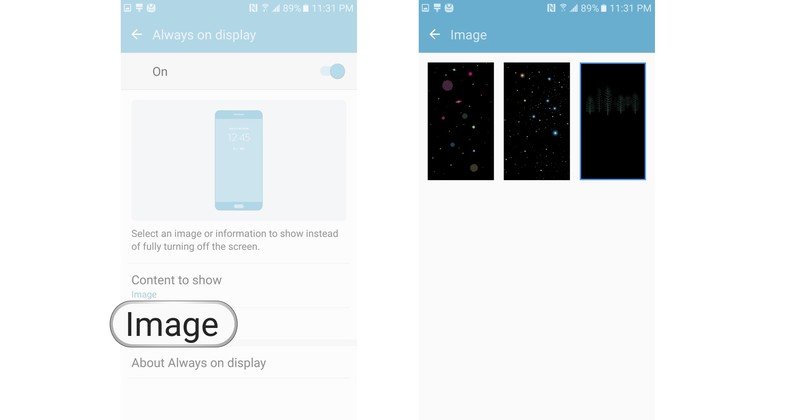How to change the Always On display on the Galaxy S7

Always On display is a fresh feature added to the Samsung Galaxy S7 that allows you to get basic information — such as the time, date and latest notifications — at a quick glance without having to unlock or interact with the phone. With the Galaxy S7 rocking a Super AMOLED display, there shouldn't be much battery drain from keeping it on, either.
How to turn on Always On display
- Swipe down from the top of the screen to pull down the Notification Shade.
- Tap the Settings icon. It's the gear in the top right corner.
- Tap Display. It's in the quick settings options at the top of the settings menu by default.
- Tap on Always on display.
- Tap the switch to turn Always on display on/off.
- Tap Content to show to see your options: Clock, Calendar and Image.
Depending on what you want displayed on your screen — Clock, Calendar or Image — you have a set of style options to choose for each. We've also found that certain themes might also have always on display options, so you can have your theme shine through even when your screen goes dark.
Clock Options
- Tap Clock style.
- You have many different styles and configurations of both digital and analog clocks to choose from.
With the Always On Clock display, you'll also get an option of selecting a background image, which are essentially very subtle color patterns that if you choose, but keep in mind that the more LEDs you activate, the bigger the potential drain on your battery. Style over function.
Calendar Options
- Tap Calendar style.
- Choose between a calendar with a big digital clock face, or a calendar with the month prominently featured at the top.
Image Options
- Tap Image.
- Choose between three themes: planets, stars (it's a Galaxy, after all), and trees.
Get the latest news from Android Central, your trusted companion in the world of Android

Marc Lagace was an Apps and Games Editor at Android Central between 2016 and 2020. You can reach out to him on Twitter [@spacelagace.