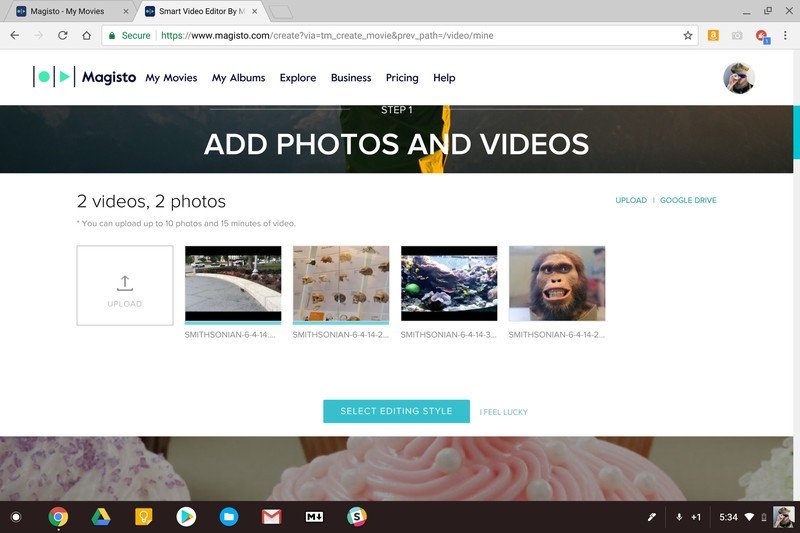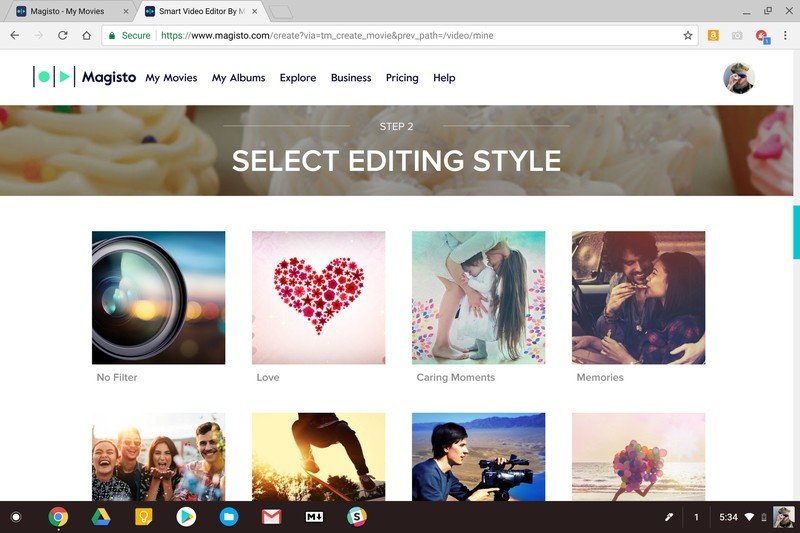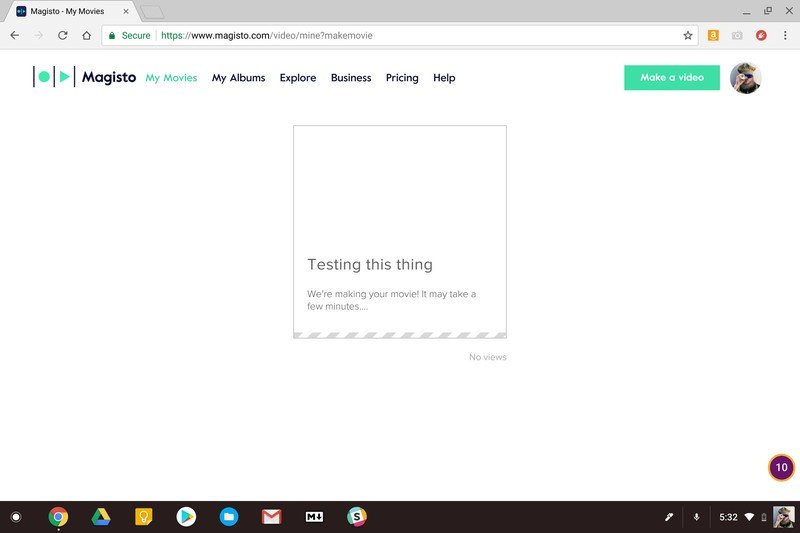5 great ways to edit video on your Chromebook
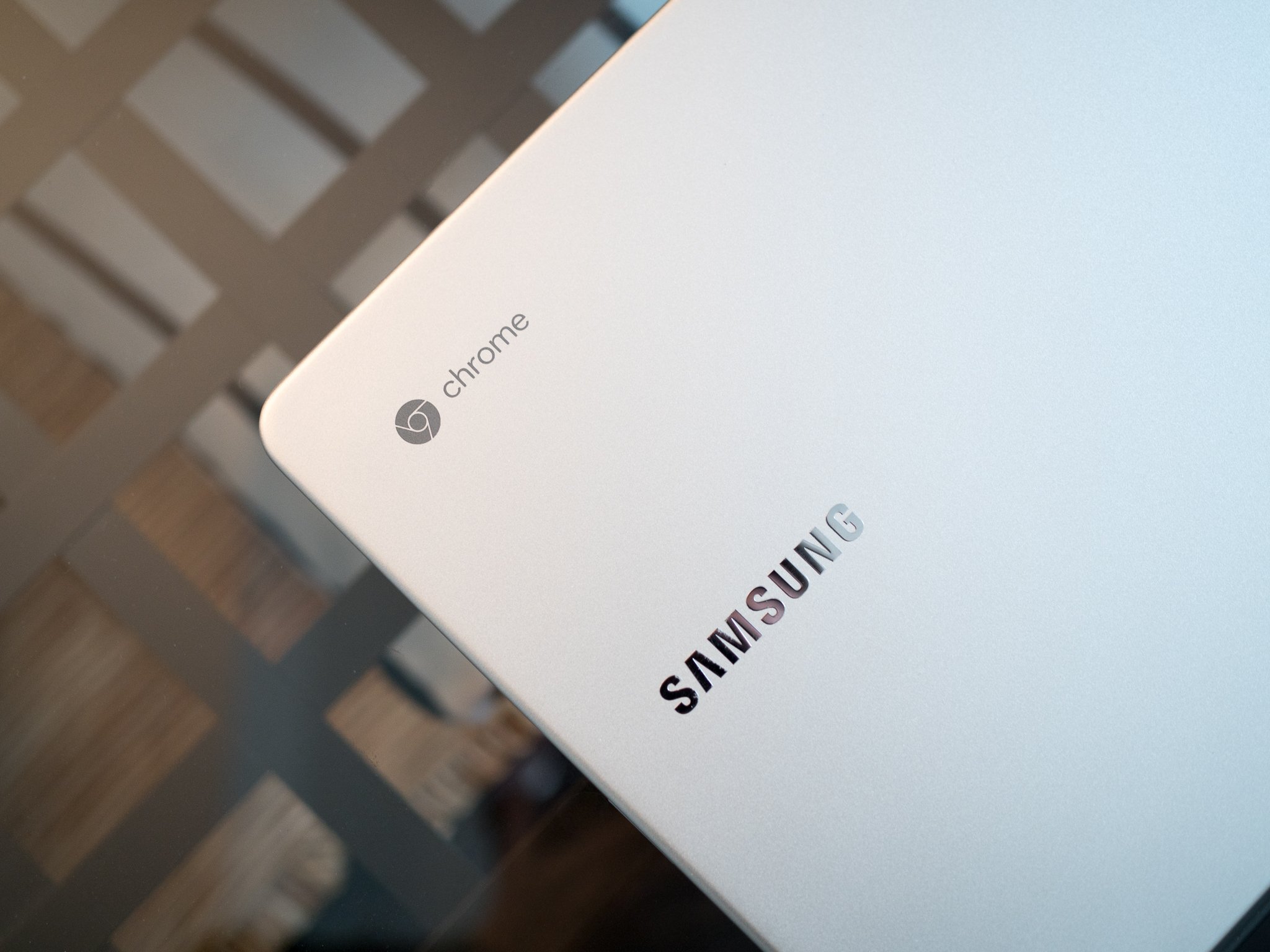
One of the biggest criticisms of a Chromebook is the lack of good programs for content creation. Any time you read an article on the internet about using a Chromebook, inevitably someone in the comments will mention Photoshop or Adobe Premiere as the reason they can't use one, and they might be right. If you absolutely need Photoshop or Premiere and all the features they come with, you can't expect to do it on a Chromebook without a lot of fuss.
But most people don't need Photoshop or Premiere, even if they are using those programs on a Windows or macOS computer. And when you look at the alternatives that have the features a basic user needs, Chromebooks are starting to look better every day. We've mentioned that Polarr is an awesome photo editor for your Chromebook that can do more than most people will ever need, and now we've got five easy ways to edit your videos.
None of them are as feature-rich as Premiere, but every one of them stacks up against iMovie or even Final Cut ProX quite nicely. Have a look!
PowerDirector
You need to have access to Google Play to install PowerDirector.
PowerDirector is a feature-packed video editor app for Android that happens to scale nicely and work great on your Chromebook.
It has a familiar timeline interface and can import, edit and export video in 720p, Full HD 1080p, and 4K, including footage direct from your GoPro camera. Because it was built for Android, it's also very touch-friendly but you can use a keyboard and trackpad without any issues. But the biggest strength of PowerDirector are all the special effects, many of which are free.
Adding effects like slow-motion, transitions, or video styles is easy and intuitive, and you can even go a step further with photo or voice overlays using the simple and effective interface. Of course, cutting, trimming, and splitting your clips is also dead simple.
Get the latest news from Android Central, your trusted companion in the world of Android
The one thing we don't love is the length of time it takes to export a 1080p or 4K video. Because there is no hardware acceleration it takes a while. But you can always leave your Chromebook plugged in and go do something else while it's exporting.
Download: PowerDirector (free with in-app purchases)
Kinemaster
Kinemaster offers much of the same power-user features as PowerDirector does, but adds one other really cool thing — theme support.
You can edit your videos by hand using effects, transitions, and overlays, or you can use a wizard and ley Kinemaster build a video for you using the visual style, artwork, font selection and music tracks you chose or let the wizard choose for you. the results can be pretty awesome!
Kinemaster is a subscription service but has a free trial mode. You can use the subscription plan through Google Play to get the full version.
In trial mode KineMaster is free for unlimited personal, non-commercial use, but has a "Made with KineMaster" watermark on all videos. Both monthly and annual subscriptions are available for purchase within the app. In addition to the removal of the watermark, subscribers benefit from access to premium downloadable assets from the KineMaster asset store, including visual effects, overlays, professional high-quality royalty-free music, and more, with new assets added regularly. A subscription automatically renews every month (or year, if you chose the discounted annual subscription option) unless you cancel in the Play Store app.
Download: Kinemaster (free trial; subscription service)
WeVideo
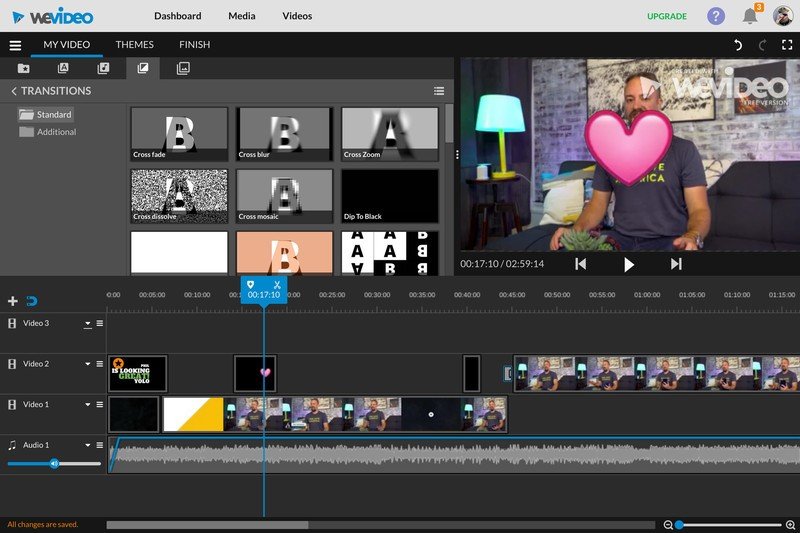
Not every Chromebook has access to Google Play, but there are several great online editors available. WeVideo is one of them.
WeVideo is a full-featured editor but is still simple enough for anyone to use right away because of its intuitive interface. Upload your video from your Chromebook or online hosting services like Instagram or Facebook, or even file storage services like Dropbox or Google Drive and you use another computers processing power to do all the work.
WeVideo is a subscription service and free users will have a watermark on their exported video. The company offers various plans for personal and business use.
Part of WeVideo's charm is the template media library that lets you use royalty free sounds effects and music in a pre-packaged set of transitions and effects. Free users have a great selection to choose from and paid users get even more, as well as other extras like advanced text templates for titles and credits.
For people who don't want to spend a lot of time or just aren't great at editing, you can let the program do the work for you, and if you want to do it all by hand you'll appreciate all the goodies available right in the web app.
See at WeVideo (free with paid tier)
Magisto
Magisto is another web app to edit videos with a focus on simplicity.
They promise to create a great video from your uploaded footage in "3 Easy Steps" using your choice of templates, themes, and music. there are plenty of styles to choose from for free users, and if you choose to upgrade to the paid service there are many more.
Once you've gone through the creation wizard you can go back and change anything you selected, and once you're sure you just click one button and check back in a few minutes to find your created video in your account.
If you're looking for complete control, Magisto isn't for you. But if what you're after is a service that can make a great video from your media Magisto is one of the best out there!
OpenShot Video Editor extension
The OpenShot Video Editor extension is both the best and worst pick on our list.
OpenShot is an incredible and feature-packed free open-source video editor that many Linux users know and love, but the OpenShot Online extension from OffieDocs is really cumbersome. Especially when it comes to importing a video clip or two.
One past that you'll find that OpenShot is a powerful tool with a feature set that rivals Adobe Premiere. Unlimited tracks and clips (including text, images, watermarks, and audio) and support for just about any file format you can imagine are here along with professional-level tools like keyframe animation editing and a complete set of timescale effects. Anything you would want to do while working on a video project can be done in OpenShot.
On a Chromebook, though, you might hate the uploading tools for the Online version.
Download: OpenShot Video Editor (free)
How to do you edit video on your Chromebook?
Let us know in the comments below!

Jerry is an amateur woodworker and struggling shade tree mechanic. There's nothing he can't take apart, but many things he can't reassemble. You'll find him writing and speaking his loud opinion on Android Central and occasionally on Threads.