Google Assistant explained: Tricks, devices, and latest updates
You can use Google Assistant for a lot more than just answering questions.

Google Assistant first appeared in the messaging app Allo back in 2016. Users first saw it on a Google Pixel and later on a Google Home device. It was great for helping people make reservations, get the needed info, and do many other things.
Since then, the Assistant has gained heaps of new features, and now you can see it on devices such as speakers, smart displays, and smartphones. Now an essential part of your Android and Google Home experience, Google Assistant is here to stay. But it's not always clear what you can do with Google Assistant beyond basic questions.
Whether you're unfamiliar with Google Assistant and how it compares to other smart assistants or want to know the latest updates and improvements to it to use your smart home tech better, here's everything you need to know about Google Assistant.
Google Assistant: How to set up Assistant

Regarding the newest and best Android phones, access to Google Assistant is built into your phones. The only difference between them is the ease of access. Pixels and most other stock Android phones and tablets allow you to enable Google Assistant and Voice Match by following the on-screen prompts during the initial setup process.
Only a few brands, like Samsung, will try to push you towards their assistants (aka Bixby) before letting you change the default assistant in Settings after setup. You can also add Google Assistant to an iPhone; you just can't replace Siri as the default assistant.
You can also set up Google Assistant Voice Match in your Android settings, ensuring your device only responds to your voice. This feature is essential if you plan to purchase via Assistant because you can now use Voice Match for payment authentication.
For basic Assistant access on your phones, that's about it! You can download the Google Assistant app for more specific control with Routines, which we'll discuss below. Otherwise, you can set your phone to listen for that constant "Hey Google" catchphrase or only trigger manually.
Be an expert in 5 minutes
Get the latest news from Android Central, your trusted companion in the world of Android
The other most common way to use Google Assistant is through a smart speaker like Nest Audio. Since Google Assistant is required for these speakers, you'll naturally access it as part of the initial setup.
For other Google Assistant-compatible devices, you'll need to add them to the Google Home app. Tap the Devices tab > Addup device, and Works with Google Home. You'll see a list of manufacturers and compatible devices. Once you've added anything on the list to your smart home, you can control it via Google Assistant.
Google Assistant: How to use it
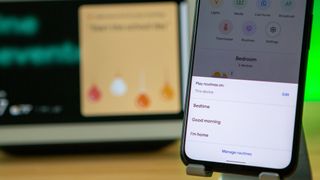
Using Google Assistant is easy: say, "Hey, Google," then ask it to give you the information you need or do something on a connected device. In practice, you'll want to make sure you use the proper phrasing, or else you'll waste time finding the right words to make Google Assistant understand.
Google has a comprehensive list of voice queries for virtually any task, so we recommend starting there.
Your next step is to learn how to set up and manage Google Assistant routines. The linked guide provides a detailed description of how to trigger complex smart home routines simply by saying a simple phrase or how to schedule automatic routines for a certain time of day.
Once you've figured out the process, check out the best Google Assistant routines we've created for our daily lives. One of our favorite tools is workday routines, which are meant to give you automated nudges throughout the day that'll help you maintain a work-life balance while stuck working at home.
Best Google Assistant speakers, displays, and headphones
Google Assistant can be very helpful when you're out and about. But you can also get much more out of it at home with your smart speakers and smart displays.
Smart speakers are more popular and generally more affordable, though also more limited. With any of the best Google Assistant speakers, you can plop it in the middle of the living room, ready to answer any questions you have or start playing music without picking up your phone.
Start your Google Assistant speaker search by checking our Nest Audio review. The new Nest Audio has excellent audio quality, three far-field microphones to quickly pick up your voice commands, and a fast processor to answer your questions rapidly.
On the other hand, if you care just as much about audio quality, you'll need to step outside of Google's store and look at Bose's speakers instead. The Sonos One is our best smart speaker overall, working with Google Assistant and Alexa and providing some of the best-sounding audio you'll find in its weight class.

Going a step further, smart displays such as the Google Nest Hub 2nd Gen give you more than just verbal answers: you can use the Assistant to follow step-by-step recipes, watch YouTube videos, make video calls, and much, much more.
Undoubtedly, the best Google Assistant smart display is the Nest Hub Max. Its 10" HD display makes any content you pull up look great, enables Face Match to give each household member-specific results to their questions, and has more powerful speakers.
Speakers and displays are great for asking questions at home, but you may also want to use the Assistant on the go. For that, you'll want to invest in one of these Google Assistant-compatible headphones.
Best Google Home accessories

Google Assistant is only as powerful as the devices connected to it. You can settle for asking about the weather or playing your Spotify playlists, but Google Assistant shines when you can turn off the lights, turn up the thermostat, or turn on your coffee maker with just your voice.
Check out our best Google Home-compatible devices for a long list of smart home tech that'll make your home almost entirely voice-controlled.
Many people like to use Google Assistant and home automation to create a DIY home security system. Start with one of the best Google Home smart locks, which can be armed with just your voice and unlocked with your phone or a thumbprint.
You can also invest in the best lights that support Google Assistant. Not only can you turn these smart lights on and off by voice command, but you can automate their turn-on or off at certain times of day thanks to the Scheduled Actions tool or trigger if a security camera or video thermostat picks up motion.
Most of the best smart thermostats from Nest, Ecobee, and others are compatible with Google Assistant. You can tell Google to change the temperature manually or set Routines that turn up the heat or air around when you're due to get home.
You can even find home appliances like sprinklers, robotic vacuums, dishwashers, and garage door openers that you can control via Google Assistant. Or, if you can't find or afford a fancy smart appliance, you can always invest in one of the best Google Assistant smart plugs. You can activate the plug or switch using a Routine so the standard appliance gets smartened up.
Privacy and data storage
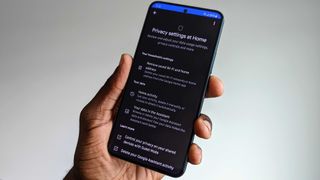
Something tech companies don't typically make clear to consumers is what it means that your smart speaker is "always listening." If it's listening for your "Hey Google," what else is it hearing, and what is being recorded and passed along to Google?
Your Google Assistant microphone may always be "listening" to the words around it. Still, it only fully triggers and processes information if you grab its attention with "Hey Google" or "OK Google." It doesn't "listen" closely to everything you say and shouldn't send anything sensitive to Google's servers.
The issue is that your smart speaker sometimes misinterprets something as an activation phrase and then starts recording your private conversations. Worse, we learned in 2019 that Google employees regularly eavesdropped on your Google Assistant conversations to transcribe them and improve the Assistant's voice recognition software. Belgian broadcaster VRT NWS reviewed 1000 recordings and found that 153 were recorded accidentally and often contained sensitive information.
Google updated its privacy policy a few months later to ensure that its devices no longer store recordings of your Google Assistant commands by default. Then, in early 2020, they added even more privacy tools, such as the ability to say, "Hey Google, that wasn't for you," if you notice it turned on inappropriately, or to ask, "Hey Google, are you saving my audio data?"
After pausing human review of recordings for a year, Google restarted the program in mid-2020, but only if you opted in. Today, Google recommends that you enable it to save your recordings "to make Google speech products more helpful to you and better for everyone"; the idea is that with your recordings, the AI can better understand your voice and what you want. But this isn't necessary for Google Assistant to work.
If you decide to let Assistant store your recordings and data but change your mind, you can go to "Your data in the Assistant" and delete the information. But some of the latest phones, like the Pixel 8 Pro, use recordings for better on-device processing of your questions, so you may decide to keep them.
The latest Google Assistant news

Google Assistant receives constant updates, so it's impossible to summarize everything new about the platform. So, we highlight the most important recent news you want to know about, hopefully helping you better use it.
Right now, the biggest news around Assistant concerns Wear OS watches. The latest Wear OS 4.0 software uses a faster and improved version of Assistant, available on the Pixel Watch 2 and Galaxy Watch 6 and 5.
Smartwatches such as Fossil Gen 6 did not support Assistant, but that changed when a much-needed update brought it back. Other watch brands that used to use Google Assistant, like the Fitbit Sense 2 and Versa 4, no longer support it.
This is relevant because a report from The Information claims that Google will "invest less in developing its Google Assistant voice-assisted search for cars and for devices not made by Google, including TVs, headphones, smart-home speakers, smart glasses and smartwatches that use Google’s Wear OS software."
Assistants (like Alexa) don't make Google much money and are expensive to innovate, so Google may decide to invest less time and resources into them, which could mean they won't soon receive as many new features.

For now, Google Assistant is getting better at "personalized speech recognition," remembering which words you use often to recognize them better. It's also improving at contextually understanding your smart home requests, such as interpreting that "turn off the lamp" will refer to your connected bedroom lamp.
Assistant Voice Typing has significantly improved on Google's latest Pixel 8 phones thanks to the Tensor G3 chip, which uses its enhanced AI to transcribe words better.
This year, Google will end "Conversational Actions" and replace them with App Actions. Instead of relying on back-and-forth dialogue, Google Assistant will better sync directly with third-party apps for tasks like booking a rideshare or restaurant reservation.
Plus, Google has begun consolidating Assistant features with its apps, integrating Assistant into Keeps and Contacts so it's easier to pull up information about friends and family members or make a timed Keeps task with a simple command.

Seven years of system updates
The Google Pixel 8 Pro comes with fantastic new AI features, the Google Tensor G3 chipset, a 5,050mAh battery, and wireless charging. It has everything you need to stay happy. You can have endless fun editing your pictures so they always look perfect!

Get the info you need
The Google Nest Mini is small yet full of knowledge. It's available in different colors and works everywhere. This battery-powered speaker won't take up too much space, and you can also use it in other languages.
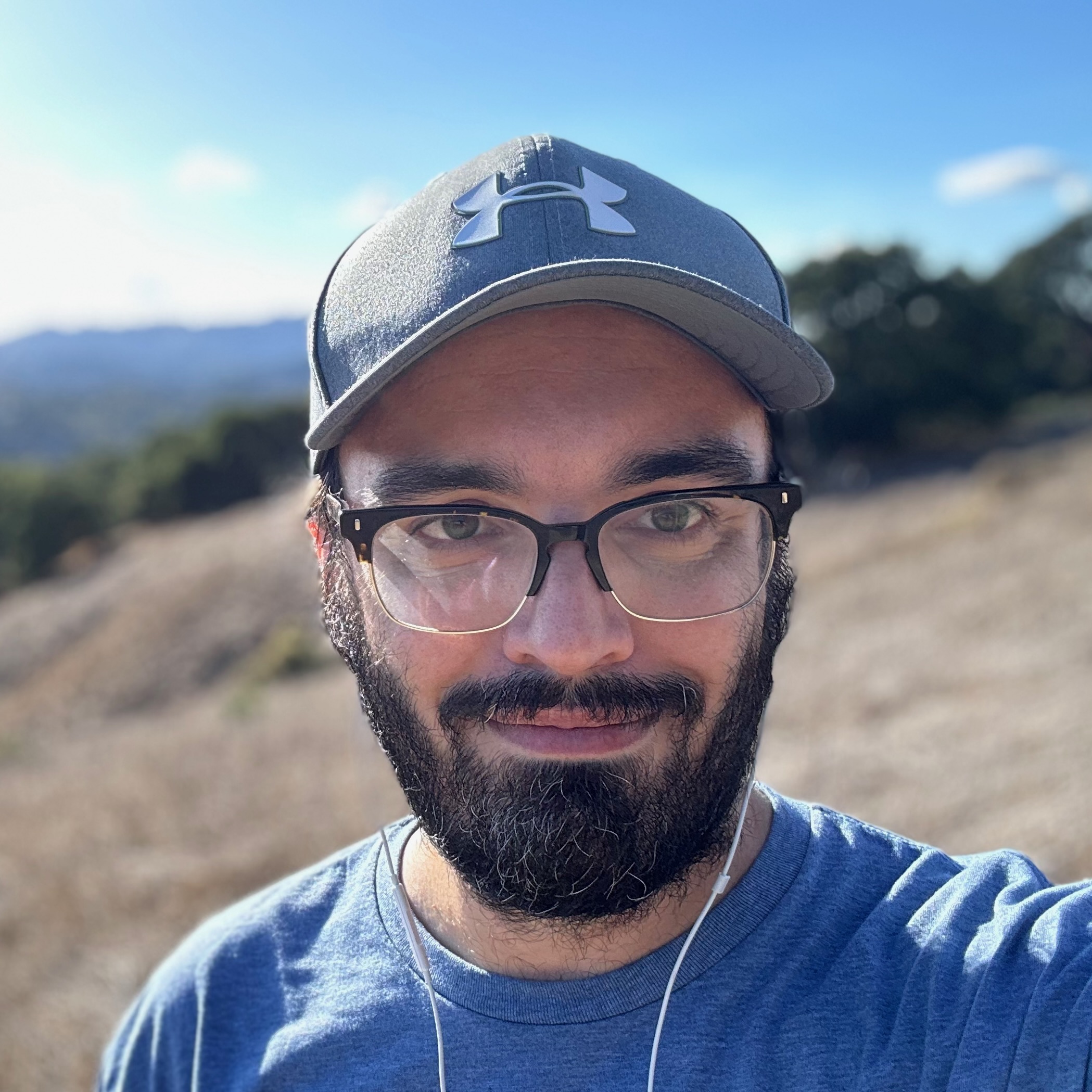
Michael is Android Central's resident expert on fitness tech and wearables, with an enthusiast's love of VR tech on the side. After years freelancing for Techradar, Wareable, Windows Central, Digital Trends, and other sites on a variety of tech topics, AC has given him the chance to really dive into the topics he's passionate about. He's also a semi-reformed Apple-to-Android user who loves D&D, Star Wars, and Lord of the Rings.
For wearables, Michael has tested dozens of smartwatches from Garmin, Fitbit, Samsung, Apple, COROS, Polar, Amazfit, and other brands, and will always focus on recommending the best product over the best brand. He's also completed marathons like NYC, SF, Marine Corps, Big Sur, and California International — though he's still trying to break that 4-hour barrier.
