How to take a screenshot on the Google Pixel Watch
Sometimes you just want to show off something cool on your Pixel Watch.
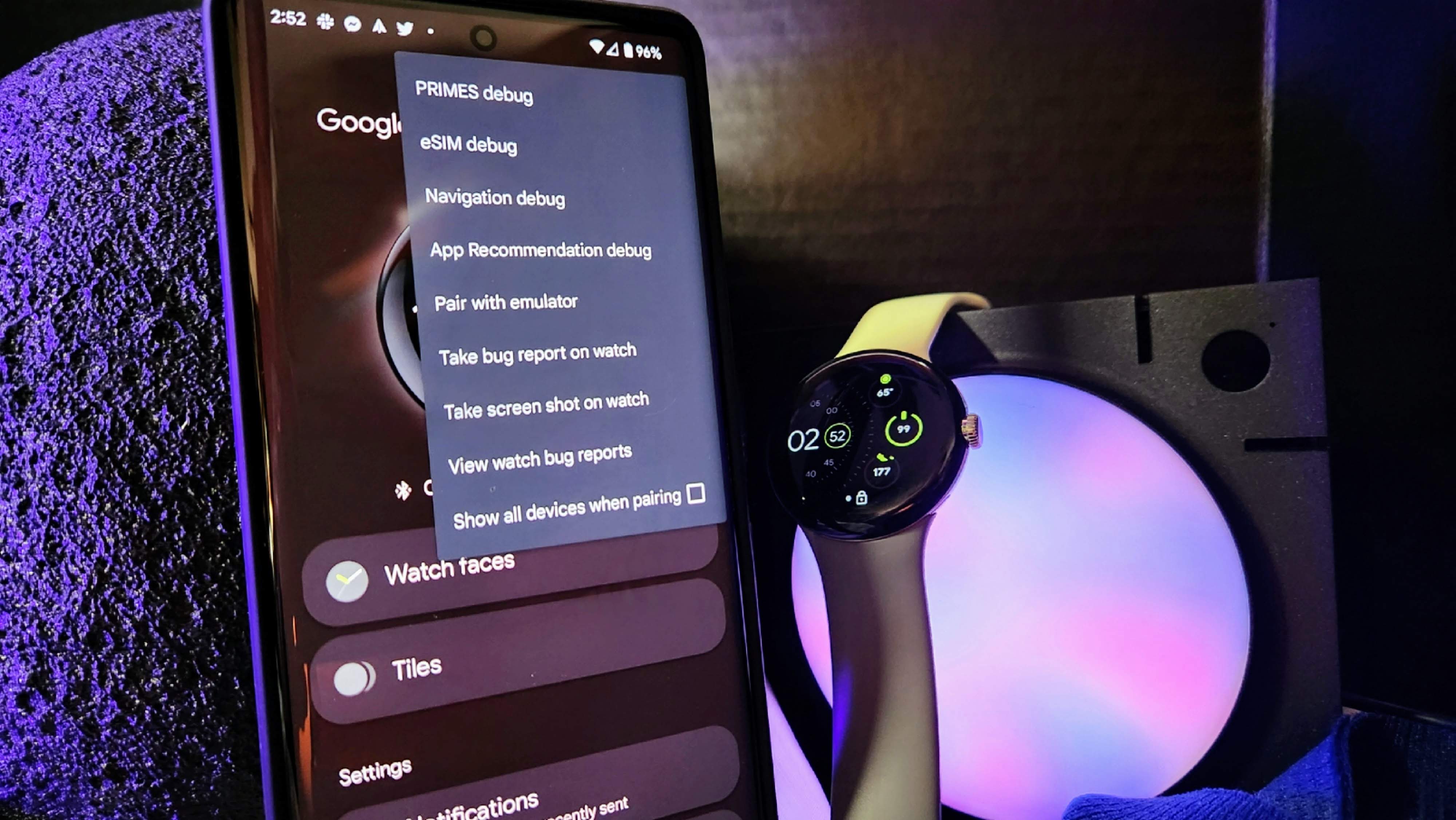
We take screenshots on our phones for loads of reasons. Sometimes it's to save a recipe to so we don't lose our place. Maybe to share something we found online to a friend. Perhaps it's to send an image without sharing a link or any other number of reasons. There are similar reasons for taking a screenshot on the Pixel Watch. The process isn't difficult, but there are a couple of steps to take to get the screenshot taken. So, let's get into it.
How to take a screenshot on the Google Pixel Watch
Fans of even some of the absolute best Android smartwatches have been waiting a long time for Google to release its own wearable. 2022 was the year it happened, and we got the Pixel Watch. While not perfect, our Andrew Myrick found plenty to like about it during his review of the watch. Let's get you up to speed on taking a screenshot on your Pixel Watch so you can show it off to your friends even more.
Before you can do this, you will need to enable Developer Option on your phone. I'm not entirely sure why this is needed for a screenshot, but as of now, it's a necessary step. If you don't know how to enable these options or are unsure what they are for, as always, our Jerry Hildenbrand has a fantastic article covering it all.
If you are ready to move on with the steps for taking a screenshot on your Pixel Watch, here we go.
1. Open the Watch app on your smartphone.
2. Tap on the three dots in the upper right corner.
3. With the screen showing on your Pixel Watch that you want to screenshot, select Take screen shot on watch.
Get the latest news from Android Central, your trusted companion in the world of Android
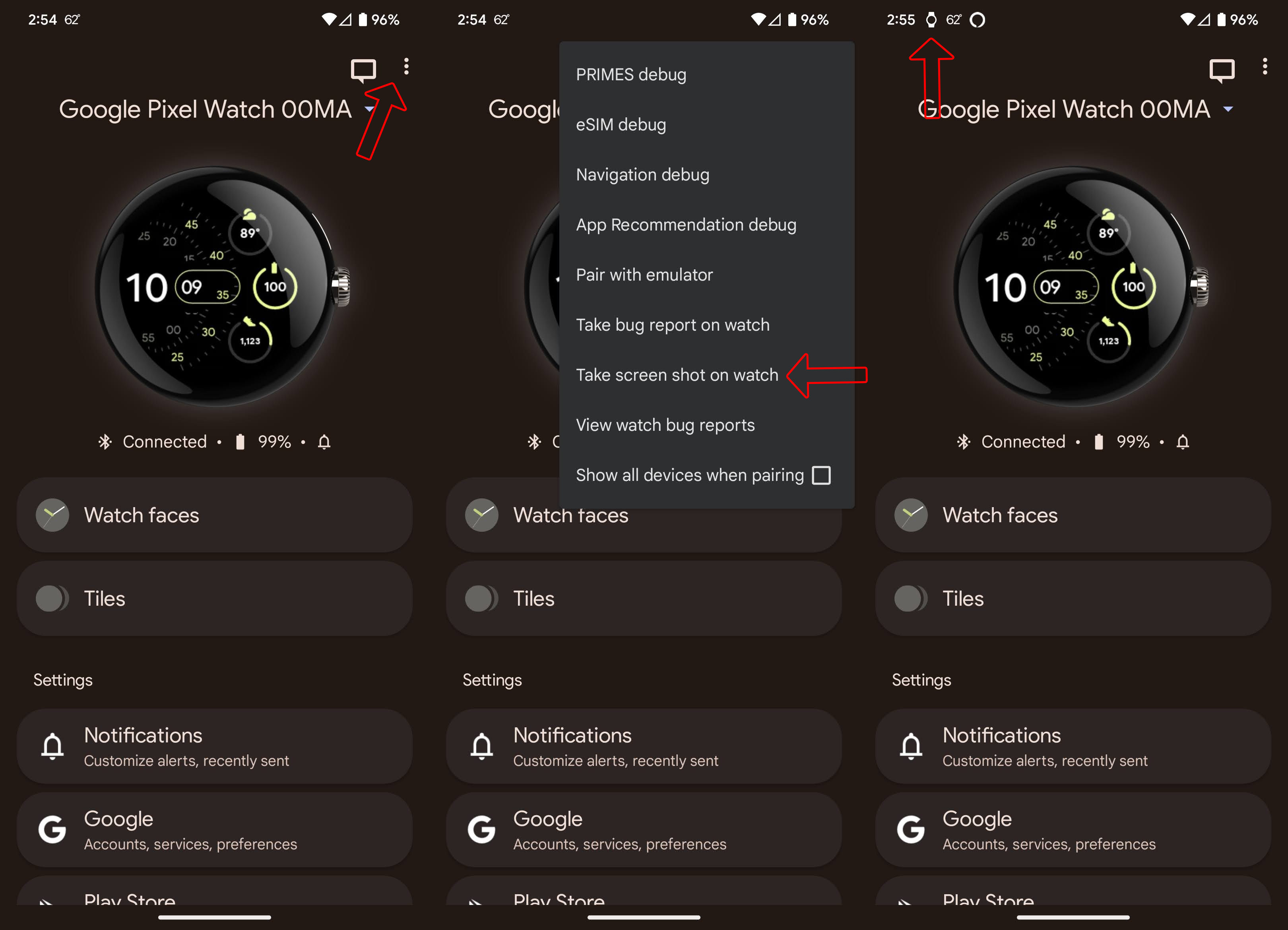
After a second or two, you'll see a notification on your phone that looks like a watch. Tapping on it will let you select how you want to share it. If you simply want to save the screenshot for yourself, you can choose to upload that image to Google Photos by picking that option or choose any other option in the sharing menu.
While you may not use this feature very often, knowing how to take a screenshot on your Pixel Watch can be helpful in some situations. The smartwatch is the first from Google and will surely pick up new features as time goes on, and you may find more things you want to save for later reference or brag to your friends about down the line.

Google's first self-made smartwatch is off to a fast start and looks amazing. Now armed with the ability to take screenshots of your fancy watch you'll be the envy of all your friends.

