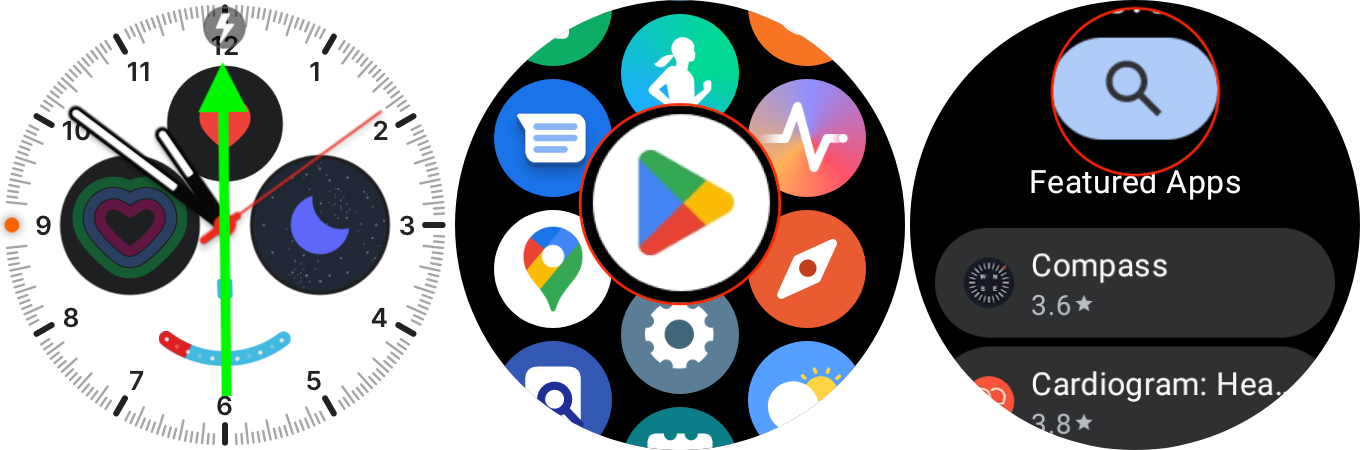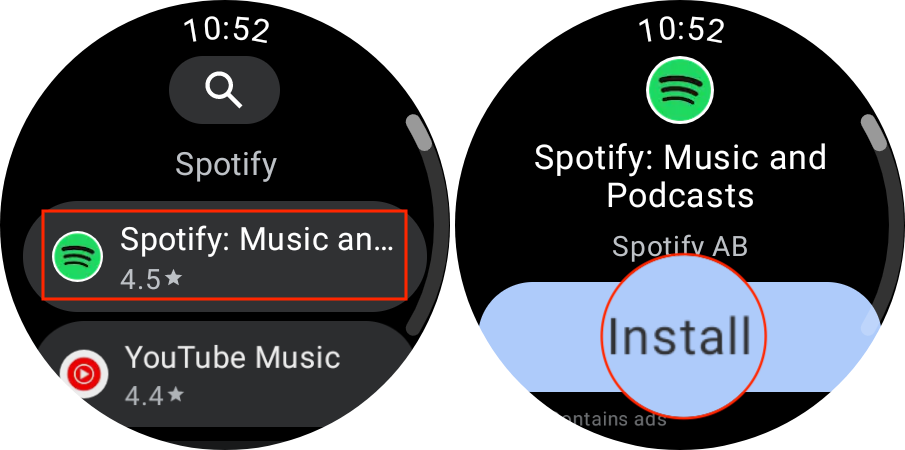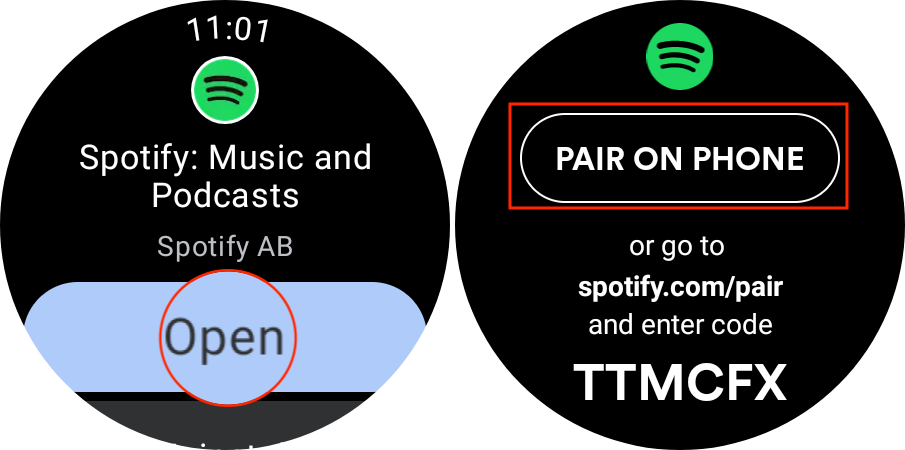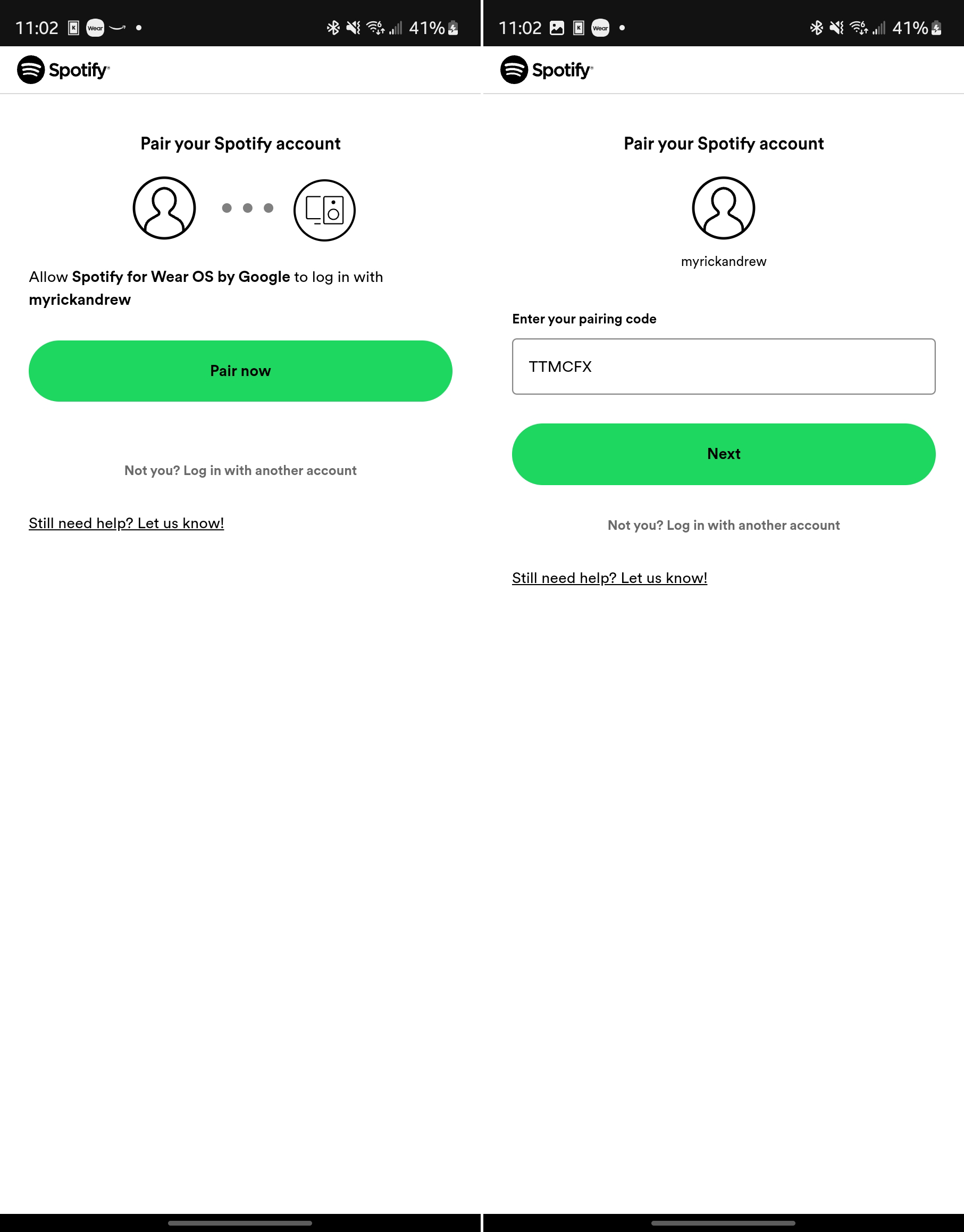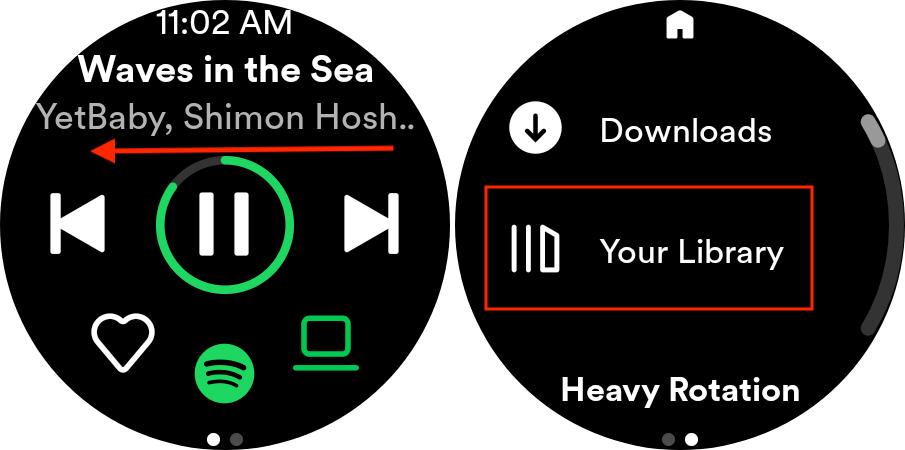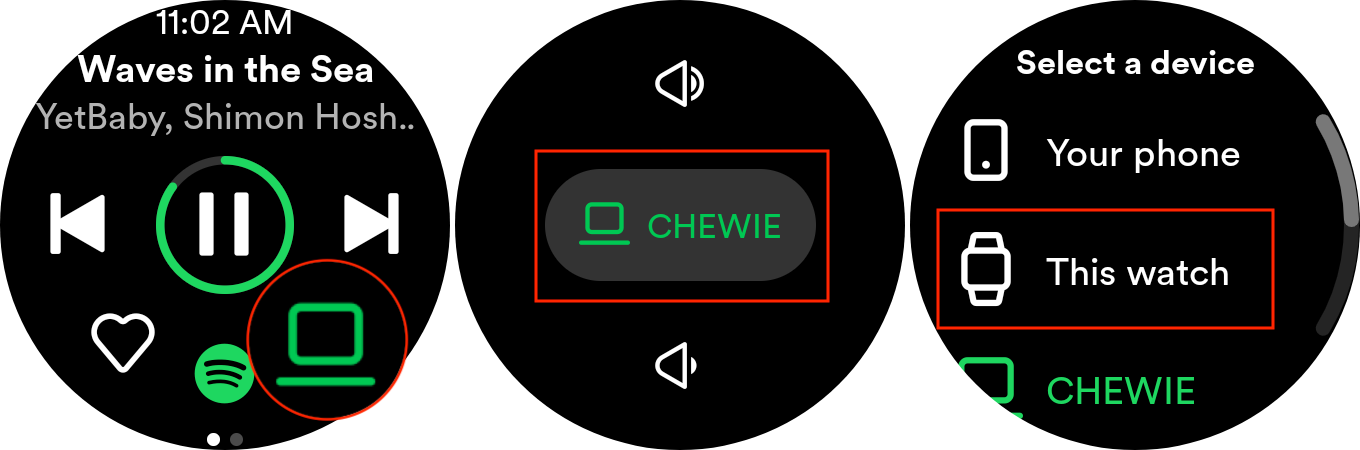How to use Spotify on the Galaxy Watch 5
Listen to Spotify, from anywhere.

For better or worse, Spotify remains one of the best music streaming services available today. We've seen the company start taking more of a concentrated approach to podcasts, paying boatloads of money to different creators. And now, we're even seeing Spotify attempt to bring in even more users by offering audiobooks.
By having a one-stop shop for all of your music and listening needs, while being available on every platform, Spotify continues to reign supreme. So when Spotify and Samsung announced some pretty unique features following the release of the Galaxy Watch 5 and Watch 5 Pro, we were pretty excited.
How to install and set up Spotify on the Galaxy Watch 5
While it's clear that Samsung and Spotify are working together, Spotify does not come pre-installed on the Galaxy Watch 5 or Watch 5 Pro. So in order to use Spotify on the Galaxy Watch 5, you'll first need to get it installed and logged into the appropriate account.
1. Swipe up from your Galaxy Watch 5's home screen.
2. Scroll through the list of apps and select the Google Play Store.
3. Tap the magnifying glass icon at the top of the page.
4. Search for Spotify.
Get the latest news from Android Central, your trusted companion in the world of Android
5. Select Spotify from the list of results.
6. Tap the Install button.
7. Once installed, open the Spotify app on your Galaxy Watch 5.
8. Tap the Pair on Phone button at the top of the page.
9. From your paired phone, follow the on-screen steps to complete the setup process.
10. After the setup process is complete, go back to the Spotify app on your Galaxy Watch 5.
You might also notice when going through the setup process that there's a code displayed at the bottom of the screen. This is for those who would prefer to use Spotify on the Galaxy Watch 5 without the smartwatch being paired to a phone.
How to use Spotify on the Galaxy Watch 5
From the main Spotify interface, you are provided with a bunch of different information. This includes things such as the name of the song that is currently playing, the artist, and playback controls.
You'll also find a heart icon in the bottom left that will let you add a song to your "Liked Songs" playlist. On the opposite side of the interface, you'll see a smartwatch outline. This is the key for those who want to use Spotify on the Galaxy Watch 5.
1. Open the Spotify app on your Galaxy Watch 5.
2. Swipe to the left.
3. Select one of the playlists or songs provided.
4. Tap the Play button once the song or playlist is populated.
5. From the main screen, tap the device's outline in the bottom right corner of the app.
6. Select your Galaxy Watch 5 from the list of devices.
If you have a set of Bluetooth earbuds, such as the Galaxy Buds 2 Pro, paired with your Galaxy Watch 5, the music will start playing through the earbuds. Unfortunately, because Samsung opted to get rid of the built-in speaker on the Watch 5, you won't be able to have music play directly from the Watch 5 itself.
Something else that came as a bit of a surprise following the launch of the Galaxy Watch 5 is the built-in Google Assistant integration. With most other Wear OS 3 smartwatches, you aren't able to control Spotify with Assistant, and instead need to rely on another music streaming service or deal with the manual controls on your Watch.
That's not the case for those who want to use Spotify on the Galaxy Watch 5. And with hands-free Google Assistant available, you can simply say "Hey Google, skip to the next song," and the Watch 5 will handle the rest. These voice controls also include the ability to adjust the volume, start playing podcasts, and control pretty much every aspect of the Spotify app on the Galaxy Watch 5.
Use your Galaxy Watch 5 for everything
The Samsung Galaxy Watch 5 is easily one of the best Android smartwatches to hit the market, with the Galaxy Watch 5 Pro right behind it. Both of these wearables work well with all of the best Android phones, but obviously, work the best when paired with Samsung phones.
In addition to providing quick access to your incoming notifications, being able to use Spotify with the Galaxy Watch 5 is also a nice touch. And thanks to Google Assistant integration, you don't have to worry about interacting with the screen just to skip a song or to start listening to a podcast.

The best Android smartwatch
If you're looking for the best smartwatch to pair with your Android phone, it doesn't get much better than the Galaxy Watch 5.

Andrew Myrick is a Senior Editor at Android Central. He enjoys everything to do with technology, including tablets, smartphones, and everything in between. Perhaps his favorite past-time is collecting different headphones, even if they all end up in the same drawer.