How to edit copied text in Android 13
Copying and pasting text is a simple process, but if you want to edit the text before sharing it, you can do so easily with a clever feature in Android 13.
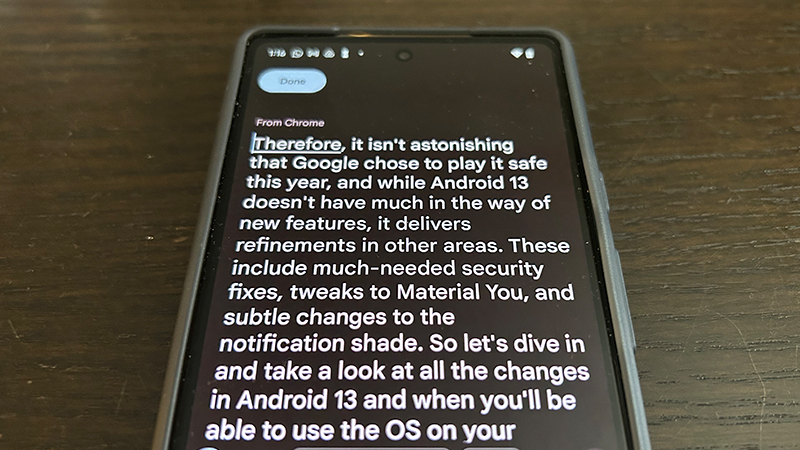
Android 13, introduced in beta in the summer of 2022, offers handy new features. Among them is a clever clipboard editor that makes it easy to copy and paste text, then edit it. This can be useful when copying content to send to someone in a message that you want to modify to add your comments or proposed edits, or copying content from one social media account that you want to edit and tweak for another (you won’t, after all, post the same wording on Instagram that you would on LinkedIn). You might also want to scrub long web addresses to remove the added information that isn’t necessary to direct to the proper page before sharing the link. How to accomplish editing copied text in Android 13 is quite simple.
How to edit copied text in Android 13
1. Open the Chrome browser (or whatever app or source from which you want to copy text).
2. Find a paragraph, phrase, or sentence you want to copy to test the feature.
3. Place your cursor over the desired selection of text and press and hold slightly, then drag the corner blue circles until what you want is highlighted.
4. Tap Copy.
5. When the bubble pops up around the highlighted text, you’ll see a small window with some of the highlighted text on the bottom, left of the screen. Tap it.
6. An editing window will appear where you can tweak the copy to your liking.
Get the latest news from Android Central, your trusted companion in the world of Android
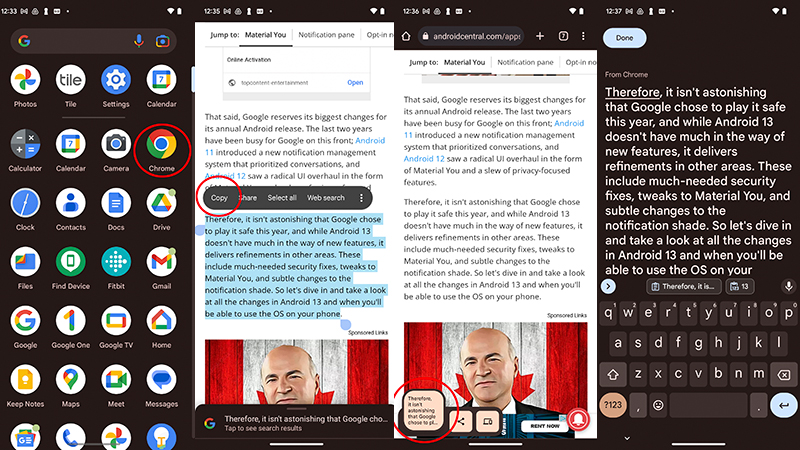
7. Once you’re done editing, tap Done at the top, left.
8. Close Chrome and open the app where you want to share the copied text, like an e-mail or an instant messaging app.
9. Where you’d compose text, press and hold slightly until the bubble pops up to Paste and select it.
10. Your newly edited text will now appear in the message.
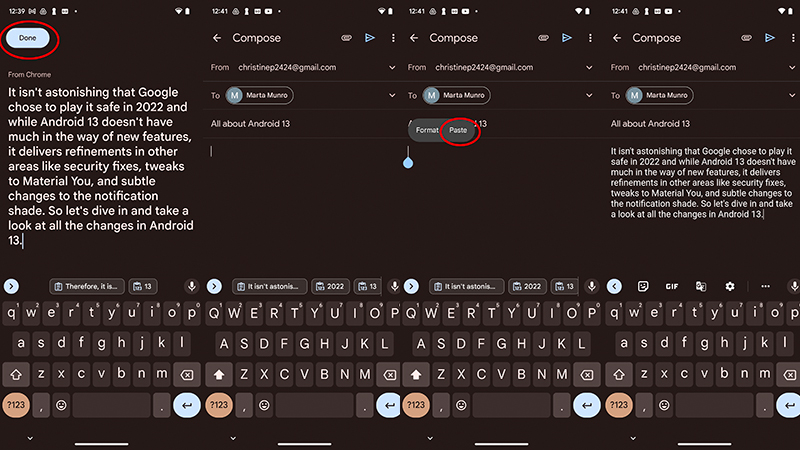
The clipboard editor is a really neat feature within Android 13 for sharing edited passages from websites or documents, social media apps, e-mails, and other content. For someone who posts content across multiple social media sites but likes to tweak it for each one, this is a useful feature. It’s also, as noted, a clever feature for sharing website URLs without including all the extraneous information that might appear after the core link, like what you might find on a shopping site or a link to a hot new TV show on your favorite streaming service.
Editing copy in Android 13 on the best Android phones is also a simple way to excerpt content and provide suggestions. The edit window provides a nice, big copy to work with and it negates the need to copy and paste the content into a separate window or app to edit it there and then copy and paste a second time to your source. There are many ways you can make use of editing copied text in Android 13 to save time and make the process easier and more convenient.

Copy, edit, paste
The Google Pixel 7 Pro is one of many Android phones that can run Android 13, which offers some subtle but useful upgrades. One such feature is the ability to copy and edit text before pasting it from one source to another.

Christine Persaud has been writing about tech since long before the smartphone was even a "thing." When she isn't writing, she's working on her latest fitness program, binging a new TV series, tinkering with tech gadgets she's reviewing, or spending time with family and friends. A self-professed TV nerd, lover of red wine, and passionate home cook, she's immersed in tech in every facet of her life. Follow her at @christineTechCA.
