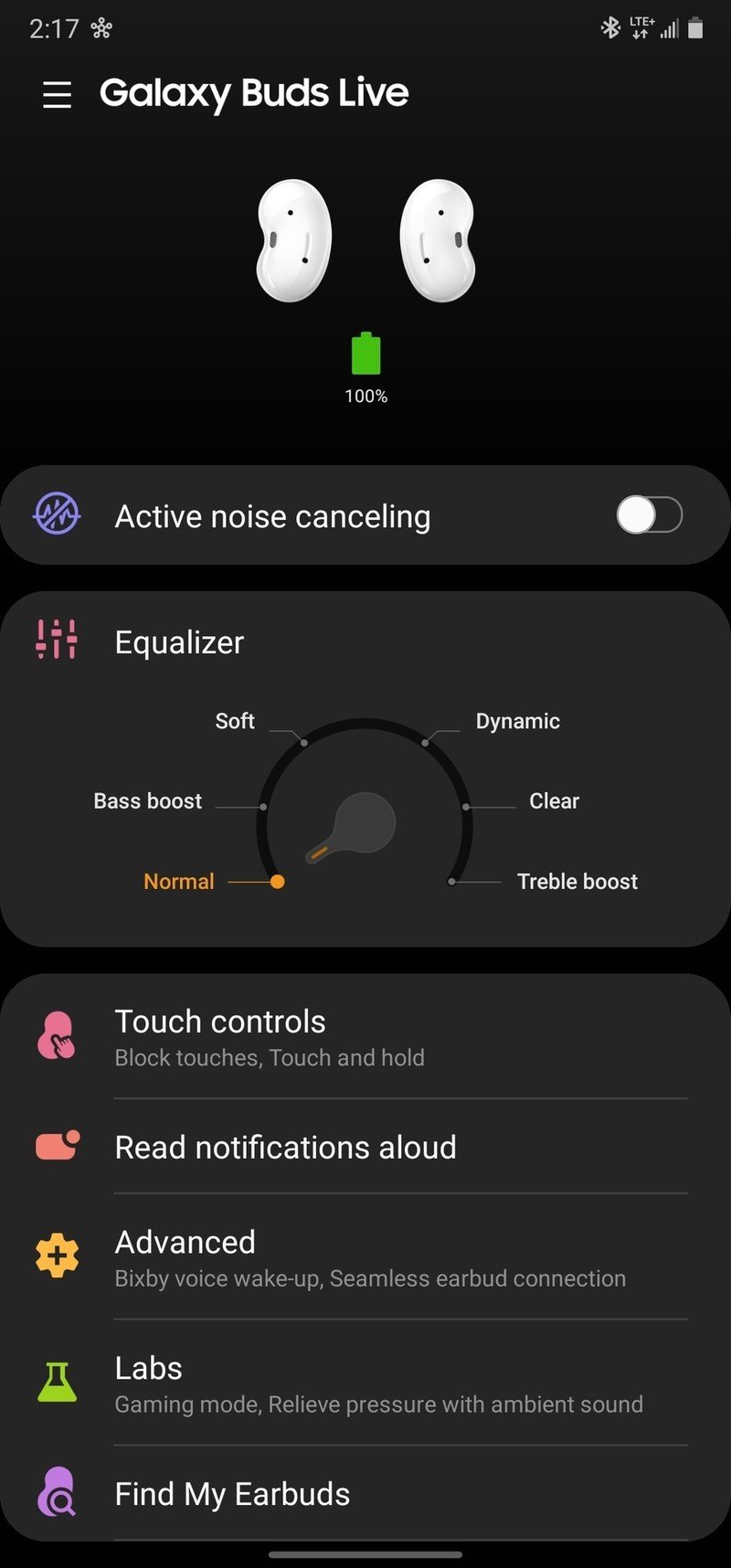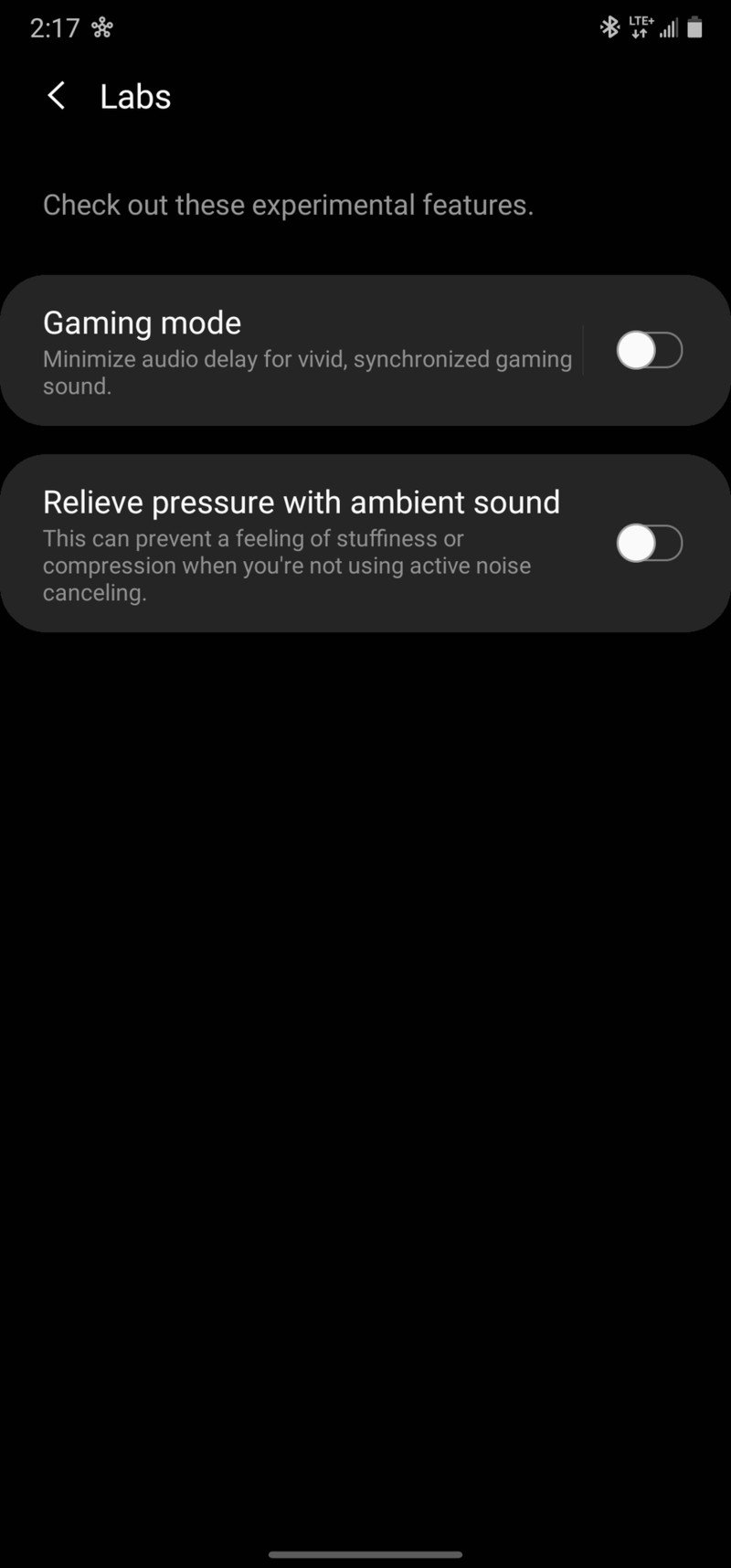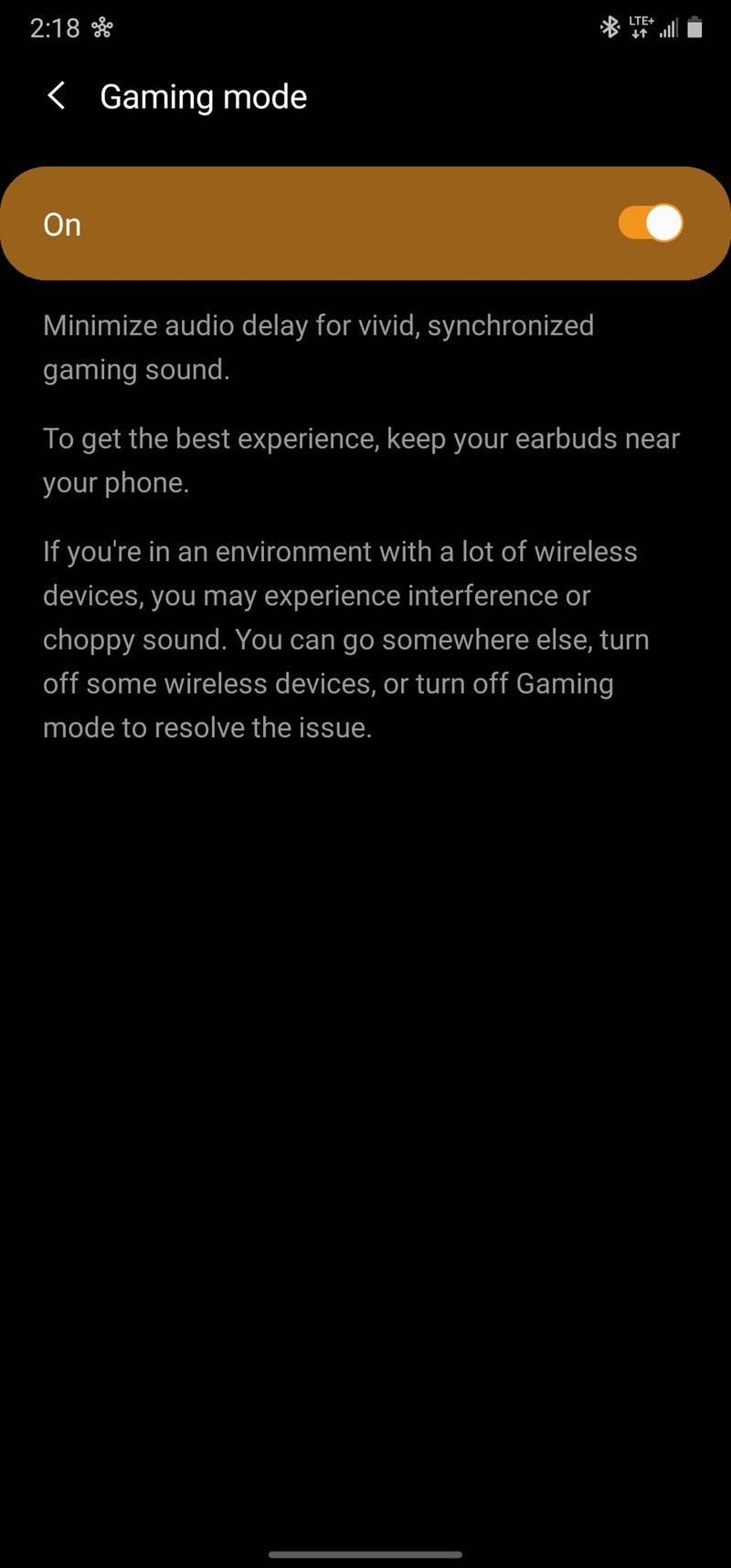How to use the Galaxy Buds Live gaming mode to reduce latency

The Galaxy Buds Live are some of the most feature-rich wireless earbuds on the market, offering everything from awesome sound to great battery life. One of their lesser-known capabilities is a mode that helps to reduce latency when playing a game or watching a movie, ensuring your audio and video are perfectly synced up. Eager to use this feature for yourself? Here's what you need to know!
Products used in this guide
- The beans: Samsung Galaxy Buds Live ($170 at Amazon)
- Galaxy flagship: Samsung Galaxy Note 20 Ultra (From $1,300 at Amazon)
How to use the Galaxy Buds Live gaming mode to reduce latency
Before we get started, a quick heads up — to use Gaming Mode on the Buds Live to reduce latency, you'll need to be using a Samsung phone. The feature is not available if you have an iPhone or another type of Android, so keep that in mind before going any further.
Assuming your phone is made by Samsung, setting up Gaming Mode is dead simple.
- Open the Galaxy Wearable app on your phone.
- Tap Labs.
- Tap Gaming mode to learn more about the feature.
- Tap the toggle to turn it on.Source: Android Central
That's all there is to it! As mentioned in the app, Gaming Mode works best when your Buds Live are near your phone, and when there aren't a lot of other wireless devices around. You can also enable and disable the feature whenever you want, so feel free to play around with it as you please.
Samsung says that Gaming Mode doesn't have any adverse effect on battery life either, meaning you can keep it on all the time if you want and not have to worry about a low charge.
Our top equipment picks

Big tunes and minimal latency
Samsung has just about perfected its wireless earbud formula with the Galaxy Buds Live. Whether you're into the unique design, excellent sound quality, or all of the endless features found in the companion app, the Buds Live give you a lot for your money.

Get the most out of your Buds
If you want to maximize the potential of your Galaxy Buds Live, you need a Samsung phone. If you need a Samsung phone, you should get the Note 20 Ultra. It's incredibly expensive and not for all budgets, but if you can afford it, the Note 20 Ultra delivers an outstanding experience.
Get the latest news from Android Central, your trusted companion in the world of Android

Joe Maring was a Senior Editor for Android Central between 2017 and 2021. You can reach him on Twitter at @JoeMaring1.