How to use Spotify Tap on the Galaxy Buds 2 Pro
Spotify without so much as a tap on your Buds.
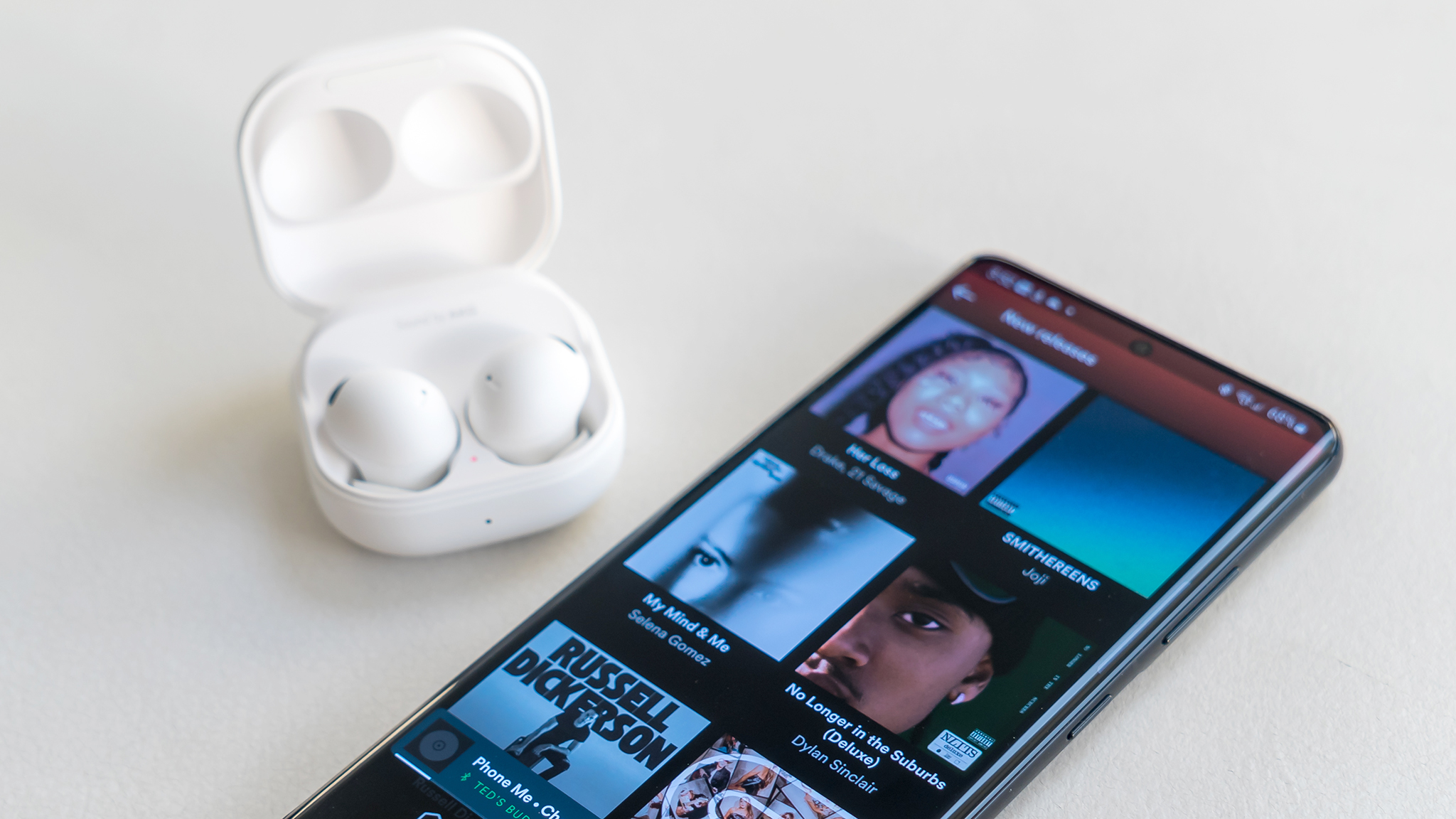
Samsung made a number of changes to the Galaxy Buds 2 Pro to address some of the challenges and shortcomings of the previous pair. You may not recognize all of them right away, but one cool feature is the ability to access Spotify without touching your phone.
Spotify Tap is a unique feature available on a number of headphones and wireless earbuds. Its primary purpose is to get your music playing with fewer steps by just tapping on one of your earbuds to resume playback at any point, even after you've just taken the earbuds out of their charging case.
How to set up Spotify Tap on the Galaxy Buds 2 Pro
You will need to have the Spotify app installed on your phone, but you will also need the Galaxy Wearable app installed, too. Samsung phones have Galaxy Wearable pre-installed, whereas other Android phones don't, but it's easy to find in the Google Play Store.
Use the app to pair the Galaxy Buds 2 Pro and make sure you're signed in to your Spotify account. You can use this feature regardless of whether you use Spotify Free or Spotify Premium.
1. With that out of the way, open up Galaxy Wearable on your phone.
2. Select your Buds 2 Pro from the device list if it doesn't show up automatically.
3. Scroll down to Touch Controls. and then tap on Touch and hold.
4. You will notice that you can choose either the left or right earbud to select Spotify as one of the options to control. When you select either one, it means you need to tap and hold on that earbud to get Spotify playing.

With that now enabled, tap and hold on the side you chose and you will hear a beep to indicate the feature is active and then playback will begin. Spotify Tap works by resuming what you last played, but there are a couple of other features attached to it.
If you tap and hold again during playback, Spotify will switch to the most recent playlists or albums you played. It follows the order laid out in your Spotify Home screen, and unless you have shuffle enabled, it will always play the first track on the playlist or album.
Get the latest news from Android Central, your trusted companion in the world of Android
The beauty of all this is that it works even when Spotify isn't already open on your phone. That also includes instances when your phone screen is locked, letting you access your music, podcasts, or audiobooks while keeping your phone in your pocket. It's also what makes the Galaxy Buds 2 Pro among the best wireless earbuds available.

A Pro follow-up
Samsung addressed key features with the Galaxy Buds 2 Pro, where they not only fit and feel better, but also play clearer audio. The Galaxy Wearable app stretches things further with cool features that include Spotify Tap, among others.

Ted Kritsonis loves taking photos when the opportunity arises, be it on a camera or smartphone. Beyond sports and world history, you can find him tinkering with gadgets or enjoying a cigar. Often times, that will be with a pair of headphones or earbuds playing tunes. When he's not testing something, he's working on the next episode of his podcast, Tednologic.
