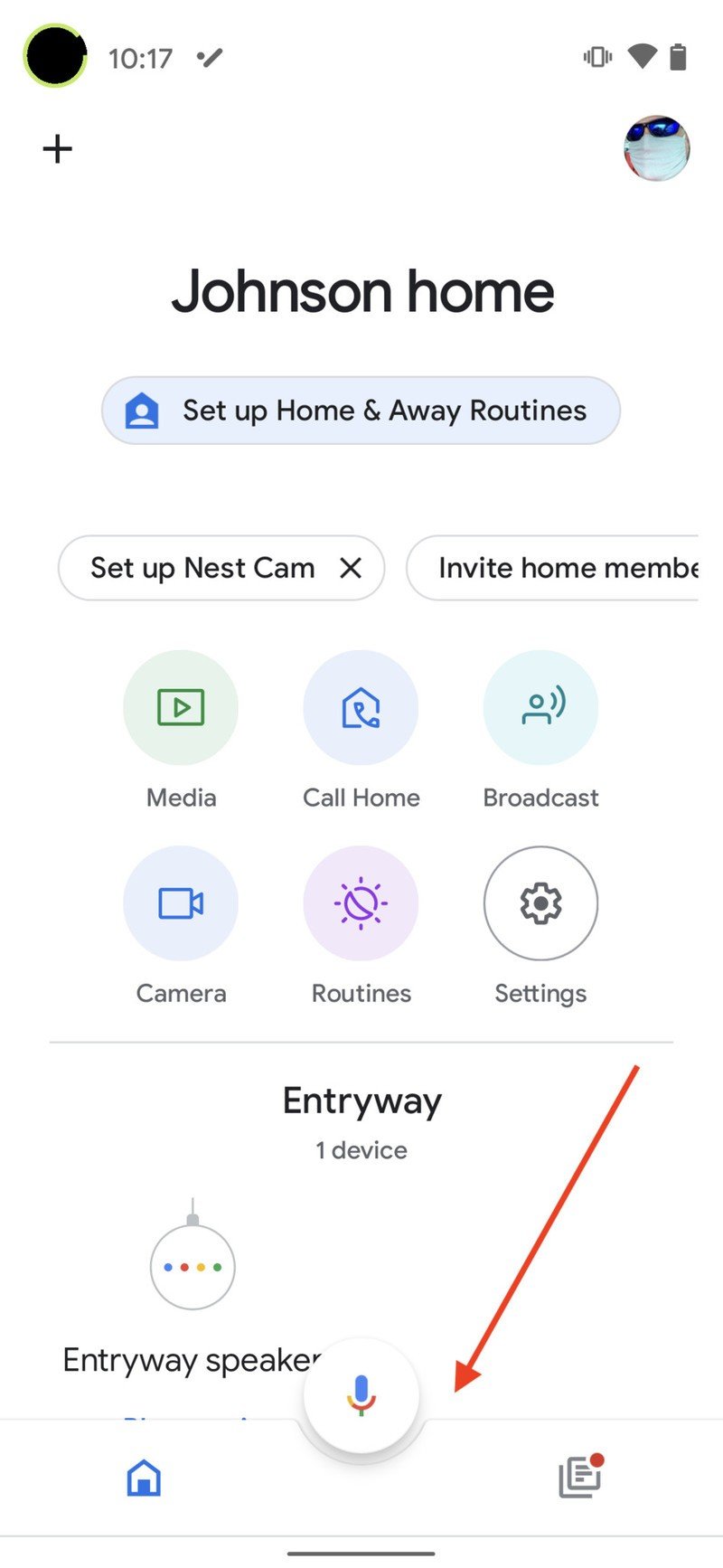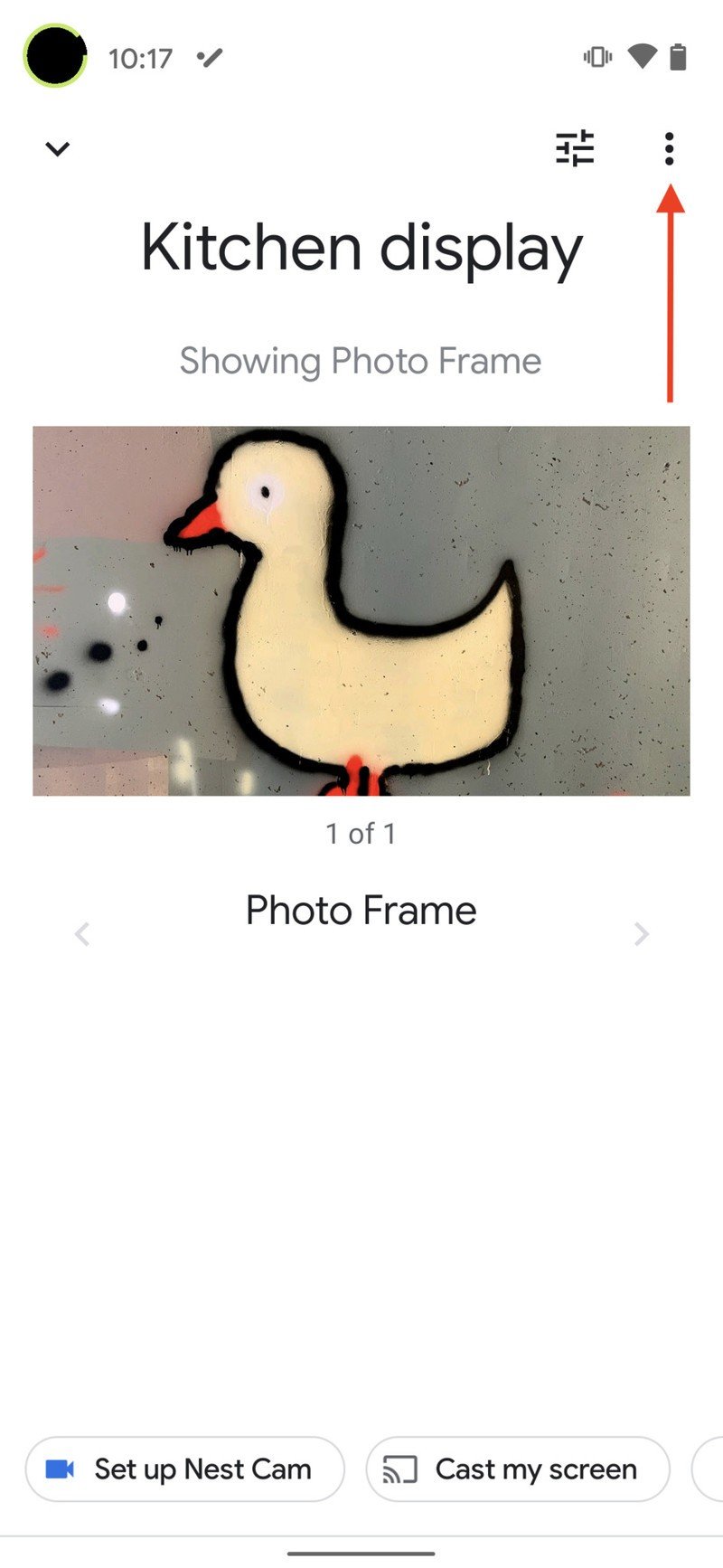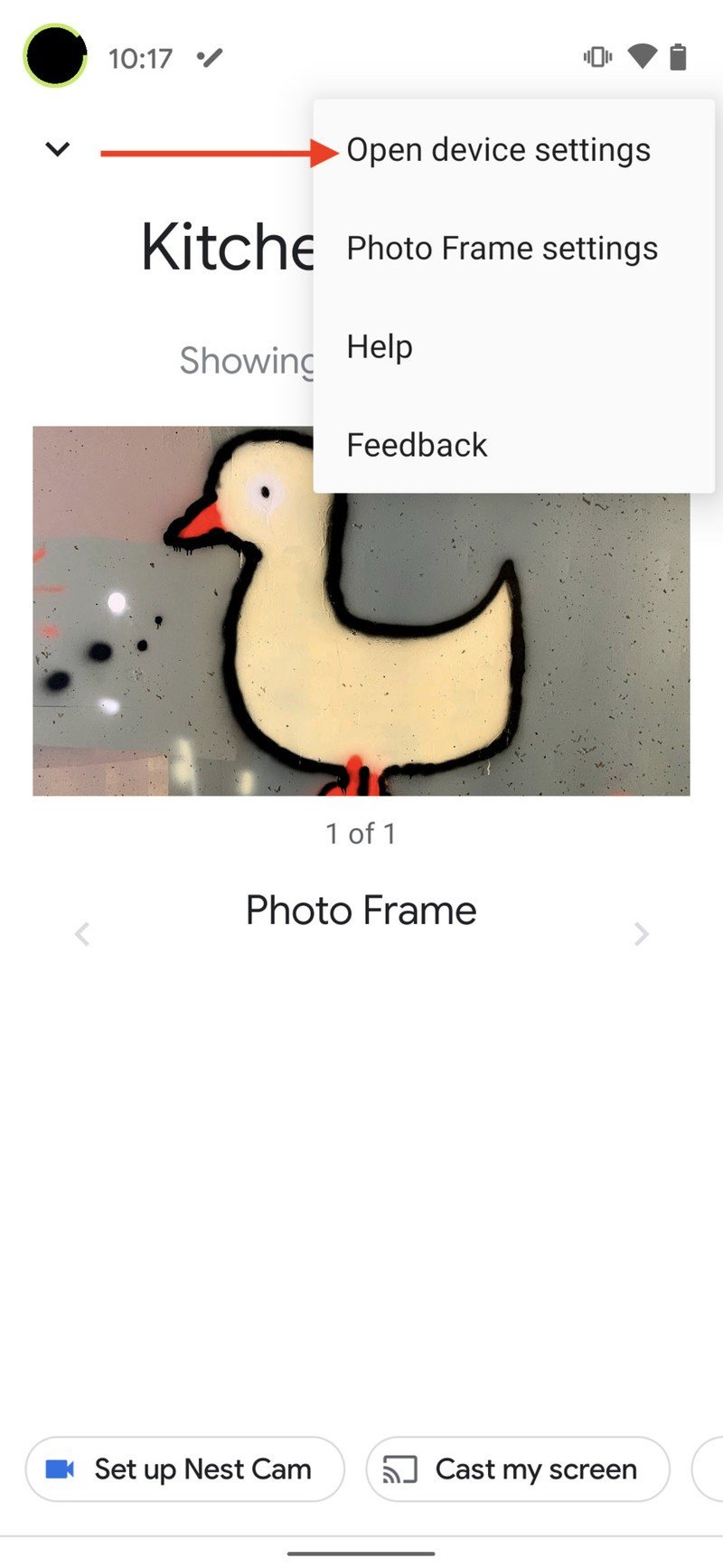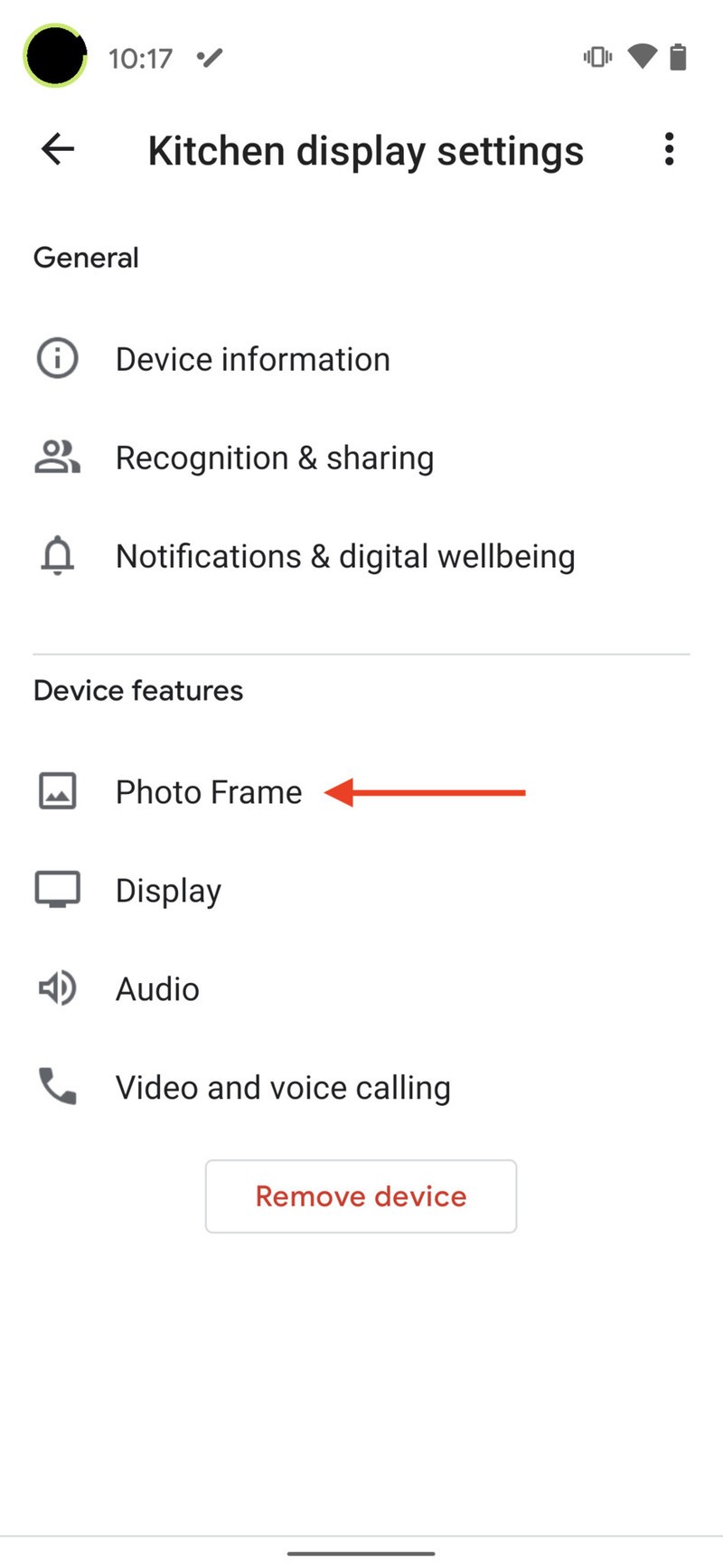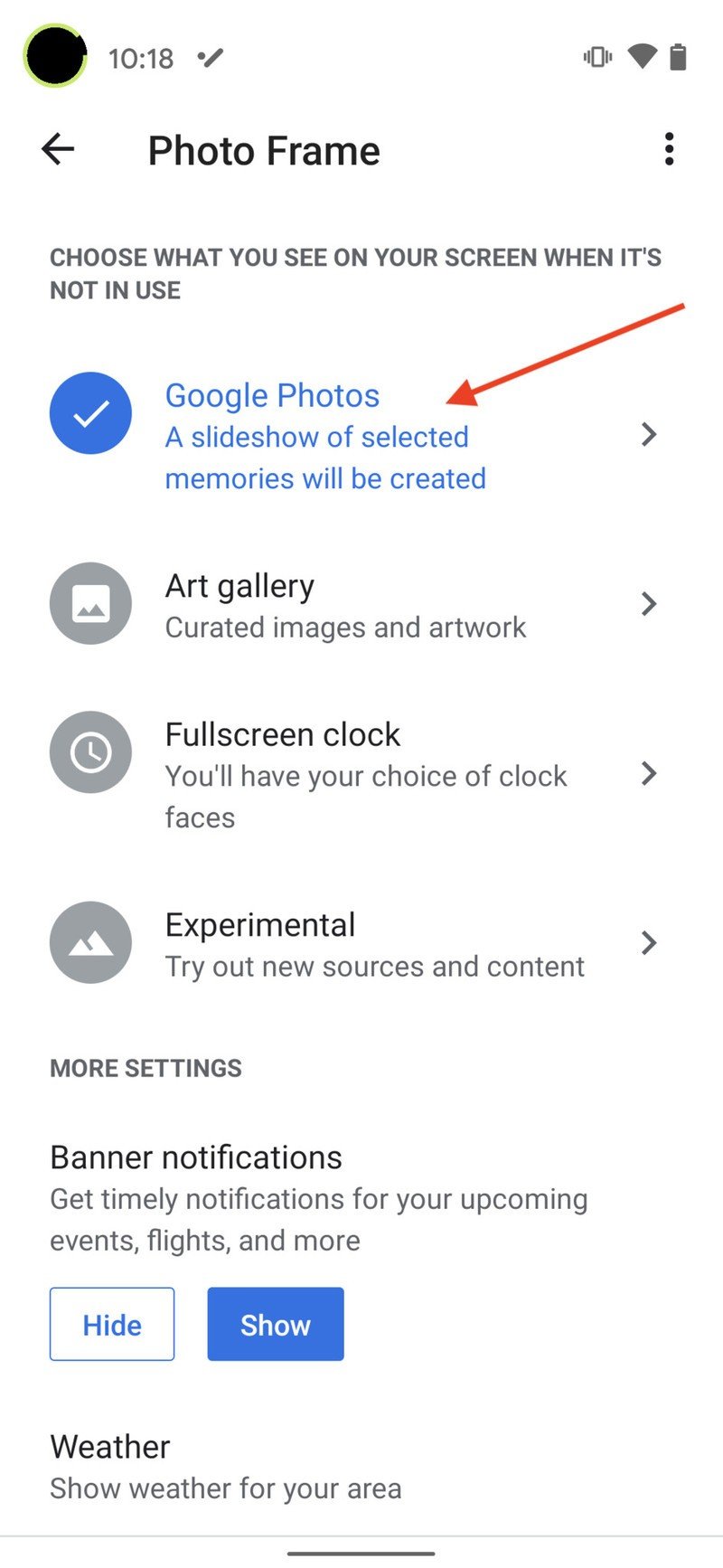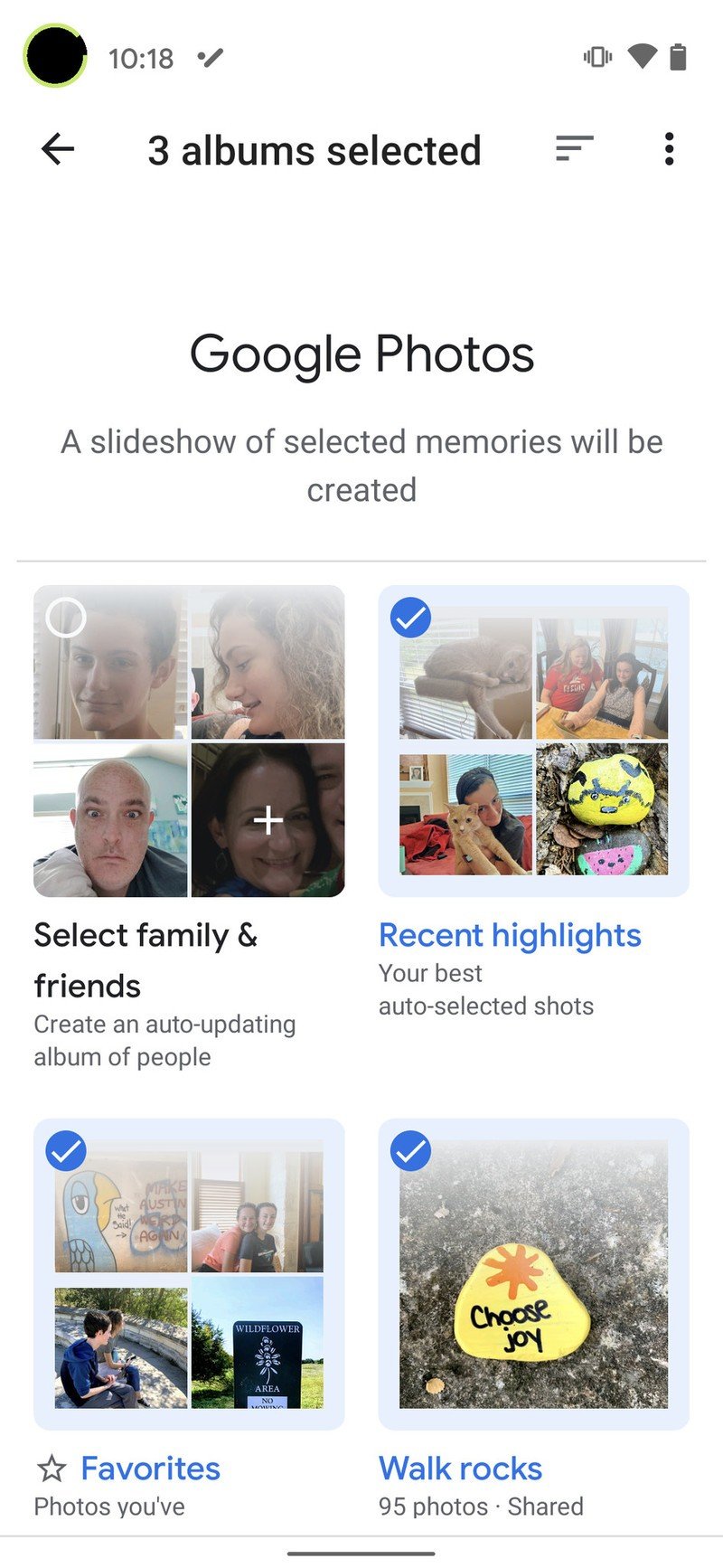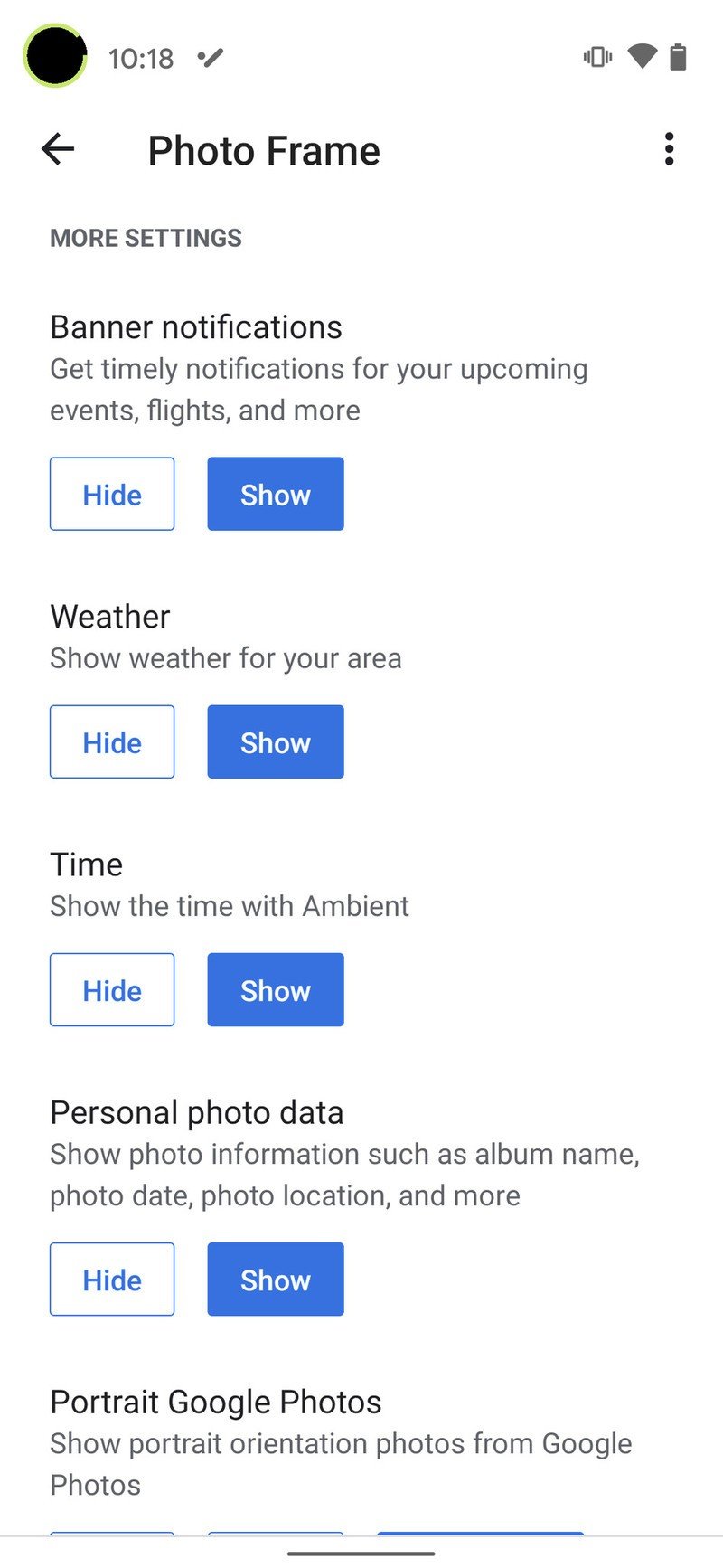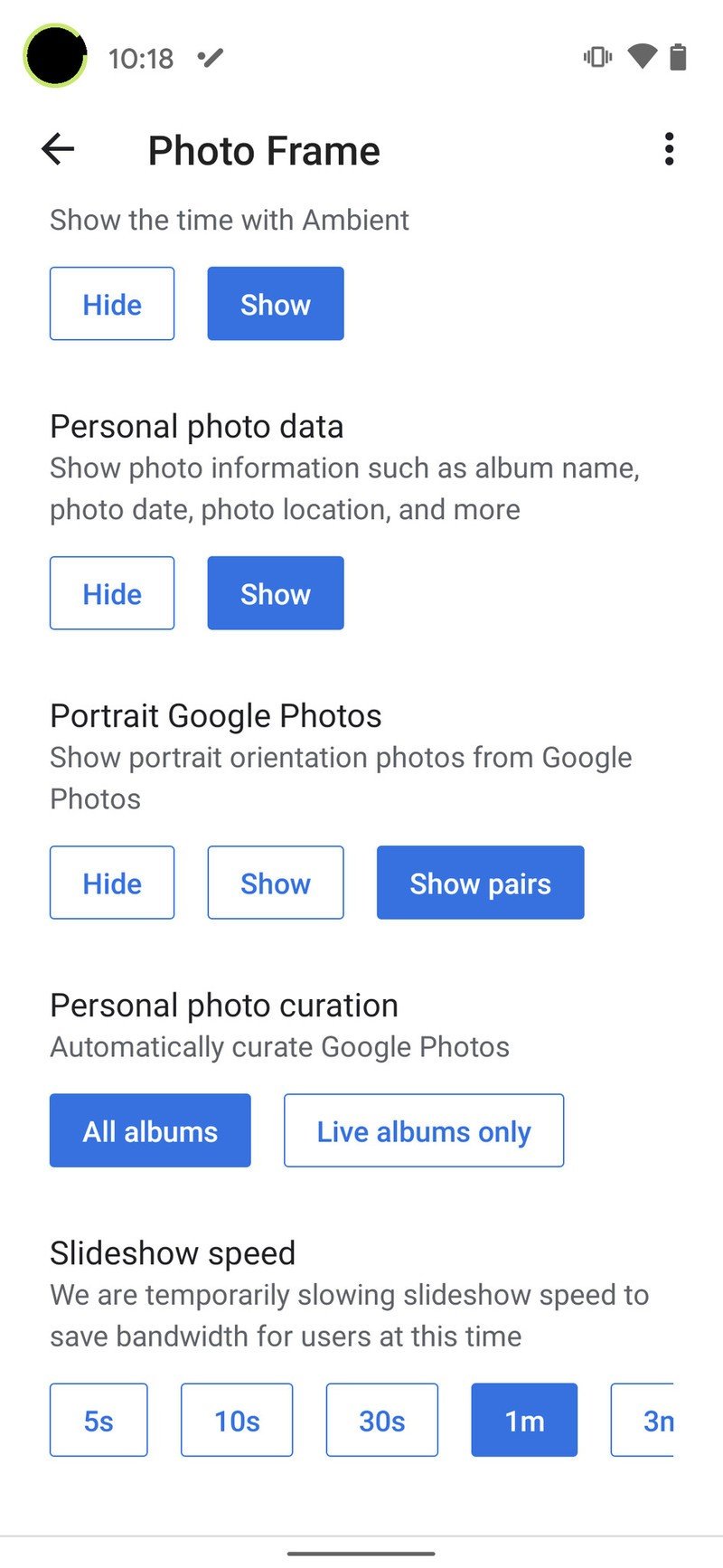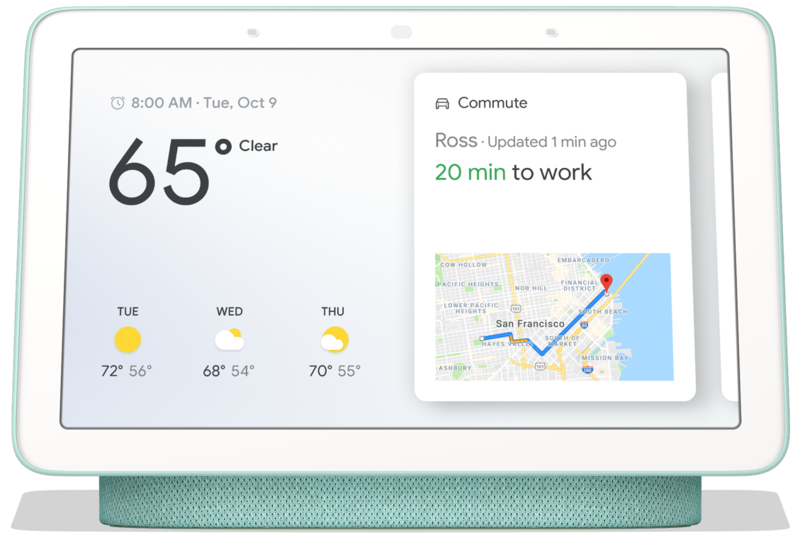How to show Google Photos on your Nest Hub or other smart display
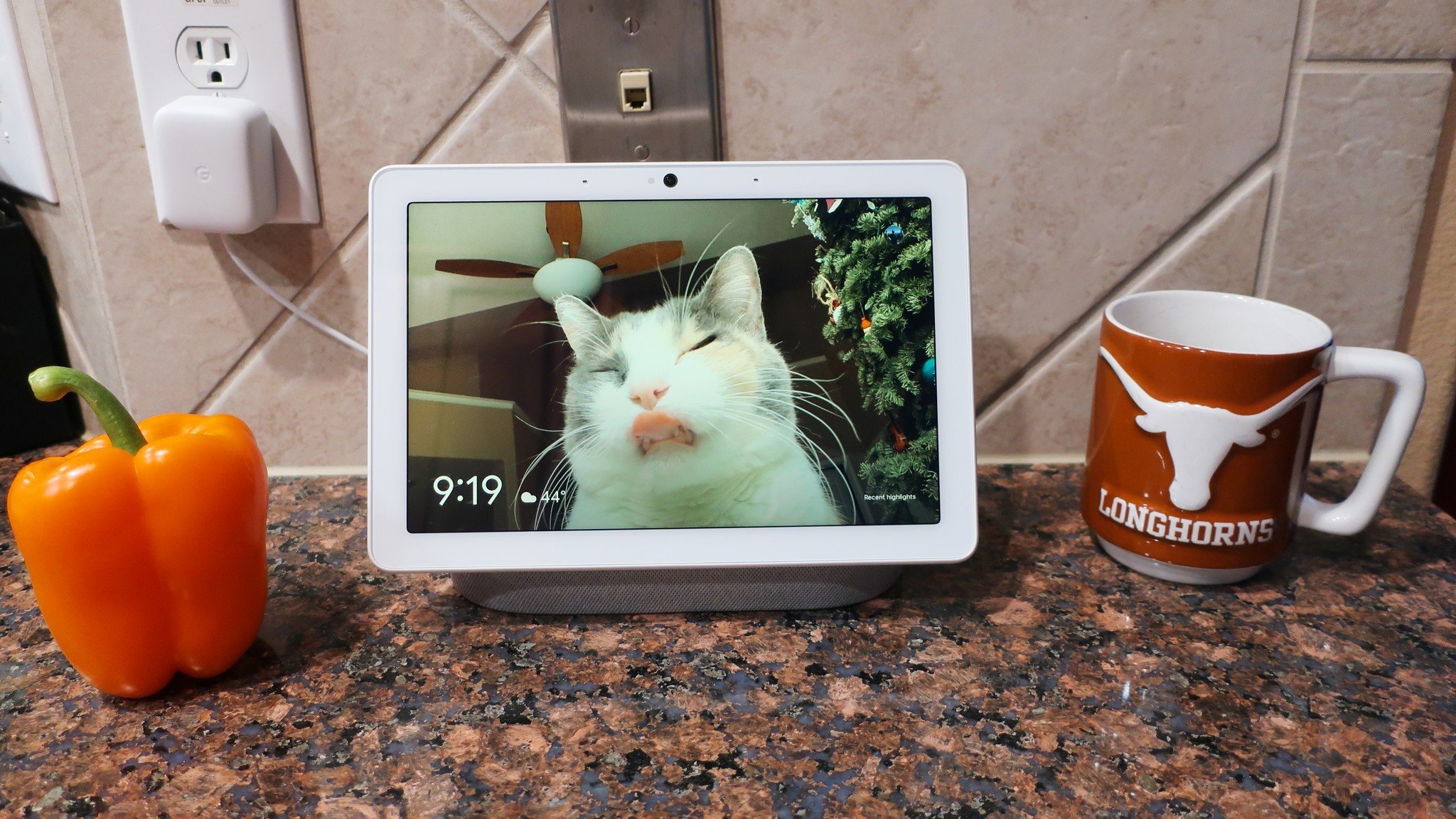
Google Photos is our favorite photo-sharing service because it allows for virtually unlimited backups, has near-perfect syncing abilities, and can do neat things like automatically creating albums or enhancing pictures. With so many of our photos living as bits on our phones and computers, it can be easy to forget to show them off properly. Thankfully, Google has made it simple to turn your favorite photos into screensavers and slideshows on your Nest Hub or Google Assistant-enabled smart screen. We'll show you how to set up Google Photos slideshows on your smart screen devices in the steps below.
Products used in this guide
- See more of your photos: Nest Hub Max ($230 at Best Buy)
- Photos for any area: Nest Hub ($70 at Best Buy)
- Pefect bedside photos: Lenovo Smart Display 7 ($80 at B&H)
How to set up custom photo slideshows in Google Home app
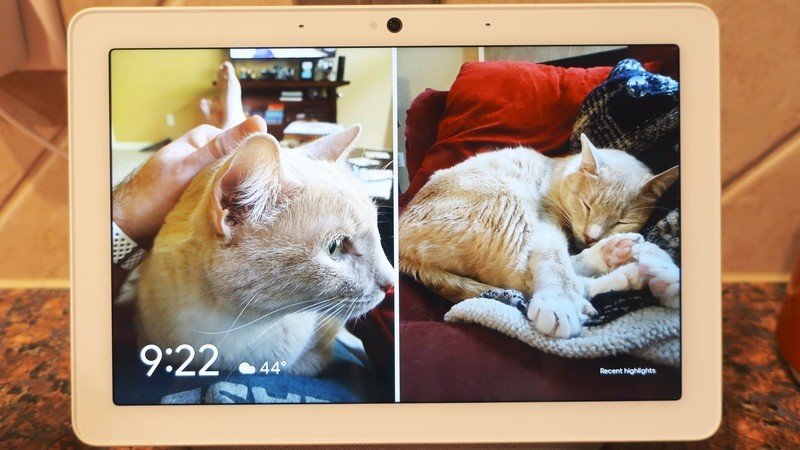
- Open your Google Home app.
- Locate your smart screened speaker and tap on it (in my case, I'll select "Kitchen Display").
- Tap on the three-dot menu in the top right corner.
- Tap on Open device settings.Source: Android Central
- Scroll down and tap on Photo Frame. If it is not already on, tap to turn it on.
- Here, you will see a variety of selections. If you want to use your own photos, select Google Photos.
- Click on the arrow to go into a menu where you can choose which album(s) you want to cycle through on the display.Source: Android Central
- Scroll down to see a list of options where you can Hide or Show notifications, weather, the time, and other data overlaid on your slideshow. Tap on what you want to enable or disable.
- Scroll further down for additional customization options, like showing photos in portrait orientation, live albums vs. all albums, and the slideshow speed.Source: Android Central
Now you know how to set up a photo frame slideshow on your Nest Hub or screened Google Assistant device. It's worth noting that at least on the Nest Hubs, you can't set up or modify the slideshow on the device itself; instead, this process has to be done within the Google Home app. This contrasts with Amazon's Echo Show smart speakers, which allow you to make changes from the Echo Show device in addition to the Alexa app.
You can, however, ask the Google Assistant to make changes to what is on the display, provided you enabled Google's Voice Match feature.
Our top equipment picks
If you don't already have a Google Assistant screened device, or if you want to pick up another for your home to show off your best Google Photos, then perhaps one of these will suit your needs.
Great photos deserve to be shown off, and the displays above are the best for looking at your Google Photos. While we like the Nest Hub Max for its ability to show us more of each photo (not to mention the other tricks it has up its sleeves), the Lenovo Smart Display 7 is perfect for smaller spaces, like a desk corner or bedside table.
Additional Equipment
Get the latest news from Android Central, your trusted companion in the world of Android
Help collect and manage your awesome photos with these products and services.
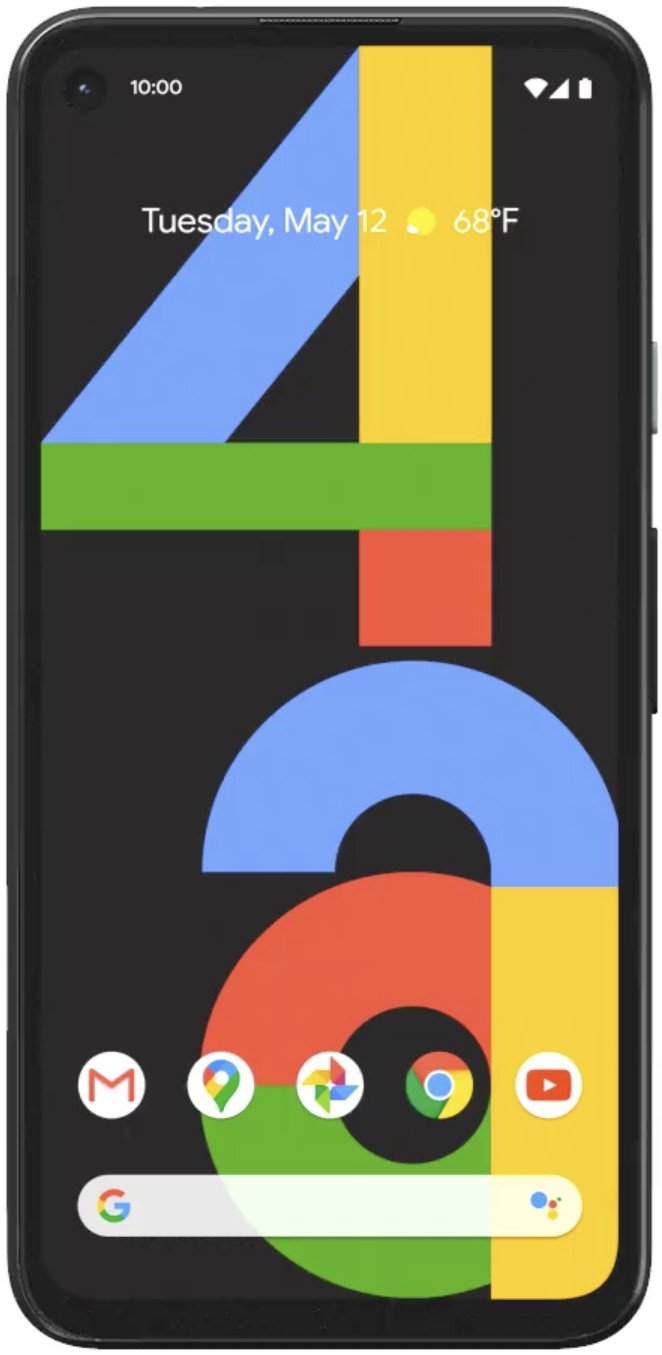
Google Pixel 4a ($349 at Amazon)
Google's affordable mid-range flagship has everything you'd want to take great photos. Capture exceptional images during the day and amazing details at night with Night Sight.
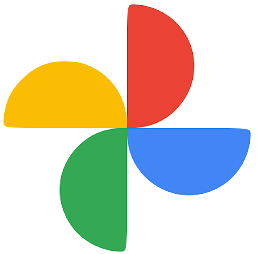
Google Photos App (Free at the Google Play Store)
Google Photos is arguably the best photo app out there. Automatically organize, enhance, and share your favorite photos with ease.

Wasserstein Stand and Angle Mount ($20 each at Amazon)
Prop your Nest Hub devices up off the counter for better viewing angles and better sound distribution. You can even mount your Nest Hub to the wall with this device.

Jeramy was the Editor-in-Chief of Android Central. He is proud to help *Keep Austin Weird* and loves hiking in the hill country of central Texas with a breakfast taco in each hand.