How to install Android Pie Beta 4 on the Nokia 7 Plus

One of the more interesting announcements to come out of Google I/O 2018 was the fact that the Android Pie Beta would be making its way to third-party phones. Aside from the Pixels, seven phones from the likes of Nokia, Xiaomi, and Sony got onboard the beta, making it the largest expansion to the Android beta program following its inception a few years ago.
The Nokia 7 Plus is one of the devices on the list, and its inclusion is interesting as it is the only mid-ranger in the beta program. HMD has done a great job rolling out new beta builds to the device, and is currently offering Beta 4 to devices enrolled in the beta. This is the last beta build, and HMD is looking to iron out a few kinks before rolling out the stable Android Pie build.
If you've already installed the Android Pie beta on your Nokia 7 Plus, then just head into the settings and go to system update to manually initiate the download. If you're running Oreo, then you'll have to flash the image onto the device. Here's how you can install Android Pie Beta 4 on the Nokia 7 Plus.
Before we begin: Installing the Android Pie Beta will get rid of all the data on your phone, so make sure you have your files and photos backed up.
Register your Nokia 7 Plus for the beta
You'll have to validate your device on Nokia's website before you can install the Android Pie Beta. To do so, head to this site, register for a Nokia account (if you don't already have one), and add your device.
You should enter the IMEI number of your Nokia 7 Plus (open the dialer and enter
*#06#) on the page, as well as the carrier your SIM card is registered to, and the country. Then hit Register and your device will be validated and ready to install the Android Pie Beta.
Get the latest news from Android Central, your trusted companion in the world of Android
Getting started
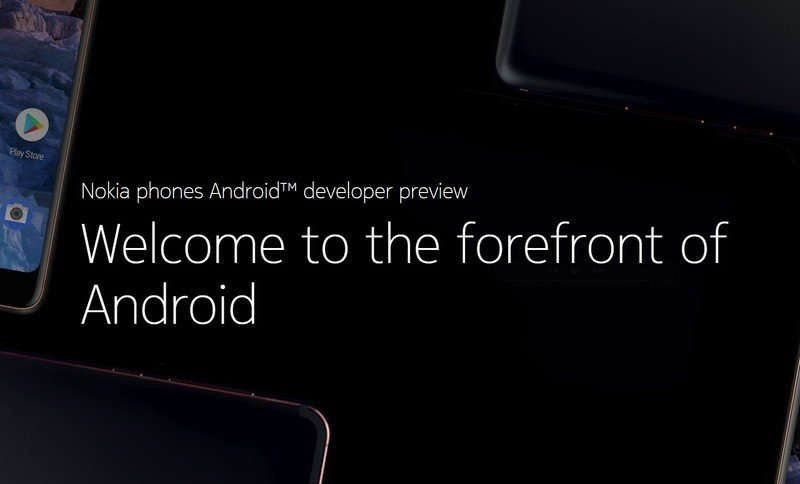
The easiest way to get the Android Pie beta on your Nokia 7 Plus after registering the device on Nokia's website is via an OTA update. Go to the Install over the air section, select the check box and hit Request OTA, and your device should receive the Beta 4 OTA build shortly. This works even if you're on the stable Oreo build.
If you've already requested an OTA and haven't received one, then you'll have to manually flash the beta build onto your device. To do so, you'll need to install the Android SDK, or just use a utility like Minimal ADB and Fastboot if you're using Windows.
Here's what you need to download before proceeding with the installation:
- Download the Android P Beta build from Nokia (1.40GB)
- Install Minimal ADB and Fastboot or the Android SDK
Factory reset your device before installing Android Pie
Before you can install the Android Pie Beta, you'll have to factory reset your Nokia 7 Plus. But there's one step that comes before this, and that's enabling USB debugging from the developer options. Head to Settings -> System -> About phone and tap on the build number seven times. Enter your PIN or passcode to enable developer options.
Go to the previous menu (System) and you'll see the developer options listed. Tap the menu, scroll down, and toggle USB debugging to enabled. This will allow you to sideload the beta build.
Nokia's beta labs page specifically states that you'll have to clear the data via recovery mode and not from the phone's settings, so you'll have to boot into recovery first. Here's how you can do so:
- Power off your device and connect it to your computer.
- Press the Power and Volume Up keys simultaneously for 10 seconds.
- Release the keys once you see the Android One boot screen.
- You'll now see a screen with the Android robot and a red exclamation mark with "no command" written underneath.
- Hold the Power button and then press the Volume Up key once to see the recovery mode menu.
- Select factory reset to reset your device (scroll through the menu with the volume buttons, and use the power button to make a selection).
- At the next screen, hit Yes to confirm the factory reset.
Install Android Pie Beta on the Nokia 7 Plus
Once your device has been reset, you will be able to install the Android Pie build via ADB:
- In recovery mode, scroll to the "Apply update from ADB" option.
- Open up a command prompt on your computer and navigate to the folder where you downloaded the beta build.
- Enter adb devices. You should be able to see sideload on the device screen.
- Enter the following command: adb sideload B2N-3050-0-00WW-B01-update.zip (switch out B2N-3050-0-00WW-B01-update with the filename on your build).
- You should see a progress bar indicating the status of the installation.
- Once the installation is complete, select "Reboot system now".
Once your device reboots, you'll be able to set it up from scratch and start using Android Pie.
Android Pie stable OTA is coming soon
HMD is gearing up to launch the Android Pie stable build on the Nokia 7 Plus, and the OTA should be arriving in the coming weeks. There's no mention of when it will make its way to HMD's other phones, but as the manufacturer has committed to the Android One initiative for all of its devices, it should be arriving before the end of the year.

Harish Jonnalagadda is Android Central's Senior Editor overseeing mobile coverage. In his current role, he leads the site's coverage of Chinese phone brands, networking products, and AV gear. He has been testing phones for over a decade, and has extensive experience in mobile hardware and the global semiconductor industry. Contact him on Twitter at @chunkynerd.
