How to check Pixel Buds Pro battery life
Want to know how much is left?
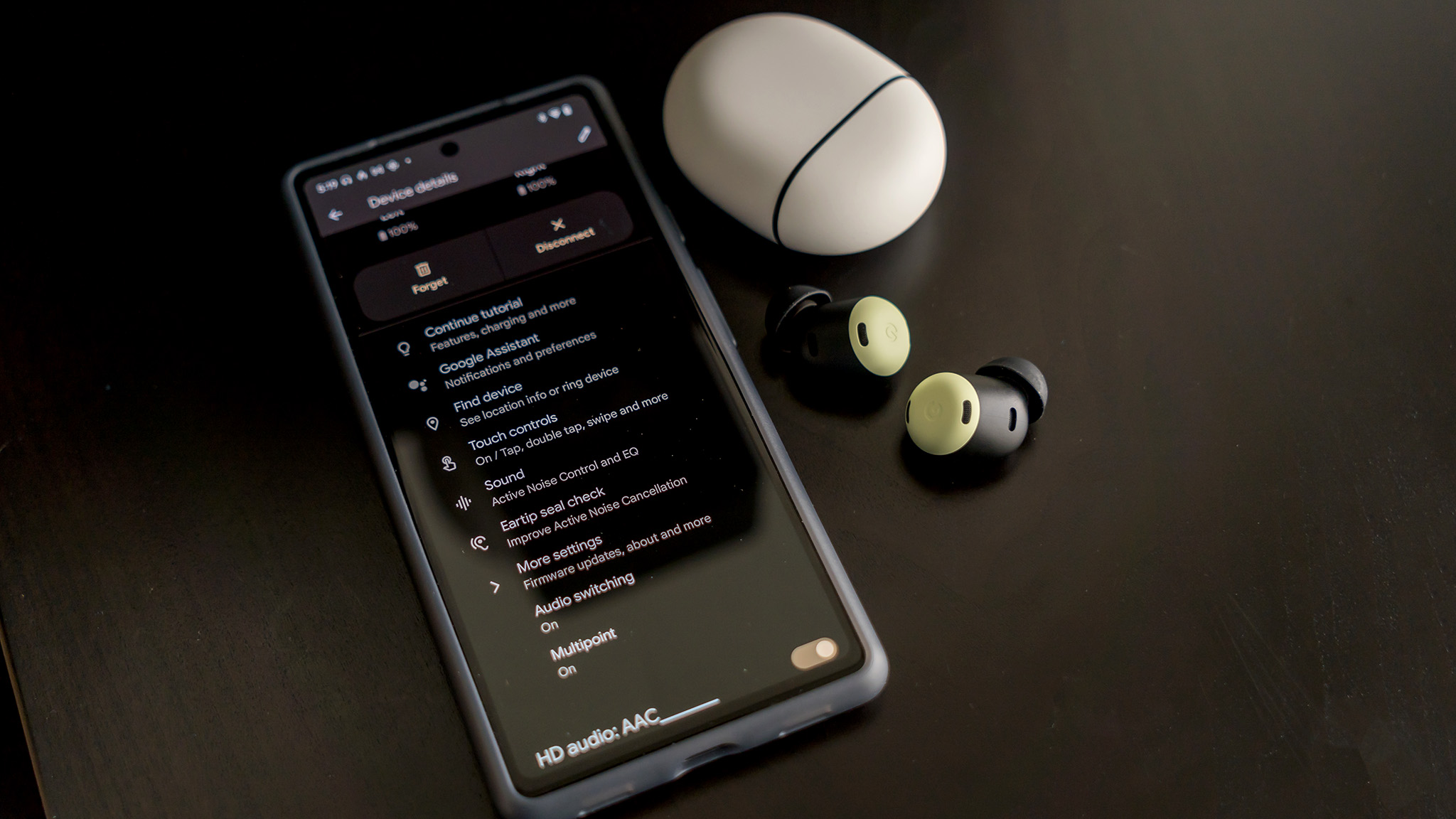
Google stuck to a familiar design with the Pixel Buds Pro yet aimed also to improve performance and sound quality in meaningful ways. That included bringing in active noise cancelation (ANC), multipoint connections, and a testing system to help find the best fit.
These, and other additional features, can affect battery life, especially when taking into account how ANC and volume levels impact how long it can last per charge. You can keep track of how much longer the Pixel Buds Pro can go with relative ease, and here's how to do it.
How to check battery life on the Pixel Buds Pro

Your first clue will come from the Pixel Buds Pro case once you lift open the lid because an open case tells you where the earbuds stand via the LED light in the front. Solid white means a full charge, solid orange means the earbuds are charging, and blinking orange means the case has less than 20% charge left.
When the case is closed, the LED will also tell you what battery life is like for the case itself when you plug in to charge. If no light appears, the case and earbuds are both dead. A blinking orange light means the battery is less than 20%, which isn't enough to fully recharge the earbuds inside. Solid white indicates either a full charge or the ability to charge the earbuds at least once.
Use your phone to check Pixel Buds Pro battery life
Google designed the Pixel Buds Pro to show battery life for both earbuds and the case from the moment you initially pair them with your Android phone. Each time you connect after that, a notification will appear showing you where battery life stands, so you know if you have enough to make it through the day or commute.
When you want to check any other time, here are the steps you can take. Before you do, note that the process differs depending on which Android phone you're using. Pixel devices present all the Pixel Buds Pro features and settings in the Bluetooth menu, whereas you will need to download the Google Pixel Buds app on all other Android phones.
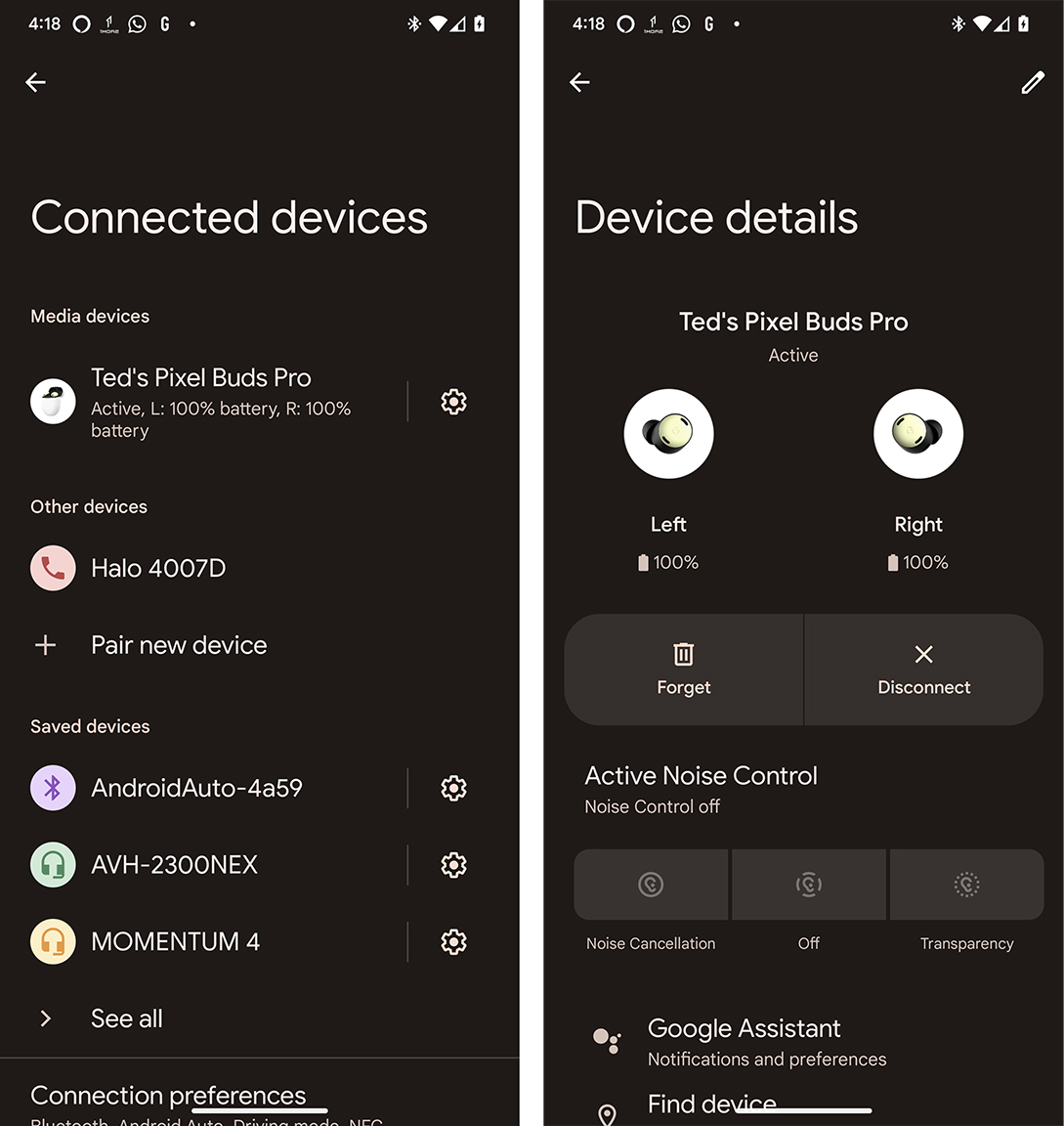
1. On your Pixel phone, go to the Bluetooth menu.
Get the latest news from Android Central, your trusted companion in the world of Android
2. Look for Pixel Buds Pro and tap the Settings icon, or Gear icon to the right.
3. Draw your attention to the top of the menu which displays battery levels for each earbud.
4. On any other Android phone, open the Pixel Buds app and you will see the same information on the main screen.
The Pixel Buds Pro offer better battery life
Battery life was never a strong suit on Google's previous earbuds, but the Pixel Buds Pro come with significant improvement in that area. They are rated to last up to 11 hours per charge with ANC off or seven hours with it on. Volume levels are a major factor in how long they will last per charge, so your mileage may vary.
Those numbers put these earbuds in range with the best wireless earbuds, lasting as long — or longer — than some of the best in the business. Careful stewardship, like switching ANC off when you don't need it, or lowering the volume when you can, will stretch out battery life further.

Google's best Buds
Google looks to take things up a notch with the Pixel Buds Pro, clarifying the sound, while also finally integrating good active noise cancelation and transparency to complement a pretty good pair of earbuds.

Ted Kritsonis loves taking photos when the opportunity arises, be it on a camera or smartphone. Beyond sports and world history, you can find him tinkering with gadgets or enjoying a cigar. Often times, that will be with a pair of headphones or earbuds playing tunes. When he's not testing something, he's working on the next episode of his podcast, Tednologic.
