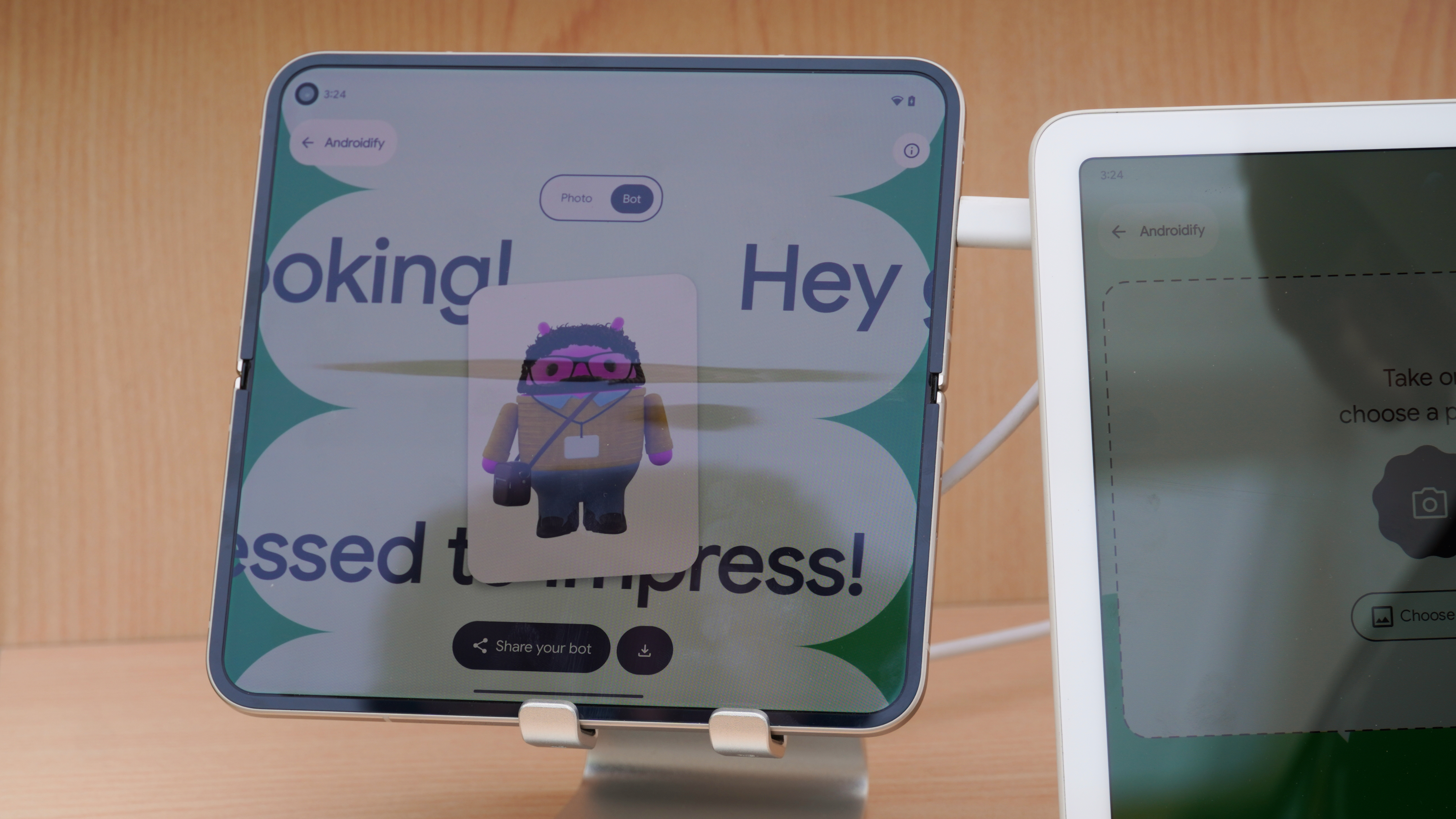Google Chrome picks up image to text conversion for PDFs on ChromeOS
It finally solves the issue with PDFs that don't have alt text.
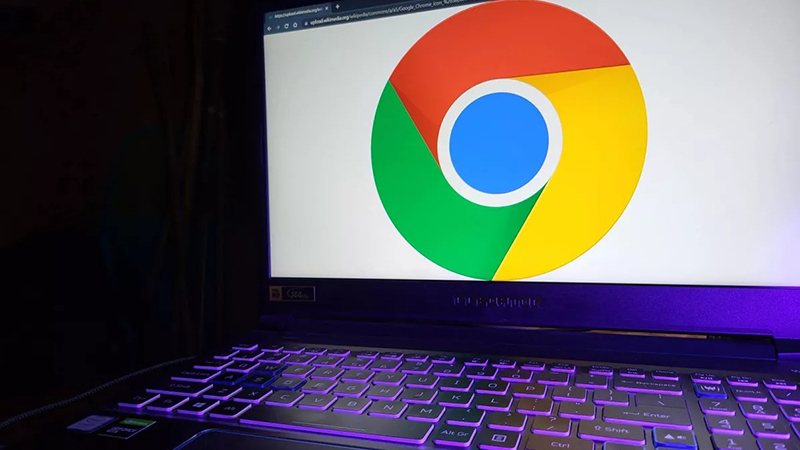
What you need to know
- Google Chrome's new image to text conversion allows the browser's screen reader to convert images to text for PDFs and read it aloud.
- Chrome's reading mode is also making its way to the browser's version on all computers, not just Chromebooks.
- These changes are rolling out in the coming months.
Google has announced that it will be adding an image-to-text conversion feature to Chrome on ChromeOS in order to assist users who rely on screen readers in accessing PDFs that lack alt text descriptions.
Alt text is a short description of an image that can be read by screen readers. However, many PDFs do not have alt text, making them inaccessible to users with visual impairments. Citing its own internal analysis, Google notes that more than 360 billion PDFs can’t be accessed by users who have disabilities and rely on screen readers.
Chrome's new image-to-text conversion feature will use optical character recognition (OCR) technology to convert images in PDFs into text that can be read by screen readers. This will allow users to access PDFs that do not have alt text and will make PDFs more accessible to a wider range of users.
This new capability is an expansion of Chrome's existing feature that was introduced in 2019 to get descriptions of unlabeled images with the help of a screen reader. While it's set to arrive on many of our favorite Chromebooks at launch, it's safe to assume that it will be available on more devices in the future as well.
The image-to-text conversion feature is currently in development, and Google has not yet announced a specific release date. However, the feature is expected to be available in the coming months.
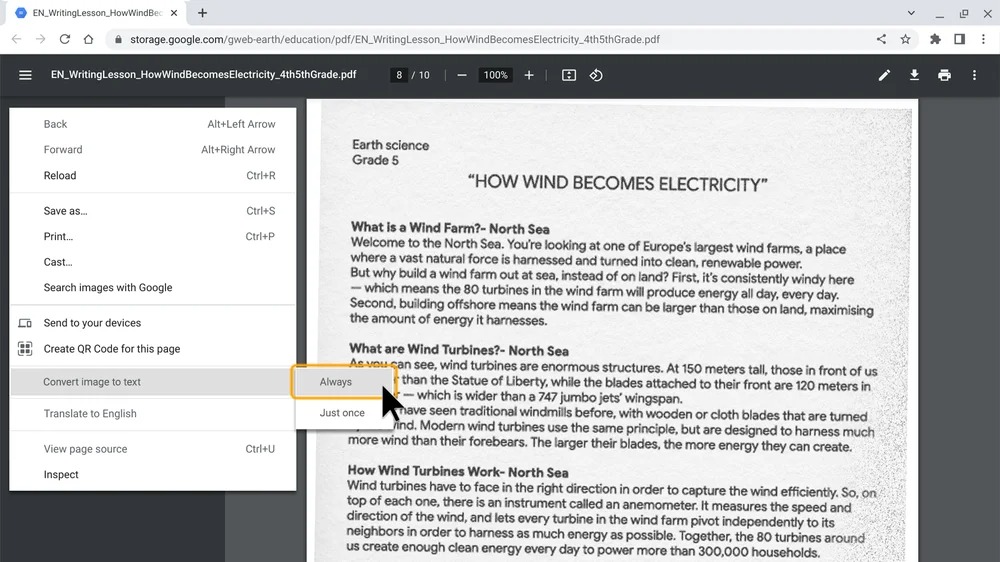
In addition to this feature, Google is making other changes to Chrome to improve accessibility, including the expansion of reading mode, which makes it easier to read text on the screen. Reading mode was unveiled in March, among other teacher-focused features, and was initially available on ChromeOS. Moving forward, the feature can be accessed via Chrome on all computers.
It lets you customize settings such as the typeface, font size, spacing, and text and background color. You can also choose to remove distracting elements like videos and images from the page to focus on the text.
Get the latest news from Android Central, your trusted companion in the world of Android

Jay Bonggolto always keeps a nose for news. He has been writing about consumer tech and apps for as long as he can remember, and he has used a variety of Android phones since falling in love with Jelly Bean. Send him a direct message via X or LinkedIn.