Can you connect a Chromebook to a TV?
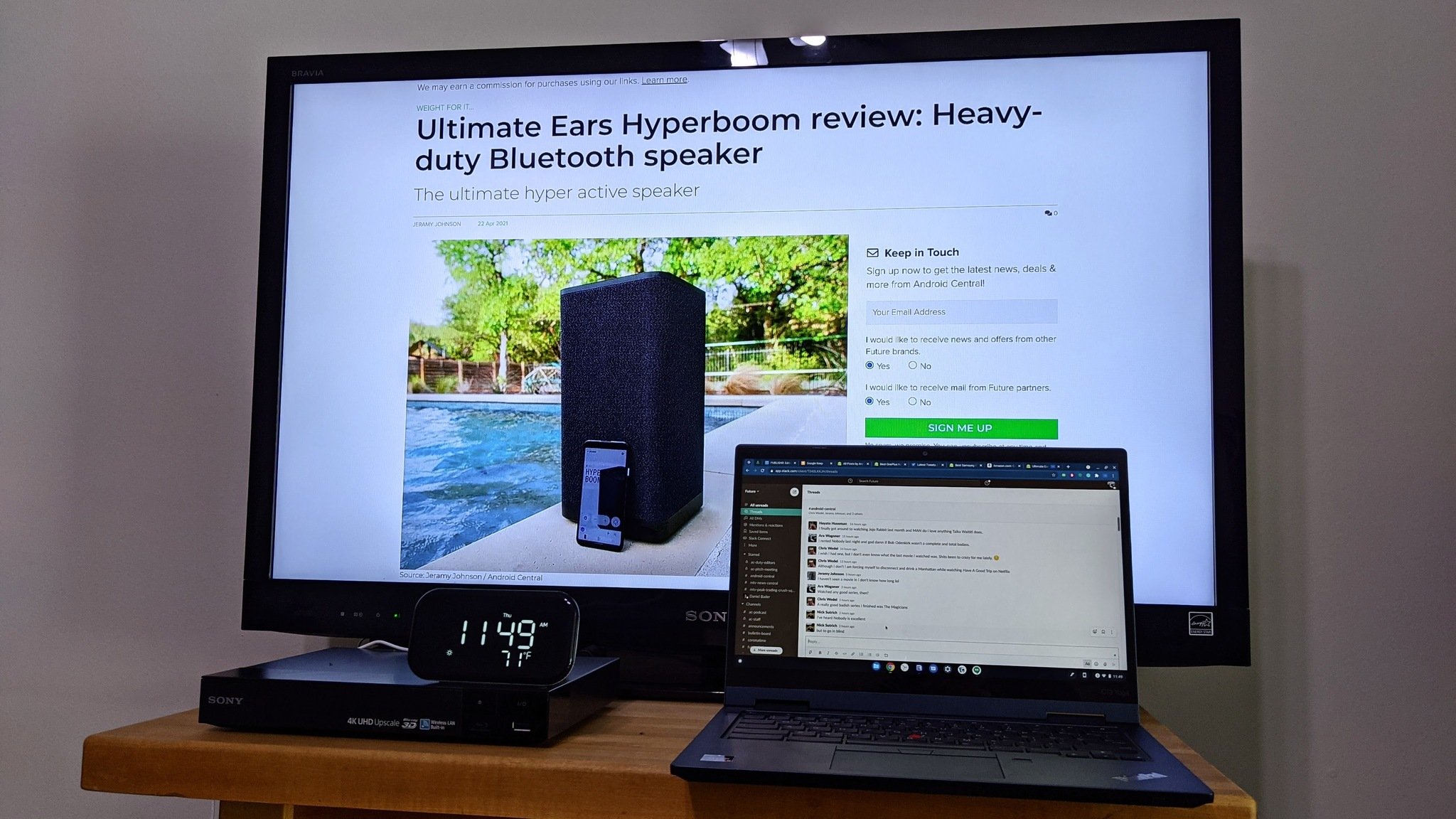
Best answer: Yes, you can mirror Chrome Browser tabs or your entire Chromebook screen to a TV via a Chromecast, Android TV, or a TV with Chromecast built-in. If you're willing to snake an HDMI cable from your TV to your Chromebook, you can also make it an extended display.
Chromebooks and Chromecast, a match made in Google heaven
In 2013, Google unveiled the first Google Chromecast, a device that could be used to push content from your phone or computer to a nearby TV that was on the same Wi-Fi network, using the Google Cast protocol. This proprietary protocol allows you to wirelessly connect things like your Android phone or your Chromebook to mirror content from their screens to the big screen or to direct content from cloud streaming services like YouTube, Netflix, and Disney+, allowing these devices to serve as the remote for a Chromecast that sold without any direct interface.

Chromecasts have evolved since then, and the Chromecast with Google TV now comes with a remote and a dedicated interface. However, it still has the same old, reliable Google Cast interface baked in as well. All you need to do to mirror your entire screen or a single Google Chrome tab is tap the Cast icon in Quick Settings or the Cast option in Chrome's three-dot menu.
All Chromebooks have had Google Cast built into them for numerous years now, so whether you're using one of the best Chromebooks on the market today or using the most meager model from three years ago, the interface is still there and easy to engage, allowing you to send your PowerPoint to the conference room's big screen while your Chromebook stays at your chair with you.
Beyond casting: Using a TV as an extended monitor

If you have a TV above your desk in your office or similarly close to your work from home setup, there's a secondary option: treat that TV exactly like the super-sized computer monitor it is. You can't wirelessly extend a secondary screen in Chrome OS yet, but connecting a Chromebook to an external monitor with a cable is straightforward.
Get the latest news from Android Central, your trusted companion in the world of Android
A few years ago, most Chromebooks came with an HDMI port, so all you needed was a cable, but since the advent of USB-C, manufacturers have elected to use USB-C for video-out and eliminate the bulkier HDMI port. This isn't a problem since there are plenty of great USB-C hubs for Chromebooks, and almost all of them have HDMI ports for extending to a monitor. I will caution you to make sure you're buying a USB-C hub and not a Thunderbolt 3 hub or docking station.
You can be forgiven for not knowing the difference since both protocols use USB-C plugs, but Thunderbolt 3 supports 40Gbps data transfer speeds and multiple monitors with one cable. This all sounds like a good thing, except that that's twice the speed that USB-C with USB 3.2 Gen 2x2 — I didn't name the standard, but I'd like ten minutes alone with the guy who did — and it requires extra attention, power, and thus scrutiny. The Thunderbolt spec and accompanying certification take much more time and money than USB-C, and there are so far no Chromebooks that support Thunderbolt. That means while you might technically be able to use a Thunderbolt docking station, things can get squirrely quickly.
Thunderbolt 3 is more common in docking stations than USB-C hubs, so if you stick to hubs, you're less like to run into problems.

Go wireless and enjoy the latest Google goodies.
While any Chromecast can be used with a Chromebook, the Chromecast with Google TV also has the benefit of coming with a remote and the new Google TV interface, so that when you're not mirroring your Chromebook's screen, you can use all your favorite streaming services' apps.
Ara Wagoner was a staff writer at Android Central. She themes phones and pokes YouTube Music with a stick. When she's not writing about cases, Chromebooks, or customization, she's wandering around Walt Disney World. If you see her without headphones, RUN. You can follow her on Twitter at @arawagco.

