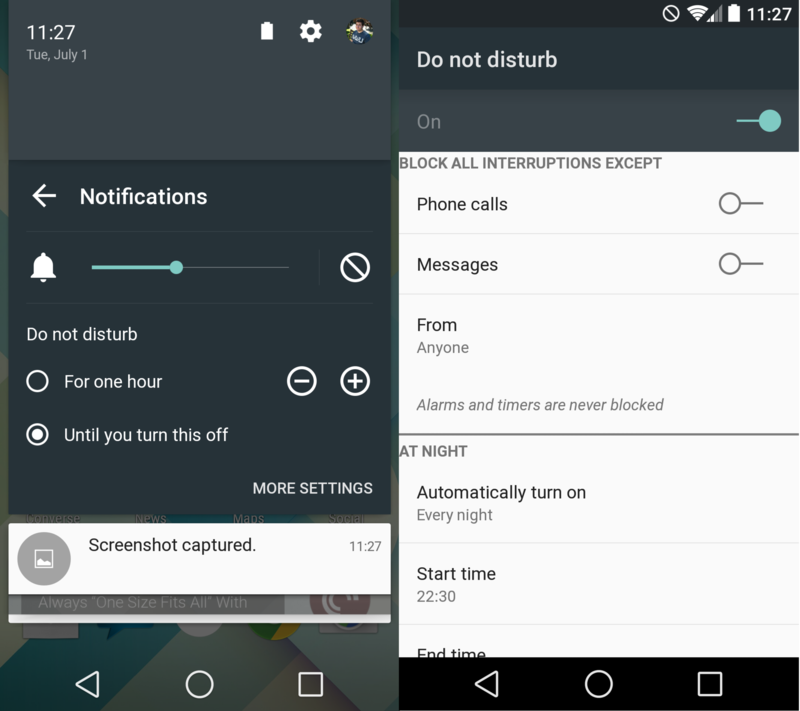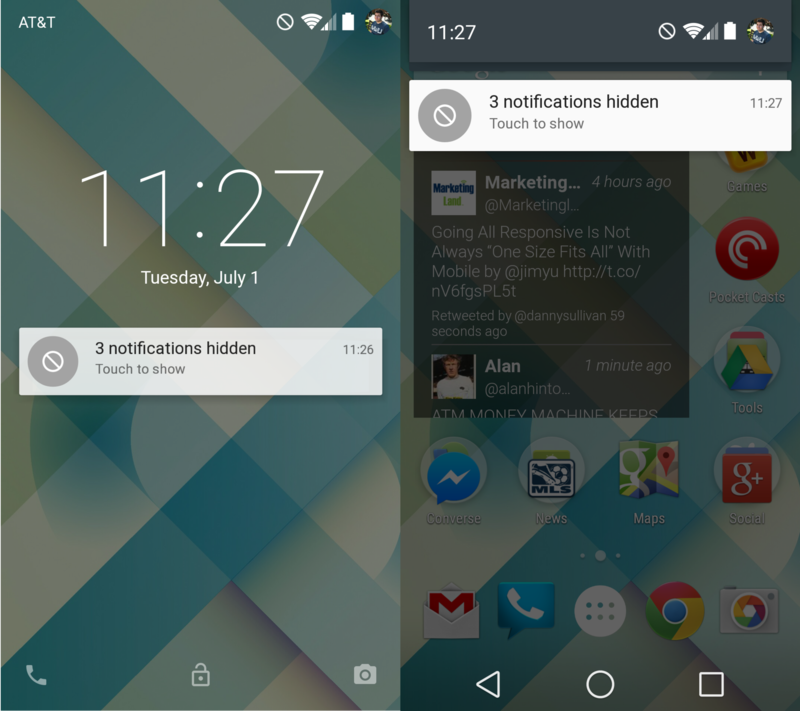Android L preview: Do Not Disturb mode
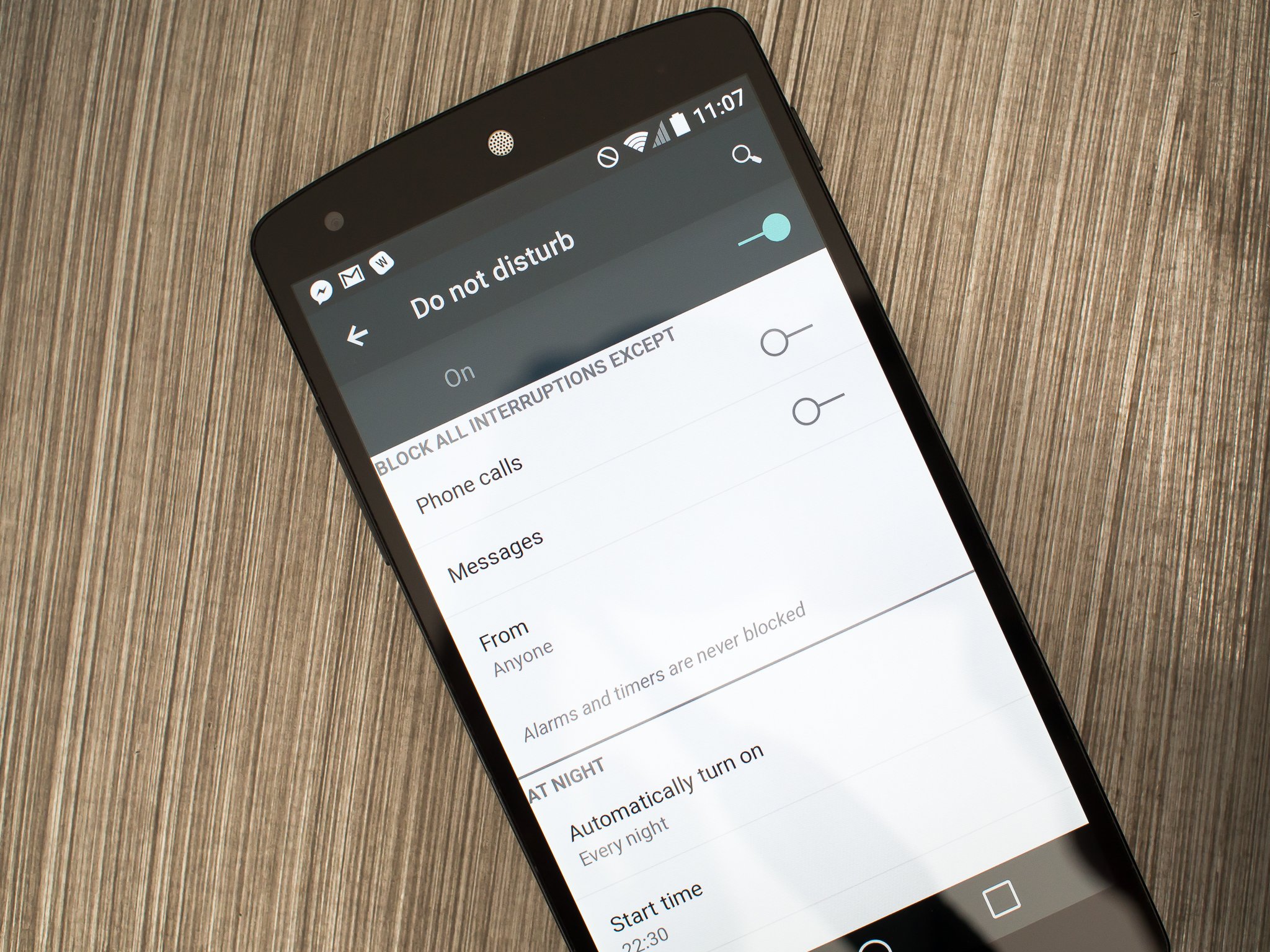
Proper system-level "do not disturb" settings have been a hit-or-miss feature depending on what manufacturer's phone you choose, and was a completely missing feature on stock Android devices — a void filled by countless free and paid third-party apps that have done a great job. For as good as these apps are, there's really nothing that can beat a well-done system settings pane that lets you cancel out sounds, calls and notifications on your schedule at the lowest level.
Luckily one of the many improvements in Android L is the inclusion of a proper Do Not Disturb mode, which helps you keep your phone silent when it needs to be whether that's overnight on a schedule or just for a limited one-off situation.
Enable and tweak Do Not Disturb
There are three ways to set up Do Not Disturb in the current release of the Android L Developer Preview, which seems like a lot honestly but in practice doesn't seem to cause confusion. The primary way is from the settings menu, where it can be found (at least for now) under the Sounds & Notifications area. Once there, you can turn Do Not Disturb on and off, and tweak the parameters for what you want your phone to do when the setting is enabled.
Your first options are to choose whether or not phone calls and text messages are suppressed while Do Not Disturb is enabled, and in either case you can choose to allow calls and texts from either starred contacts or everyone in your contact list. The next options are for scheduled times to turn on Do Not Disturb — you can choose between every night, just week nights or never, and set specific start end end dates. Unfortunately (though possibly for simplicity reasons) you can't set different schedules for specific days at this point.
Your other two options for enabling Do Not Disturb are found from the notification pane and the volume keys. When you swipe down the notification pane and flip over to the quick settings, you'll see a "Notifications" slot with a bell icon — tap it and you'll be taken to a separate panel where you can adjust notification volume or enable Do Not Disturb. Tapping the Do Not Disturb icon reveals a panel that lets you turn on the feature for a limited time, anywhere between 15 minutes and eight hours, or keep Do Not Disturb on until you turn it off again. You can get the same exact screen with the volume pop-up that comes when you hit the volume keys on your device.
Managing notifications with Do Not Disturb on
After you've found your preferred way to turn on Do Not Disturb, this is where the magic happens. While Do Not Disturb is enabled, your phone will be completely silent for any notifications — within the parameters that you chose in the settings — that arrive. Notifications are also hidden visually on the device, grouped into a single notification that simply says "notifications hidden" with the number of notifications that were blocked. You said you didn't want to be disturbed, right? Well, you won't be — audibly or visually.
A tap on the single hidden notification expands to show all of the notifications you received. If you wait until your scheduled Do Not Disturb time is over or turn it off manually, you'll see all of your notifications expanded automatically when you unlock your phone. It's a little jarring at first, as normally you think of a basic Do Not Disturb setting as simply silencing your phone and not bothering with the notification pane at all. But once you get used to how it works and realize your notifications aren't being touched but simply hidden until you actually need to see them, it's great.
Get the latest news from Android Central, your trusted companion in the world of Android

Andrew was an Executive Editor, U.S. at Android Central between 2012 and 2020.