Android 5.0 Lollipop basics: How to get more life between charges with battery saver
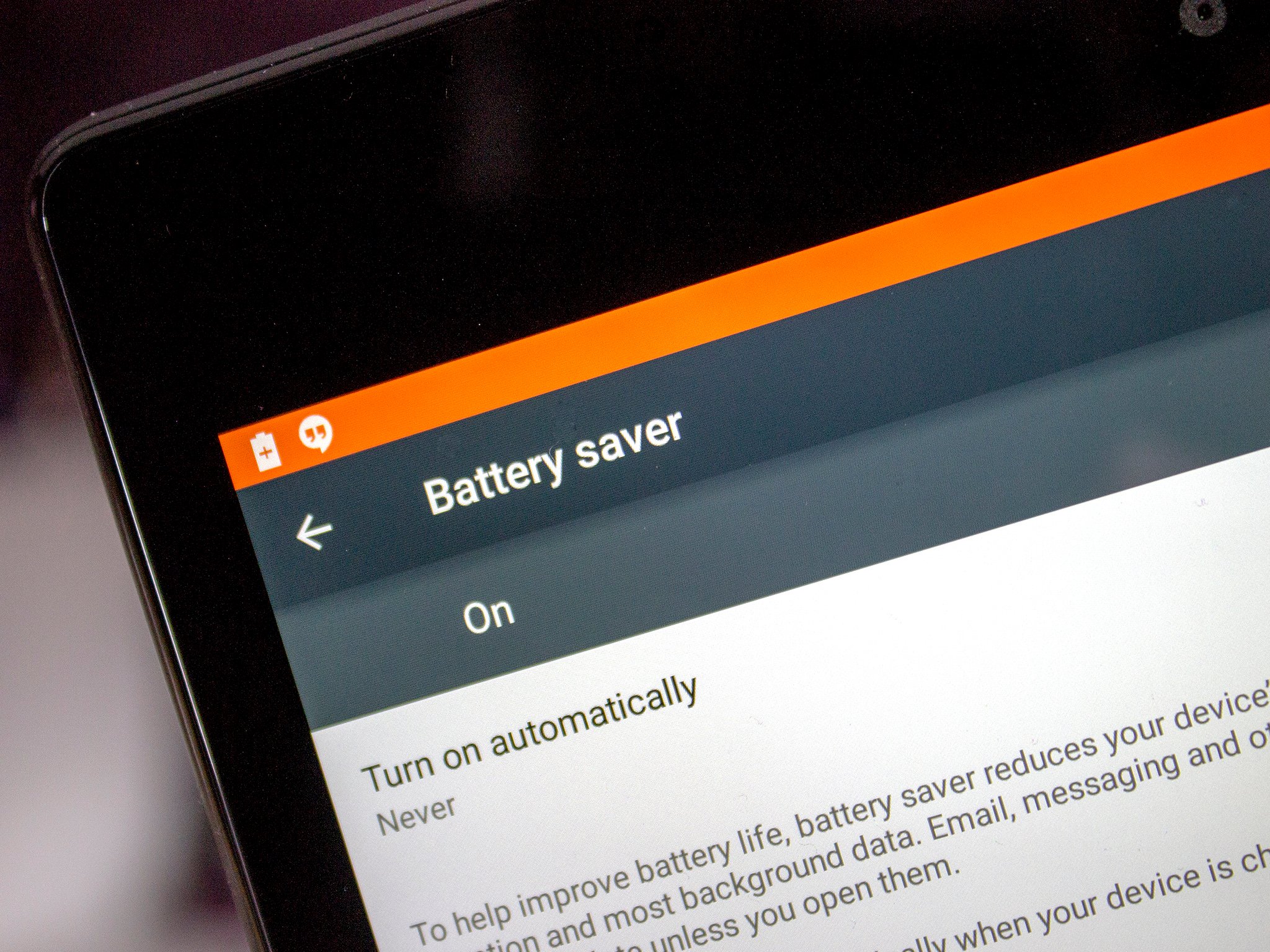
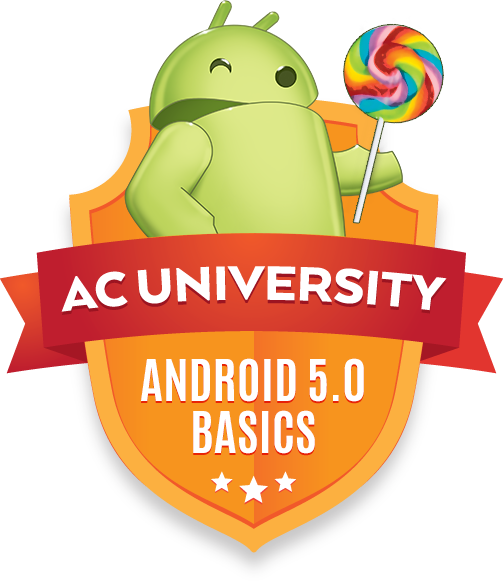
The top Android OEMs all offer a battery saving mode on their phones, and with Android 5.0 Lollipop, Google has it, too. No-one likes getting caught short without a charger in sight. The good news is that it's a doddle to set up and use, just so long as you know where to find it. It's easy to miss if you're not aware of where to find it.
That's where we come in. So, here's where to find it and how to use it to help extend your battery life as far as you can.
What does it do?
When you want to activate it the device gives you a pretty self explanatory rundown of how it'll try and preserve as much of your battery life as possible:
"To help improve battery life, battery saver reduces your device's performance and limits vibration and most background data. Email, messaging and other apps that rely on syncing may not update unless you open them.
Followed by a notice it'll automatically turn off when you're plugged in to a charger. As it should.
How to use it
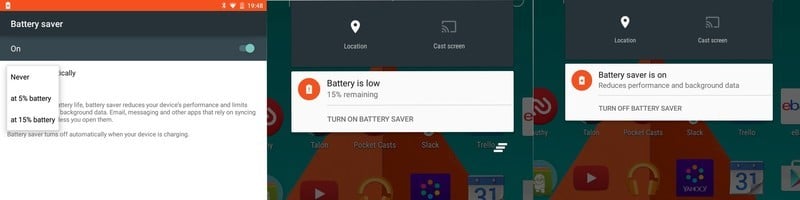
The quickest way to get to the battery saver menu is to swipe on the notification tray with two fingers to pull it all the way down where you should see a battery percentage. Tap on that and you'll go straight into the main battery menu where you can see what's using your juice.
Get the latest news from Android Central, your trusted companion in the world of Android
From here you need to tap the menu icon in the top right and hit "battery saver." That'll take you to the menu shown above where you've got a few options:
- Turn it on manually
- Tell it to come on automatically when you reach 15% battery
- Tell it to come on automatically when you reach 5% battery
- Tell it to never come on automatically
If you don't have battery saver set to come on automatically when you get down to 15% remaining you'll be prompted with a notification asking if you'd like to turn it on. There's no danger of ever forgetting it's on, as you'll see in the images above. You get an orange bar top and bottom of the screen when it's enabled.
What it doesn't do is tell you how much extra battery life you can expect to receive. Nevertheless, it's there should you need it and we're pleased it is.

