What happens when you delete pictures in Google Photos?
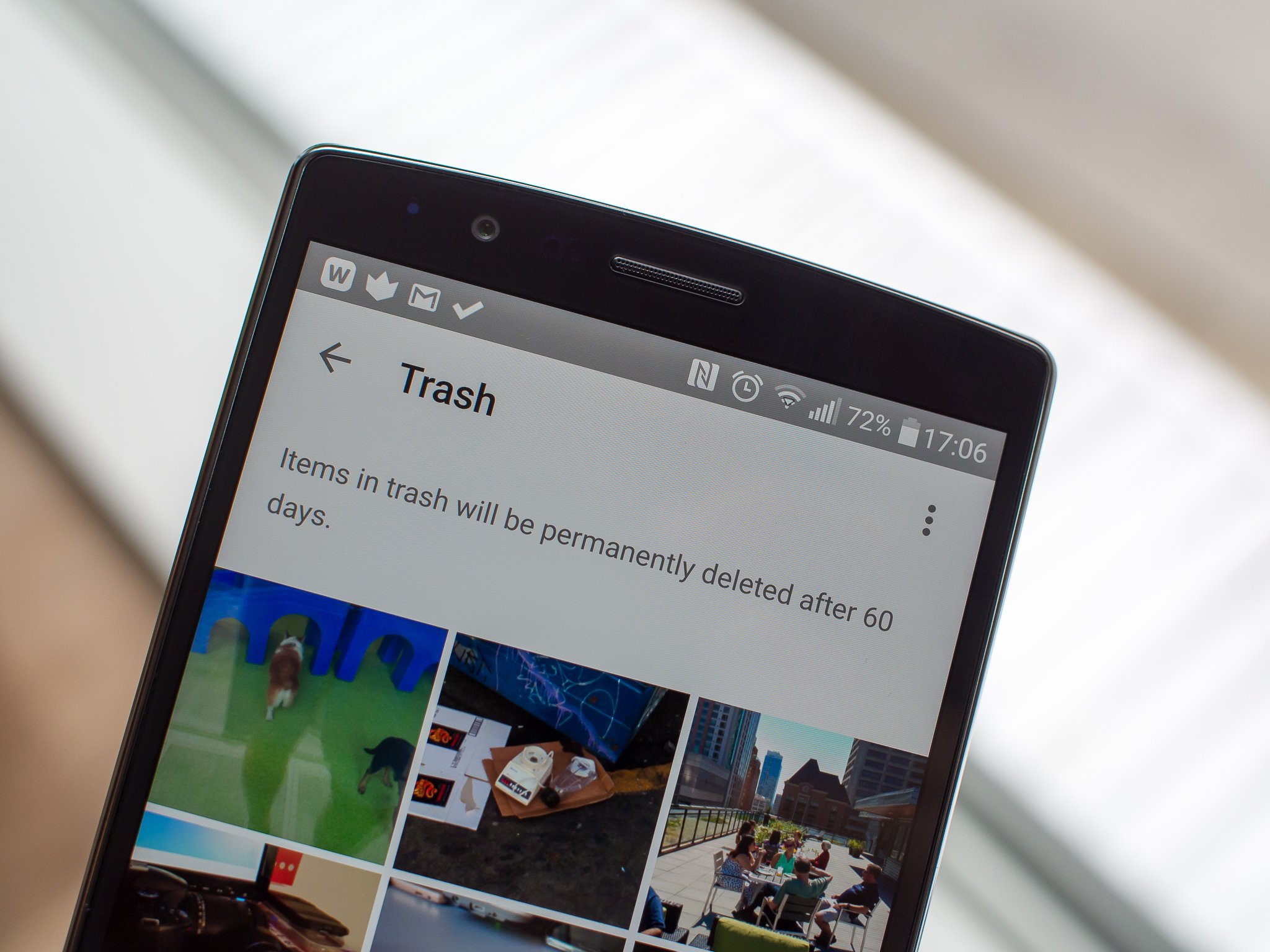
Whether you need to clear out duplicates, limit the amount of full-resolution storage you're taking up or just get rid of some old shots you no longer want, you may need to delete photos from your Google Photos albums from time to time. The "access all of your photos everywhere" system is really cool, but it also introduces a few head scratching moments when you go to delete photos from the service.
We're going to help clarify the situation, and once you understand the system you won't be so worried about what's happening to your photos.
Deleting pictures, and what happens
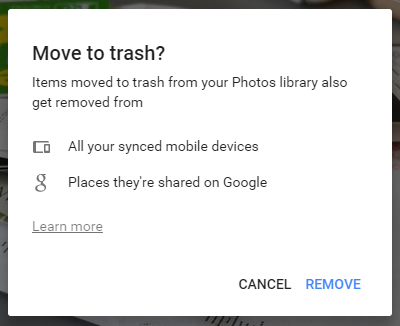
The main thing to remember about Google Photos is that you're interacting with pictures in the cloud, and every action you take on them can (and will) be reflected on any other device connected to the service. That goes particularly for deleting pictures — when you hit the trash can button on an image in the Google Photos app, that photo is going to be removed from your library on every device that you access Google Photos from. The photo will also cease to exist in any Auto Awesome animations, collages or movies that you've created.
It doesn't matter if you originally took the photo on the device that you're performing the deletion on, either — if you take a photo on your phone and hit "delete" on your computer, the local file for that photo will be removed from your phone. In the case of a local photo being removed, you'll get a dialogue box that pops up to remind you of what you're about to do, though it's very easy to just tap "remove" and watch it leave your device.
The bothersome dialogue box also claims that the photos will be deleted from places that they're shared on Google+, though we actually haven't found this to be the case. We've shared multiple photos to Google+ from the Google Photos app and website, and saw that they remained after being deleted from Google Photos — though this could be a function of the photos still being available in the trash (we'll get to that in a moment). In general it's best to heed the warning and keep photos in your Google Photos library once they've been shared to Google+, though we really wish this wasn't a requirement.
Restoring 'deleted' photos
Get the latest news from Android Central, your trusted companion in the world of Android
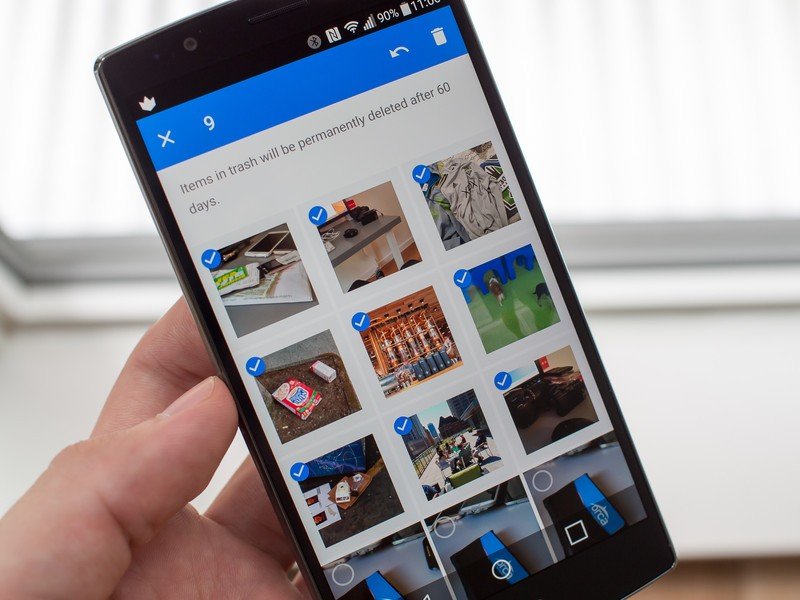
If you happen to delete a photo (or 20) that you didn't mean to, fear not — Google gives you 60 days to change your mind. Much like deleting items in Google Drive — which is what you're essentially doing — you can restore any "deleted" photo right from the app or Google Photos website. Go into the "Trash" to view any items that you've recently deleted. You can select individual or groups of photos, and with one tap on an arrow in the top-right corner they'll be restored back into your main library.
The photos are placed back into their original spots based on the time and date information in the photo, and they'll go back to being synced on all devices that are using the Google Photos app. Perhaps having 60 days to restore items is a bit overkill, but the amount of storage that it costs Google is minimal, and if it helps a few people restore an image they didn't realize they had deleted it's all worth it to them.
If you'd prefer to permanently remove photos so they cannot be restored, simply select a photo or group of photos and tap the trash can icon once again to remove them forever. You can also clear out the entire trash with the "empty trash" button, which after a quick confirmation will remove every photo in the trash so you don't have to see them anymore.
With just a little thought about where your photos are and what you're doing with them, you'll never be left out in the cold with a lost photo of a special moment.

Andrew was an Executive Editor, U.S. at Android Central between 2012 and 2020.
