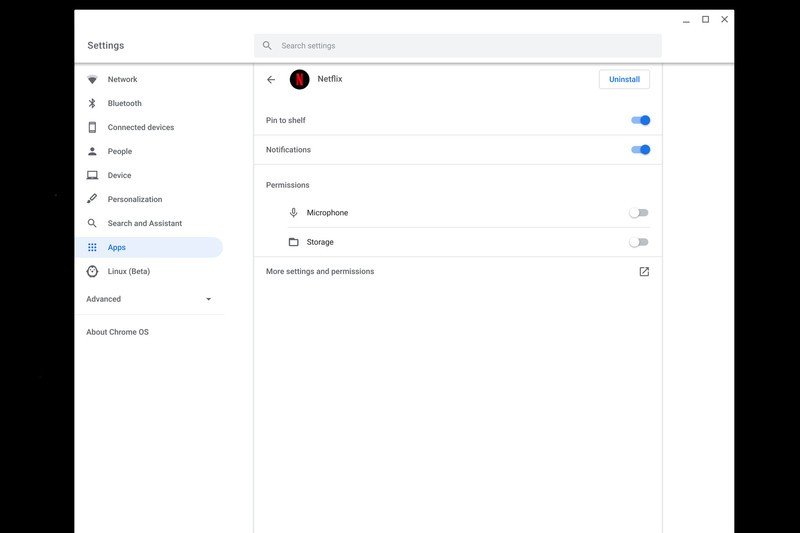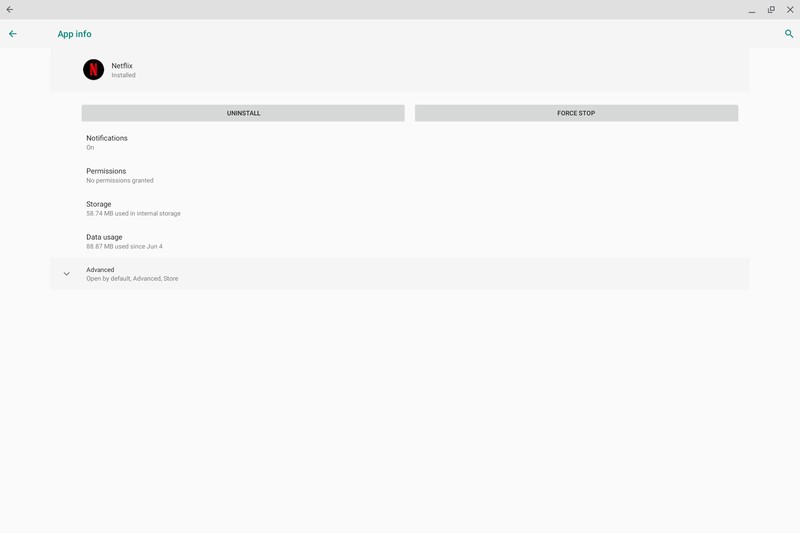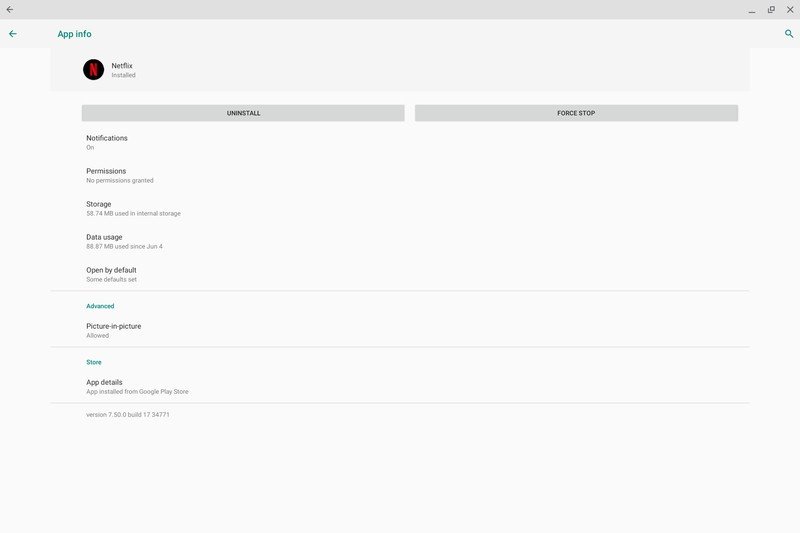How to Watch Netflix Picture-in-picture on a Chromebook
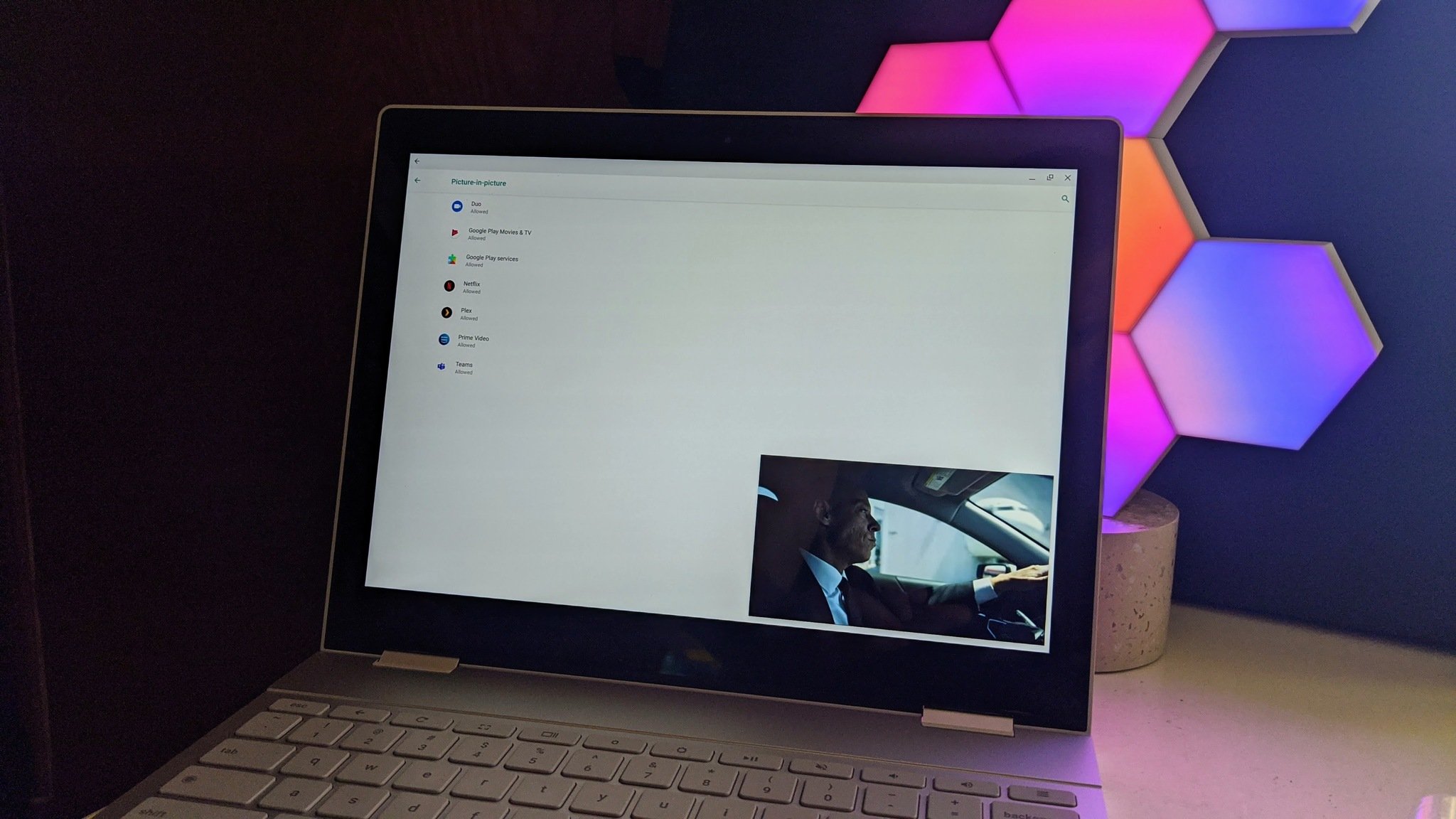
As Chromebooks become more and more capable of being machines for both work and play, features such as picture-in-picture (PIP) come in pretty handy. Thankfully, not only does YouTube take advantage of the feature, but so does Netflix. Here's how to enable PIP in the Netflix app just in case it doesn't prompt you to the first time you try to use it.
How to watch Netflix picture-in-picture on a Chromebook
The first time you watch a show on Netflix and then go to another app, it should prompt you to enable PIP. If it doesn't, here's what to do.
- To access Netflix's picture-in-picture settings right-click (two-finger tap on the trackpad) on the Netflix icon and click app info.
- Now that you are in the app information screen click on more settings and permissions.
- Select advanced to open up a few more settings options. Source: Android Central
- Once the advanced section is expanded, you'll see picture-in-picture. If it doesn't say "Allowed" under it, click on it.
- Here you can change the toggle to turn-on the option all allow PIP for Netflix.
This is the simplest way to ensure that the Netflix app on your Chromebook has picture-in-picture enabled. Now next time you're getting some work done and need a bit of entertainment, just put your favorite Netflix show in a little box in the corner and do some multi-tasking.
Our top equipment picks

It's all about balance
The Lenovo C340 is not only an excellent device for getting your work done, but it's also able to let you have some fun too. With up to 10 hours of battery life, you can get a full day of work in, and still have some juice left to catch up on a show from Netflix. The convertible touchscreen display will let you get just the right angle no matter what you are doing.
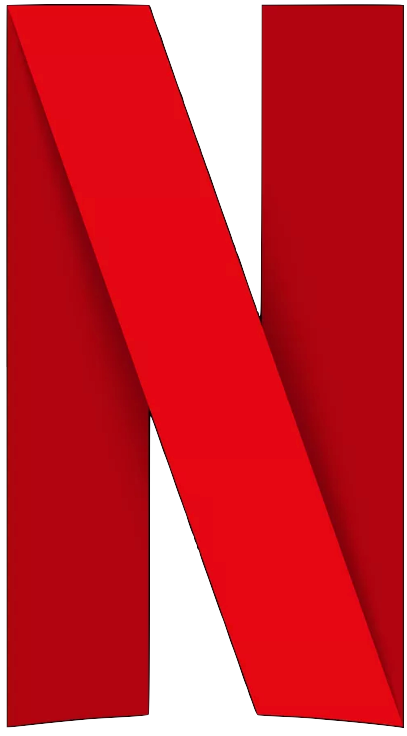
Netflix (From $9/month at Netflix)
With movies, TV shows, and documentaries from some of your favorite studios, not to mention award-winning original series and films, Netflix has something for everyone. Thankfully on your Chromebook, you can keep on task while still catching up on your shows.
Get the latest news from Android Central, your trusted companion in the world of Android