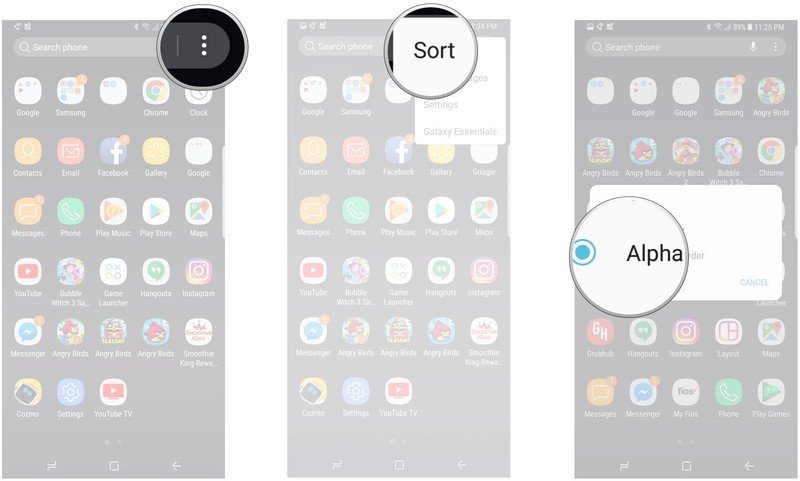How to sort the Galaxy Note 8 launcher app drawer alphabetically

Keeping all of the apps you download onto your Galaxy Note 8 organized can be a daunting task. Between email, messaging services, social media, and more, there are always apps you need to find easily. Thankfully, Samsung has made this easier, by letting you sort all of the apps in your app drawer alphabetically in its default TouchWIZ launcher. We've got the details on how to do it below!
Note: This guide applies only to the default TouchWIZ launcher that ships with the Galaxy Note 8.
How to sort your app drawer alphabetically
The easiest way to get your app drawer organized is to just go ahead and do it alphabetically. This can be done in just a moment or two, and makes finding new apps easy without much hassle on your end.
- At the home screen, swipe up to open your app drawer.
- Tap the overflow icon in the upper right corner. It looks like three vertical dots.
- Tap Sort.
- Tap Alphabetical order.
Questions?
How do you like to sort your app drawer? Does sorting your apps alphabetically help you find what you're looking for? Do you still have questions about sorting your app drawer? Let us know in the comments below!
Get the latest news from Android Central, your trusted companion in the world of Android

Jen is a staff writer who spends her time researching the products you didn't know you needed. She's also a fantasy novelist and has a serious Civ VI addiction. You can follow her on Twitter.