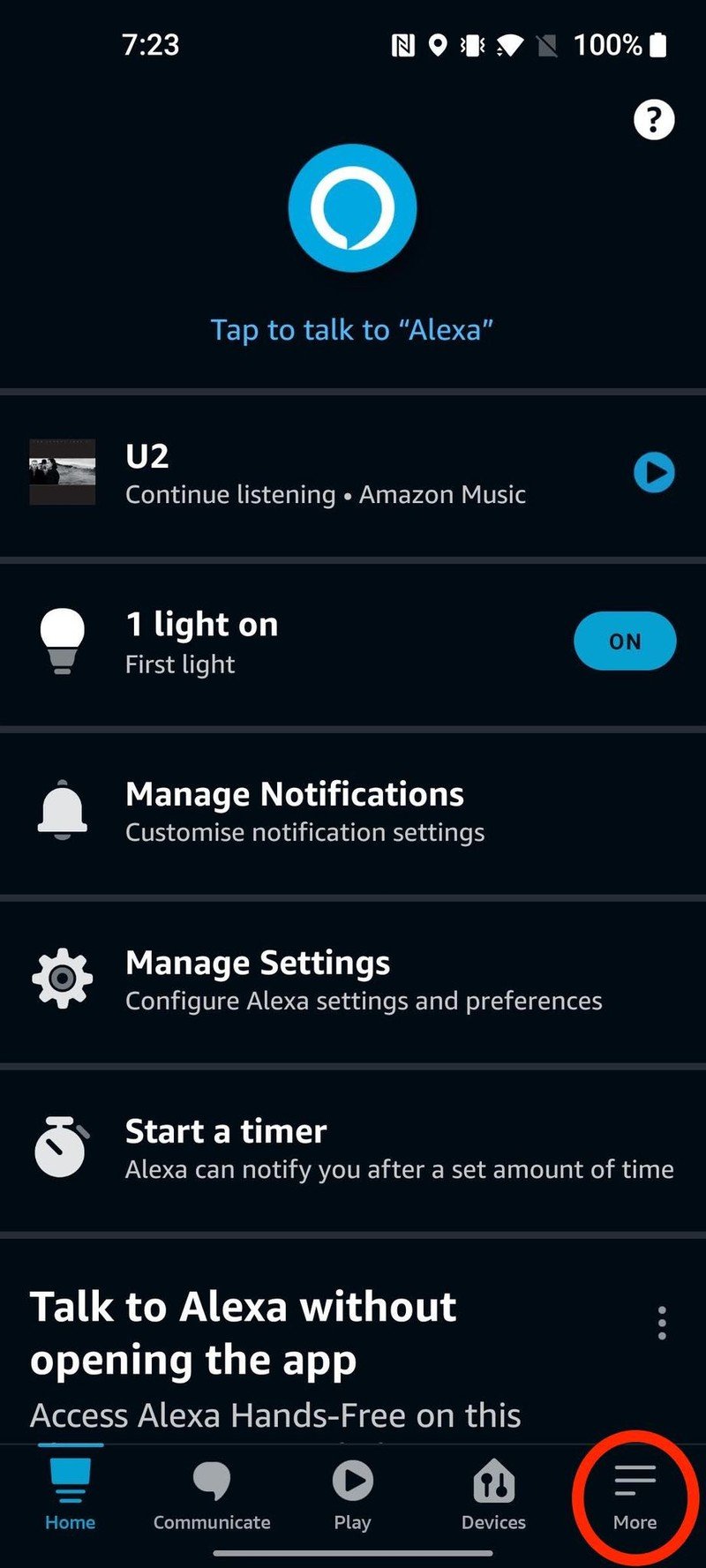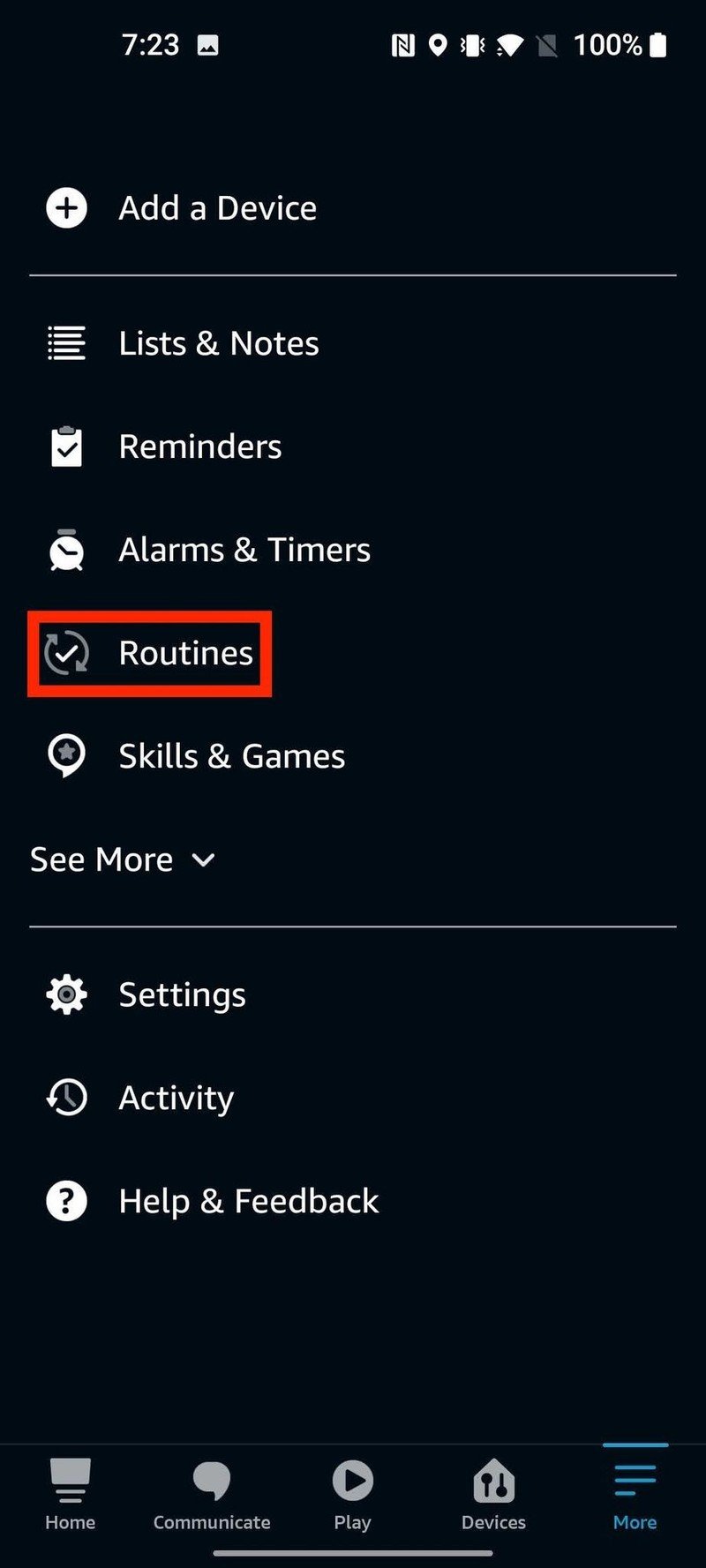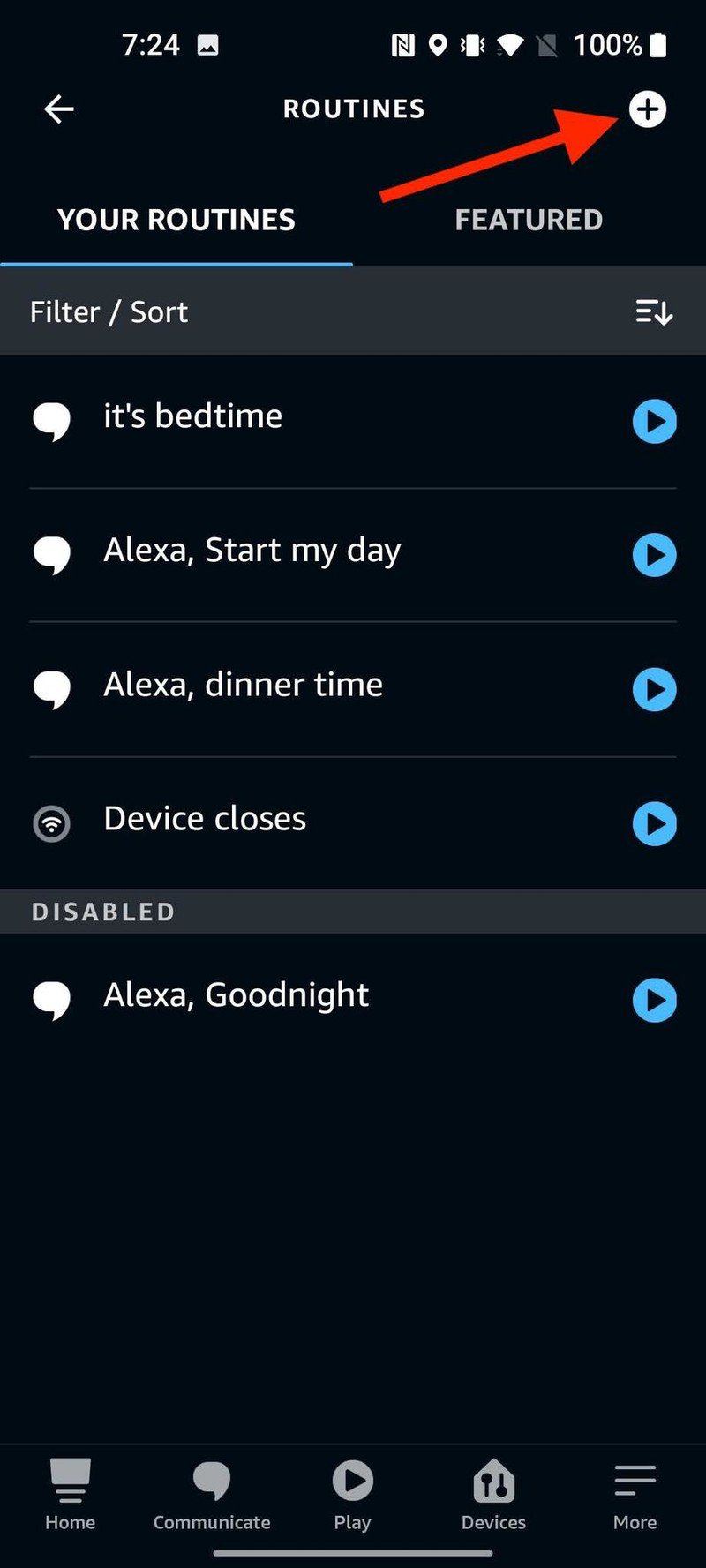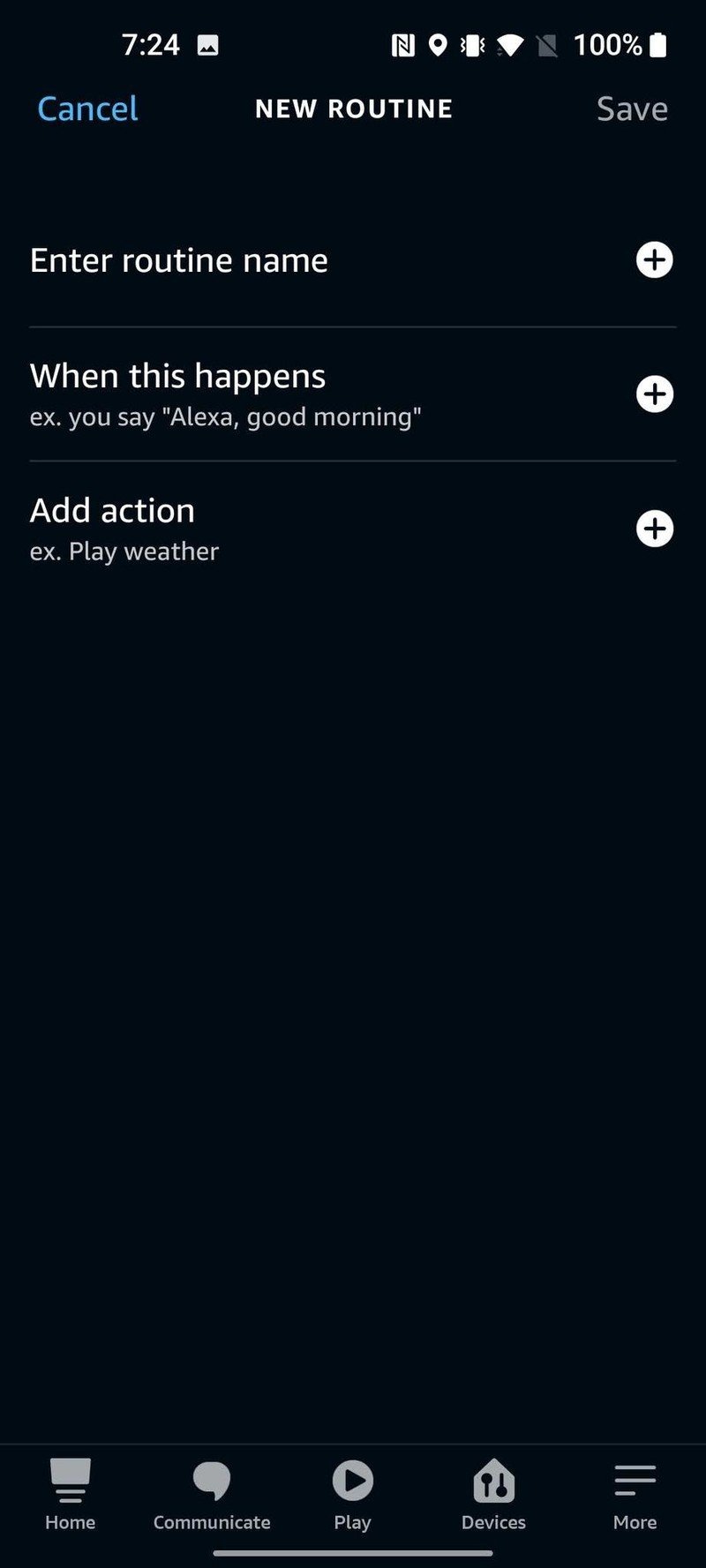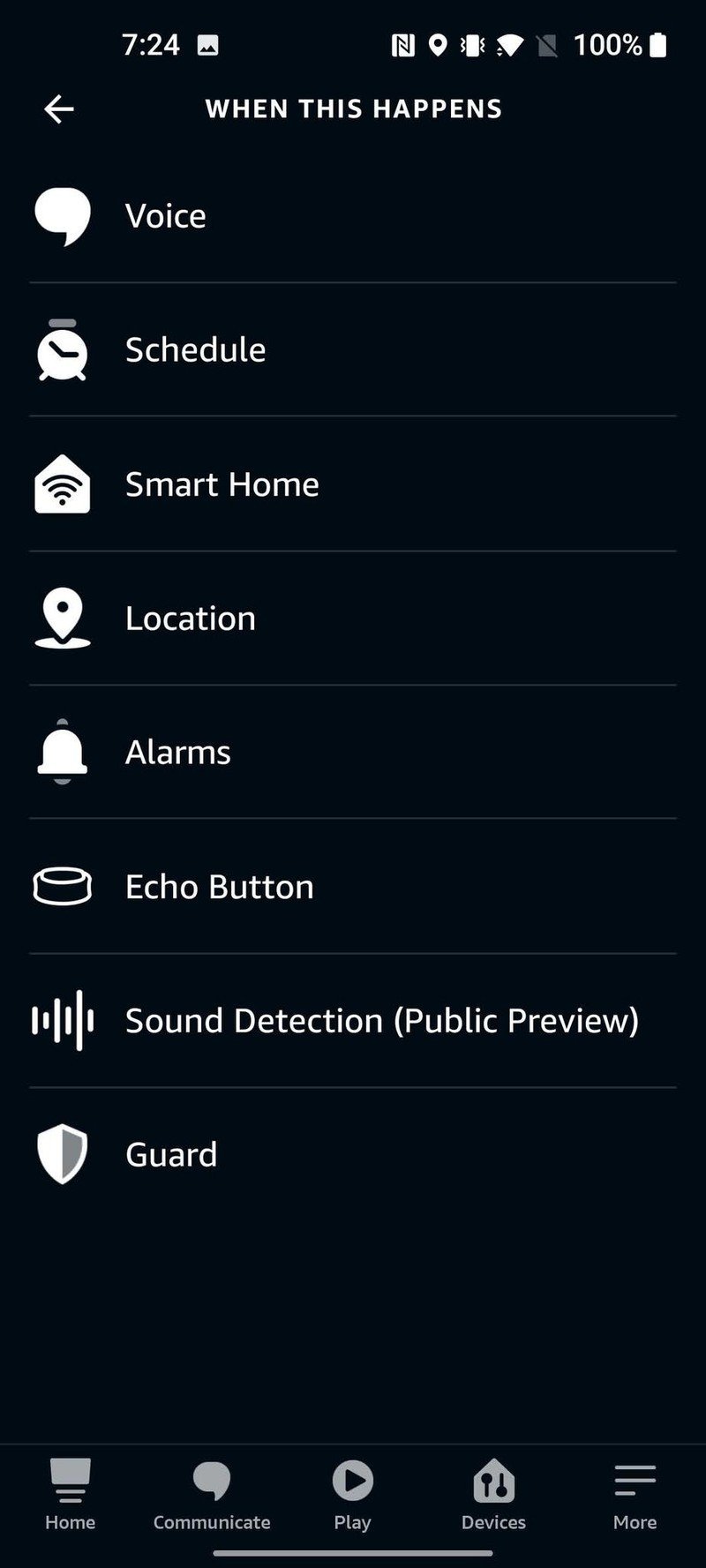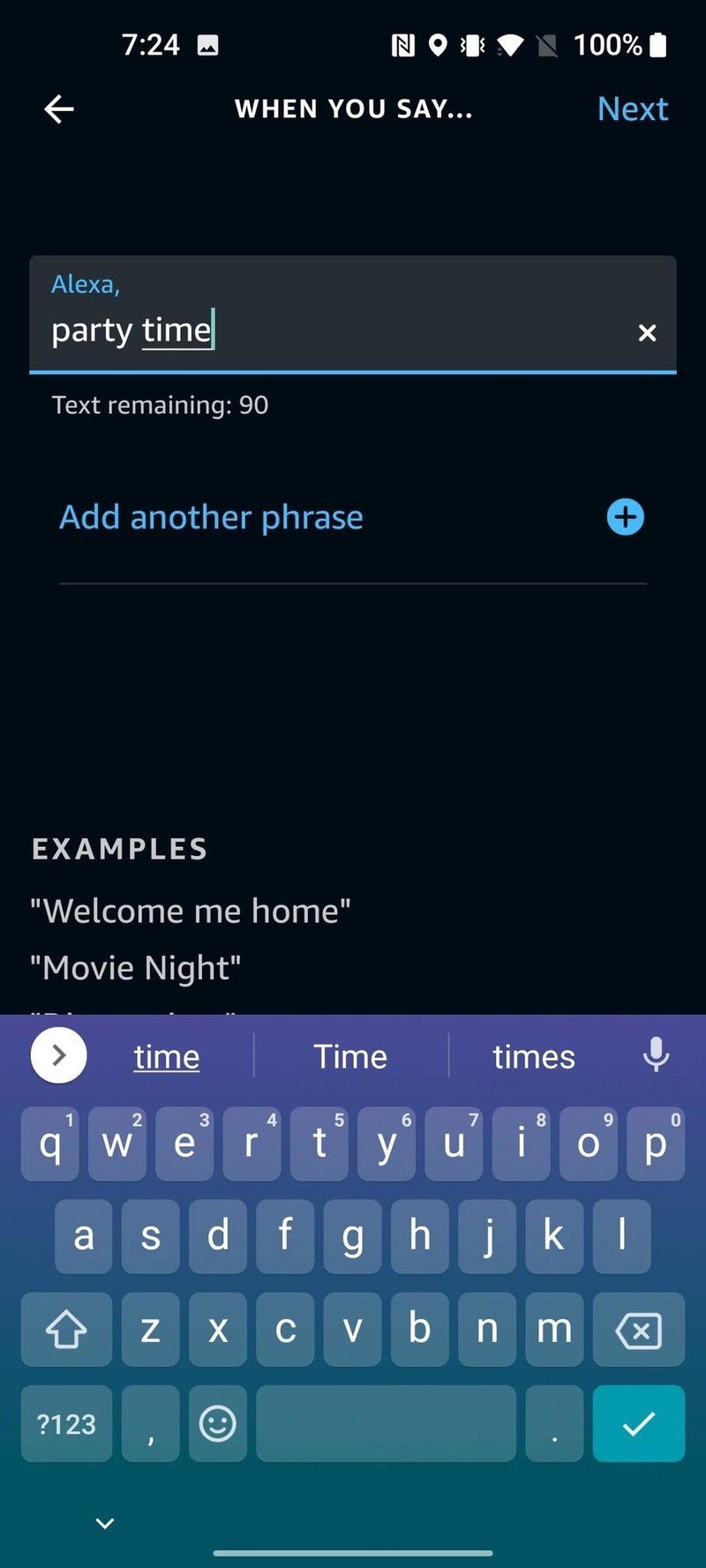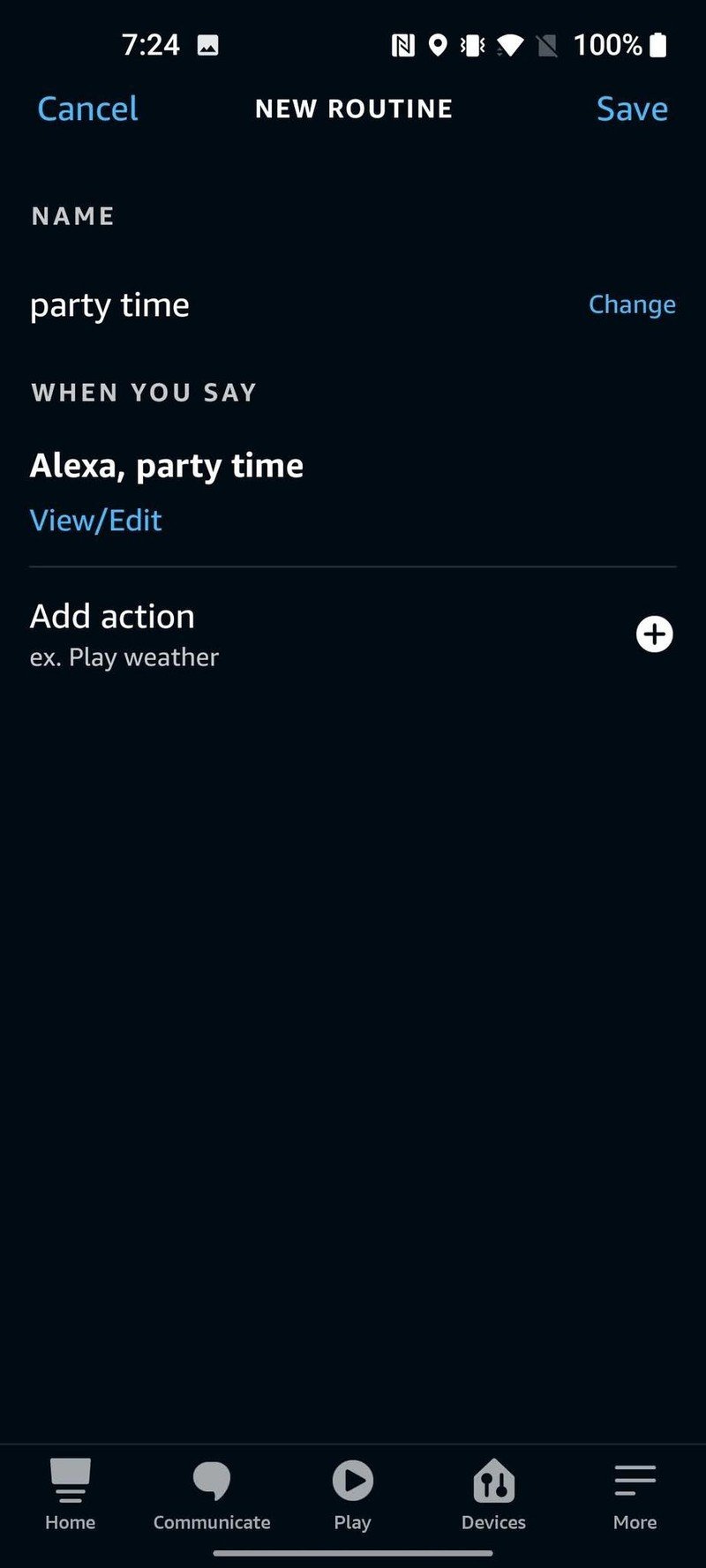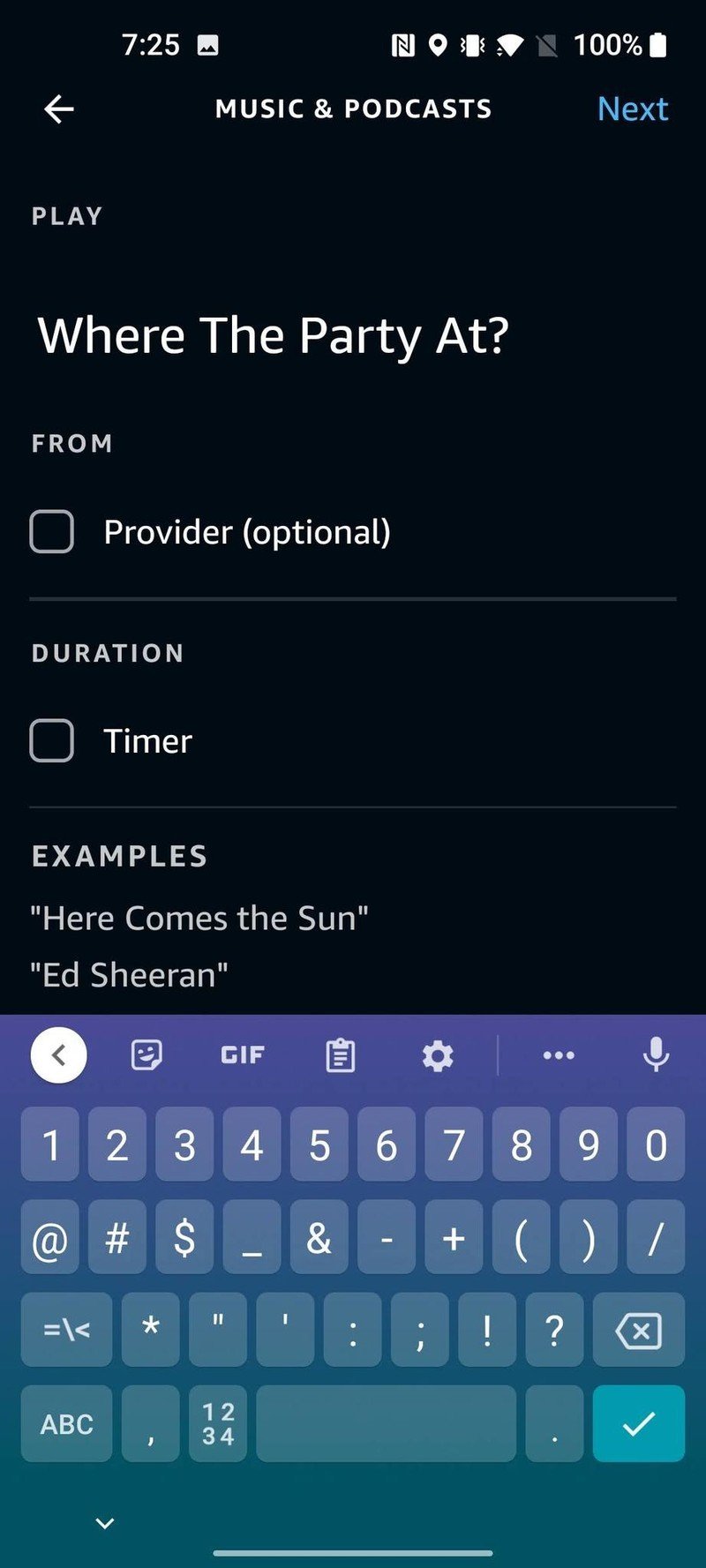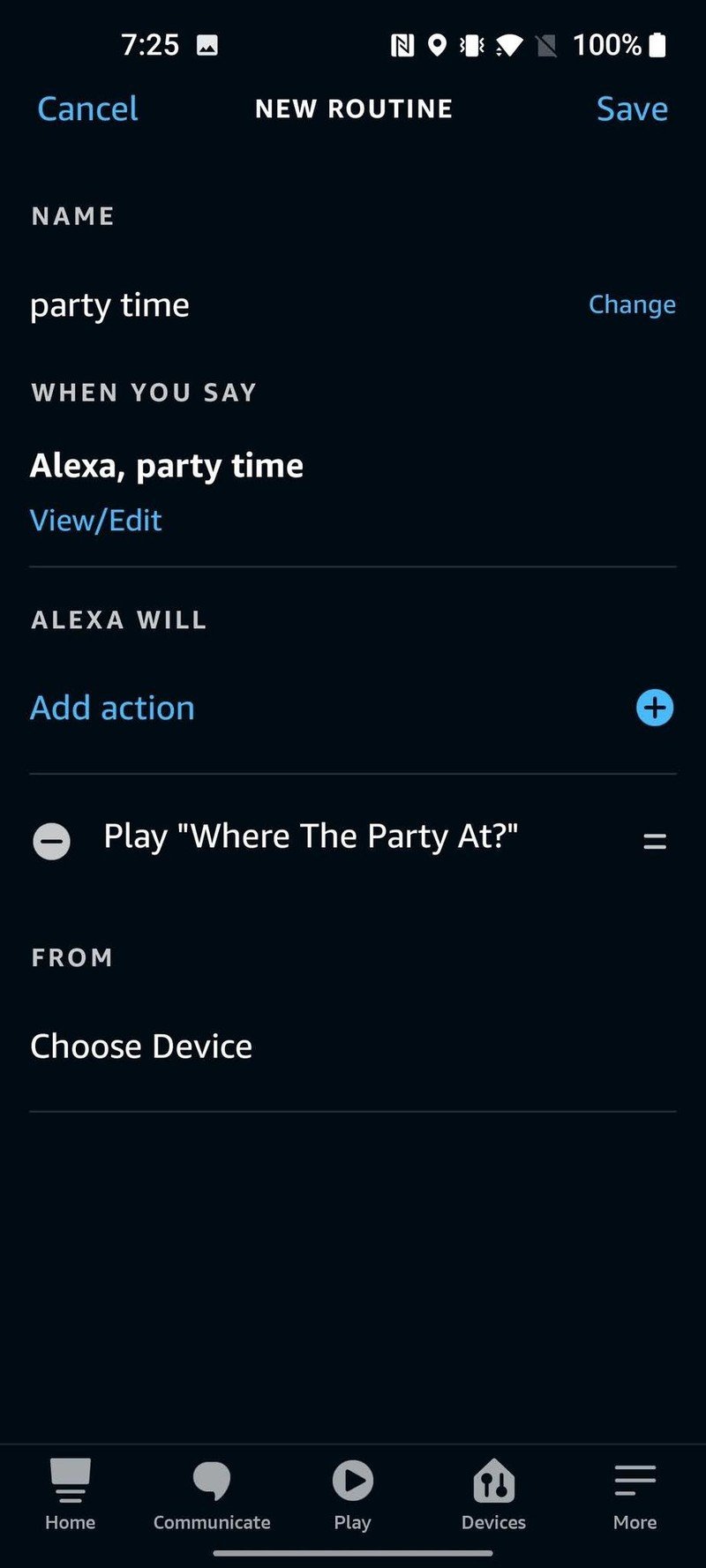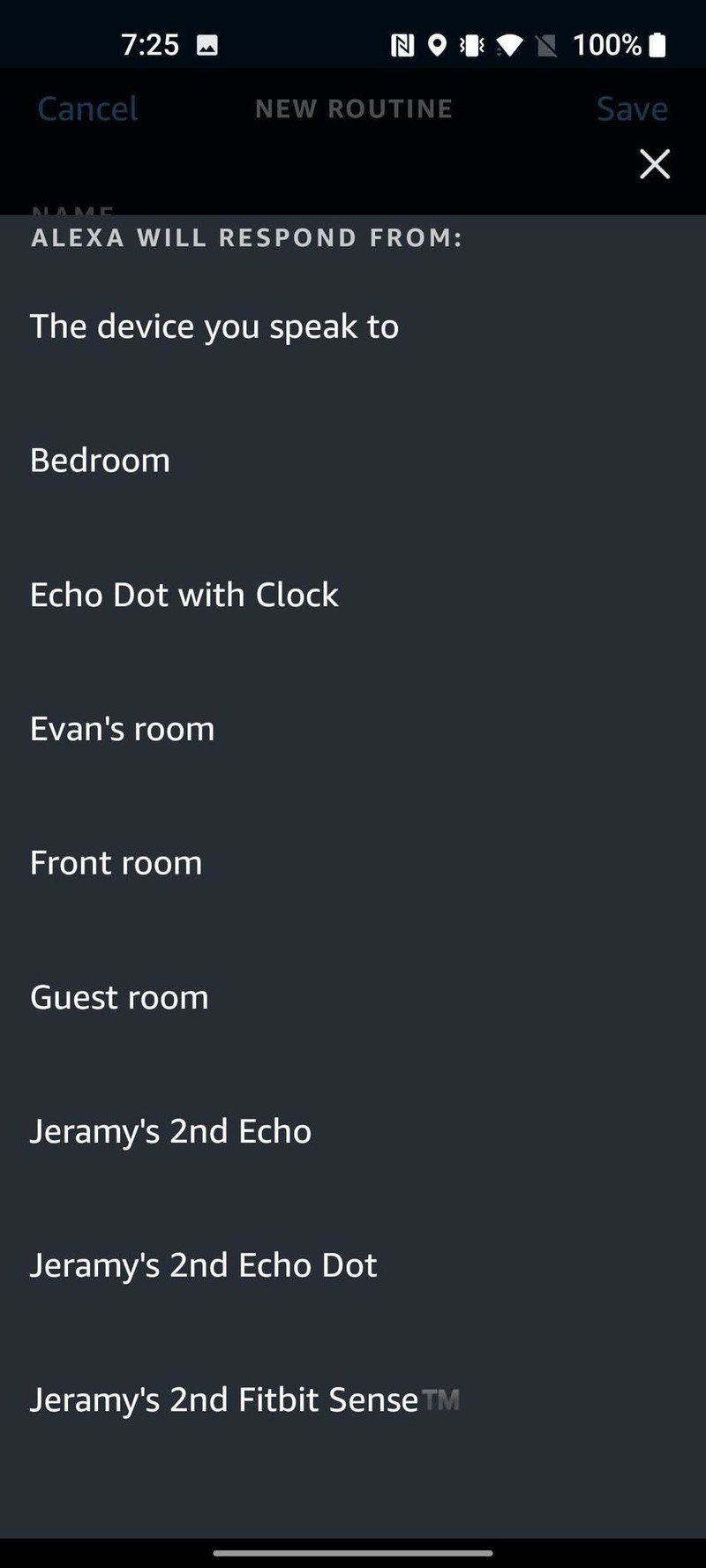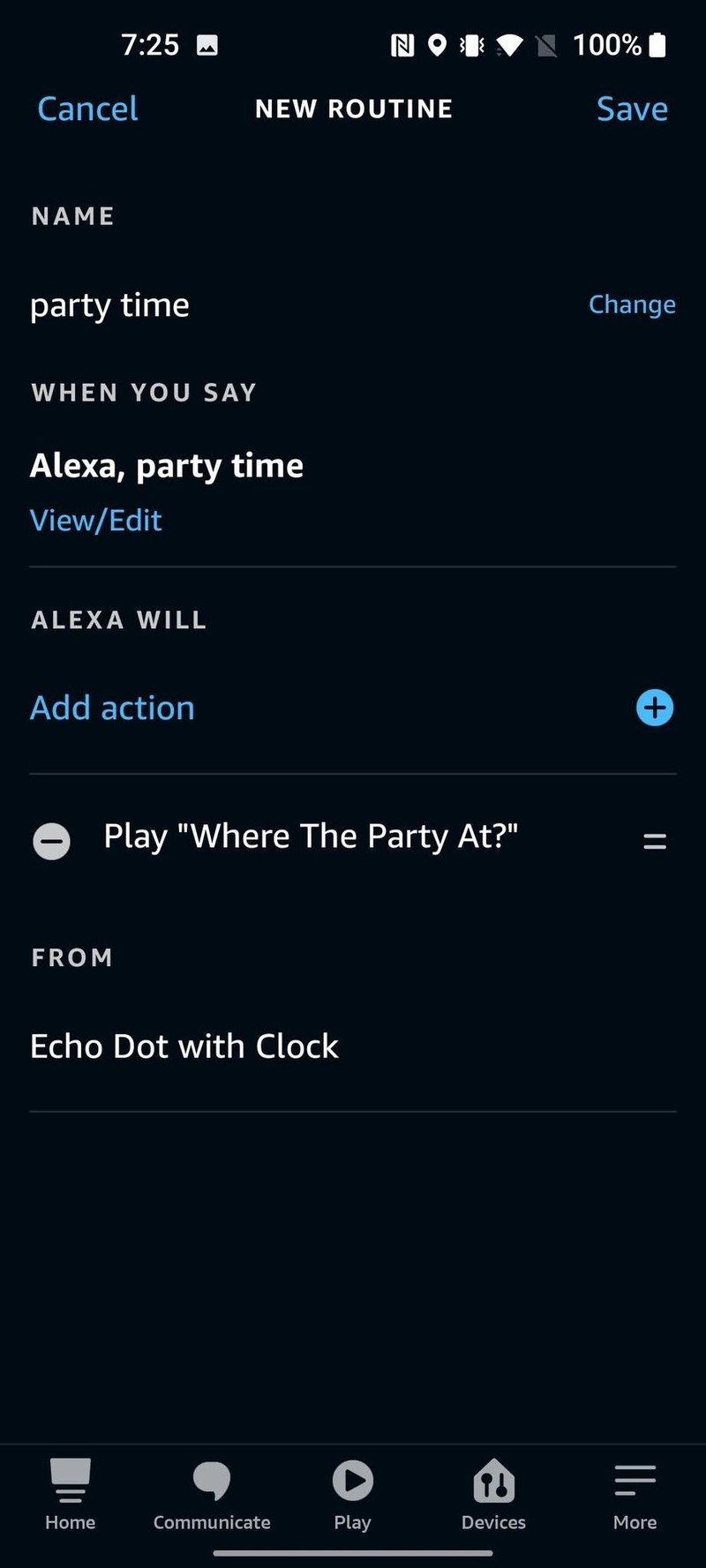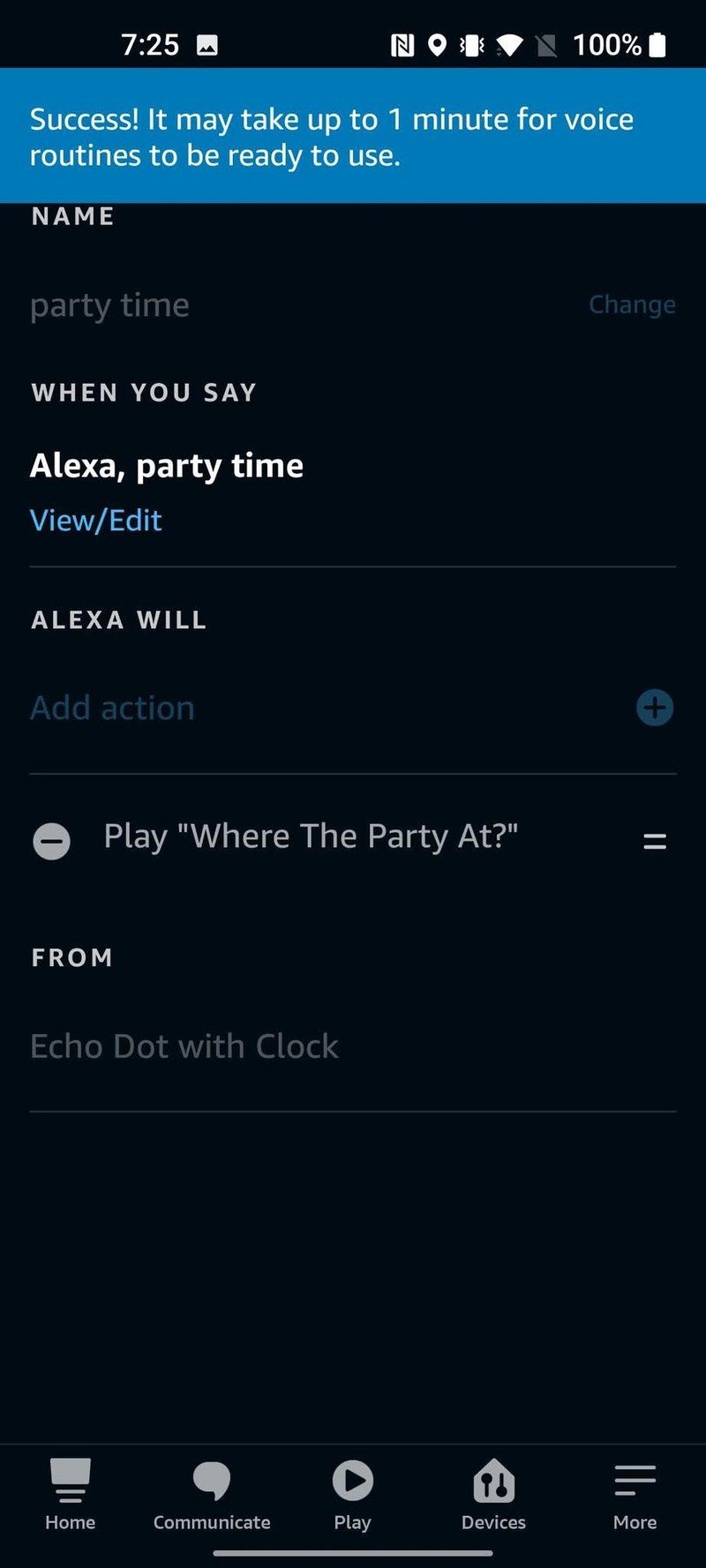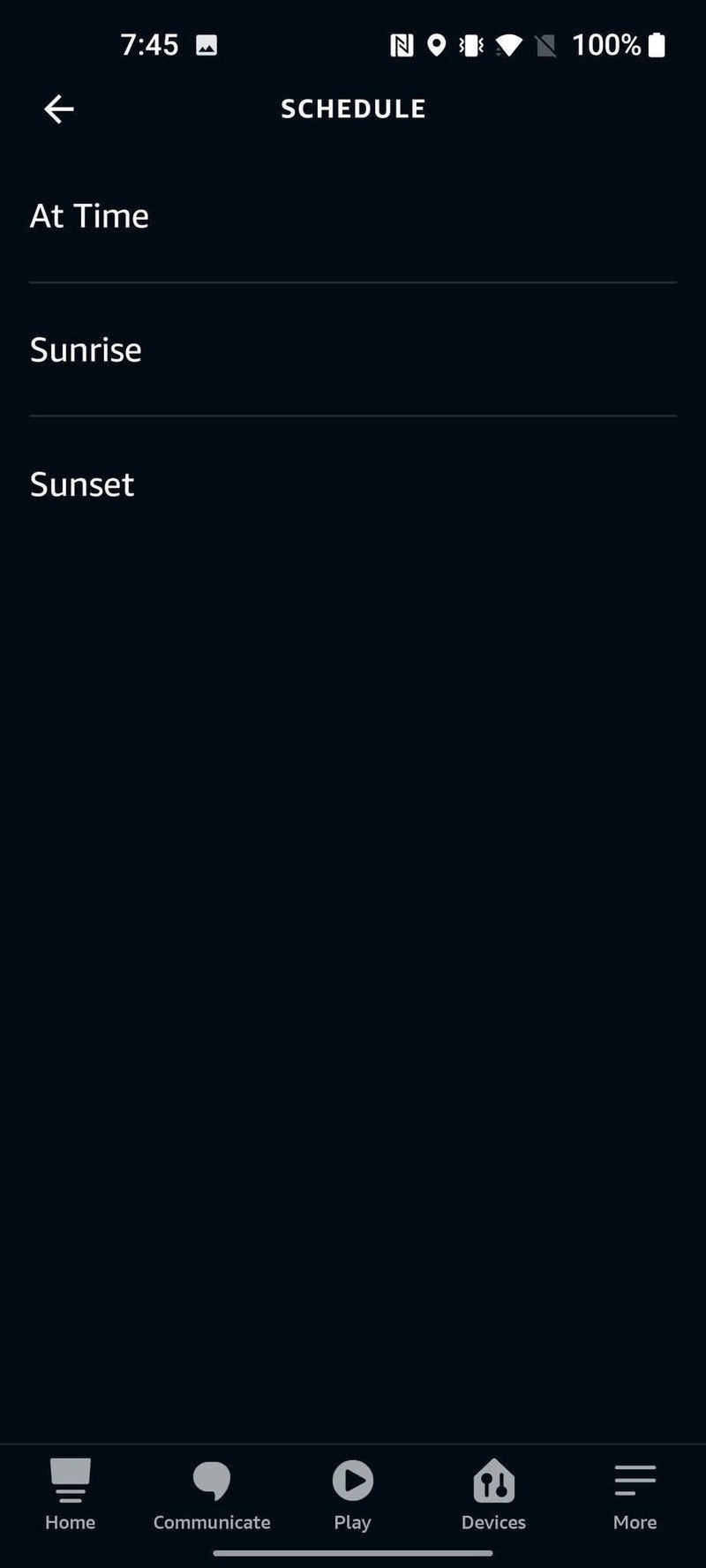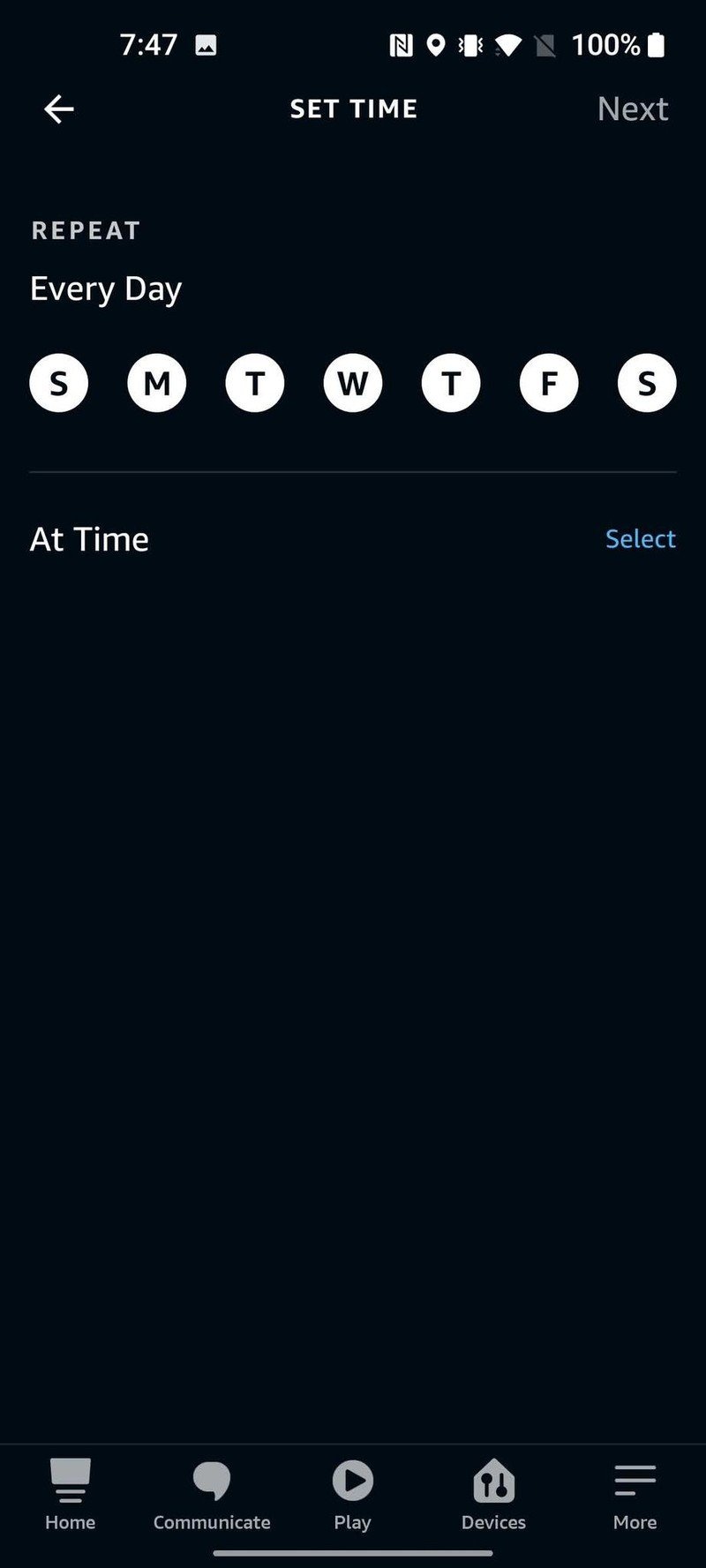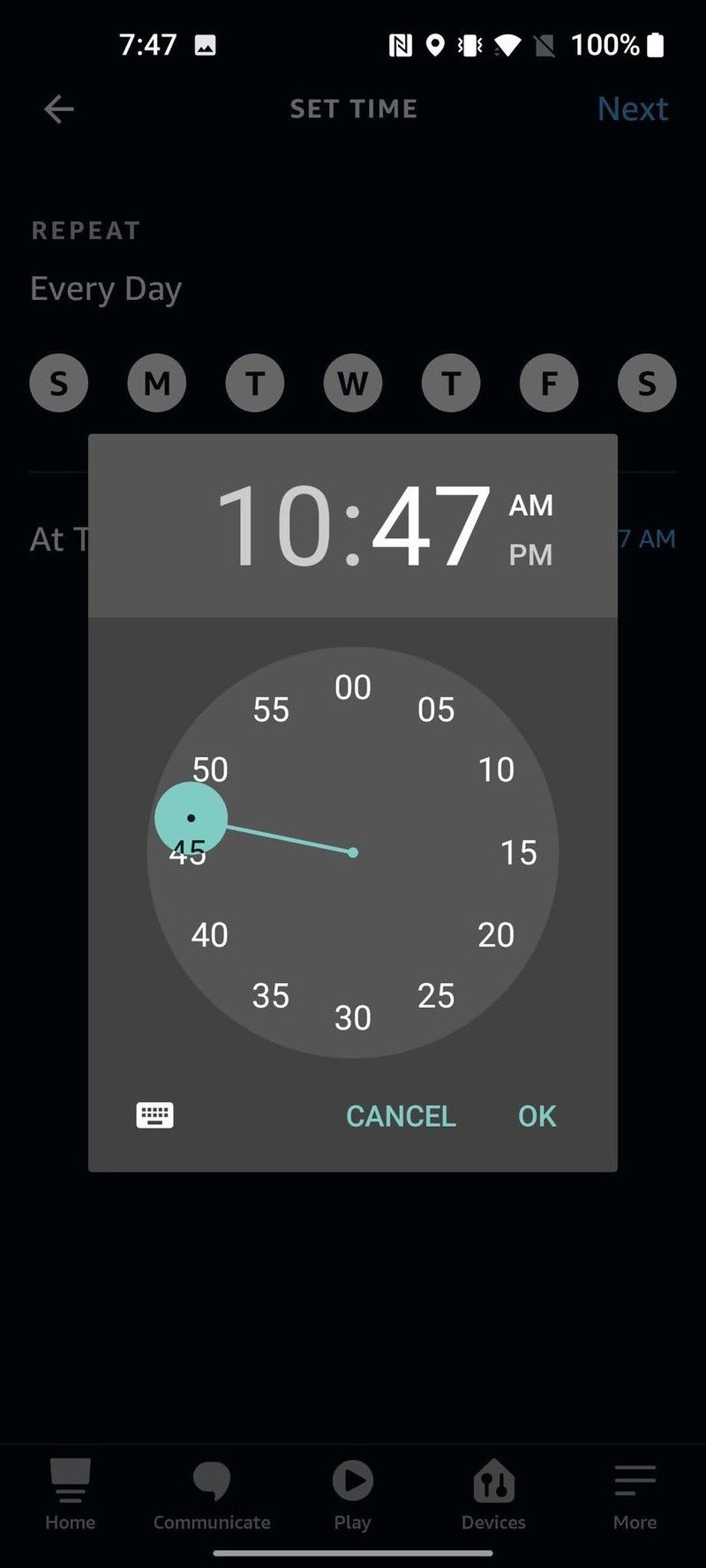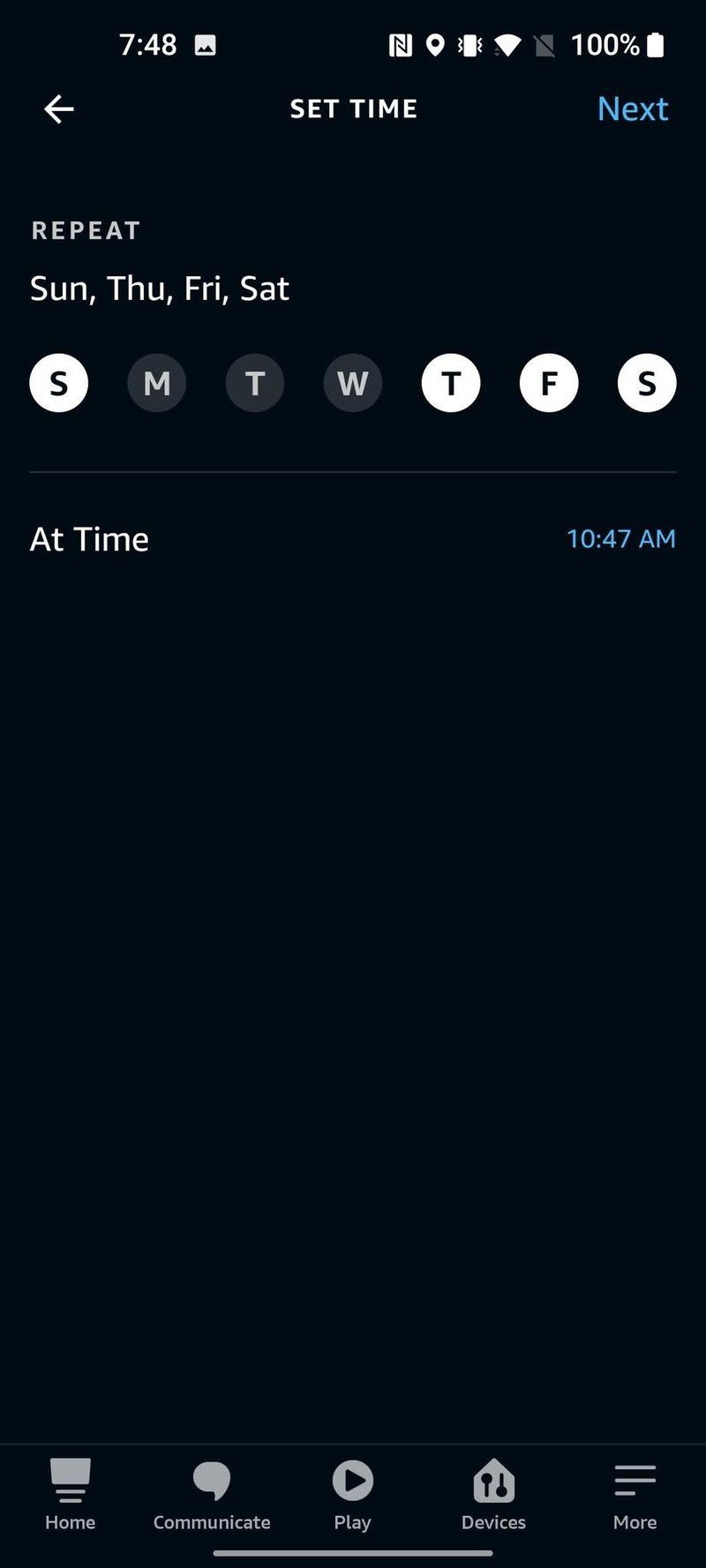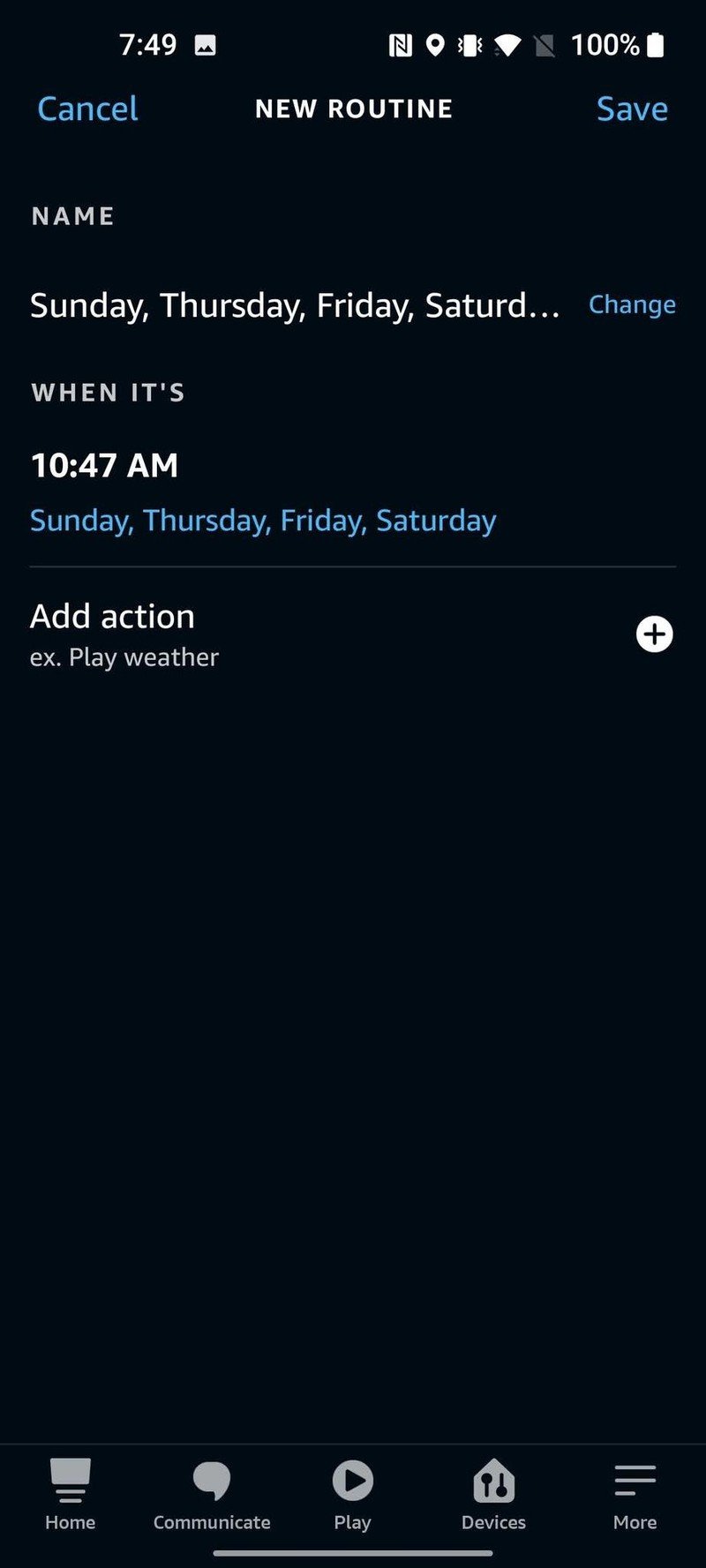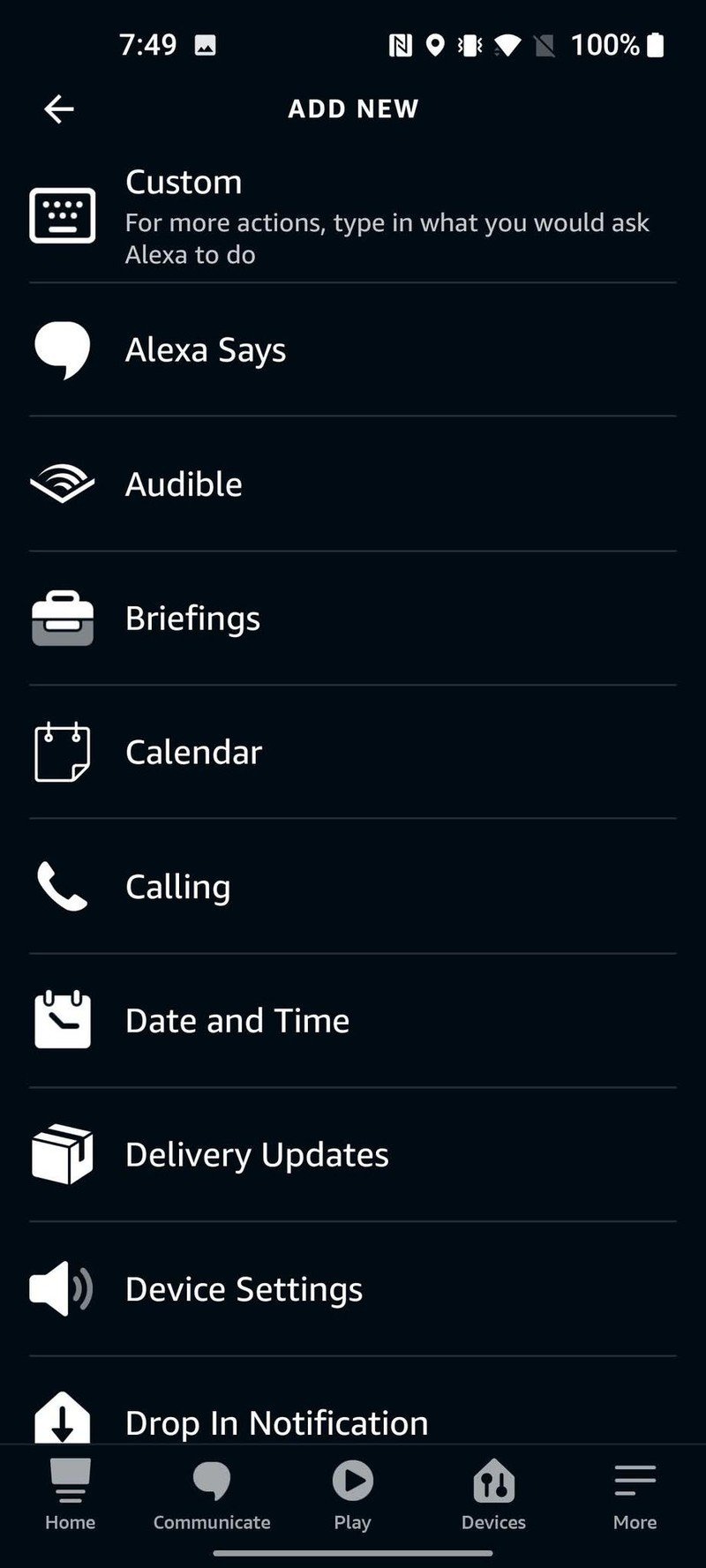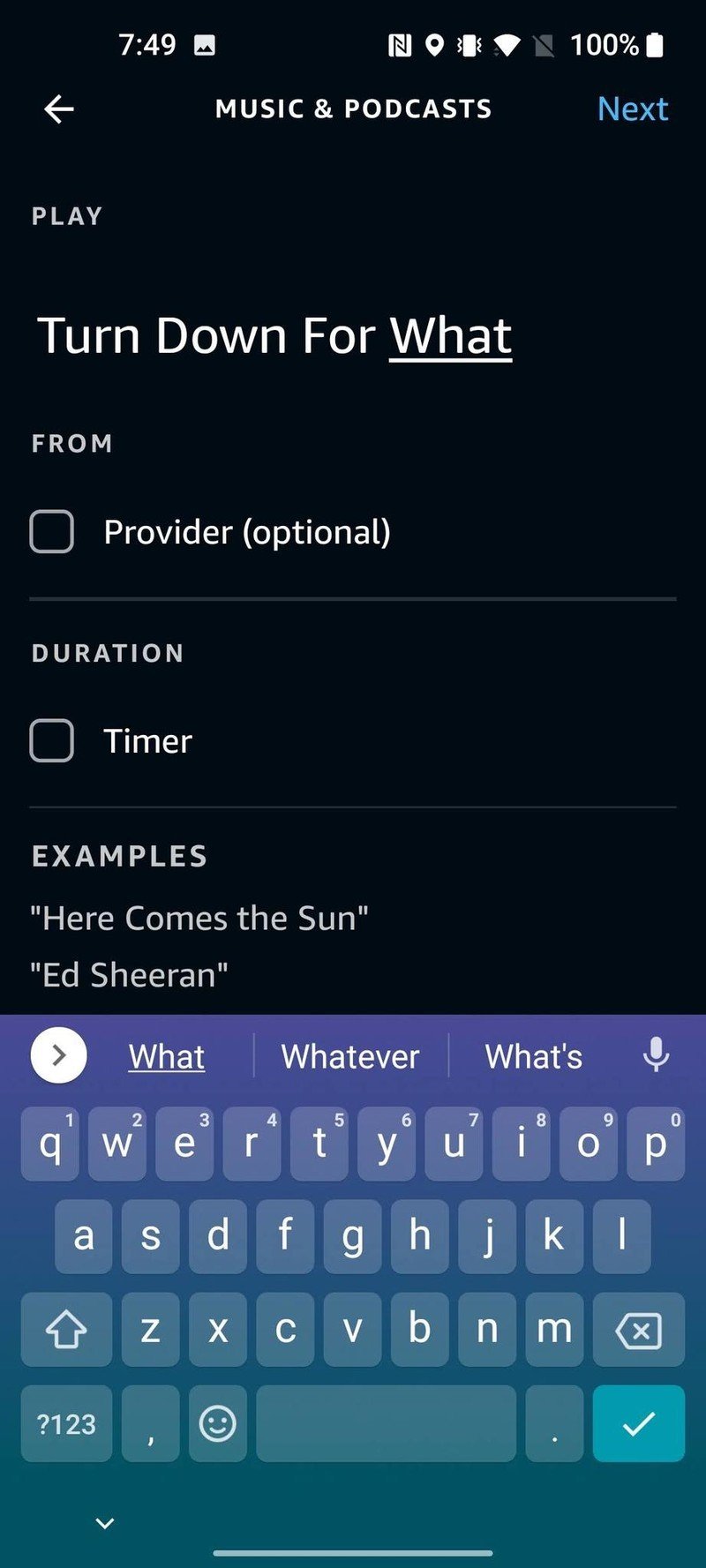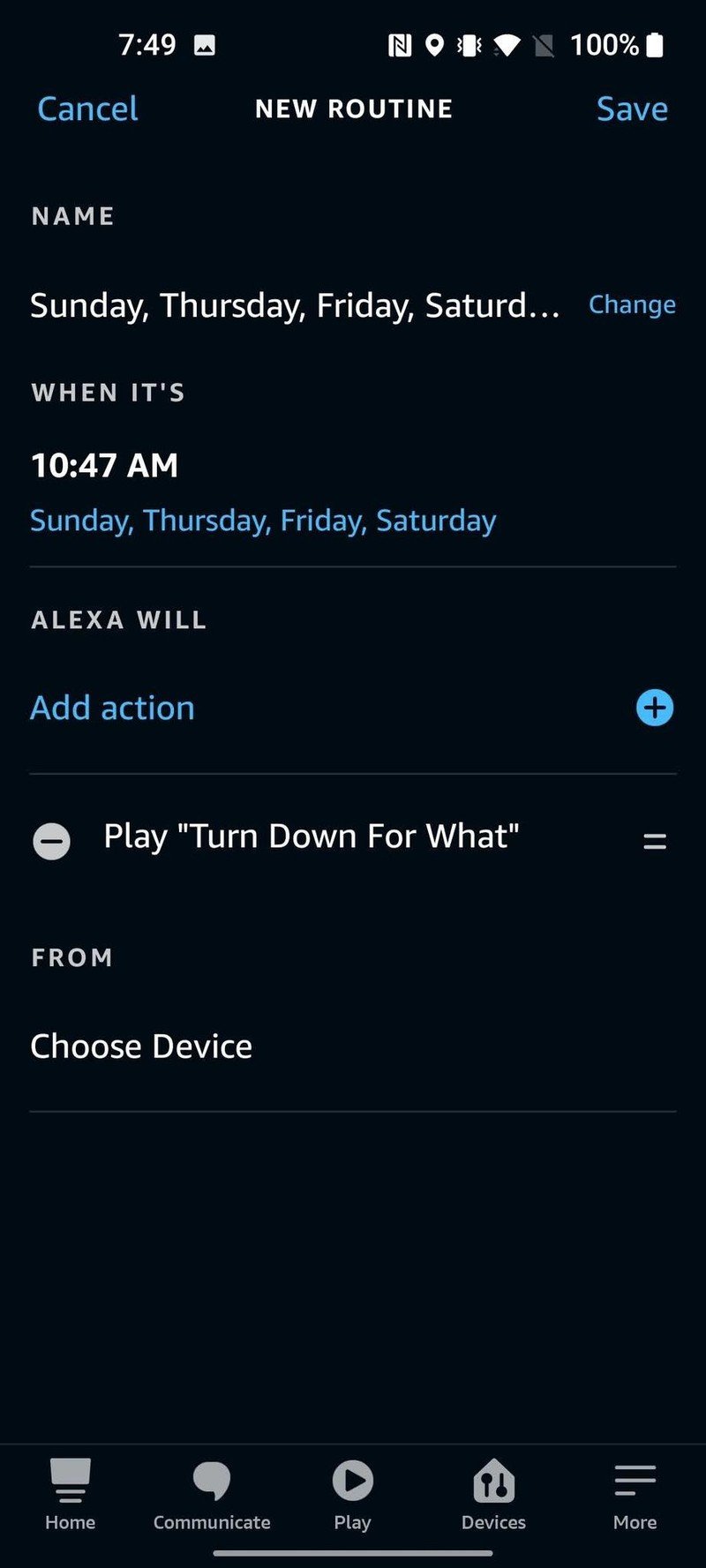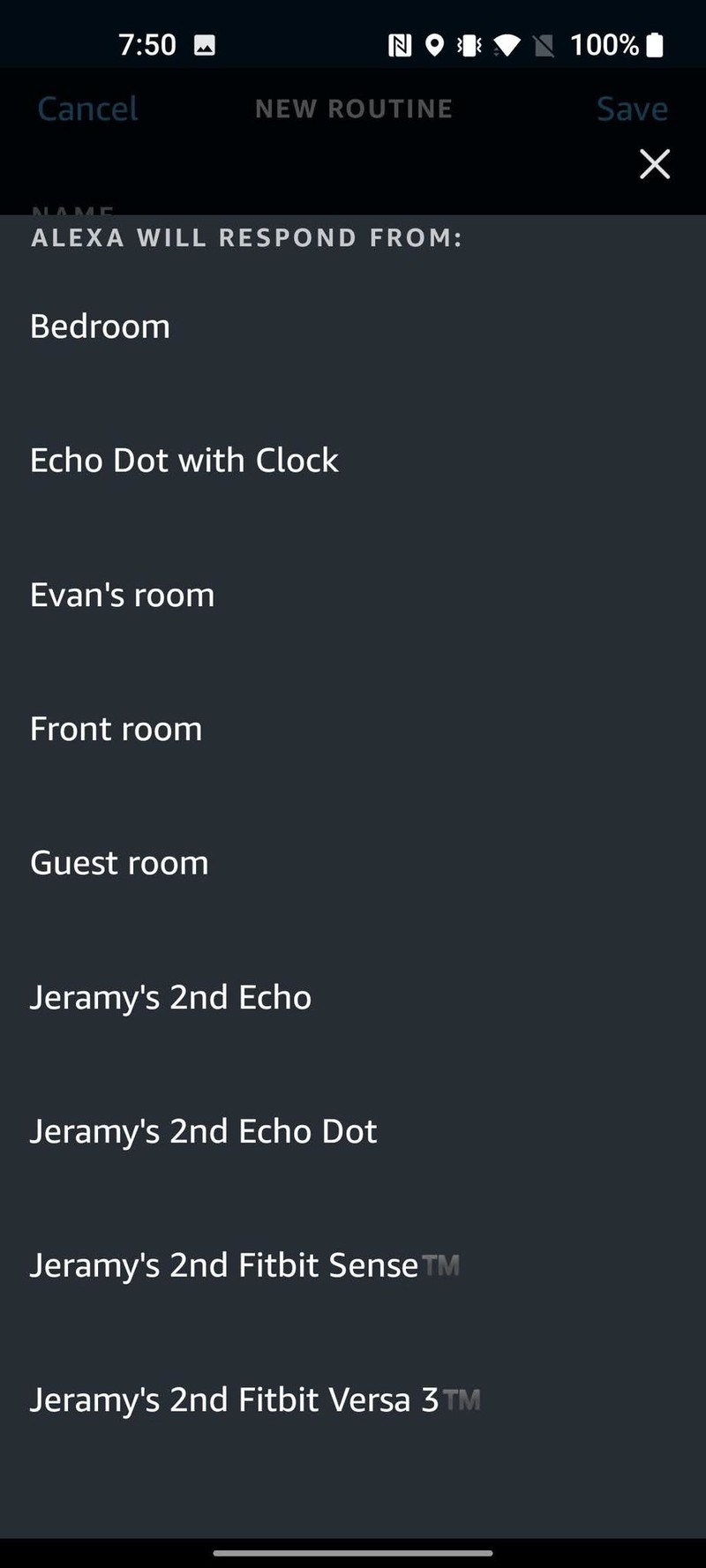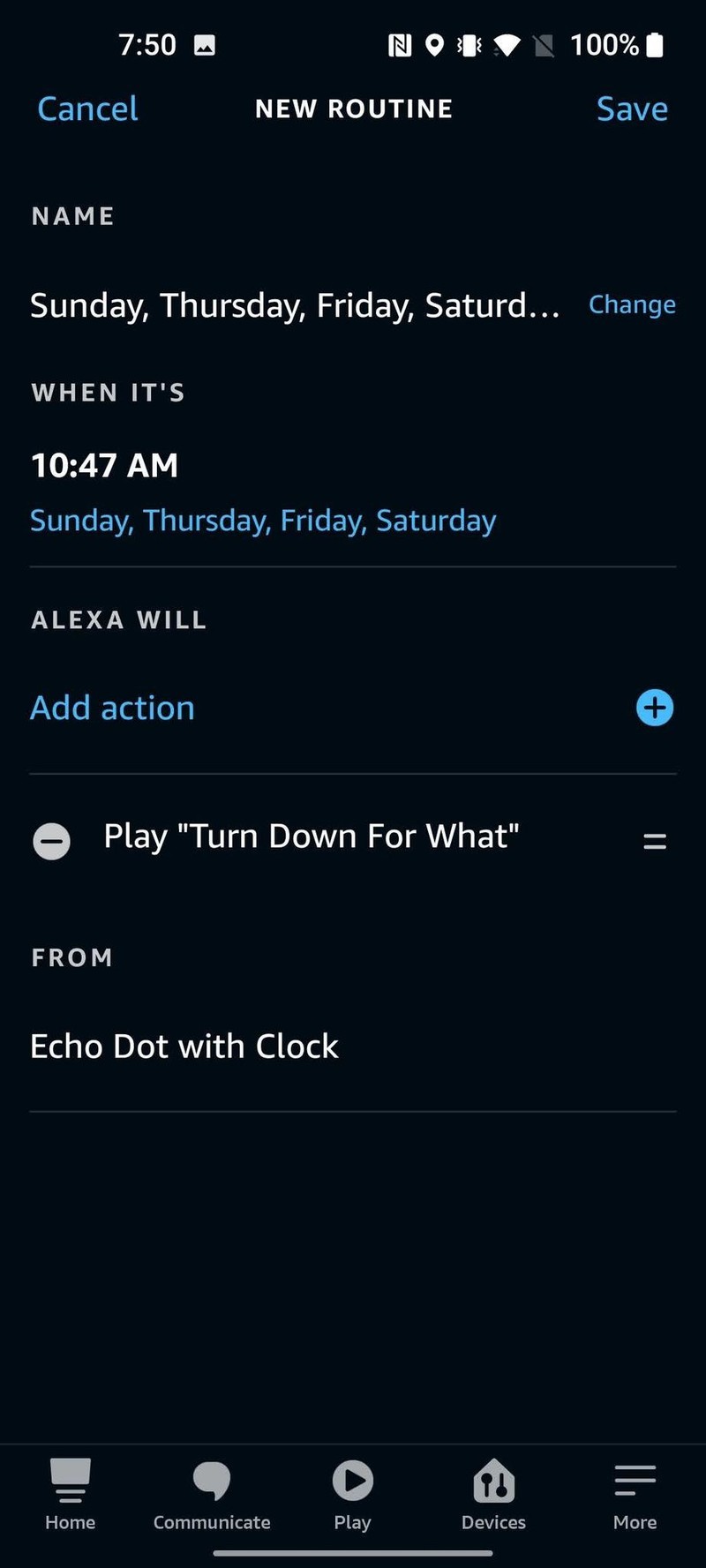How to set up Alexa Routines on your Amazon Echo
Time to smarten up Alexa by enabling multiple actions with one custom command.
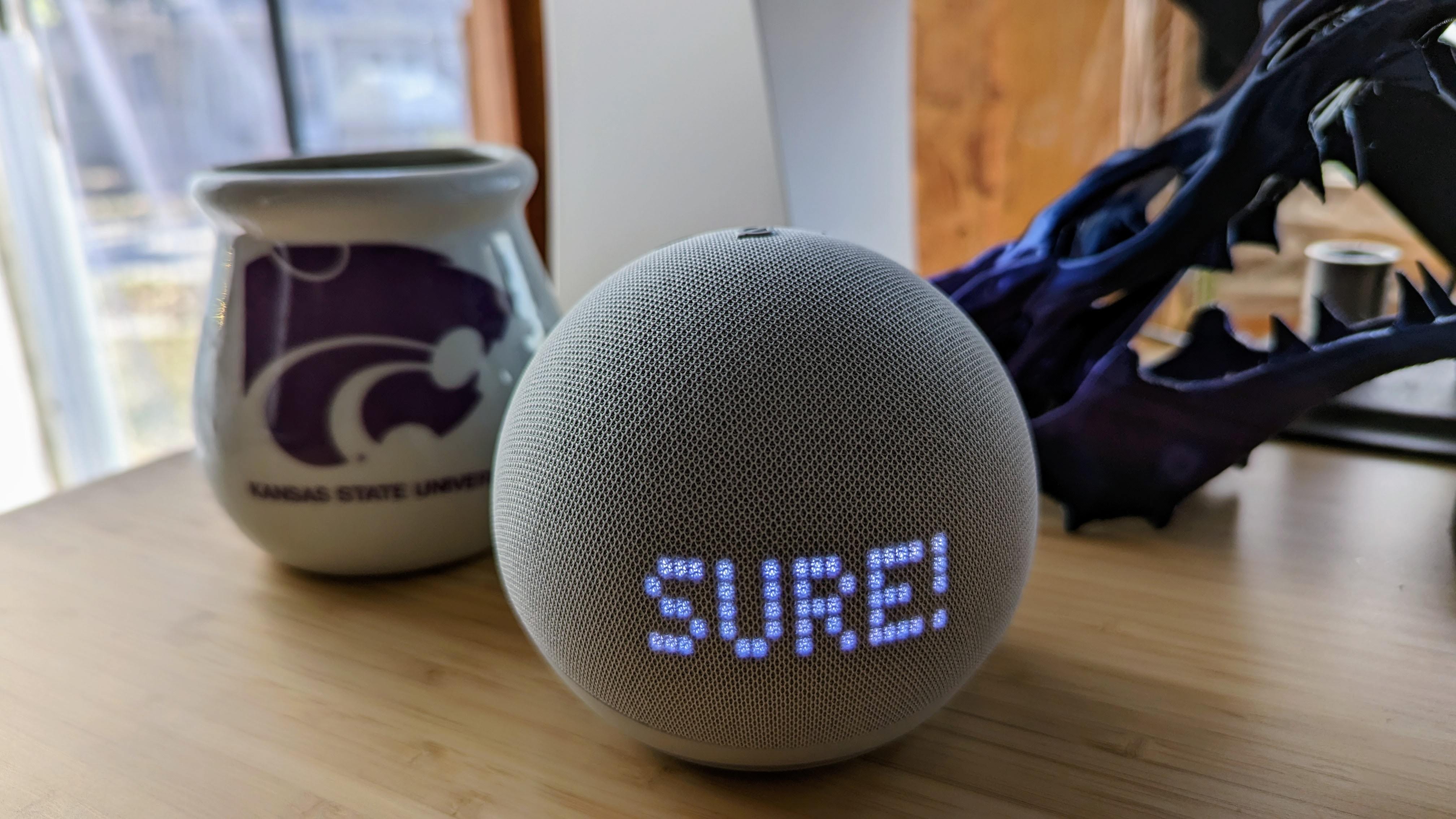
In just a few short years, the Amazon Echo has gone from a random speaker nobody knew what to do with to a staple in the consumer tech space. Amazon's evolved the Echo and Alexa (the AI that powers it) over those years, and one of the most powerful additions so far is a feature called "Alexa Routines." Routines can condense complex commands and multi-step operations to a simple command. So without further ado, here's how to set up Routines with Alexa on your Amazon Echo.
How to set up Routines in the Alexa app
You can make Routines as simple or complex as you'd like, and to help you get started, we've got a few tips to make the process as easy as can be. First, let's make a Routine that's activated by voice command:
1. Launch the Alexa app on your phone or tablet.
2. Tap the More icon (three lines) in the bottom right corner of the screen.
3. Tap Routines.
4. Tap the + icon in the top-right corner of the screen.
4. Tap to Enter your new routine name, or leave this blank.
Get the latest news from Android Central, your trusted companion in the world of Android
5. Select When this happens.
6. Choose a trigger/prompt to set off your Routine. Here we've selected Voice.
7. Type in your desired trigger phrase.
8. Hit Next.
9. Tap Add action.
10. Select the actions you want to add. Here we've asked Alexa to play a song.
11. Hit Next.
12. Tap Save.
13. Choose which device you want to trigger the Routine from.
14. Tap Save in the top right corner of the screen once you've added all your desired actions.
This is where things get exciting. Right now, you can program Alexa to greet you, say a funny fact, play music, catch you up on the news, control your smart home gadgets, brief you on the traffic, change your Echo's volume, and tell you about the weather. You can add as many of these as you'd like, and once you've got a few in place, you can reorder the position in which Alexa will act on them by pressing down on the two lines next to each command and moving them up or down.
How to set up Scheduled Routines in the Alexa app
In addition to triggering Routines with a special command, you can also have them go off at a certain time of day.
1. Launch the Alexa app on your phone or tablet.
2. Tap the More icon (three lines) in the bottom right corner of the screen.
3. Tap Routines.
4. Tap the + icon in the top-right corner of the screen.
5. Tap to Enter your new routine name or leave this blank.
6. Select When this happens.
7. Now choose Schedule.
8. Tap At Time to set the Routine for a specific time, or you may choose to have it go off at Sunrise or Sunset.
9. Select which days you wish for the Routine to run.
10. Select At time.
11. Set the time you want your routine to go off.
12. Tap OK.
13. Tap Next.
14. Tap Add action.
15. Tap the action you wish to add, such as music.
16. Type the song you wish to play.
17. Choose the Device from which the song will play.
18. Tap Next.
19. Tap Save.
You can view your Routines at any time from the Routines page in the Alexa app, and tapping on an existing one will give you controls for temporarily disabling or deleting it altogether.
Get into a routine with Alexa
Scheduled Alexa Routines can work on any of the best Alexa speakers, display, or smart device, and spoken Alexa routines can work on your phone or tablet with Amazon Alexa installed. Still, the best experience continues to be on the Amazon Echo line.

Worth much more than the price.
The Echo Dot (5th Gen) offers improved sound and full Alexa access at an extremely affordable entry price into the Amazon ecosystem.
Clinton Bowman contributed to an earlier version of this article.

Jeramy was the Editor-in-Chief of Android Central. He is proud to help *Keep Austin Weird* and loves hiking in the hill country of central Texas with a breakfast taco in each hand.