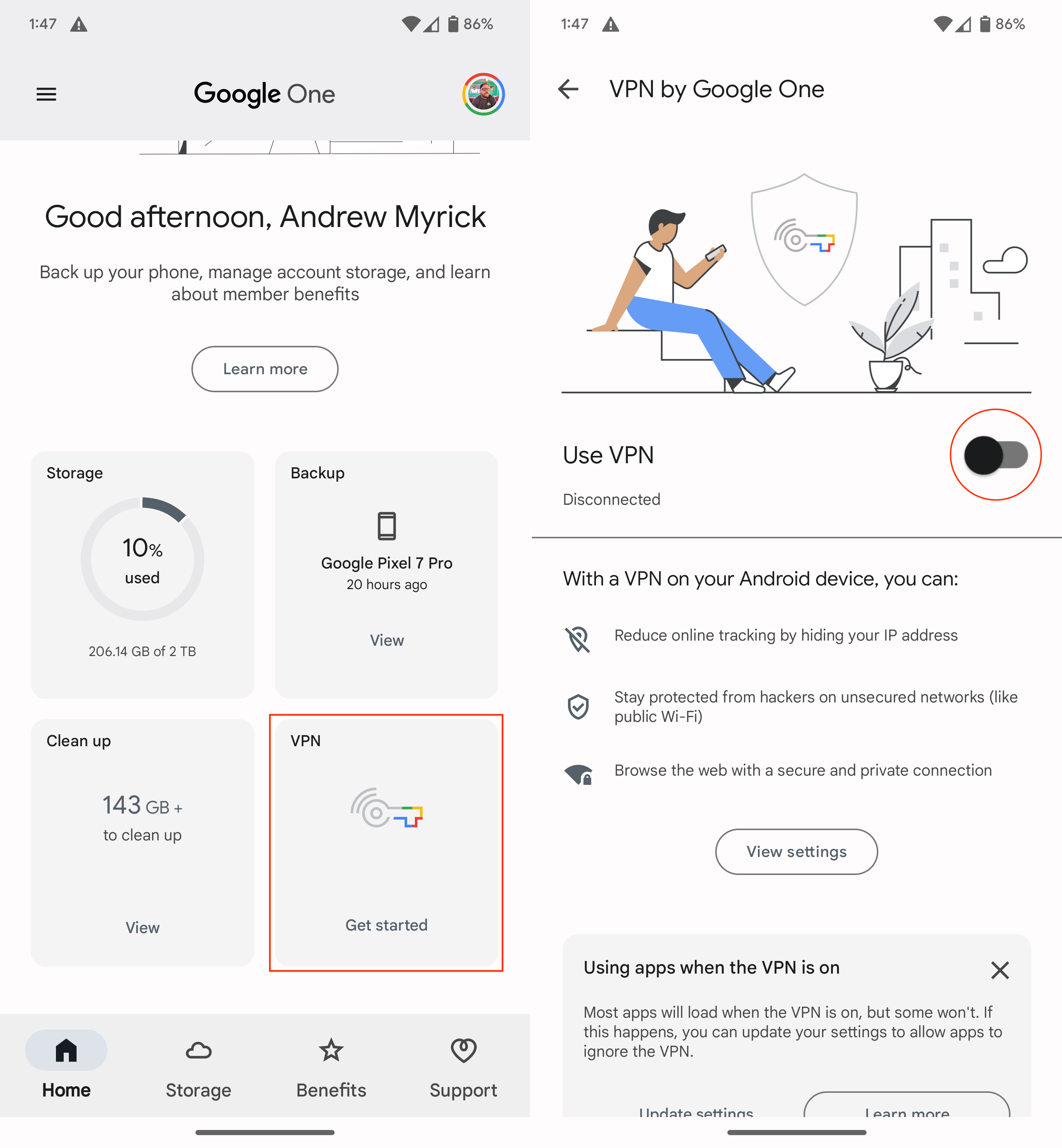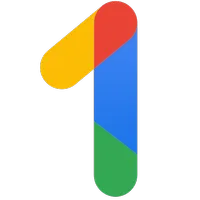How to set up and use your Google One VPN
Bolster your online security.
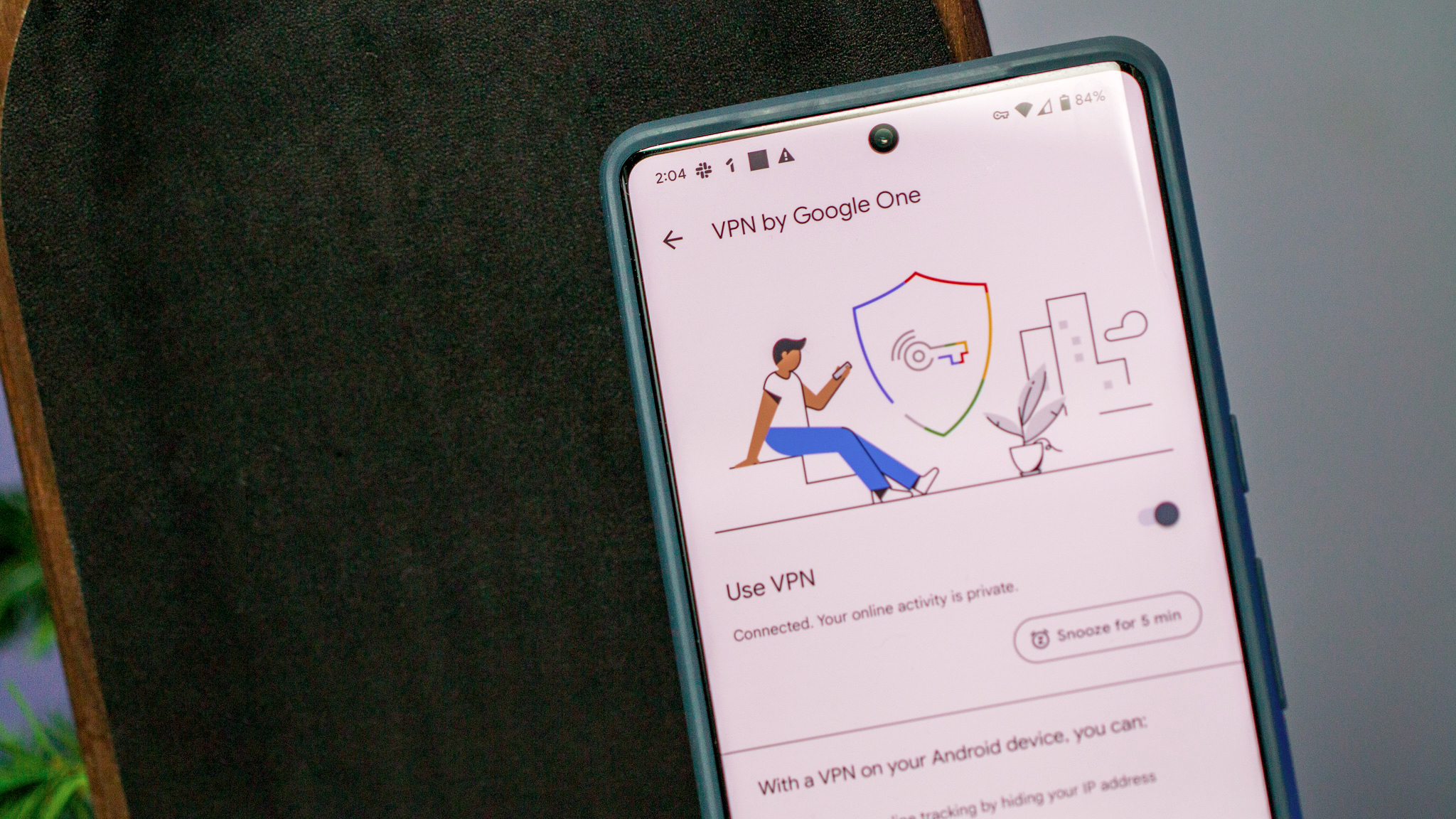
Google One is one of the best deals going for keeping all of your documents, photos, and data securely stored in one place. Still, not everyone has the ability to guarantee that the network they access their data on is secure. For that, you need a good VPN (or virtual private network). Thankfully, subscribers to the 2TB plan of Google One have access to a VPN built into the service. We'll show you where to locate this feature and how to set up a Google One VPN on your device.
How to set up and use Google One VPN
While the Google One VPN service is available for anyone on the 2TB plan, owners of the Pixel 7 or Pixel 7 Pro are also getting this feature for free. It arrived as part of the December 2022 Pixel Feature Drop, removing the need to pay for extra cloud storage if you just want access to Google's VPN service.
Ready to get started with using the Google One VPN? Here's how to do it!
1. Open the Google One app.
2. Swipe down and tap the VPN square.
3. Tap the toggle next to Use VPN.
4. If you see a "Connection request" dialog box, tap OK to confirm.
Get the latest news from Android Central, your trusted companion in the world of Android
5. If prompted, tap the Allow button to allow notifications from the Google One app.
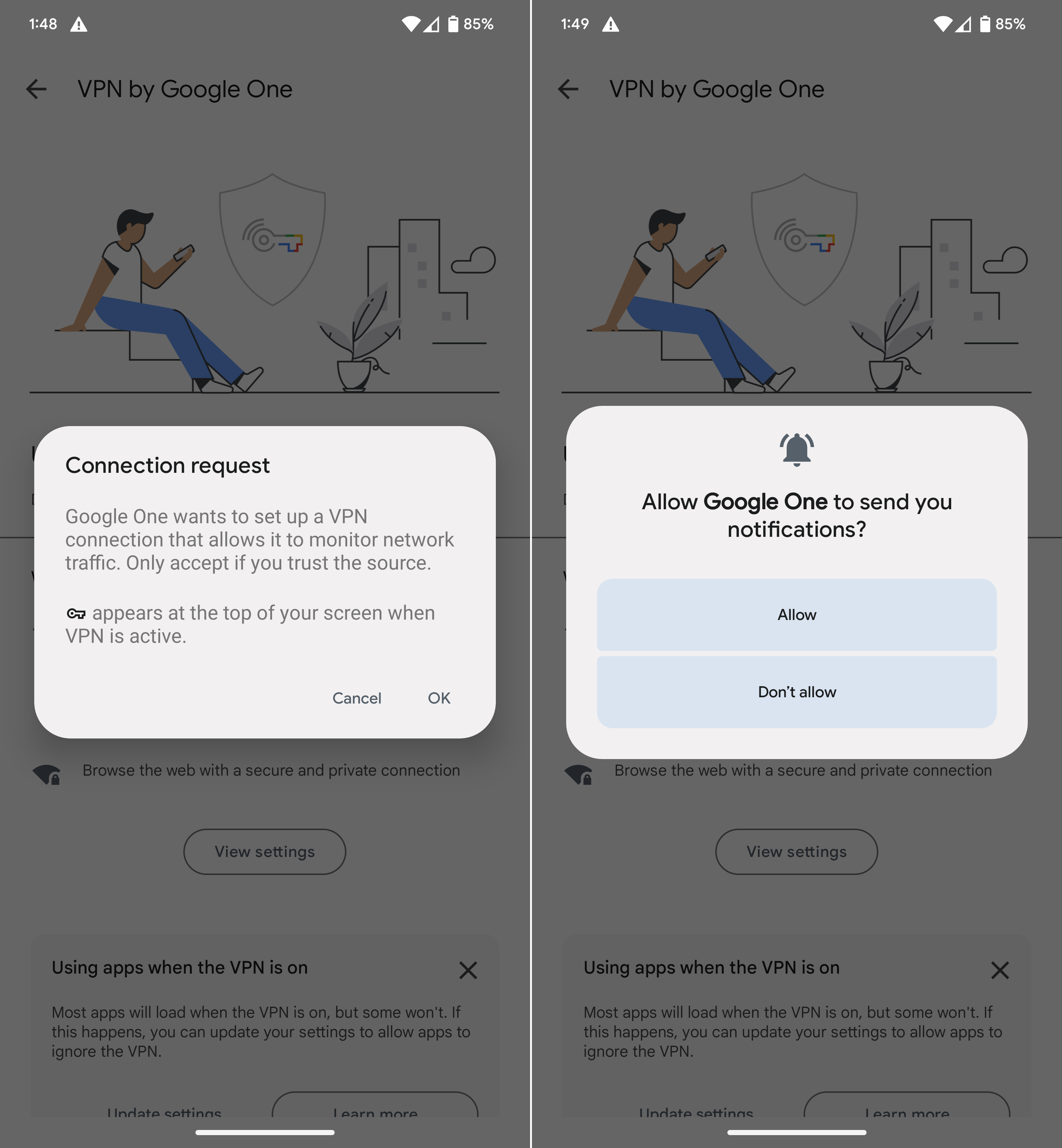
If you are not a Pixel 7 owner but are subscribed to the 2TB Google One plan, then a free VPN service isn't all that you're getting. Other features at this tier include access to Google experts, the option to add up to five family members, 10% back on Google Store purchases, and additional partner benefits like discounts on travel and hotels.
There is also a free tier of Google One that gets you 15GB of storage to use across your Google services, as well as a 100GB tier for $1.99/month and a 200GB tier for $2.99/month. The cheaper paid tiers do not include the VPN service, nor as many discounts or other additional benefits as the 2TB plan. Of course, if you don't want to pay for the top-tier Google One service, there are many other choices for VPNs for you to consider, all with different features and prices.

Google's best phone yet
The Pixel 7 offers incredible performance given its price, hanging tough with the competition. But what sets this phone apart is the incredible camera system paired with the latest that Android has to offer.
The easiest way to upgrade your storage
Google One is the centralized location for your Google storage across apps and services like Drive, Gmail, and Photos. It includes lots of extra perks like discounts at the Google Store, expert help, partner deals, and even a VPN for the top tier.
Download from: Google Play Store

Andrew Myrick is a Senior Editor at Android Central. He enjoys everything to do with technology, including tablets, smartphones, and everything in between. Perhaps his favorite past-time is collecting different headphones, even if they all end up in the same drawer.
- Jeramy JohnsonEditor-in-chief