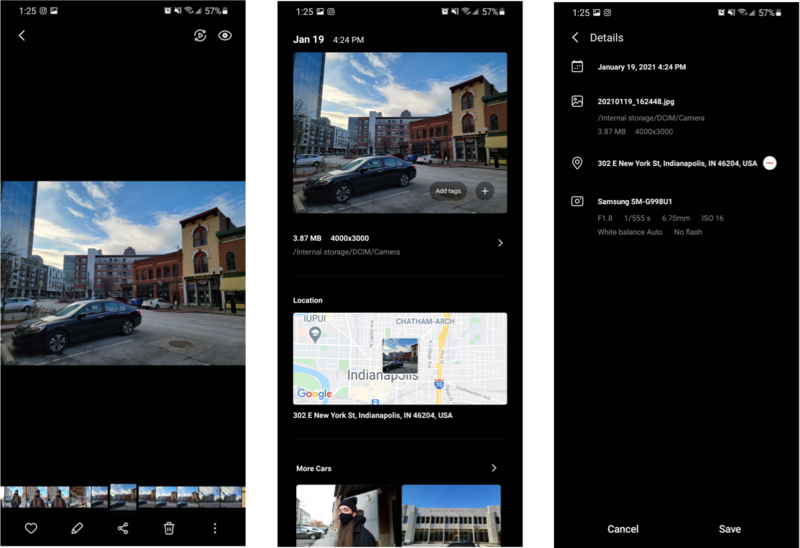How to remove GPS location data from pictures on a Samsung phone

Location data can be a useful tool for looking back on where you've taken a photo, or quickly finding a batch of photos from an old vacation trip, but sending an image to someone without removing that data can give away more information than you might want to share. Luckily, whether you have one of the best Samsung phones or one of the cheapest, it's easy to remove GPS data from an image in the Gallery app. Here's how!
Product used in this guide
- Best of the best: Samsung Galaxy S21 Ultra ($1,000 at Amazon)
How to remove GPS location data from a photo
- Open the Gallery app.
- Open an image whose location data you want to delete.
- Swipe up on the image to access additional options.
- Tap the small arrow icon next to the image details, which include the file size and location, along with the image resolution.
- Tap Edit in the upper right corner.
- Tap the minus button to the right of the location in which the photo was taken.
- Tap Save to confirm your changes and remove the GPS location data.
Be aware that once you've deleted a photo's location data, you won't be able to undo or re-add that information later on. Once you've completed these steps, any geolocation information will be removed from your photo and you'll be safe to share that image without worry of giving away where you were when you took it — this is especially helpful for photos taken at or close to your home.
Our top equipment pick

Samsung's most powerful phone ever
The Galaxy S21 Ultra has an incredibly versatile camera system, ranging from 0.6x up to 100x zoom at the touch of a button. Alongside those cameras, you get incredibly powerful specs, including the Snapdragon 888 processor and up to 16GB of RAM, plus Android 11 running on a stunning 120Hz AMOLED display.
Get the latest news from Android Central, your trusted companion in the world of Android

Hayato was a product reviewer and video editor for Android Central.