5 tips and tricks for taking the best 4th of July photos with your Android phone
You don't need to have a fancy camera, but you do need to use the right mode.

Most of us snap thousands of photos and videos each year on our smartphones, but it's possible none are as cool as the few firework pictures we get to capture. With 4th of July festivities underway, U.S. skies are about to pop with color from fireworks shows across the country. In fact, some fireworks shows are already starting early and will continue through the weekend.
If you plan on taking photos of the bright skies, you'll be happy to know that your favorite Android phone is more than capable of capturing the moment. However, simply pointing your phone camera at the sky and shooting photos won't lead to the best results. You need to tweak your phone's camera settings and add accessories if you have them to get the perfect shot.
These are the top five tips and tricks every Android phone user should know about snapping firework photos ahead of the 4th of July weekend.
Use a tripod for stabilization

Firework photos can be tricky to capture, and for good reason. When fireworks explode into the night sky, your phone is trying to capture insanely bright colors in a dark environment. Computational photography in smartphones is advanced, but it can still struggle in situations like this. It needs to figure out how much light to take in while capturing moving objects.
Holding your phone steady is the most important way to make sure your fireworks photos don't turn out blurry or grainy. If you have a tripod, you should use it. I prefer the Peak Design Mobile Tripod — it's compact and stable.
However, you don't need to spend a bunch of money to stabilize your phone camera. Think about whether you have a phone case with a kickstand, a battery bank that doubles as a phone stand, or a phone wallet that can prop up your device. Anything that can provide extra stabilization will do, so use what you have. If you do want to buy a dedicated solution, we have a guide to the best phone tripods.
Furthermore, if you have a flip phone like the Motorola Razr Ultra 2025 or Galaxy Z Flip 6, then you probably won't need one, as you can just place it on a flat surface and angle the top portion of the screen. Big foldables such as the Google Pixel 9 Pro Fold or Galaxy Z Fold 6 will work in a similar fashion. It's your own built-in tripod!
Get the latest news from Android Central, your trusted companion in the world of Android
Manually control your exposure

Lighting is the key to whether your phone takes great firework photos or obnoxiously bad ones. That doesn't mean you should turn on the flash — it'll do more harm than good. Instead, you'll need to manually control your phone's exposure setting. This will dictate how much light the camera captures, preventing overexposed and grainy shots.
If that sounds hard, don't worry, it isn't. In fact, you're probably already doing it. You can easily set the exposure by tapping and holding the brightest part of the screen in your camera's viewfinder and watching the exposure self-correct. During a fireworks show, you'll want to point the phone at the sky, tap one of the exploding fireworks, and lock the exposure level in place. This way, you'll only have to do it once for the entire show.
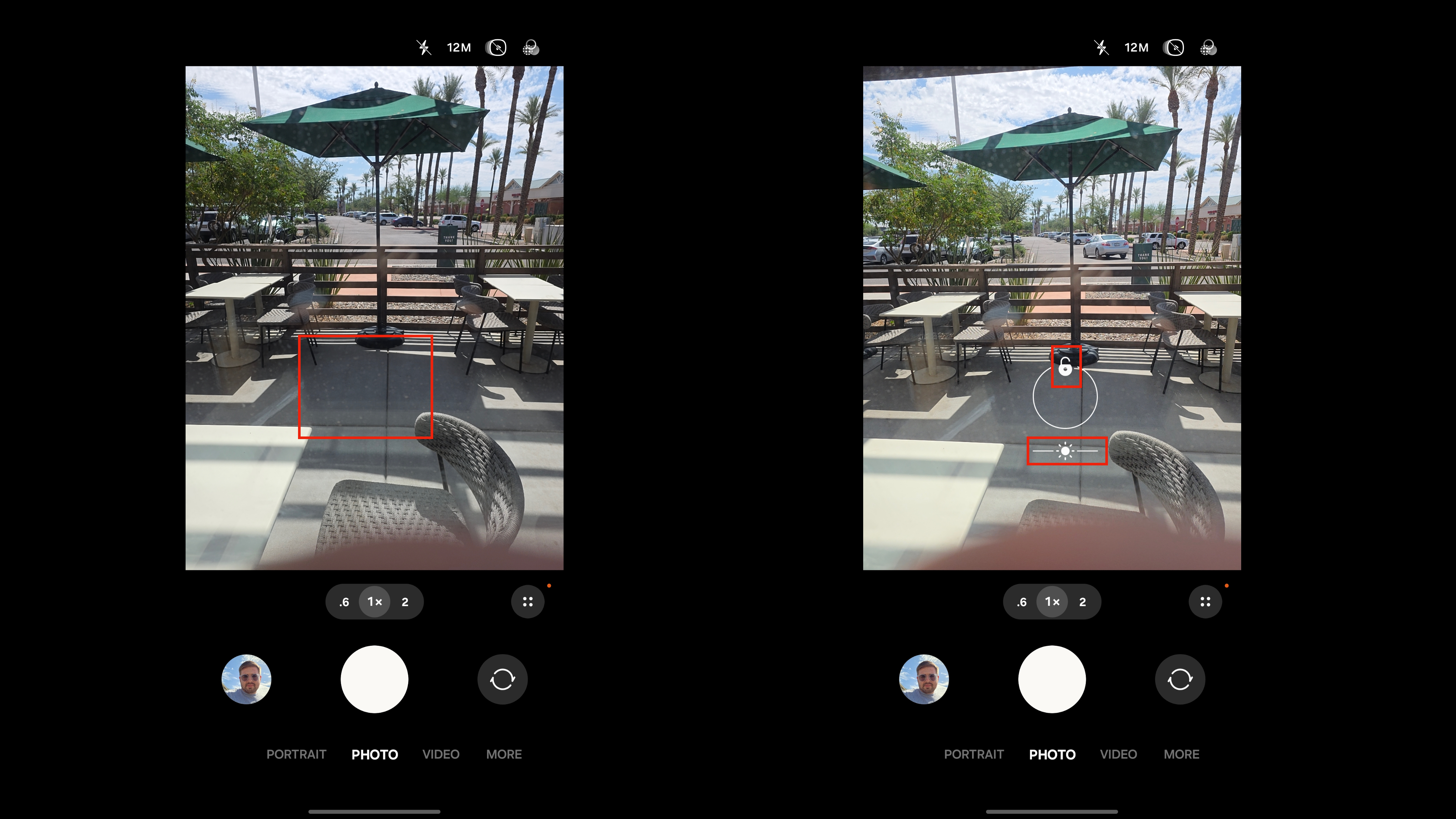
On a Pixel phone, tapping and holding on the brightest part of your screen until you see a lock icon appear will set the exposure level. Samsung Galaxy users should tap and hold until the exposure UI appears, where they can manually drag the exposure slider and press the lock icon to set it. In this type of situation, less brightness (exposure) is better — the fireworks will do the job of lighting up the sky for you.
Use night or astrophotography modes
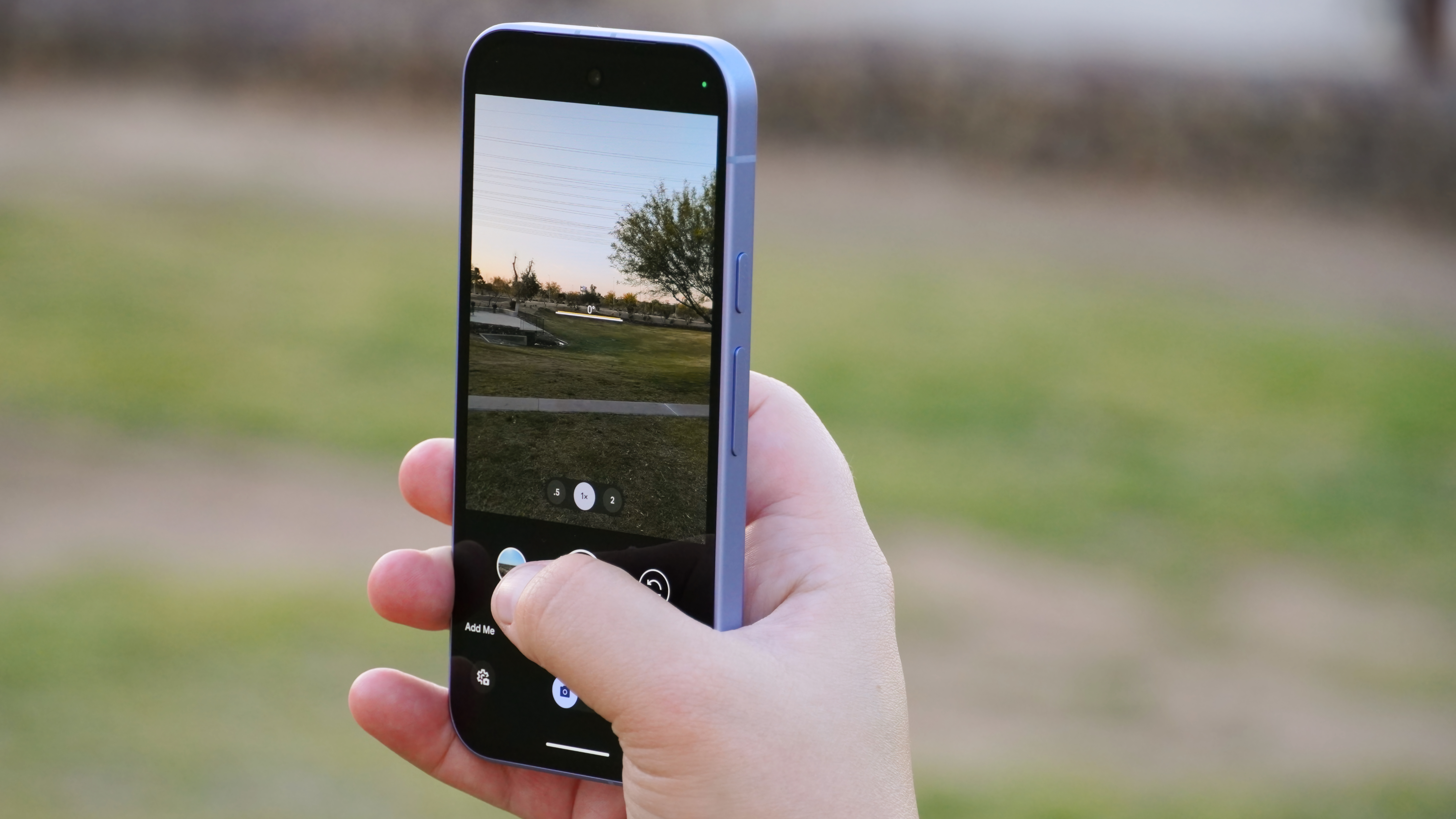
You might prefer to set your exposure manually, but alternatively, night mode can be a simpler way to prepare your phone camera for fireworks shows. Night modes are designed to lengthen the exposure time, resulting in a sharper image. This can be a good thing, but the longer exposure time means stabilization is even more important — you'll really want to use a tripod or phone stand in this mode.
On a Google Pixel phone, you can activate night mode by swiping through the Pixel Camera app modes until you find Night Sight. Samsung Galaxy phone users will need to swipe until they see a More tab, and then tap Night.
If your phone has an astrophotography mode, you can try capturing firework photos with this toggle. Some users have had a lot of success taking firework shots with this mode, but it really wasn't designed with this purpose in mind, so we wouldn't recommend using it for all your shots. We have a complete guide to the Pixel's astrophotography mode.
Try out Pro or Manual mode in your phone's camera app

If you know your way around a camera, enabling the Pro or Manual mode in your phone's camera app can be the best way to ensure you get the perfect shot. In these modes, you can set ISO manually, change shutter speed, and gain access to expert-level controls. On a Samsung Galaxy phone, you can swipe to the More tab and tap Pro to enable it. While there isn't a true Pro mode on a Google Pixel phone, you can access Pro Controls by tapping the gear icon in the Pixel Camera app.
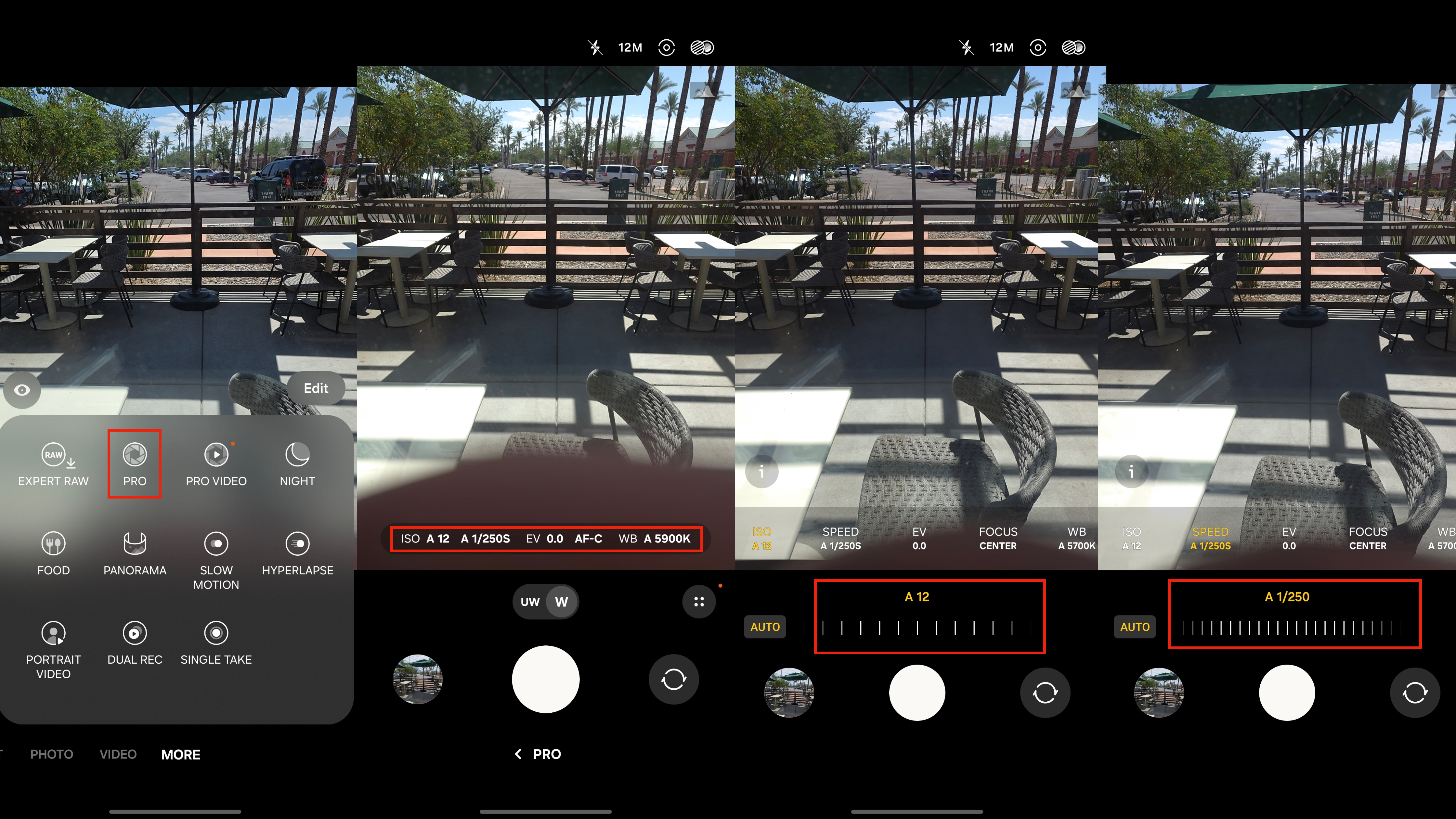
If you don't know what ISO or white balance is, you probably shouldn't use Pro or Manual mode on your smartphone. It's better to stick to the simpler exposure controls and modes in that case. However, if you are familiar with these options, manual control can lead to sharper and crisper firework photos.
When in doubt, take a video

The final tip you should keep in mind when taking firework photos is simple: when in doubt, take a video. Videos are far more flexible than photos for a few reasons. For starters, you can take photos while recording your video, so you get the best of both worlds. It's also possible to grab a specific frame from a video after the fact to use as a standalone photo. Finally, you can adjust exposure while recording a video by tapping the screen.
For all these reasons, videos might give you the best chance at getting a great photo if you're overwhelmed by all the settings and options in this guide. It'll simply give you more source material to work with, and sometimes, finding the perfect firework shot is a numbers game.
While there are a ton of great Android camera phones, the Google Pixel 9 series and Galaxy S25 series are probably best suited for fireworks photography. The Pixel 9 has excellent Night Sight and Astrophotography modes, whereas the Galaxy S25 has the superior Pro camera mode.

Great for night shots
The Google Pixel 9 has a 50MP main camera sensor that is excellent for capturing night photos and firework shots. You can use the included Night Sight and Astrophotography modes to find the perfect picture.

Packing a Pro mode
The Samsung Galaxy S25 has a triple-camera system with a great main sensor and a telephoto lens, so it'll be perfect for a fireworks show. Plus, it has a Pro mode that lets you tune your camera to your specific needs.

Brady is a tech journalist for Android Central, with a focus on news, phones, tablets, audio, wearables, and software. He has spent the last three years reporting and commenting on all things related to consumer technology for various publications. Brady graduated from St. John's University with a bachelor's degree in journalism. His work has been published in XDA, Android Police, Tech Advisor, iMore, Screen Rant, and Android Headlines. When he isn't experimenting with the latest tech, you can find Brady running or watching Big East basketball.
You must confirm your public display name before commenting
Please logout and then login again, you will then be prompted to enter your display name.
