How to use your Android phone's Pro or Manual camera mode

Software has truly pushed mobile photography to the new heights it's reached in recent years, but there's something to be said about putting more of that control back into your own hands. That's where a phone's pro or manual mode can step in with tools that better emulate how a DSLR or mirrorless camera performs.
There's a very good chance your phone has a pro or manual mode. Especially if it's a flagship, though even some mid-range devices will include it. You may have skipped over that mode every time, but you don't need to be intimidated by it. A little knowledge will go a long way in helping you capture even better photos than you expected.
Find the mode
From the start, it's important to note that not every Android phone has a pro or manual mode. As an example, Google's Pixel line — among the best phone cameras available — doesn't have one. Third-party apps do offer some recourse as alternatives, so you're not out of luck if you don't see one. If yours does have it, open it up, follow along, and you will get a handle on how it works.
How pro and manual modes work
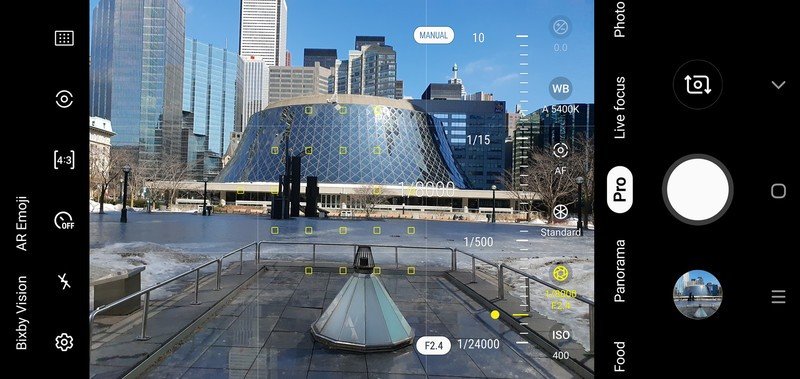
The basic premise of a pro or manual mode is that composition is up to you. Rather than the phone's own software determining what the shutter speed, ISO, white balance, and exposure compensation will be, you have the tools to do that yourself. If you're unclear what each of these things do, here's a quick rundown:
- ISO refers to how sensitive the image sensor is to light. The lower the ISO, the less sensitive it is, and the sharper your image is with less noise. The higher you go, and the brighter the image gets, the more you risk noise or grain creeping into the shot.
- Shutter speed refers to how long the image sensor is exposed to light when it passes through the lens. Slow shutter speeds are typically those under 1/60, and the slower you go, the darker the scene. You generally go higher when it's a bright scene, or you're trying to shoot faster action.
- White balance affects how much white light is in a shot, which ultimately affects all colors. This is what determines how warm (yellow) or cool (blue) a shot will look, and you may also see it specific settings for cloudy, sunny, incandescent, and fluorescent lights. If you have ever noticed your photos skew a particular color, this might be why.
- Exposure compensation is easy to identify because of its + and – symbols. Manual modes will often do this automatically, but it is a setting you can adjust yourself. Even if you have set the exposure to where you want it to be, this setting can tweak it to go a little lighter or darker.
The one key setting that's missing is aperture, and that's because it's fixed on smartphones. Each lens has a fixed aperture, so you can't change the f-stop as you could with manual settings on a DSLR or mirrorless camera, for instance. Aperture is important because it determines how wide or tight the hole is for light to pass through. The only handsets offering a variable aperture are the Samsung Galaxy S9/S9+ and S10/S10+, Galaxy Note 9 and Note 10/10+. Even then, it's only two stops — f/1.5 and f/2.4.
Making adjustments

One of the good things about using pro or manual mode with all these settings is that the live preview will show you how they affect the image. You can guess by toggling through each setting, of course, but you do see the general result before you actually snap the photo. Still, there are some things to take into account when you set up.
The biggest challenges are both very bright and low-light settings. While some phones will have HDR and Night modes to simplify taking shots in those conditions, they're not always perfect. Plus, they can't perform certain effects without human input. For example, on a bright, sunny day, you may notice that focusing on something in the foreground using the auto photo mode will take away all detail from the sky. If you lower the ISO or raise the shutter speed, you can pull out more detail. Bear in mind that those adjustments will also darken the shadows in the image, so your best bet is to find the right balance. If you shoot in RAW, you can do plenty in editing afterward, but we'll get to that.
Get the latest news from Android Central, your trusted companion in the world of Android
If you're shooting in low-light or nighttime, you will have to raise the ISO and lower the shutter speed. Here, too, balance is key, and you may also have to use a tripod or flat surface. LG's Manual mode (on some of its phones) offers a set of preset examples you can toggle through to get a head start on which settings may be ideal for a particular situation. Other phones may not always offer such a helping hand, but here are some additional tips to try based on specific shooting scenarios:
- Sunset or sunrise — Want some extra flair in your shot? Adjust the white balance to bring out more yellow, orange, and red in the shot. Lower the ISO and use a moderate shutter speed.
- Light trails — This one is a bit tough because you can't change the aperture, but it's still doable. Use a tripod and set up where you want to capture light trails. They can be from vehicle traffic or some other form of consistent light moving from direction to another. Set the timer for a 5-second countdown to avoid any camera shake when snapping the photo. Focus on something static, like an unmoving object. Set ISO anywhere between 50-200, and shutter speed to a range anywhere below 1/10. Remember, the lower you go with shutter speed, the lower you should go with ISO to offset light sensitivity.
- Food — This will depend on what kind of light you have available to you, but many of the same principles apply. Shooting food can be fun because the varying scenarios you would be eating in can help you learn some photography fundamentals.
- Action — Much easier to do during the day or indoors with good lighting. In low-light or nighttime, you will struggle to freeze the action and maintain enough light without introducing noise into the shot. Adjust shutter speed and ISO to get the desired composition, and make sure to use autofocus to lock onto the person or subject you want to capture.
Shooting in RAW
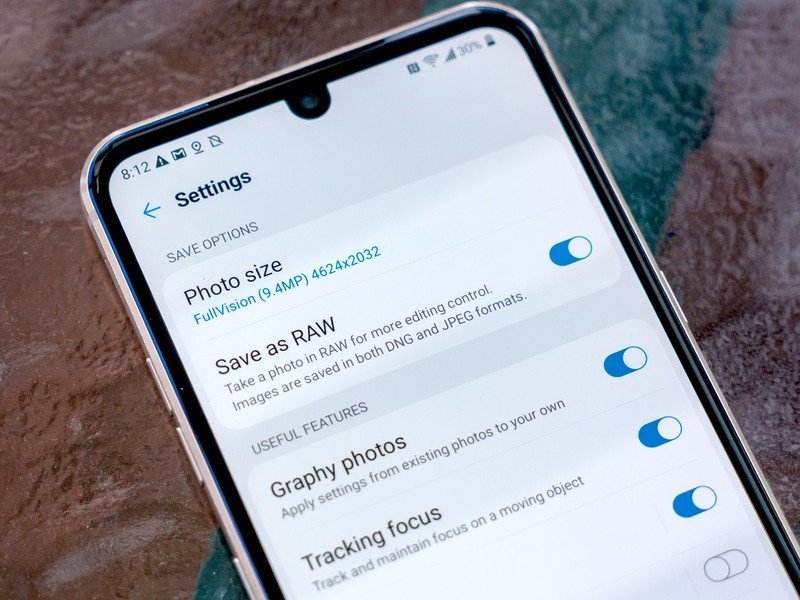
The beauty of RAW images is that they're untainted. There's no compression, processing, or algorithms involved. It's as 'raw' a photo as you'll get, and the point is for you to do the processing yourself manually, utilizing all the extra information that comes with the much larger file size.
To edit these, you will need an app like Adobe Lightroom, Snapseed or VSCO, while you have several more options on a PC or Mac. To go this route, you have to be committed to editing these images later on. An advantage in doing so is that you can pull out more detail and control things like noise, color, sharpness, and much more.
Luckily, you can save a photo in both RAW and JPEG when you shoot it, so you could still quickly share a JPEG if you like. But when it comes to using pro or manual, it's a good idea to learn about RAW photography, too.
Practice makes perfect
Rarely, if ever, do you get the "perfect shot" the first time, no matter what or how you're shooting. That's especially true of pro and manual modes, where adjustments are often necessary to get the right composition. You can even take the same photo at different settings and then merge them together later using Photoshop in a process called "stacking" or "bracketing." Think of it as a manual way to create an HDR photo.
Sticking to just the auto mode won't enable you to get the most out of your phone camera's capabilities. While there are other truly helpful modes, it's the pro and manual mode that put so much control in your own hands. Learn those tools, and not only will your photos get better, but so will the eye you shoot with.
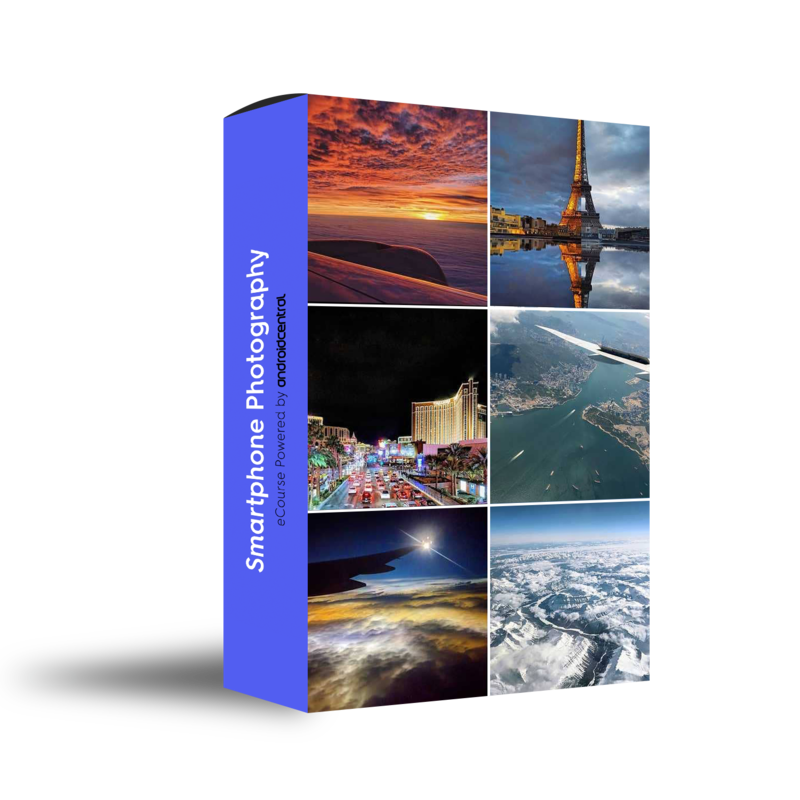
Hosted by Android Central's Alex Dobie
Join us for a deep dive into everything you need to know to take better photos. Composition, software features, and editing are just some of the features we'll be tackling together in this course.

Ted Kritsonis loves taking photos when the opportunity arises, be it on a camera or smartphone. Beyond sports and world history, you can find him tinkering with gadgets or enjoying a cigar. Often times, that will be with a pair of headphones or earbuds playing tunes. When he's not testing something, he's working on the next episode of his podcast, Tednologic.
