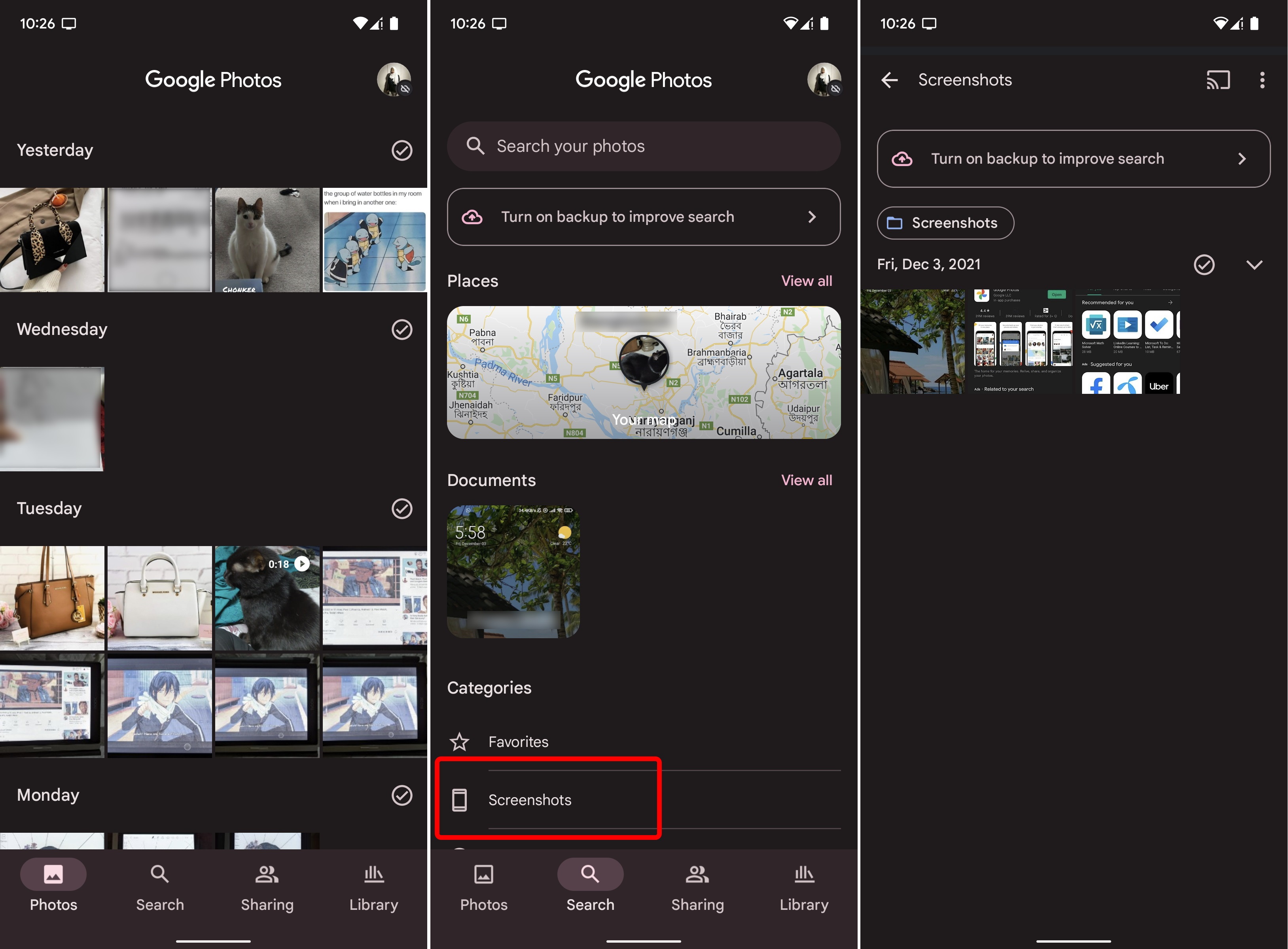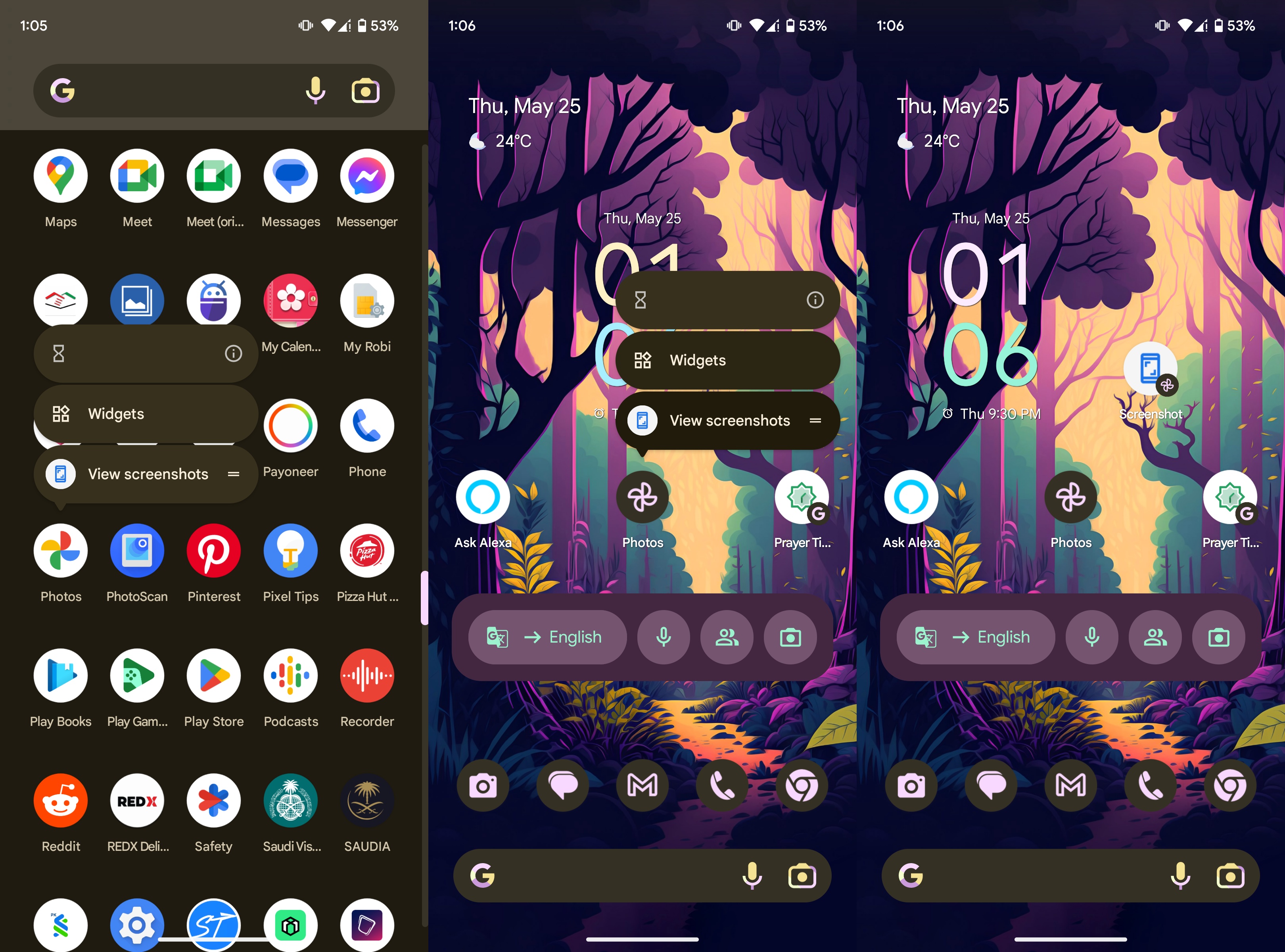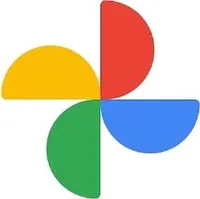How to quickly find screenshots in Google Photos
This Google Photos feature brings you easier management of screenshots.
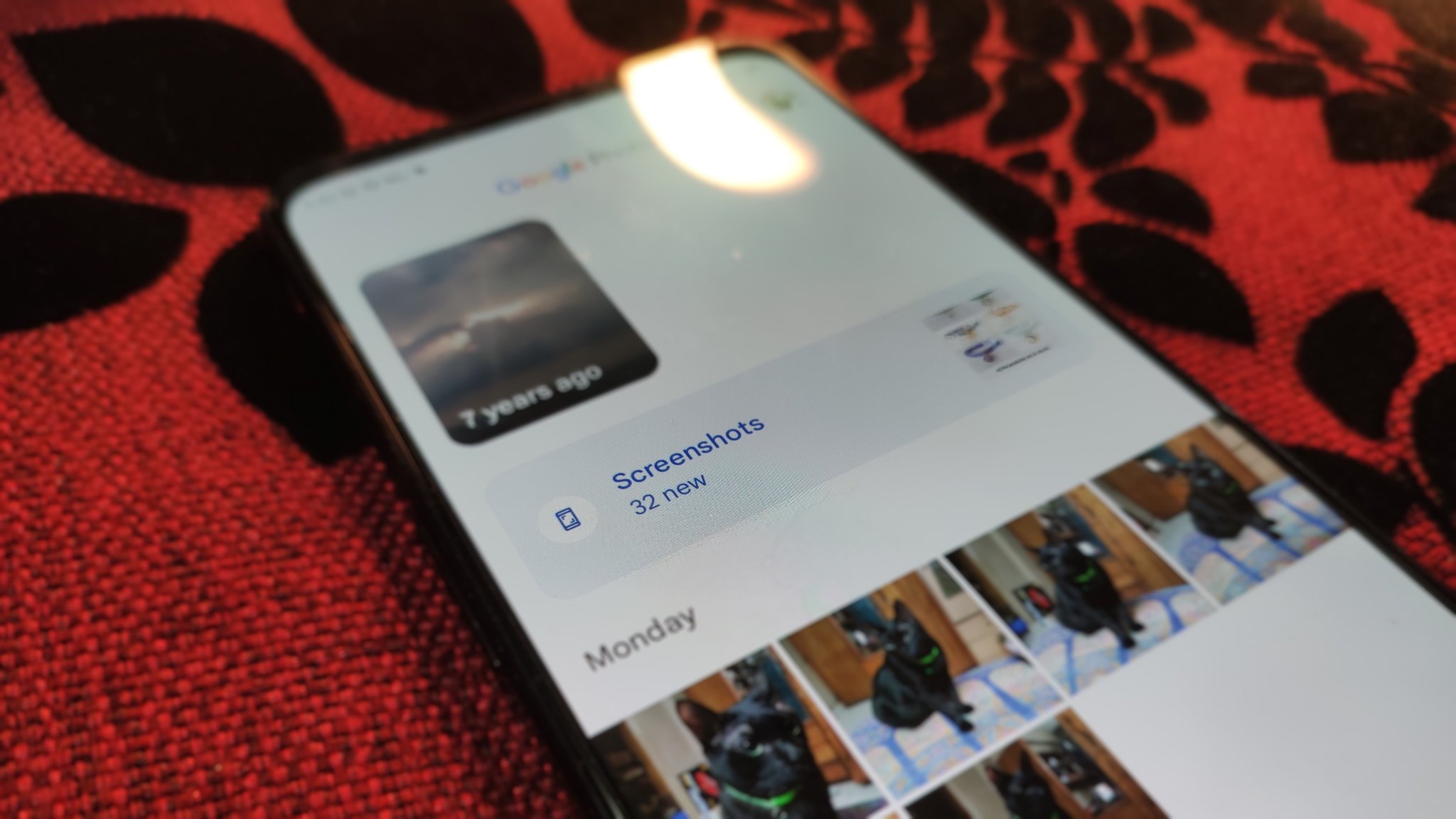
Don't you hate when you need an image immediately, but it's buried deep within your library? There's a handy shortcut for Google Photos that eliminates the hassle of digging around looking for screenshots. It should appear automatically and be relatively easy to find, but if it doesn't, you need to carry out a few extra steps to get it. Here's how you can quickly find screenshots in Google Photos.
How to quickly find screenshots in Google Photos
There are several shortcuts to help you find screenshots in Photos quickly. If you're looking for one that you just captured, an option to view it should automatically appear on top of the app.
1. Take a screenshot on your phone.
2. Open the Google Photos app.
3. You will see the Screenshots shortcut on top of your gallery.
Let's say the option to view all your screenshots doesn't appear as soon as you open Photos. In that case, here's another way to get a hold of your screenshots quickly and easily in Google Photos.
1. Open the Google Photos app.
Get the latest news from Android Central, your trusted companion in the world of Android
2. Tap the Search button in the bottom menu.
3. Under categories, tap on Screenshots.
If you want to access all your screenshots right from your phone's home screen, there's an even faster way. Here's what you have to do.
1. Find the Google Photos home screen shortcut or the app itself in your phone.
2. Press and hold the icon.
3. Press and hold the View screenshots button.
4. Place the Screenshots shortcut on your home screen.
Every time you tap the Screenshot shortcut, it immediately opens up the screenshots folder in Google Photos.
Do not underestimate the power of Google Photos
Google Photos is an outstanding specimen of a gallery app. Apart from mastering the art of displaying, backing up, and sharing your media files, it also makes for a brilliant photo editing app. Google's Pixel phones are famously good at capturing shots due to their powerful processing capabilities. Even if you don't own a Pixel device, you can still harness some of that image-processing goodness via Google Photos.
Google Photos gives you 15GB of free cloud storage as part of your overall Google account's memory allowance without spending a dime. Then there are really cool features like sharing images in-app or designing and ordering prints, posters, or photo books of your images right through the Google Photos app.
Google Photos
Snap, save, share, and keep your memories safe and secure with Google Photos. Google's photo management tool is more than just an image gallery. You can back your images and videos to the cloud, relive memories through pictures, and edit your shots to achieve perfection.
Get from: Google Play Store

Namerah enjoys geeking out over accessories, gadgets, and all sorts of smart tech. She spends her time guzzling coffee, writing, casual gaming, and cuddling with her furry best friends. Find her on Twitter @NamerahS.