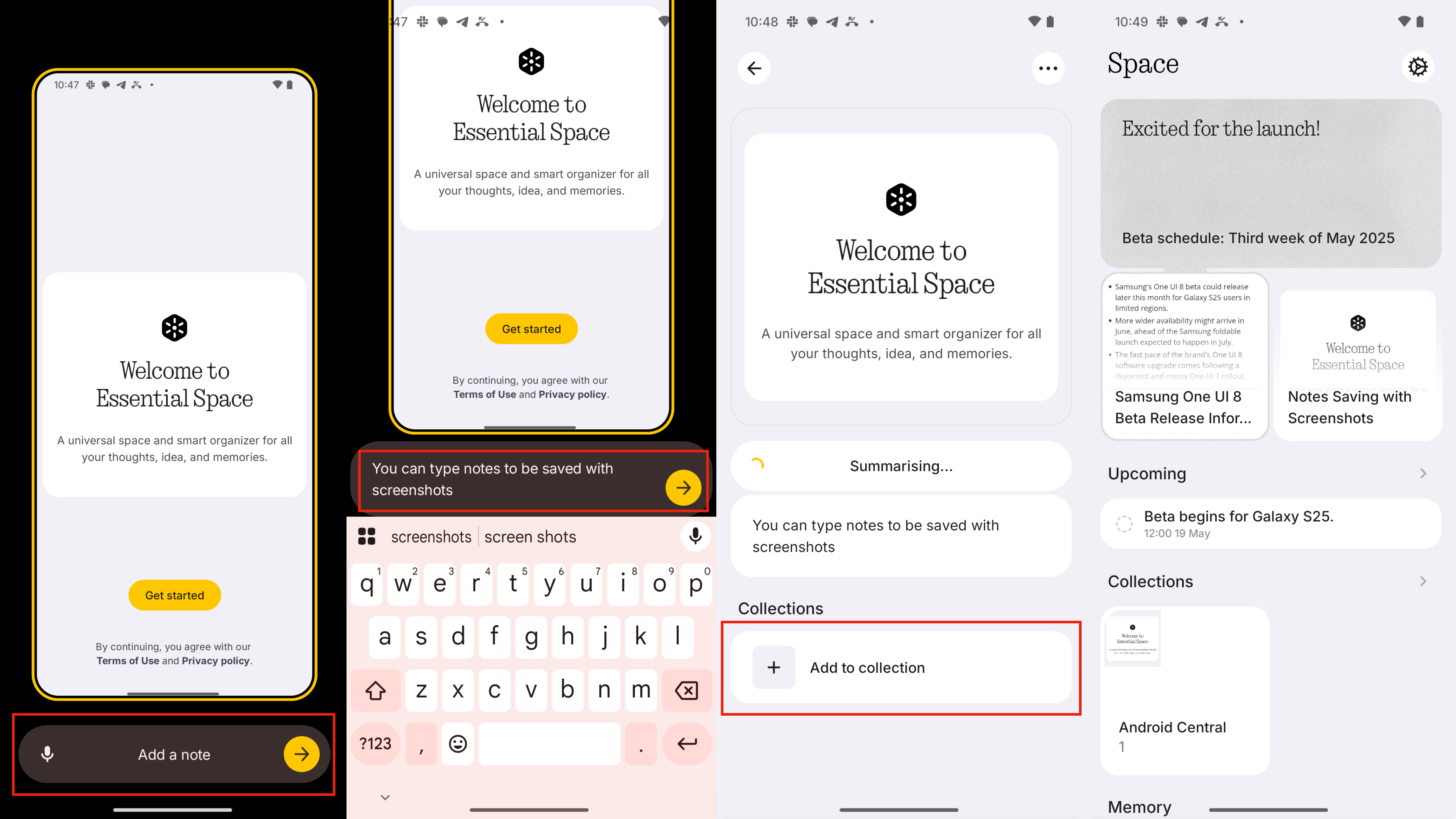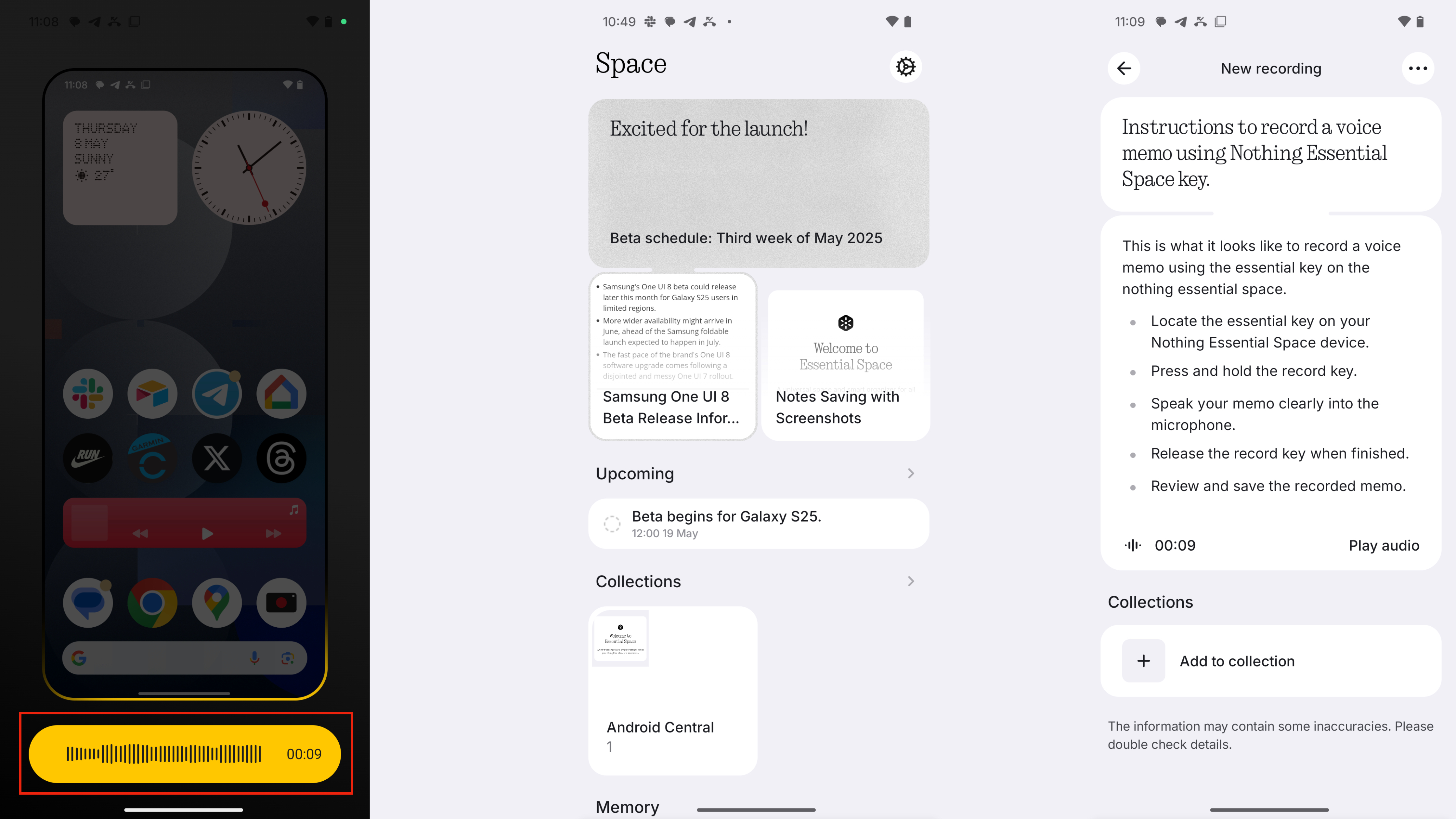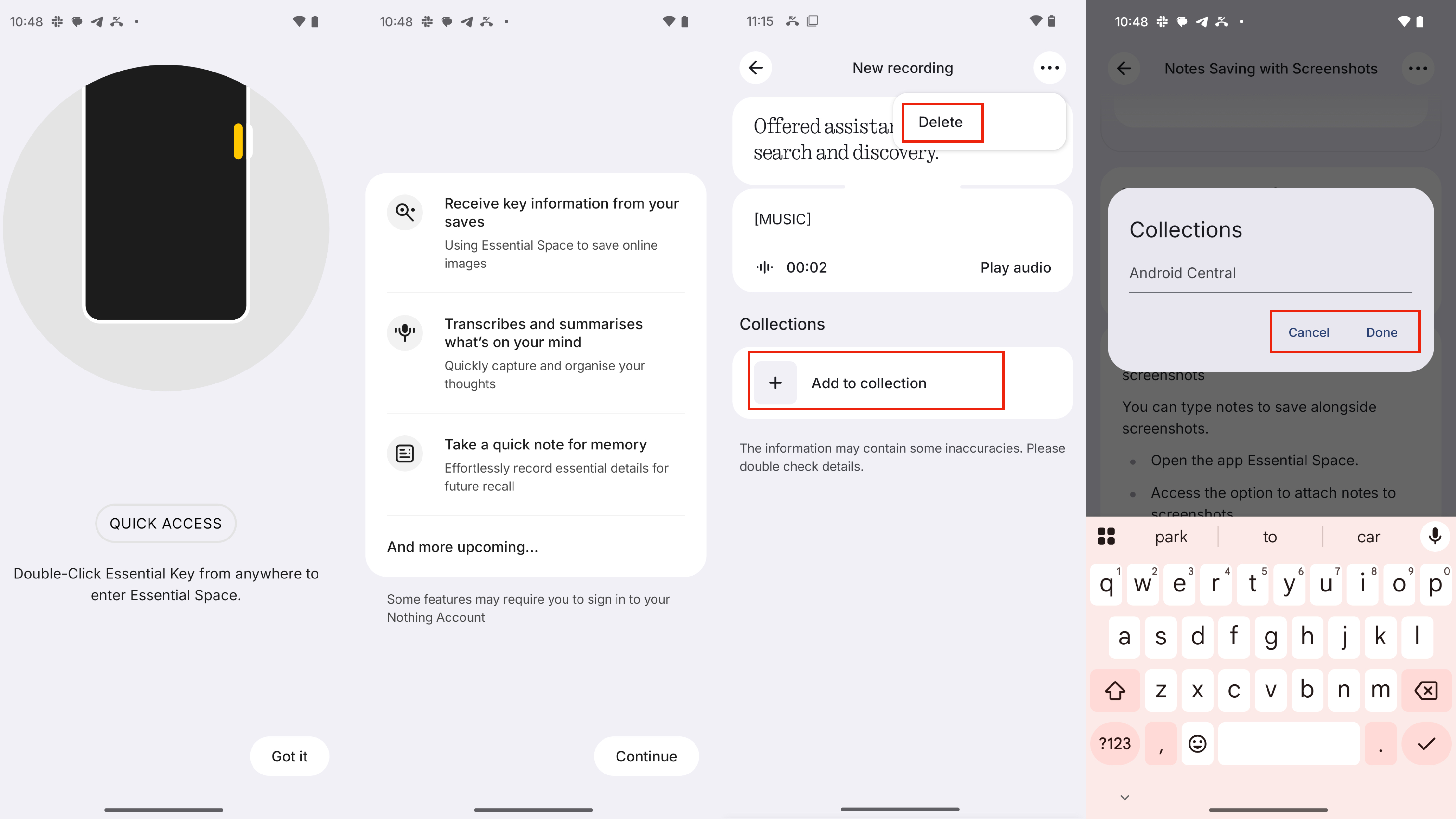How to use Nothing's Essential Space
Essential Space is an AI hub for your thoughts, screenshots, recordings, and more.
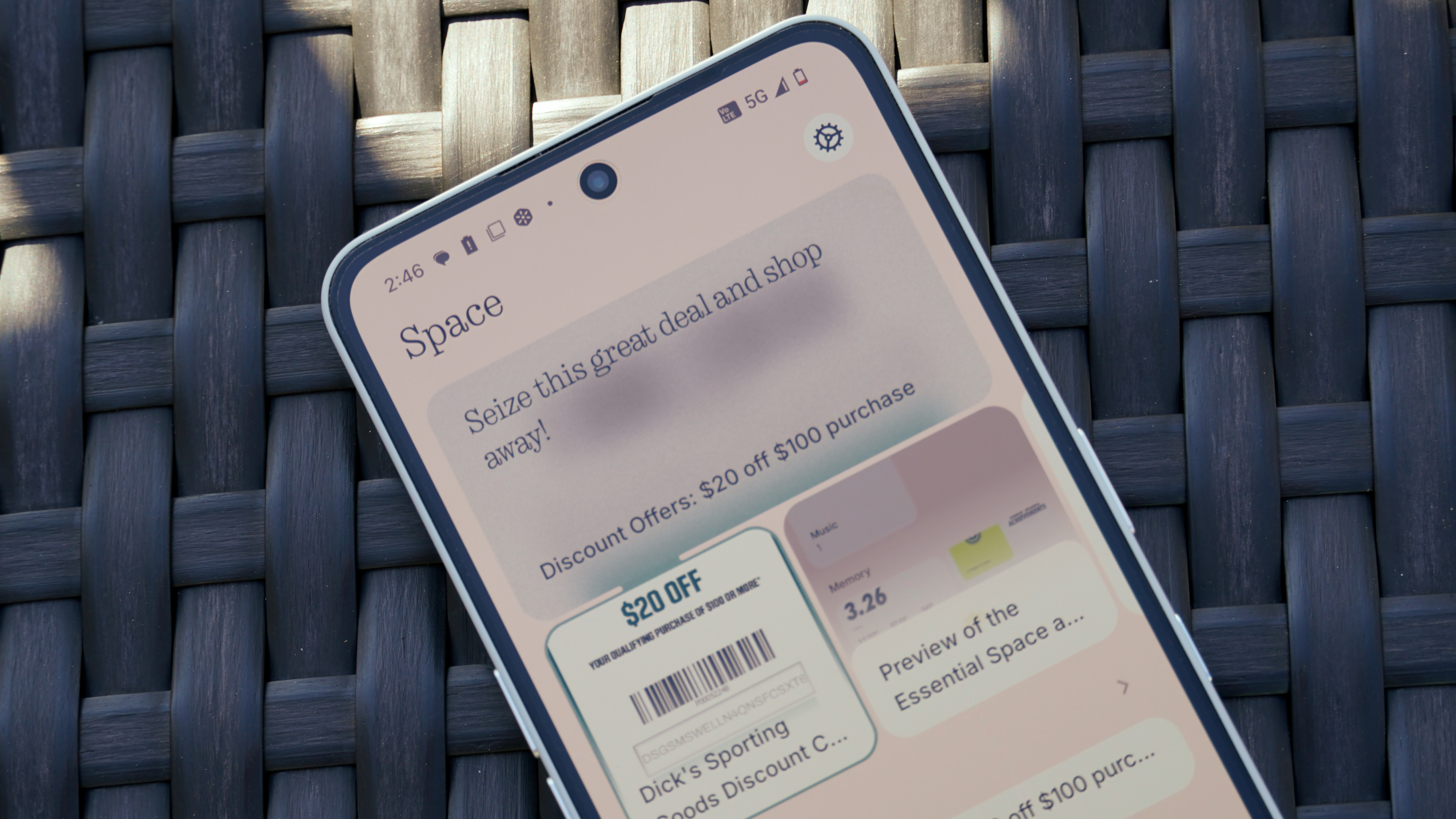
The Nothing Phone 3a series took the bold step of adding a dedicated AI button, but not for Gemini or ChatGPT. Instead, that shiny new key on your Phone 3a or Phone 3a Pro is actually for the Essential Space, a brand new AI hub from Nothing. It's like an AI-powered memory for all your smartphone needs, housing photos, screenshots, notes, and voice memos in a singular place.
While the Nothing Phone 3a and Phone 3a Pro have a lot of competition in the midrange smartphone market, Essential Space could be the differentiating factor. If you're curious how to use Essential Space or how it might fit into your daily life, this guide will tell you everything there is to know about it.
What is Essential space?
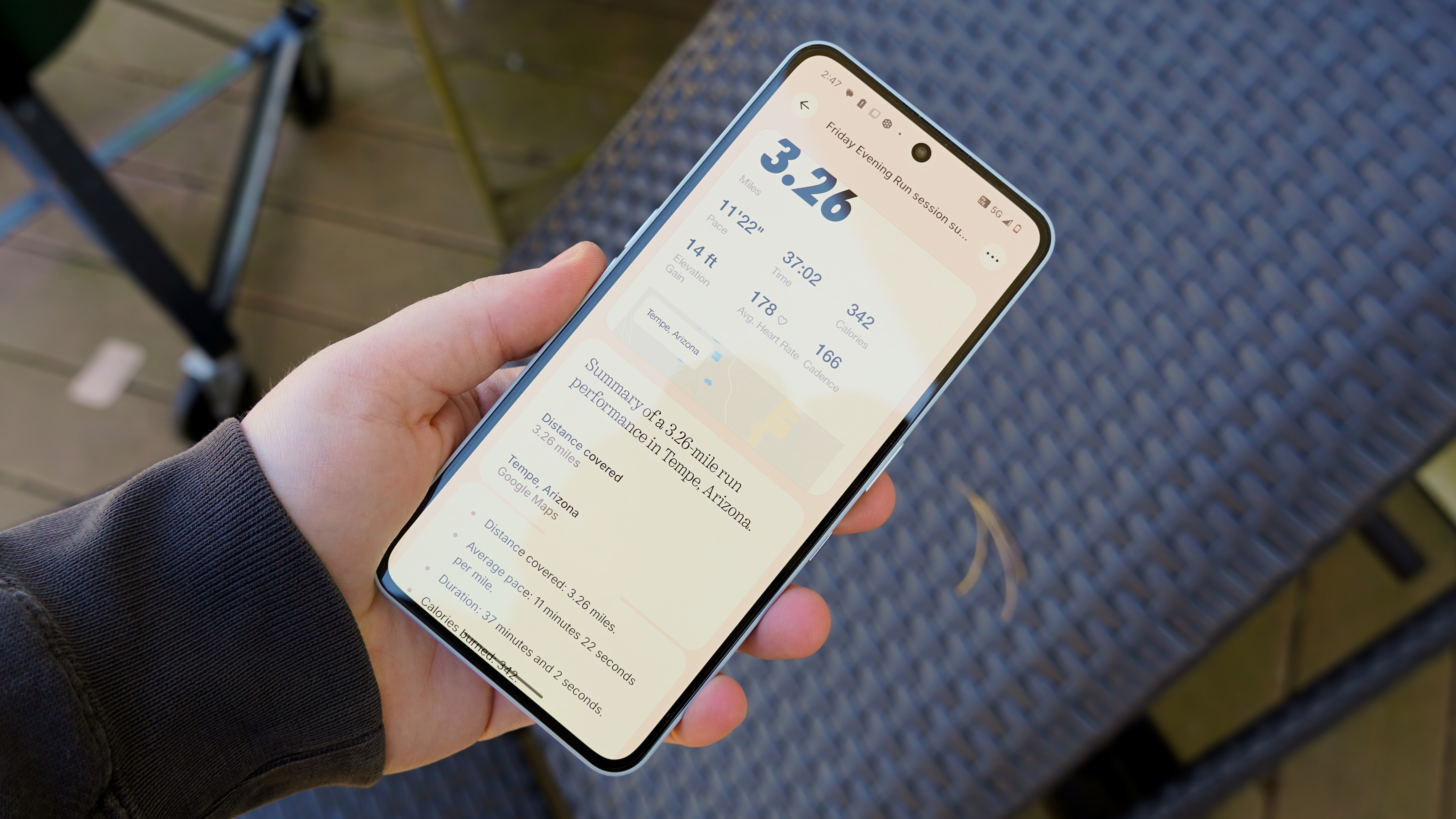
Essential Space is a new software feature Nothing introduced on the Phone 3a series that collects notes, screenshots, photos, and voice memos of your choosing. Then, it uses AI to summarize and analyze the information provided, creating action items. For example, if you upload a coupon to Essential Space, you might get a smartphone reminder to use it before it's about to expire.
For the most part, you interact with the Essential Space using the Essential Key — the shiny dedicated button on the right side of your Nothing Phone 3a or Phone 3a Pro.

You can organize your thoughts with Collections, which are effectively folders that can be used to sort everything in your Essential Space. For now, there's no way to create a new note directly within the Essential Space — everything starts by pressing the Essential Key and taking a screenshot, photo, or recording a voice memo.
How to save photos and screenshots to Essential Space
You can capture and save screenshots to Essential Space in seconds using the Essential Key. It's easier than using the standard Android shortcut, since you only need to press one button instead of two. Here's how:
1. Quickly click the Essential Key to take a screenshot.
Get the latest news from Android Central, your trusted companion in the world of Android
2. Optionally use the text bar or voice icon to add a note.
3. Tap the yellow arrow button to save your screenshot and any notes to Essential Space.
In a post-launch OTA update, Nothing added the ability to capture photos with the Essential Key, which are saved to the Essential Space. Here's how to do it:
1. Open the Camera app.
2. Quickly press the Essential Key to snap a photo.
3. Optionally use the text bar or voice icon to add a note.
3. Tap the yellow arrow button to save your photo and any notes to Essential Space.
After that, you'll be able to access and analyze your photos, screenshots, and attached notes in the Essential Space — we'll cover how to do that later on.
How to save voice recordings to Essential Space
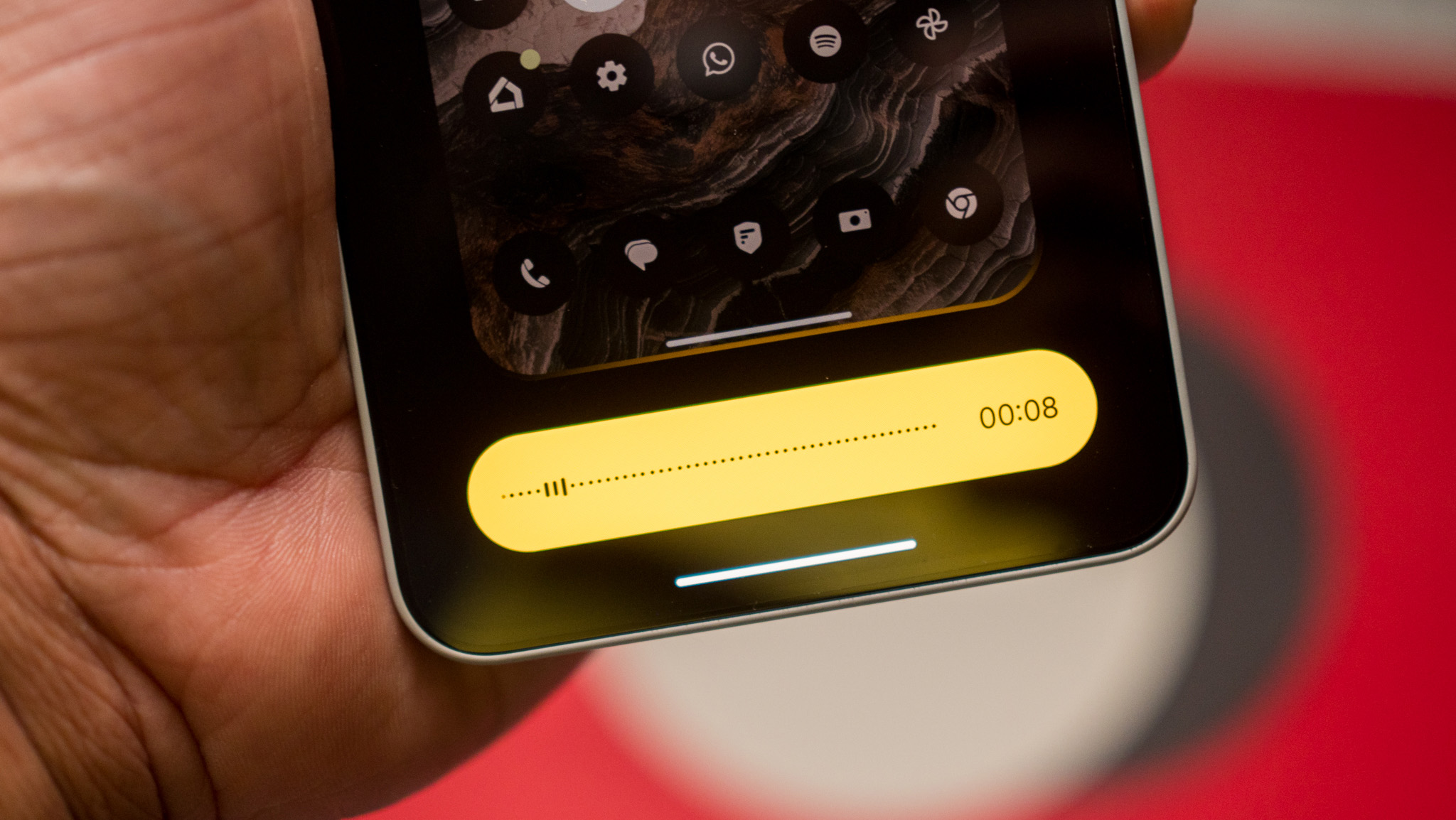
Essential Space might be best viewed as a combination of a few different app ideas, like Pixel Screenshots and Pixel Recorder. For instance, you can save voice recordings to the Essential Space where they'll be transcribed and analyzed, just like you could on a Pixel. Here's how to do it on your Nothing phone:
1. Long-press the Essential Key to start a voice recording.
2. Keep the Essential Key pressed to continue recording,
3. Let go of the Essential Key to stop and save the recording.
You can then find your saved, transcribed recordings in the Essential Space app.
How to navigate, find, and edit your Essential Space data
After you've captured photos, screenshots, and notes with Essential Space, you'll want to go back and view them. To do so, you can double-click the Essential Key from anywhere to open the app. You can also find it in your app drawer. Here are all the tips and tricks you'll need to know to manage your Essential Space:
1. Double-click the Essential Key to open Essential Space.
2. You'll see recent and suggested items at the top of the Essential Space homepage.
3. Scroll down to find Memory, which contains all of your saved content in chronological order.
4. Scroll further down to find Collections, which are used to organize your content.
5. Tap an item to open it in detail, including AI summaries, added content, and more.
6. Tap Add to Collection in the expanded view to organize your content.
7. Tap the three-button menu and press Delete to erase an item from your Essential Space.
Why you should use Nothing's Essential Space
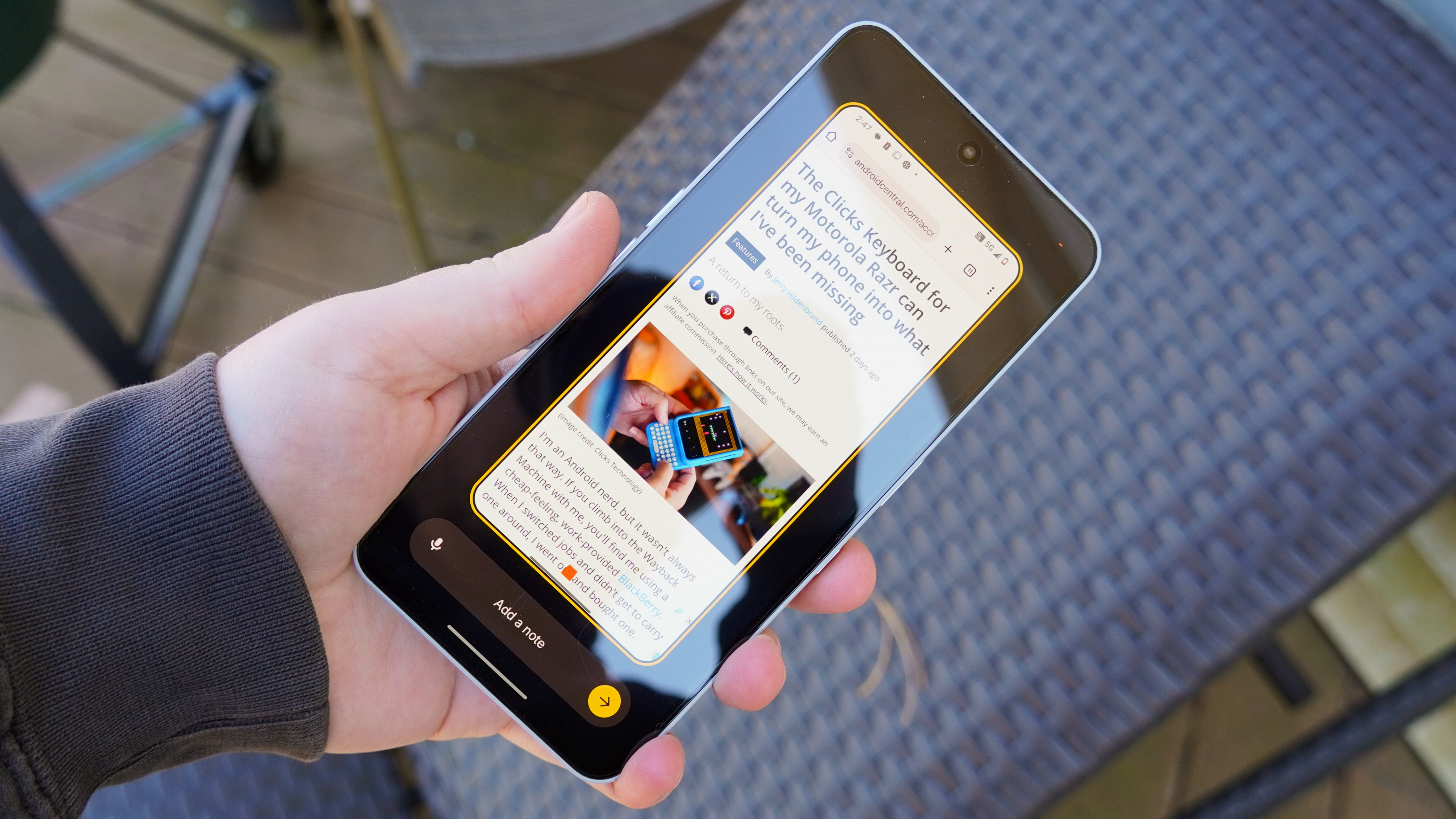
Every smartphone brand is trying to pave its own path with AI, and Nothing's version of that is the Essential Space. It can't replace your notes app, but it can be a better way of organizing your photos, screenshots, and voice recordings than having them scattered across multiple apps.
Plus, Nothing has already expressed willingness to update and grow Essential Space's feature set, so it could improve further over time. It's a key benefit of purchasing a Nothing Phone 3a or Phone 3a Pro, especially in the U.S., where cellular support is otherwise limited.

A unique and stylish midranger
Nothing's Phone 3a Pro retains the brand's unique design language while offering a stellar value proposition. Part of that includes the Essential Space, an AI hub that is exclusive to the Phone 3a series with an inbuilt hardware key.

Brady is a tech journalist for Android Central, with a focus on news, phones, tablets, audio, wearables, and software. He has spent the last three years reporting and commenting on all things related to consumer technology for various publications. Brady graduated from St. John's University with a bachelor's degree in journalism. His work has been published in XDA, Android Police, Tech Advisor, iMore, Screen Rant, and Android Headlines. When he isn't experimenting with the latest tech, you can find Brady running or watching Big East basketball.
You must confirm your public display name before commenting
Please logout and then login again, you will then be prompted to enter your display name.