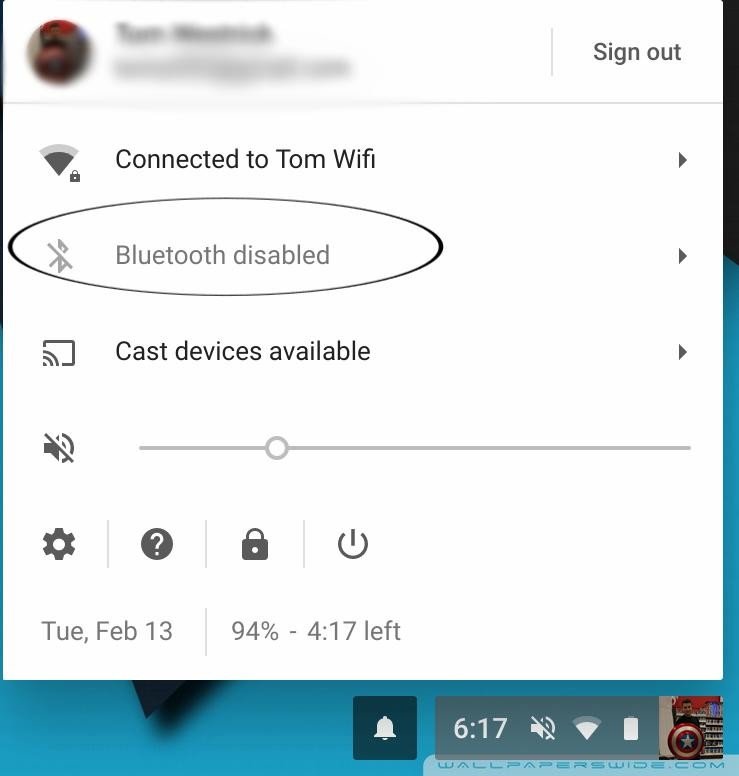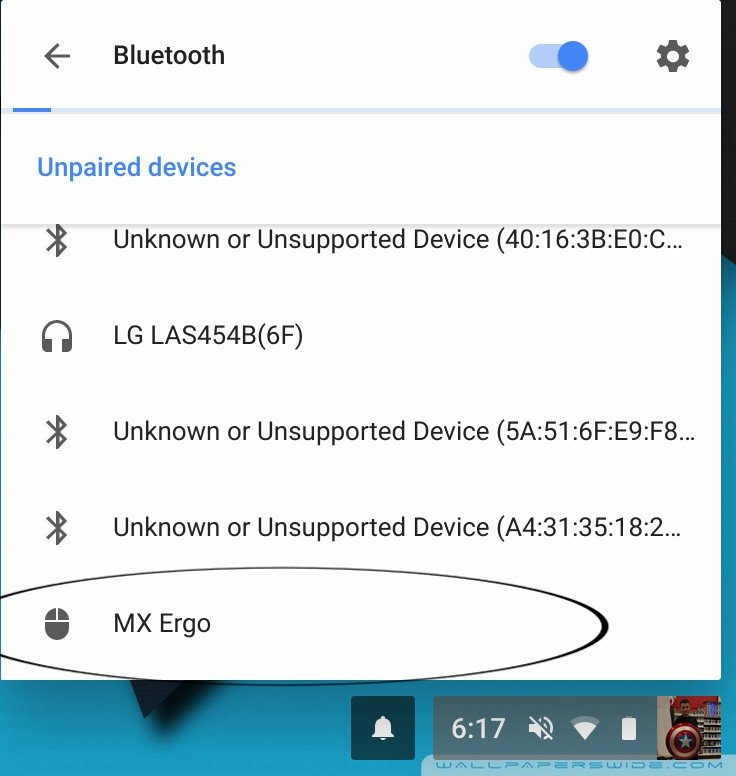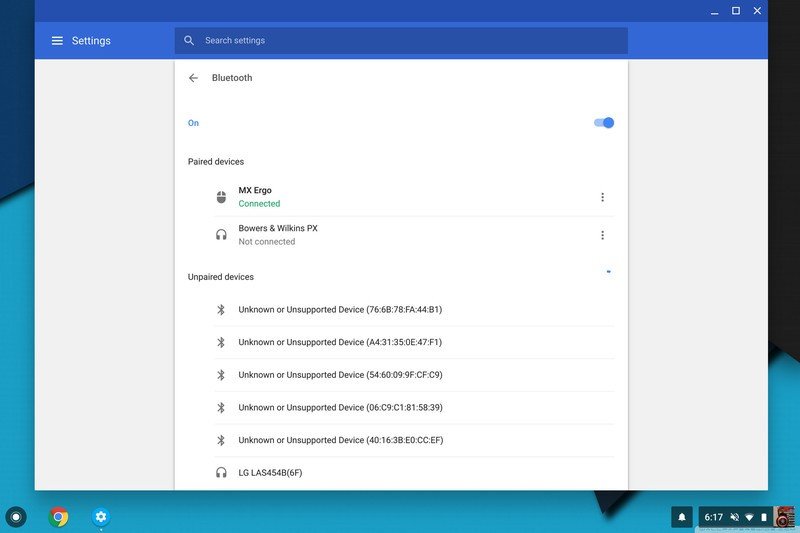How to pair Bluetooth accessories with your Chromebook

Chromebooks have great trackpads and keyboards. Having said that, a full-sized keyboard and mouse are a lot better if used in the right situation. While a wired accessory will just work, less wires means a less cluttered workspace. This is how to pair your Bluetooth accessories with your Chromebook!
- How to pair your Bluetooth accessories with your Chromebook
- How to remove a Bluetooth device from your Chromebook
How to pair your Bluetooth accessories with your Chromebook
- Click on your profile picture in the lower right corner.
- If Bluetooth is currently disabled, click the toggle to enable it.
- The way to do this will vary by device, so read the included manual to find out how to do this.
- Back on your Chromebook, scroll down on the list of Unpaired devices until you find the device you're trying to pair.
- Click on the device name and wait for connection.
Once the device has been paired, you'll see a notification saying the device is now available to use.
Keep in mind, the Bluetooth device will be available to all users. As an example: if you share your Chromebook with your kids, their audio may come through a paired speaker.
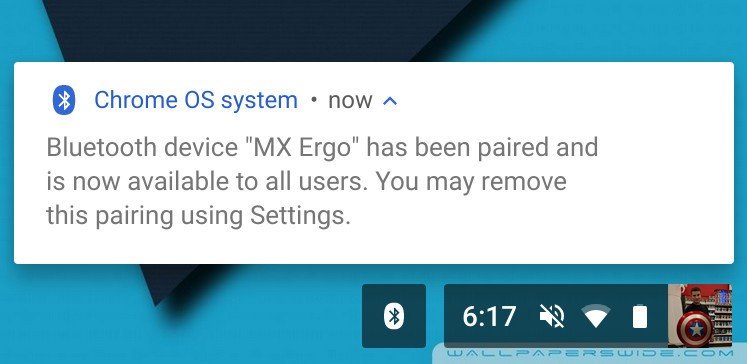
How to remove a Bluetooth device from your Chromebook
You may want to or need to remove a device. Fortunately, that's just as easy.
- Open the settings menu, and click Bluetooth.
- Click the three dots next to the device you'd like to remove.
- Click remove device.
How many devices do you pair with your Chromebook? Let us know down below!
Get the latest news from Android Central, your trusted companion in the world of Android