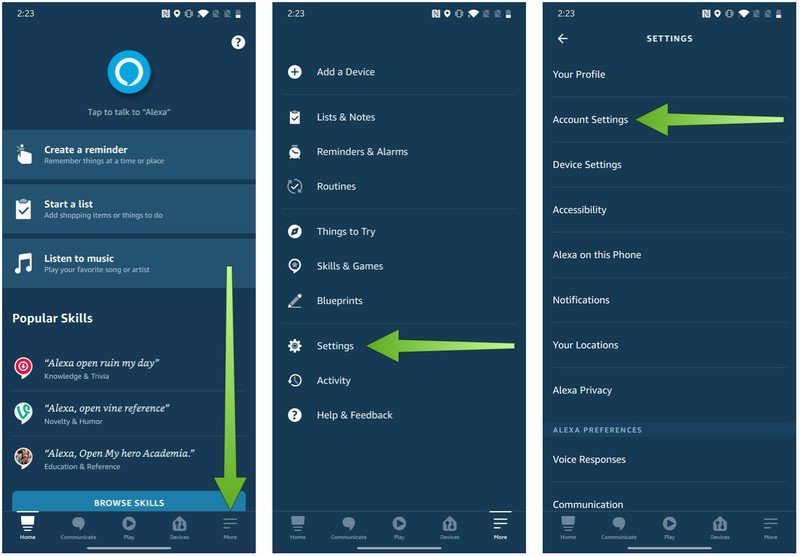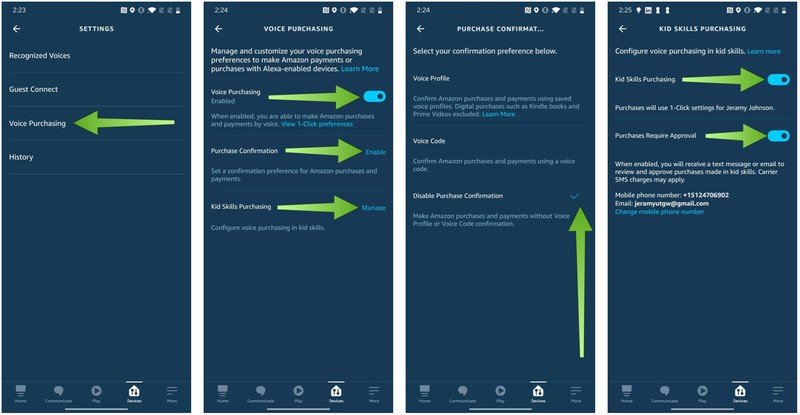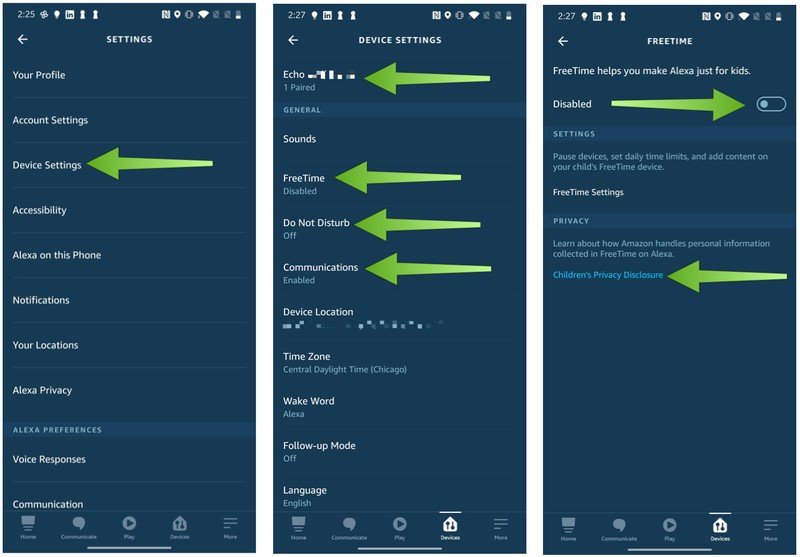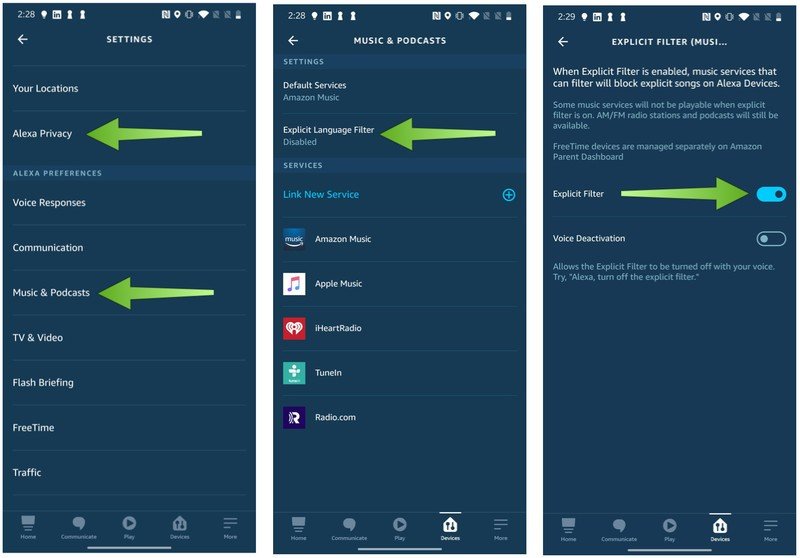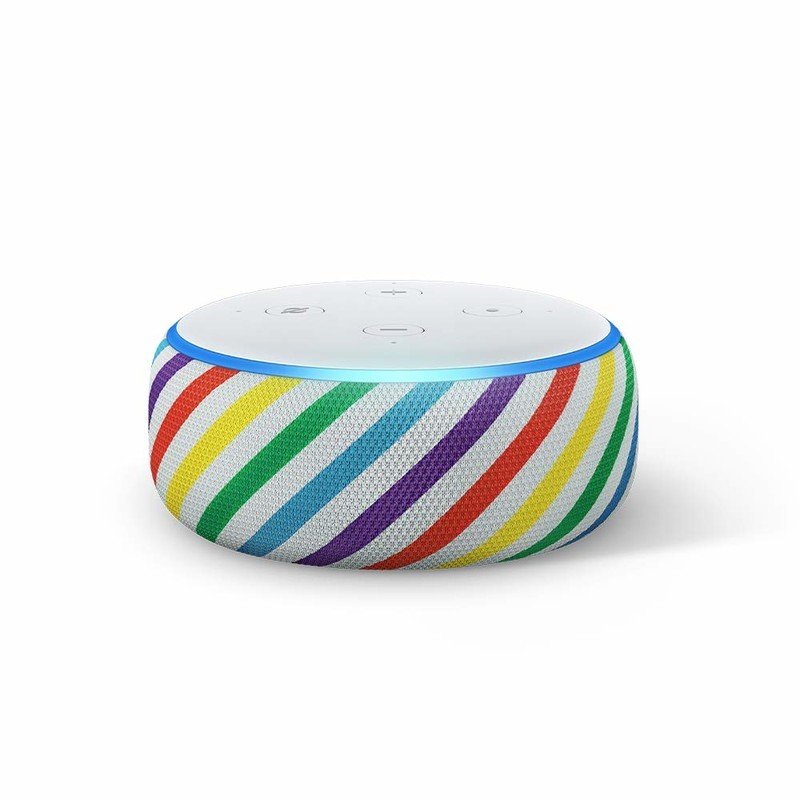How to kid-proof your Amazon Echo

The Amazon Echo and the Alexa smart assistant can provide virtually unlimited utility and fun for the whole family. However, there are certainly times when parents want to be able to control what their kids can and cannot do with these connected devices. We'll show you how you can kid-proof your Amazon Echos and protect your youngsters from potential pitfalls.
Products used in this guide
- Kid-Friendly Echo: Echo Dot Kids Edition (2019) ($70 at Amazon)
- Parental Controls: Amazon Kids+ ($3/month at Amazon)
How to kid-proof your Echo
The trouble with locking down your Echo is that there are a lot of different ways your kids can use them. The Alexa app has several tools to help you exert some parental control over your Echo devices. Here are some of the most common ones you'll want to consider investigating, broken down into three main categories: voice purchasing, Echo device settings, and entertainment settings. Let's break it down.
Voice purchasing
- Open the Alexa App on your smartphone.
- From the home screen, tap on More tab at the bottom of the menu list.
- Tap on Settings.
- Tap on Account Settings.
- Tap on Voice Purchasing.
- Tap to toggle Voice Purchasing on or off.
- Tap on Purchase Confirmation.
- Tap to enable or disable Purchase Confirmation.
- Tap on Kids Skills Purchasing.
- Tap to toggle on or off Kid Skills Purchasing.
- Tap to toggle on or off if Purchases Require Approval.
With the proper commands in place, you don't have to worry about random Amazon packages showing up on your doorstep, or any mystery charges on your card. In this menu screen, you can enable or disable voice purchasing, create a voice purchasing passcode, and enable or disable Kid Skills Purchasing. This can allow your child to purchase skills and items by voice, or you can disable this feature.
Echo device settings
- Start at the main Settings menu, and tap Device Settings. This will bring up a list of all of your Echo and Fire devices. You can tap on each option to adjust settings per device.
- Tap on Amazon Kids+ to enable or disable Amazon's parental controls. You can learn more about Amazon's Children's Privacy Disclosure. Note that you can also access Amazon Kids+ from the main Settings menu.
- Tapping on the Do Not Disturb setting lets you set times when your Echo device won't bother you with updates or notifications, which is perfect for naptimes and bedtimes.
- The Communications setting allows you to enable or disable the use of Echos to send calls or messages.
Aside from preventing your children from making unwanted purchases, this just might be the most important set of controls for most parents. Amazon Kids+ is a fantastic service that allows parents to control their children's access to various kinds of content as well as offering a wide variety of age-appropriate music, movies, and games. When you pair this feature with the Do Not Disturb and Communications controls, you are really able to set some boundaries to your children's online access.
Get the latest news from Android Central, your trusted companion in the world of Android
Music settings
- Tap on Alexa Privacy from the main Settings menu. This gives you access to the Amazon Privacy Hub, where you can see what data Amazon is collecting and make changes to your privacy settings.
- If you tap on Music & Podcasts from the Settings menu, you can connect various approved music services to your Echo devices.
- From the Music screen, you can enable or disable the Explicit Filter so your little ones don't hear anything they aren't supposed to.
With these steps, you should now be able to better prepare your Echo-connected home for the youngest members of your family. We encourage you to spend some time poking around the Alexa app to see all of the features and functionalities Amazon has included for you to discover!
Our top equipment picks
Most of our suggested steps can apply to all Echo devices, but there are some Amazon products and services that are tailor-made for the youngest in your family. These items are designed to provide kids with access to Alexa skills and entertainment and provide guidance and boundaries for parents to apply as they see fit.
The Echo Dot Kids Edition is a sort of plug and play answer to Alexa parental controls. Certain features like voice shopping are disabled by default, and the device encourages good manners by rewarding kids when they use the magic word! It also comes with a bunch of great kid-friendly content and services.
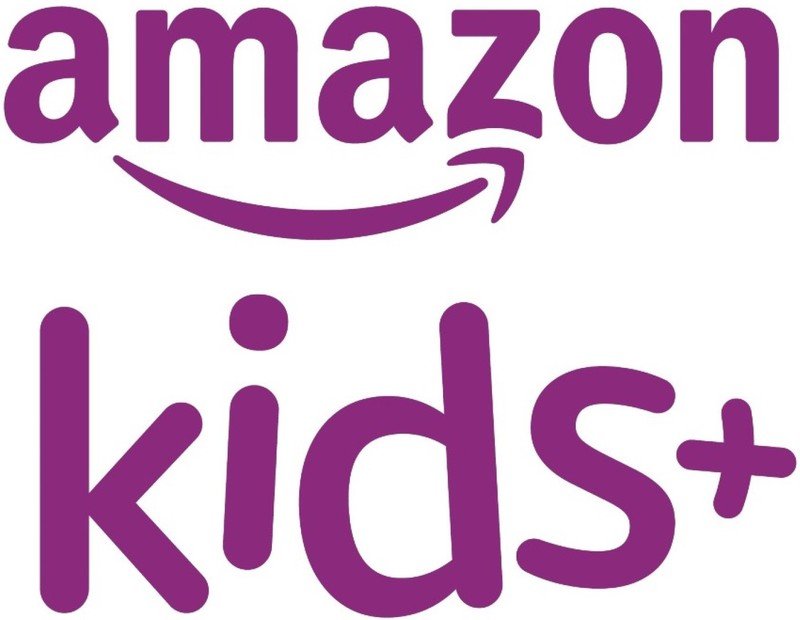
The standard for parental controls
This service comes bundled with the Echo Dot Kids Edition for the first year, and then is available for less than three dollars per month after that. It can also be purchased as an a-la-carte option and used with Fire tablets and other Amazon devices.
Amazon's Kids+ service has long been the standard for children's device management. It allows parents to set per-device and per-app time limits, and control the type of content their little ones have access to.
Additional Equipment
Amazon has long been a leader in encouraging children to use technology while still offering some of the best parental controls on the market. The following accessories can help enhance your child's Echo experience by giving them, and you, a feeling of control over your smart home.

VOBOT Bunny Sleep Trainer ($56 at Amazon)
The VOBOT Bunny has customizable night-lights and sleep-sounds, and it can tell stories and play music with Alexa. Parents can also control the device through an app on their phone or with Alexa.

The Child Echo Dot Holder ($25 at Amazon)
If you're looking for a fun way to display your child's Echo Dot, look no further. This is the way.

Mission Cables Skin for All-new Echo Dot ($10 at Amazon)
If you want a pop of color on your Echo Dot, but you don't want to spring for the kid's edition, then these kid-safe skins are a great option.

Jeramy was the Editor-in-Chief of Android Central. He is proud to help *Keep Austin Weird* and loves hiking in the hill country of central Texas with a breakfast taco in each hand.