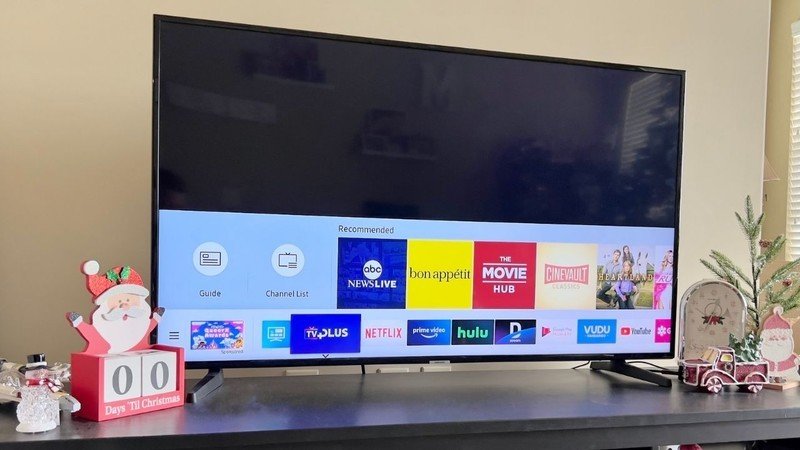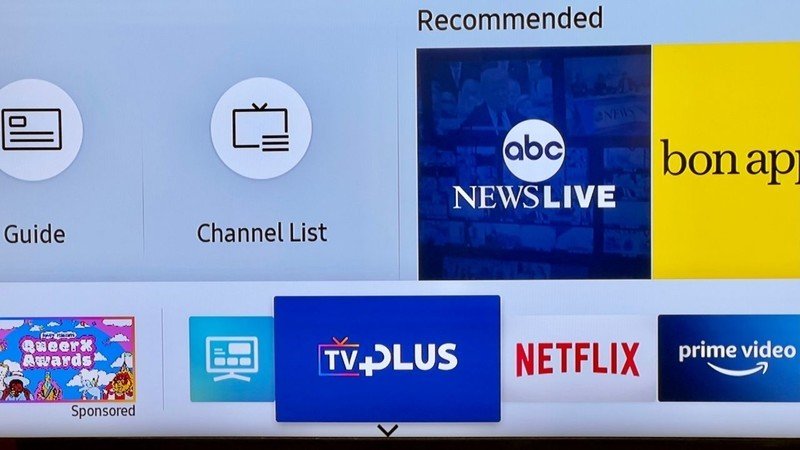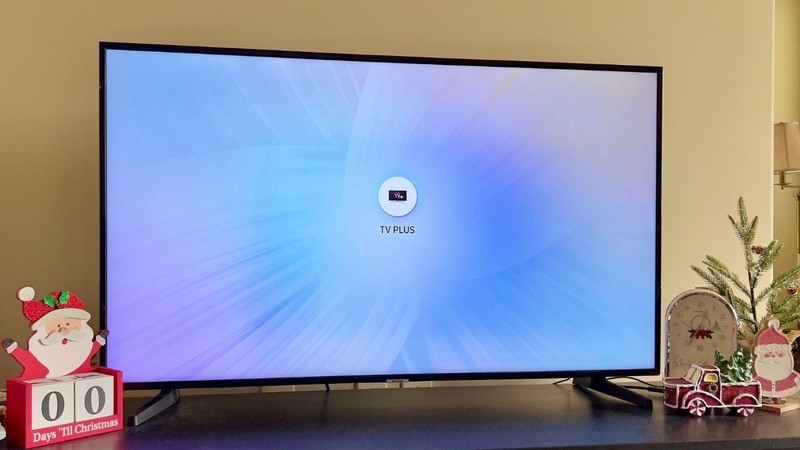How to access the Samsung TV Plus app on your Samsung TV
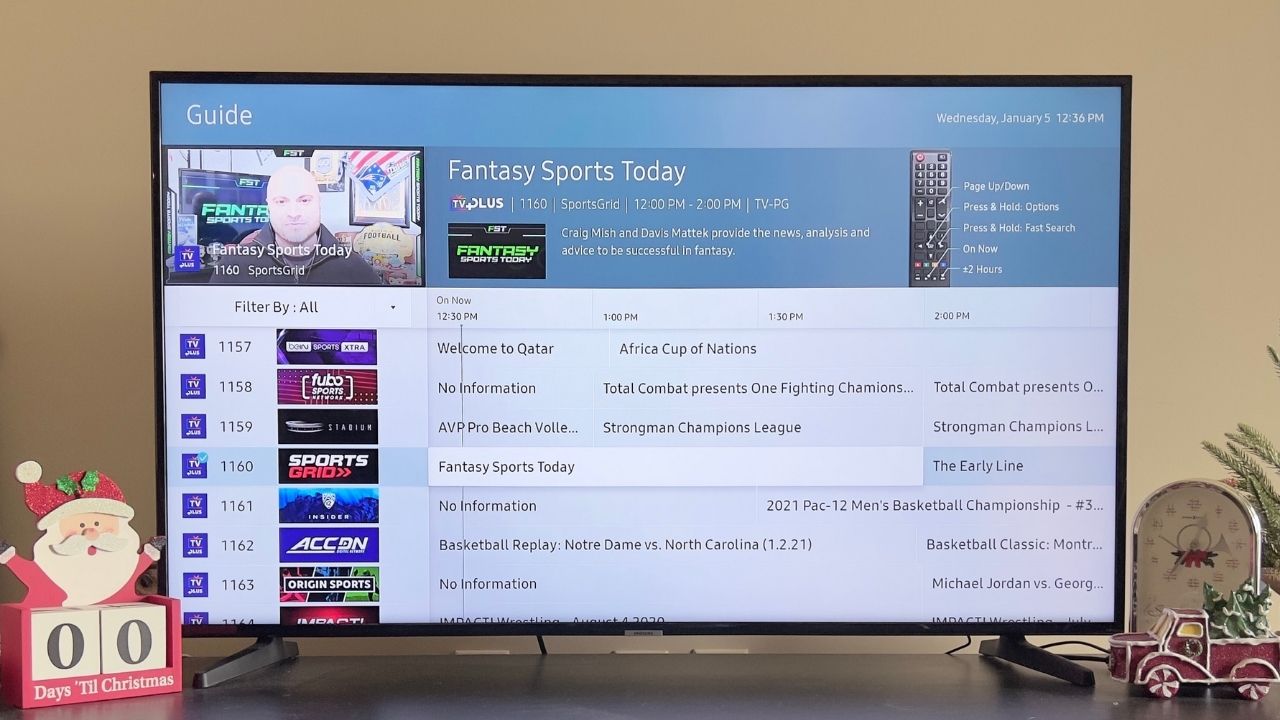
The Samsung TV Plus app is a free, ad-supported streaming service that provides users with access to more than 190 curated channels in the United States spanning sports, news, entertainment, and more. Here's how to access the Samsung TV Plus app on your Samsung TV.
How to access the Samsung TV Plus app on your Samsung TV
The most common way to access the Samsung TV Plus app is on Samsung smart TVs released since 2016. An internet connection is also required. If your smart TV meets these requirements, these are the steps you need to take to access the Samsung TV Plus app on your Samsung TV.
- Turn on your Samsung TV.
- Use the app bar located at the bottom of your TV screen to navigate to the Samsung TV Plus app.
- Click on the Samsung TV Plus app to enter the experience.
The Samsung TV Plus app should be located on the far left of the screen in a fixed position, rather than mixed with the third-party app. It's also worth pointing out that, while the Samsung TV Plus app was previously only available on Samsung smart TVs, Samsung launched a web version of the Samsung TV Plus app. It also gained casting support for Chromecast with Google TV devices in 2021.
Content on Samsung TV Plus
Samsung TV Plus operates similarly to services like Pluto TV and the free tier of Peacock TV, offering a variety of channels featuring curated like content. Among the channels currently offered on Samsung TV Plus are NBC News Now, USA Today, TV Land Sitcoms, The Walking Dead Universe, VICE, Unsolved Mysteries, Fear Factor, Pac-12 Insider, Bon Appétit, and QVC. New channels are also occasionally added to the app.
Users also have the option to remove any channels they'd rather not see. To do this, select Channel List and then select Edit Channels. From there, select which channels should be deleted by marking them with a check and selecting Delete.
While Samsung TV Plus no longer supports content being purchased or rented within the app, users still have the ability to access previously purchased films and shows in the Fandango Now app. Users can also enhance their streaming experience by linking their Fandango account with Movies Anywhere, or accessing purchased content through the Google Play Movies & TV and VUDU apps.
Get the latest news from Android Central, your trusted companion in the world of Android

Keegan Prosser is a freelance contributor based in the PNW. When she's not writing about her favorite streaming apps and devices for Android Central, she's listening to a true-crime podcast, creating the perfect playlist for her next road trip, and trying to figure out which fitness tracker she should try next. You can follow her on Twitter @keeganprosser.