Android Central Verdict
Quest Pro represents a compelling vision of a work-from-anywhere future but largely remains a conceptual device at launch. The high price tag makes it difficult to recommend to any consumer, and the few business applications available at launch mean it's a niche device for the time being. Still, the hardware design is impeccable and there's an unbelievable amount of promise here if Meta and its partners can deliver on the experience in short order.
Pros
- +
Supremely comfortable
- +
Gorgeous new display
- +
Next-gen haptics and controller
- +
Improved color passthrough
- +
Excellent performance and thermals
- +
Can be used standalone or tethered effortlessly
Cons
- -
Battery life needs to be better
- -
Limited Pro software selection at launch
- -
Steep price
- -
Full light blocker not included in the box
Why you can trust Android Central
Update 10/26: Added in foveated rendering impressions and a video of Red Matter 2 now that the game has been updated with eye-tracked foveated rendering support. Check it out under the "Headset design and specs" section.
Few would deny that the Meta Quest Pro is an impressive piece of hardware. Meta nailed the design, most of the specs, and even the company's marketing seems to have learned a thing or two over the past few years of Quest hardware. But it's not perfect and, as Meta has told me time and time again, it's likely not a headset that's designed with you — the consumer — in mind.
In many ways, the launch of the Meta Quest Pro mirrors the Oculus Quest 2 launch. New, powerful hardware that's chock full of features and ideas but very few compelling software cases to actually choose one over its "predecessor." Worse, because of the price, it's impossible to recommend as an upgrade for all but the hardest of hardcore if we're still talking to the consumer segment. But, of course, we aren't and neither is Meta.
That doesn't mean the Quest Pro doesn't have a purpose, and it doesn't mean no one should buy it. Meta has delivered some interesting premises under which this headset can make sense. While many of them feel inordinately futurist rather than the realist idea that "VR is best experienced via gaming at the present moment in time," I have little doubt that we will feel differently about the headset 2 years from now.
The first day

I did all of this while wearing the headset. Yes, even making the popcorn and drinking out of my giant gallon-sized water bottle.
We've officially got our review unit for the Meta Quest Pro in-house and I wanted to share my impressions after working with it for the first 24 hours. This includes the initial impressions, getting it set up, and seeing if it lives up to the hype even after getting to try it for a few hours at the hands-on event a few weeks ago.
Late in the afternoon, after my wife and son heated up a bag of popcorn, I knew I was going to need my own. My back was already tired of sitting at the kitchen table and I was ready to move to the couch to finish my day. I stood up, grabbed my laptop, water, and the Quest Pro controllers, and walked over to the couch. After setting them down, I walked over to the pantry, grabbed a bag of popcorn, popped it in the microwave, and took it back to the couch to continue writing this initial review piece.
I did all of this while wearing the headset. Yes, even making the popcorn and drinking out of my giant gallon-sized water bottle.
Get the latest news from Android Central, your trusted companion in the world of Android
Using an app like Immersed to work on my laptop in VR without being at my desk is a thing of beauty, and it works so darn well for two main reasons: full-color passthrough, and the speed of operations on the Quest Pro.
During that entire popcorn-making sequence above, the screen never flickered, faltered, or did anything weird. I just stood up, my virtual monitor went away as I got a full view of the room I was in, and then went back to me being at my virtual desk the moment I sat down. It worked exactly as I expected, and that's precisely what it's going to take to get people to start converting to this kind of workflow. No friction.
It worked exactly as I expected, and that's precisely what it's going to take to get people to start converting to this kind of workflow. No friction.
With that said, the initial setup process was a bit long like any device usually is. You'll need to unpack the headset and controllers and dock them in the included dock for the initial charge, plus I had an update waiting for the headset as soon as I connected it to my Wi-Fi. Connecting it to the Meta Quest app was stupid easy — literally two clicks once I had the app open — and it even asked me to install the last 15 apps/games I had previously used on my Quest 2 to make things easier.
The first thing I noticed when going straight from the Quest 2 was the improved FoV. While it's only technically 10% wider than the Quest 2's FoV, there are two things that more greatly affect the feeling: the lenses, and the periphery view. Pancake lenses on the Quest Pro don't have the stupidly small "sweet spot" of the old Fresnel-style lenses on the Quest 2, which improves the overall area you can see clearly.
Secondly, having my side and bottom peripheral view open actually widens my perceived field of view by making my brain think it's seeing more of the virtual world than it really is. It's pretty cool even if it'll only work for mixed-reality applications like working on a PC with a headset on. You'll definitely get sick if you try to play VR this way.

Having a giant monitor in front of my face while I'm sitting on the couch wasn't just nice. It also meant that my neck wasn't killing me by the end of the day.
Working on the headset is surprisingly good, too. I had a lot of high hopes that this would finally be the virtual replacement for my giant 43-inch monitor/TV in my office when I'm not sitting there and, so far, it feels superb to work in this environment.
The text is super clear and easy to read — even if I can tell I'm still staring at a display panel that doesn't achieve "retina" level of pixel density — and there's no obvious fringing or chromatic aberration happening with white text on dark backgrounds. I did see this happening from time to time but it simply meant that I needed to adjust the headset a little bit higher on my head, as the edges of the lenses do fringe white text a bit.
The latency between my computer and the headset wirelessly is almost nonexistent. Every time I checked it was in the single digits and the only time I noticed any real delay in mouse movements was when my PC entered a low battery state. Having a giant monitor in front of my face while I'm sitting on the couch wasn't just nice. It also meant that my neck wasn't killing me by the end of the day.
That's also a testament to Meta's ability to perfectly balance the weight on this headset. It might be heavier than a Quest 2 but you'd never know it. It's just so well-balanced and feels light on my head, even after hours of using it for work.
And it's hard not to sing the praises of full-color passthrough. That doesn't mean it's perfect by any means. Windows are still blown out when sunlight is streaming in, colors are still muted compared to real life, and the frame rate is closer to a cinematic 24fps than anything representing real life. But those things didn't seem like a big deal while wearing the headset or talking to my wife and son throughout the day. I could see them just fine without taking the headset off and it didn't interrupt my work. That's a win in my book.

Lastly, is battery life. Thus far, the headset lasted about 2 hours on a single charge while I was working completely wirelessly from my laptop. This was also while the headset was downloading and installing a bunch of apps in the background during that time, so I expect battery life to be a bit better going forward.
Still, it's clear you're going to want to tether the headset if you're planning on just sitting at a desk all day. The wire clip on the side of the strap (pictured above) makes it easy to do that and keeps the cable out of the way.
So far, it seems like the headset does what it advertises and it does it quite well. I'll be bringing my longer-term review for the headset in a week or two when I've felt like I put it through its full paces. For now, I've left my detailed impressions from the hands-on session below and included additional language based on my extended time with the headset.
Price, availability, and what's in the box

The Meta Quest Pro retails for $1,499 and is readily available on store shelves since October 25, 2022. You can even try it yourself at a local Best Buy, assuming they have a storefront unit. Meta is offering up one SKU with 256GB of storage.
Meta Quest Pro will be available in any of the 22 countries where Meta Quest products are currently sold. That includes Meta's website, as well as retailers like Best Buy and Amazon.
Meta includes a bevy of accessories and other pack-ins with the Meta Quest Pro headset, including:

- Meta Quest Pro headset (head strap preinstalled)
- Meta Quest Touch Pro controllers (wrist straps preinstalled)
- Charging dock
- Protective cover for headset
- Partial light blockers
- USB Type-C charging cable
- Controller charging cable (for charge and play)
- 45W wall outlet plug
- Cleaning cloth
- Stylus tips
A full light blocker can be separately purchased for full immersion in VR content, as well as a number of other great Quest Pro accessories.
The basics

The Quest Pro is more of a mixed-reality headset than a virtual-reality one. This largely means that most Quest Pro apps will encourage users to interact with the physical world around them as well as the virtual one, making it a much more palatable experience for many of the headset's use-case scenarios.
Given the $1,500 price tag, you might wonder "who in the world is this headset made for?" Primarily, Meta intends this to be a work-heavy headset with a focus on selling it to professional and enterprise customers. That includes the ability to enroll the device in Quest for Business, Meta's own MDM platform for device management.
But Quest Pro isn't meant for stuffy cubicles. Not necessarily, anyway. If anything, Quest Pro aims to give users a tangible way to recreate the office experience anywhere they are, whether that means working at home or working from a hotel room. Your office is the one you take with you, and for Quest Pro users, that means up to five virtual monitors with apps like Immersed, and a bevy of productivity tools that'll nearly theoretically recreate the "collaborative" office experience CEOs have been harping on about for the past year as people resist returning to the office.





Further than that, Quest Pro is also designed for professionals or enthusiasts who want to do more without needing all the expensive equipment that some professions require. While you obviously won't be replacing a real hammer with a virtual one, Meta offered up several compelling examples of what this could look like.
For one, Autodesk will soon be providing some of its professional apps to Quest Pro users, which could make CAD modeling, 3D modeling, and other professional creative endeavors more appealing to make than with a mouse and keyboard. Other software, like Arkio, allows architects to stand in a physical room and quite literally change the entire structure of the room virtually. Add a window, slap in a door, and even decorate with furniture — the whole nine yards.
Tribe XR is a DJing app that only costs $30 but lets you play around with legit versions of $3,000 soundboards, can actually be used to live DJ events, and even record and upload your creations to your SoundCloud and make money off of it.
Another app, Painting VR, is a measly $20 and gives users the ability to paint on canvases to their hearts' content. It even has a built-in Chromium browser so you can watch episodes of Bob Ross and finally paint those happy trees as you've always wanted to. Afterward, you can print them on canvas and bring your digital paintings to real life or hang them up in your virtual gallery in the app.
Meta separates these apps out in a separate Quest Pro section on the Oculus store, so it's easy to find the apps that were made with Quest Pro in mind.
Both TribeXR and Painting VR are also available on Quest 2. Still, with Quest Pro's color pass through mixed reality vision, these kinds of experiences come to life in ways that feel palpably different than just standing in a virtual room in a VR headset and having no idea what's happening around your real person.
It's this sense of what's happening both outside and inside the headset at the same time that makes Quest Pro so unique and, ultimately, what sets it apart from the Quest 2 and other VR headsets.
Headset design and specs

As we've seen from the countless leaks and teasers over the months, Quest Pro is a substantially sleeker, lighter headset than the Quest or Quest 2. Since the Quest Pro is designed to be worn all day while working, I'd like to begin by talking about how significantly improved the overall comfort of the headset is.
While headsets like the Quest 2 ship with cloth straps that are basically intended to be replaced by third-party alternatives, the Quest Pro is built as a true all-in-one solution that's not designed to have any of its components replaced or added to.
The head strap itself looks and acts a lot like a traditional halo strap — think PSVR or the Oculus Rift S — and doesn't have a top strap at all. It features two main adjustment wheels — one for the forehead pad distance from the lenses and another to tighten the head strap to your cranium — which makes regularly taking it off and putting it back on a simple affair.
The adjustment wheel up front changes the distance of the lenses from your face, so it's an ideal fit for users who wear glasses. That means no more annoying glasses spacer!
I'm surprised Meta didn't take cues from the BoboVR m2 Pro Quest 2 head strap and make the battery magnetic and modular.
But this isn't just any old halo strap. It's actually a two-part strap that features rigid plastic around the outside and a flexible strap on the inside, helping to better hold it to your head in a soft way. That, combined with the reduced overall weight and the fact that the curved cell battery is in the back of the strap, makes it actually comfortable to wear for long periods of time.
In a nutshell, Meta took me from "there's no way I'd wear a VR headset all day" to "I can't wait to wear this thing on a daily basis." It really is that comfortable.
The strange thing here is that Meta opted for a non-removable battery and head strap design despite the fact that the Quest Pro is designed to be used standalone most of the time. 2 hours of battery life isn't enough for much of anything, let alone a full work day.
I'm actually surprised Meta didn't take cues from my favorite Quest 2 battery head strap and make the battery modular and magnetic. Things would be immediately better if I could just snap in a new battery every few hours without having to take my headset off!






Meta took me from "there's no way I'd wear a VR headset all day" to "I can't wait to wear this thing on a daily basis." It really is that comfortable.
The built-in speakers are an immediately noticeable upgrade from the Quest 2. I’m talking full range of sound, palpable bass, the whole nine yards. If desired, you can still use a pair of headphones by plugging them into one of the two 3.5mm audio jacks on the underside of either head strap’s temple portion. The company says two jacks help keep long wires from interfering with the experience.
Meta is selling a pair of aftermarket earbuds designed for Quest Pro, for note.
The lenses, too, are substantially better than what’s on most other VR headsets, much less the Quest 2. These are pancake-style lenses, which means they effectively bend light in a way that allows Meta to put the physical display closer to the lenses themselves, shrinking the depth of the headset.
The FoV is 10% wider than the Quest 2 and none of the annoying circular lines or god rays from the Fresnel lens days are present. There’s also no tiny sweet spot that causes you to constantly have to adjust the headset, which is probably one of the best long-term comfort features on the headset.
| Header Cell - Column 0 | Meta Quest Pro |
|---|---|
| Display | 2x QLED panels, 1800 x 1920 pixels per eye, 500 individual LED dimming zones, 72/90Hz |
| Lenses | Pancake, adjustable between 55mm-75mm IPD, 106-degree horizontal, 96-degree vertical |
| Headset dimensions/weight | 265mm (with strap) x 127mm x 196mm, 722g |
| Battery and Charging | Up to 2 hour battery life, 2 hour maximum charging time |
| Memory and Storage | 12GB RAM, 256 GB UFS 3.1 storage |
| Processors | Qualcomm Snapdragon XR2+ Gen 1 |
| Headset tracking | Inside-out for room scale, 5 cameras |
| Controller tracking | Self-tracked with 3 cameras per controller |
| Eye tracking | Yes, 3 cameras |
| Face tracking | Yes, 2 cameras |
| Sensors | Proximity sensor, Ambient light sensor, Accelerometer, Gyrometer, Magnetometer, Barometer |
| Buttons and Ports | USB Type-C 3.2 Gen 2, Power button, Volume controls |
| Media & Audio | Integrated stereo speakers, microphone, dual 3.5mm jacks, spatial audio support |
| Connectivity | WiFi 6e, Bluetooth 5.2 |
| Colors | Black |
| Price | $1,499 |
These lenses also provide access to a wider range of IPD values than Quest 2 — from 55mm to 75mm.
These lenses also provide access to a wider range of IPD values than Quest 2 — from 55mm to 75mm — and smooth slides in sub-mm increments. That makes IPD adjustment more like the original Quest, albeit you'll be grabbing the lenses themselves as on the Quest 2. So long as you don't have any light blocker attached, you can easily do this while wearing the headset.
By default, no light blockers are installed on the Quest Pro. In the box is a partial light blocker that magnetically snaps on and blocks the left and right periphery, leaving the bottom portion still exposed. The full light blocker attachment works more like a Quest 2's, although these are fully rubberized blockers, not the dense foam or silicon varieties like you'll find on the Quest 2. If you've used a PSVR before, that's probably the closest example I can think of.
Behind the lenses is a brand-new QLED display with local dimming — 500 individual zones, specifically — which offers an immediate black-level upgrade from the Quest 2. It's still not as good as an OLED display but offers crisper imagery thanks to an RGB stripe sub-pixel configuration. Meta says it also displays 1.3x larger color gamut than the Quest 2's LCD display. In conjunction with the new display, the pancake lenses also allow for 37% more pixels per inch than Quest 2, making the text even easier to read.
In short, it looks really, really good.




Behind the lenses is a brand-new QLED display with local dimming — 500 individual zones, specifically — which offers an immediate black-level upgrade from the Quest 2.
That, of course, is vital for a “work headset” since you’ll need to read text on a display as if it were a laptop. I can corroborate the improvements to the display clarity, as using a laptop along with Quest Pro felt essentially identical to looking at three physical monitors. It was very, very impressive.
Under the hood is a Qualcomm Snapdragon XR2+ Gen 1, a new AR/VR processor from Qualcomm that builds upon the Snapdragon XR2 Gen 1 in the Quest 2. Meta touts the new processor offers a 50% performance jump over the Quest 2.
The XR2+ might be built upon the same manufacturing process as the XR2 in the Quest 2, but Meta and Qualcomm have worked together to re-engineer the design for the XR2, placing memory and processing blocks side-by-side instead of stacking them vertically. This makes the processor physically larger but helps deliver increased airflow and heat dissipation as a result.
Part of the 50% performance improvement also comes from the new eye-tracking tech, which allows Meta to employ proper foveated rendering. As a refresher, that means the center of your vision is rendered in the highest resolution possible while the periphery is rendered in significantly lower resolution.
Developers can choose from the current fixed foveated rendering solution that's shipped with Quest headsets for years, or can opt-in for dynamic foveated rendering using eye-tracking.
Three cameras are located inside the headset above the lenses to track the eyes. Eye-tracking is impressively accurate and works exactly as you would imagine. Foveated rendering isn’t enabled for everything by default, though, and will need to be implemented by developers on a per-app basis.
Developers can choose from the current fixed foveated rendering solution that's shipped with Quest headsets for years, or can opt-in for dynamic foveated rendering using eye-tracking. With this mode, the Quest Pro will only render the center of your vision in the highest resolution, with your peripheral vision being rendered in substantially lower resolution.
This helps performance in a major way — up to a 70% performance increase — and doesn't affect quality since the user can't physically see the lower-resolution parts. Red Matter 2 was the first title to get updated with this feature and it now enjoys a 30% resolution bump because of foveated rendering.
While playing. I would occasionally notice some shimmering on the edges of my periphery, but it normally only occurred with high-contrast objects. For example, in the video below at around 1:15, when I look away from the red space suit I can see slight shimmering. That's because it's rendered at a much lower resolution and the red contrasts highly against the blue/gray background.
Five cameras inside the headset enable eye and face tracking.
Developers will need to implement the tech as they see fit, but, in effect, you shouldn’t notice any real difference in usage between apps or games that do or do not use it. Foveated rendering exists solely to provide the extra horsepower for rendering, so the task might not always be required.
Developers can create an app or game specifically targeting Quest Pro if need be, although, given the price, it’s not likely that we’ll see this happen for any games. Most likely, it’ll be for productivity apps that are business-focused and or mixed-reality heavy.

Eye and face tracking are disabled by default in the interest of privacy.
All Quest and Quest 2 games work on Quest Pro automatically and don't need to be rebuilt or tweaked in any way. Some will even get an automatic resolution boost, depending on how the developer designed the title. And, yes, you can even sideload games and apps on the Quest Pro from stores like SideQuest, just as you can on the Quest and Quest 2.
An additional set of two internal cameras are located between the lenses and point down toward the nose and mouth, offering proper facial tracking for nose, cheeks, and mouth expressions.
One of the demos I got to use, Aura, showed off these eye and face-tracking features, which I'll cover in detail in the mixed reality section below. You can see an example of that demo in the GIF below.
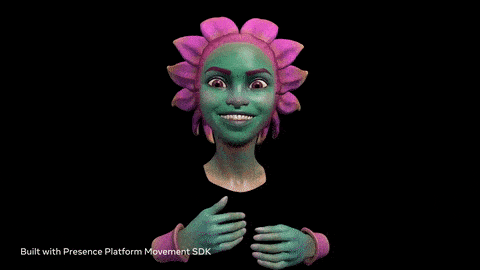
Meta made it a point to highlight that all processing of imagery for eye and face tracking is done on the device and is deleted after the end of every user section. The data is never uploaded to a server or saved long-term, and both eye and face tracking options are disabled by default, meaning you’ll need to opt into the feature in order to use it.
That level of privacy is incredibly important for a company like Meta — which still continues to have privacy woes associated with it after years of abuse on the Facebook platform — to push and strive for.
Brand new controllers

Quest Touch Pro controllers have no dead zones since they are fully tracked on their own accord.
Meta's new Quest Touch Pro controllers once again change the paradigm for what's expected for controller tracking. Instead of rings of LED lights in front of or around the controller, these new controllers feature three cameras and are both individually self-tracked. Yes, let that sink in for a moment. It's really quite amazing.
One camera faces upward, while two cameras are situated in the front, similar to the configuration of human eyes. These controllers are fully backward compatible with the Quest 2 and can be separately purchased for $299 if you're looking to upgrade your Quest 2 controllers.
Why would you want to do this, though? Simple: Quest Touch Pro controllers have no dead zones since they are fully tracked on their own accord. There's even a Qualcomm Snapdragon 662 processor inside each one, enabling local SLAM — that's Simultaneous Localization and Mapping — processing without needing to send data back to the headset to be processed first.
That also means that they can more accurately track themselves throughout 3D space in the real world, so you won't have those weird issues slicing blocks in Expert+ mode in Beat Saber. No dead zones also mean that reaching behind your back for an arrow or another inventory item will no longer feel janky and broken, as it can tend to on inside-out tracked headsets like the Quest 2.
| Header Cell - Column 0 | Quest Touch Pro controller specs |
|---|---|
| Colors | Black |
| Dimensions | 130mm x 70mm x 62mm |
| Weight | 153g (per controller) |
| Processor | Qualcomm Snapdragon 662 |
| Controller tracking | SLAM with 3 camera sensors per controller |
| Batteries | Built-in rechargeable, compatible with included charging dock |
The cameras on each controller also enable index finger tracking.
These cameras also enable index finger tracking, so you can realistically point in VR, and your virtual finger will follow your real finger’s movements 1:1. That part was actually a bit weird to get adjusted to after years of training myself to touch and press buttons instead of just using my fingers normally.
Likewise, the controllers are also millimeter accurate in their movements, and new pressure points on the controller allow for “precision pinch movement,” as Meta calls it. In one demo, I was grabbing objects and squeezing them as I would expect to in real life. While it’s still not quite 1:1 with an actual hand — a controller is still in your hand, of course — it felt a lot more precise and natural than existing solutions.
In fact, I didn’t even realize that my thumb was pressing against a pressure point on the top inside of the controller when I was first grabbing these objects. I had to look down at my hand to realize what I was doing. Now that’s natural.






Part in parcel to the more “natural” experience is the presence of substantially upgraded haptic motors — called TruTouch Haptics — throughout the controller. Every UI element popped like never before, and grabbing objects felt more realistic because they could emit some sort of tactile response to virtual grabbing or touching.
These haptics work incredibly well when writing with the new stylus tips on the bottom of the controllers, too. These tips can be added or removed by just snapping them in, and in apps like Horizon Workrooms, your controller in the app turns into a pencil or marker the second you flip the controller around to start writing.



The bottom end of each controller has a removable stylus tip for writing in VR, and controllers last up to 8 hours on a single charge.
Adding enhanced haptics into the equation means that writing on a virtual whiteboard or painting on a virtual canvas feels more like putting pressure against a physical object. The effect is still probably best if you augment virtual reality with a wall or physical canvas, but adding in these small elements really helps bring the whole thing together in a way like never before.
Both controllers have built-in rechargeable batteries and are rated to last up to 8 hours on a single charge. The controllers can be used while charging with the included charge-and-play cables, but playing with cables attached to your controllers is extremely limiting, to say the least. Best keep this kind of use-case to the desk where movement isn't happening much.
The mixed reality experience

While virtual reality is a way to replace your surroundings with something entirely different, mixed reality can be used to add virtual objects to your existing surroundings. This isn't a new concept by any means, but Quest Pro aims to enhance the concept of mixed reality in two main ways: color passthrough and peripheral vision.
Among the many hardware upgrades on the Quest Pro is a set of cameras that provide 4x the number of pixels of the Quest 2's cameras for passthrough. Passthrough is the idea that you're seeing "through" the headset into the real world by using the cameras on the headset to feed video of the real world to your eyes. Got it? Good.
Passthrough is nothing new, but Quest Pro does it better than other headsets I've had to chance to use for several reasons. For one, I didn't notice any obvious stitching that can be seen on current-gen headsets like the Quest 2. On those headsets, you can see obvious slight distortion lines where one camera's feed intersects with that of another in order to make your view feel cohesive instead of looking at different camera feeds on different monitors.
Additionally, Quest Pro's passthrough is in full color, not black and white like the Quest 2. This benefit is quite obvious, as colorful virtual objects no longer feel completely out of place as they do on Quest 2's passthrough mode.
The overall image quality of the color passthrough mode was impressive, but it's not perfect. There's still some fringing happening around the edges where lots of contrast exists, and while the colors weren't always 100% accurate to what my eyes perceived in the real world, it's substantially better than what I've used on many other headsets. It also doesn't have the vomit-inducing fisheye effect from headsets like the Pico 4.
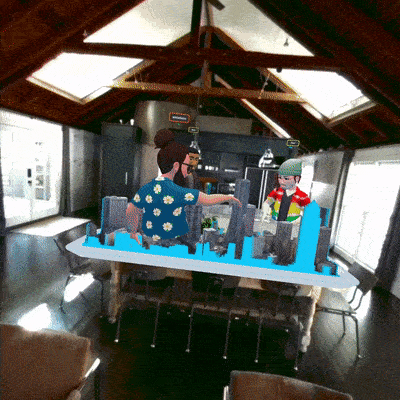
Lastly, Quest Pro supports proper spatial anchors for things like walls and furniture. Again, while Quest 2 already supports this feature in many ways — including the ability to add your couch and desk to VR — Quest Pro makes it easier than ever for developers to implement the real world in their titles by letting virtual objects interact with real-world spaces.
Spatial anchors is just a fancy name for the Quest Pro's ability to not only track the space around you but to also remember the precise location of virtual objects related to that space. The initial room mapping process on Quest Pro includes the ability to mark off specific walls and furniture — like tables — and those flat surfaces can be used later to enhance virtual content to make them feel more real.
In one demo at my hands-on session a few weeks ago, the developers of Figmin XR showed me how this concept works perfectly with their app. In one example, the Earth and the Moon appeared floating in front of me, and I could grab the Moon and lob it across the room at my leisure. Instead of flying off into virtual space, never to return, the Moon actually bounced off the real wall like a ping-pong ball, and I was able to catch it on its return.
During this and all other hands-on sessions I got to try, I was able to see the real people in the real room I was physically standing in, thanks to passthrough mode that is enabled automatically. But it's not just color passthrough or spatial anchors that make mixed-reality content more palpable on Quest Pro. It's also the new periphery view that the Quest Pro is designed for.
It's not an official Meta term, so periphery view is simply my description of my ability to see the outside periphery of my view, even with the headset on. That's because there are no light blockers installed on the headset by default, and while you might think this makes mixed-reality content less immersive, the opposite was the truth.






Definitely use full light blockers for VR content unless you enjoy feeling sick.
Being able to see the real world around me made me more confident in my actions in mixed-reality applications. I wasn't worried about where my feet were moving because I could see them at all times, as I always can when I'm just walking somewhere. The same goes for any environmental hazards like furniture or walls.
Now, with that said, when I switched from mixed reality to full virtual reality in Painting VR — another demo app at the hands-on — I found that the periphery view made it more difficult to use smooth locomotion. Seeing your virtual character move around while your peripheral vision is holding completely still is a very jarring experience. Definitely put on light blockers when using full VR content.
When wearing those full light blockers, the Quest Pro feels like a superb VR headset. It's light, comfortable, has a wide FoV, clear lenses with no annoying sweet spot, and excellent overall resolution. I'd definitely like to see a less expensive version of this form factor in the future that's built specifically for VR gaming because it has a substantial amount of potential.
Working on the Quest Pro

I already described my first work day using the headset way up at the top of this review, but I wanted to use this section to talk more specifically about what that experience looks like and how it could work for you and other people considering working with a headset on.
As a mixed reality headset, it makes the most sense for Meta to pivot its marketing and focus from gaming to a more productivity-centric message. At the core of that productivity is the work environment, which could mean anything from sitting at a desk with three huge virtual monitors to writing on a digital whiteboard in a virtual room with colleagues who work halfway across the country.
Meta seems to have an answer for all of these potential tasks, and the heart of Meta's tools lies in its Horizon suite of applications. In this case, it's Horizon Workrooms, an app that works well enough on a Quest 2 but is enhanced on the Quest Pro because of the headset's many advanced features.
When you enter Horizon Workrooms, you'll have the choice between working on your own or working together with colleagues in a virtual room. My hands-on session began with two folks in one of the many virtual boardroom options, one of which was wearing a Meta Quest Pro headset while the other was using a standard computer, Zoom style.
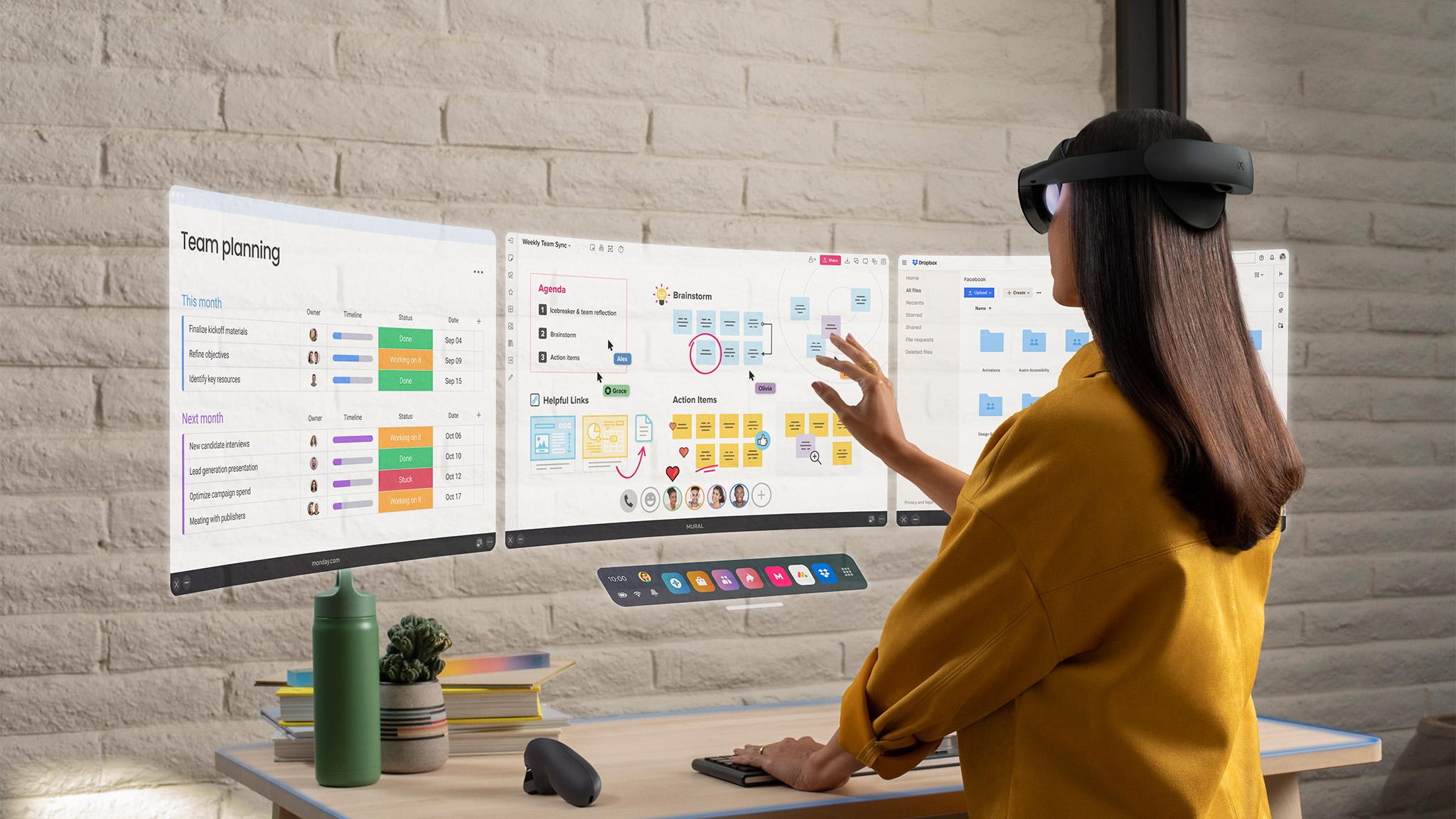
While Nreal Air looks like it would be more comfortable long-term — and, indeed, you may feel more socially accepted wearing those glasses over any VR headset in public — Quest Pro was far, far more comfortable to use than even that tiny pair of glasses are.
The person on the computer was represented by a flat video floating at the end of the table, maybe not unlike how Zordon looked from Power Rangers back in the day — just with higher visual fidelity, of course.
The other person, who was wearing a Quest Pro, was represented by her digital avatar in the typical Horizon art style. The difference here was that her face and eyes moved along with her actual face and eyes rather than the vague interpolation that exists on Quest and Quest 2 headsets.
That is made possible through the face and eye-tracking abilities of the Quest Pro. With three cameras to track eye movements and two additional cameras to track the nose and lower part of the face. With that, you'll actually be able to look someone in the eye and have what feels like a natural conversation with a digital avatar without it feeling rough and unrealistic, even if it looks cartoony.
Now, with that said, the overall animations seem like they could use some work. I noticed some odd eye twitching and a few other "buggy" little issues where it seemed like there needed to be some extra animation frames or interpolation between frames to help soften up the movements a bit.
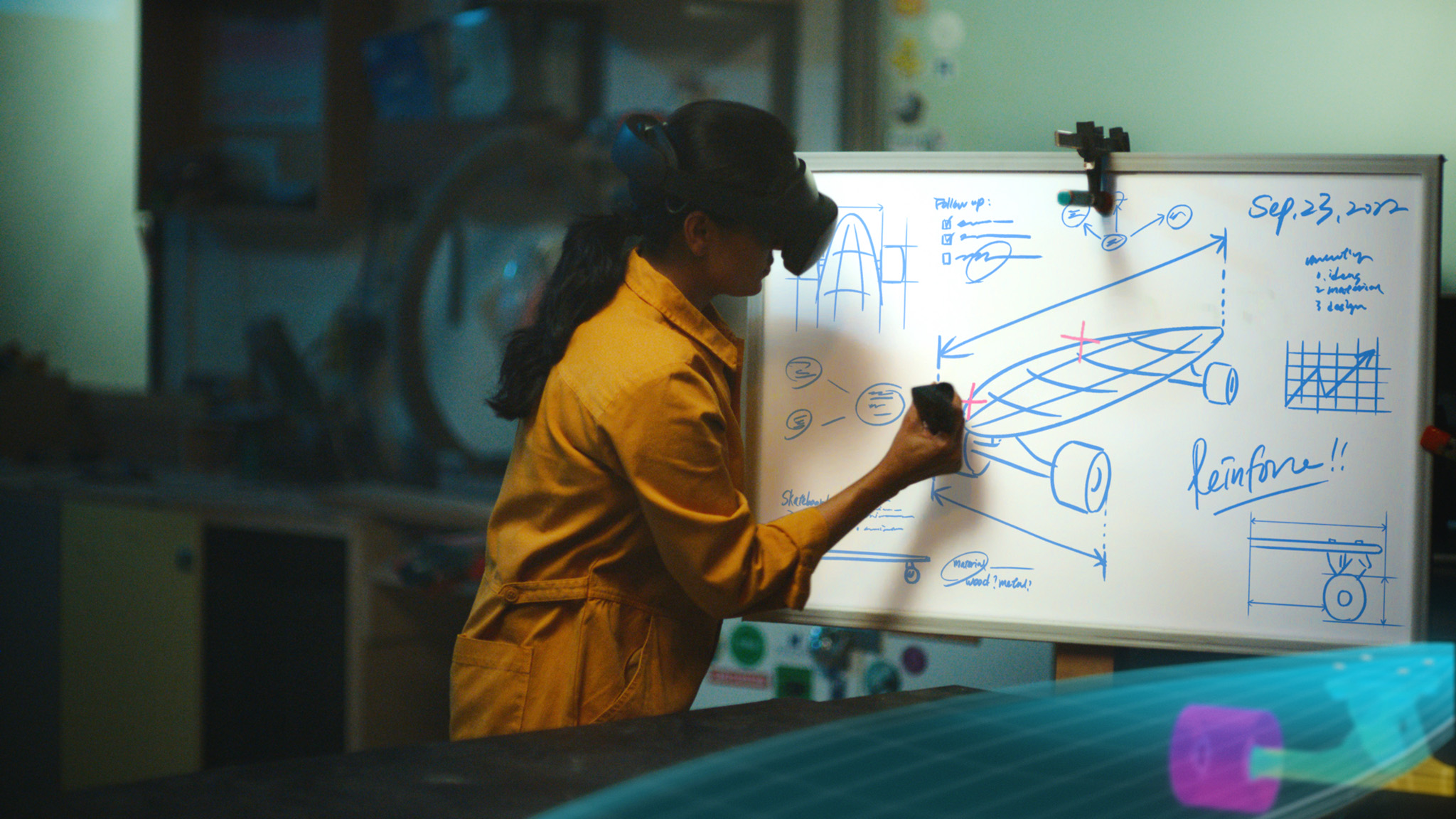
I imagine something akin to the image stabilization recently launched on Quest 2's recording mode could be applied to the animation portion of the face and eye tracking for avatars to help ward off these strange, quick twitching movements. I also noticed this happening from time to time during the personal avatar demo during the hands-on, which showcased how Meta's Movement SDK provides a stock "rig" model for games and apps to translate into their own custom models or avatars.
Meta even offers a Quest for Business option for companies who want to employ a traditional MDM strategy for managing workplace devices. This isn't new, but it's probably more important for Quest Pro than for other Quest headsets.
Meta continues to add more keyboards and laptops that can be tracked in virtual space, and Horizon Workrooms also allows users to wirelessly connect to their laptops to stream the desktop experience onto up to three large virtual monitors.
For me, this is probably the most impressive part of the experience, but not necessarily because of the software itself. Meta's software seems quite capable and is very user-friendly. You can even tap a virtual button on your table to toggle between just showing the keyboard/trackpad area of a laptop or tapping again to show the laptop plus its entire display.
But whether or not you think the potential laid out here seems exciting, none of it would be feasible without a headset that's comfortable to wear for long periods of time. For me, it's not the eye or face tracking features that make working in VR more of a possibility — although those are nice and add real value to the experience.
Instead, it's the Quest Pro's comfortable hardware design that makes all of this possible. I recently received Nreal Air, a pair of smart glasses that works similar to Quest Pro in the way that it can hook up to another device and display virtual monitors in front of your face through the lenses of the glasses.

But while Nreal Air looks like it would be more comfortable long-term — and, indeed, you may feel more socially accepted wearing those glasses over any VR headset in public — Quest Pro was far, far more comfortable to use than even that tiny pair of glasses are. That says a lot, given the 700g+ weight of the Quest Pro.
Much of that has to do with long-term comfort, and Meta clearly designed Quest Pro with that in mind first. When it sits on your head, the headset doesn't put pressure on your cheeks or nose. It wasn't uncomfortable on my scalp, and I didn't feel like my neck was getting sore.
It felt like slipping a pillowy cloud over the top of my head that was nearly effortless to adjust and feel just right. It's a combination of engineering feats that all meet and complete a specific goal: making VR comfortable for more than just a few hours at a time.
Quest Pro is a huge gamble for Meta. Not just because of the price but because it's not a direct follow-up to the Quest 2 in any meaningful way. It's its own line of products that focuses heavily on a very different experience, even if it can also play Quest games. Whether that gamble will pay off is anyone's best guess, but here it is.
The competition

As a VR gamer, there are a million other solutions to choose from. It's no secret that we prefer the Quest 2 as the overall best VR device you can game from, even if you need to separately purchase some good head straps and controller straps to make it comfortable over long periods of time. Nearly 20 million people have bought this thing for a reason. It does its job well and it's just a lot of fun to use.
On the PC side of things, competitors like the Valve Index are still great alternatives and don't cost as much. Of course, you'll be tethered to a PC the entire time and there's no guarantee the size of these kinds of headsets will be comfortable for everyone.
Pico offers an Enterprise version of its Pico 4 headset in the EMEA region (and eventually in the U.S.) that's several hundred dollars less than Quest Pro. While this headset looks comparable on the surface — including pancake lenses and a comfortably-designed headstrap — Pico doesn't have the software chops of Meta's team and doesn't have partnerships with companies like Microsoft and Adobe.
It's entirely likely these bits of software will make their way to Pico's headset in time, but it's using a less powerful processor and Pico's controller tracking isn't as good as Meta's. Plus, Pico is adamant that its headset is a VR headset — not a mixed-reality one — so you won't get any of that on any Pico 4 model. In short, you'll be paying more for a Quest Pro if you want a work headset, but it's likely worth it if you're serious about that functionality.
Should you buy it?

You should buy it if...
- You're a professional with an app that works with Quest Pro
- The idea of working from anywhere with a headset sounds appealing
- You're a VR enthusiast that wants only the best hardware
You shouldn't buy it if...
- You're just a VR gamer
- You don't have $1,500 to blow
- Your particular line of work doesn't yet have a useful app in VR
Meta has created an incredibly gorgeous, well-designed VR headset with the Quest Pro. Its design and construction are monumentally better than the Quest 2, with everything from the ergonomics and comfort to the advanced feature set for bespoke purposes impressing highly.
Yes, the price is going to get in the way of consumer adoption, but Meta was never of the mindset that this would be a consumer device for all but the hardest of hardcore VR enthusiasts. The dismal battery life alone proves that. This, in conjunction with the limited software available at launch, means this is largely a solution without a problem. For now, that is.
Apps like TribeXR and Painting VR prove that creatives will enjoy this headset, and it can even make financial sense in the case of something like TribeXR which replaces $3,000+ physical soundboards with real working virtual ones. Working in the headset is a joy and there's very real value in having up to five virtual monitors and a collaborative space with others no matter where you're working from.
So, while this headset isn't made for very many people right now, its use cases will almost assuredly grow over time and make more sense over the next year or two. Combine that with the growing XR/mixed-reality community of developers and enthusiasts and I think we're looking at a headset that'll become easier to recommend to people as time goes along. It's just not quite time yet.

The most powerful standalone VR headset ever is finally here. With a next-generation processor that's 50% faster, pancake lenses that make the headset slimmer, a pair of QLED displays that make brights brighter and blacks blacker, and the new Quest Pro Touch controllers to get you a handle on the VR world, it's everything we wanted and more.



