Galaxy Note 4 battery life tips

The battery is big enough for most, but you can always improve
The Galaxy Note 4's 3220 mAh battery is pretty large by today's standards, and gives the big phone solid battery life figures for most people. But counteracting that large battery are a powerful processor, bright QHD display and tons of software features, which can really chew into battery life depending on how you use the phone.
Most folks can make it through a day with battery to spare, but for those who find their Note 4's battery coming up short sometimes you may need to pull out a few tricks to get the most out of that limited battery capacity. Samsung includes a few intuitive features on the Note 4 to improve battery life, but it's all about how you use them. Read along with us and see how you can squeeze the most out of your Note 4's battery.
READ NOW: Galaxy Note 4 battery life tips
Review your display settings
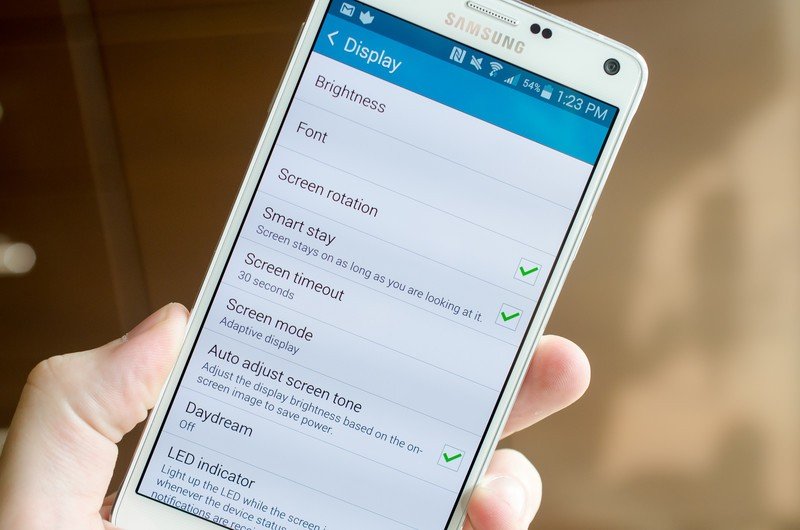
It's hard to deny that the Note 4 has a beautiful and bright display, but that AMOLED panel can single-handedly carve out a large portion of your battery life over the course of the day if you turn up the brightness. You may think that the screen only drains your battery if you keep it on to watch a few TV episodes, but every time you turn on the screen it's sipping up your battery.
To reduce the amount of strain the screen puts on your Note 4's battery life, head into the display settings and check out the options. You may want to turn down the brightness (which can be done from the notification shade as well) manually, but for most folks automatic brightness will do a pretty good job of managing visibility and battery drain. If you find the screen is often too bright for your eyes, turn off auto brightness — just know it'll disable the Note 4's high-brightness sunlight mode. The final big battery saver when it comes to the screen is reducing the screen timeout so that the screen turns off quicker when it's not being used.
Check for runaway apps and processes
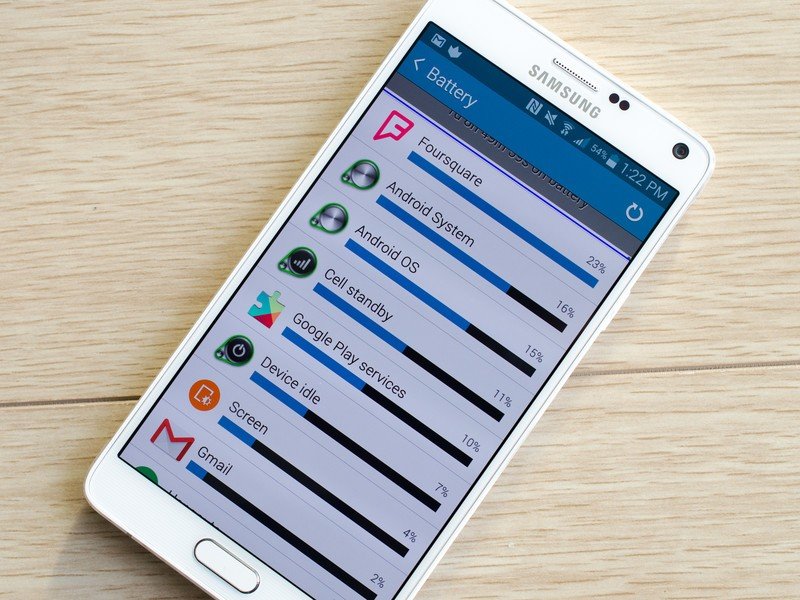
The vast majority of Android apps interact properly with your phone and don't cause any issues, but all it takes is one or two bad apps on your phone to really kill the battery. Apps that incorrectly stay awake in the background or access the network can keep your phone from dropping to a low-power state, and you'll be able to notice when something's gone wrong.
If you're noticing faster than usual battery drain, go into the Settings and then tap on Battery to see the details for what's been draining the phone since its last charge. If you notice an app or two that you haven't used recently but is still claiming a large chunk, you may want to look into that app and see what's going on. Sometimes the fix is as easy as jumping into the app's settings, but in rare cases it'll be something the app developer needs to sort out.
Get the latest news from Android Central, your trusted companion in the world of Android
Have your Adaptive Fast Charger handy when you do need a top-up
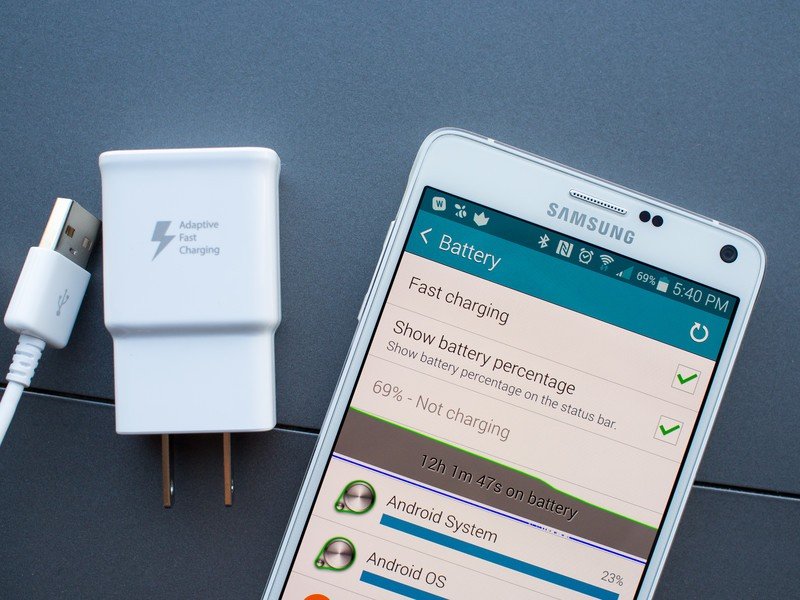
Samsung ships the Note 4 with its own Adaptive Fast Charger, which juices up the phone at a much higher rate than your average charging brick. Though carrying a charger in your bag, purse or car may not be the most convenient thing ever, if you're going to bring one along make sure it's the one that came with the phone or a similar model so you're getting the quickest charge possible. It may even be worth using a slower charger at home for charging the phone overnight (when the speed isn't important) just to free up the fast charger for when you're out of the house or at work.
As a general rule you can also count on any other charger that's compatible with Qualcomm's Quick Charge — like the Motorola Turbo Charger and others — to power up the Note 4 at the fastest rate possible, as the phone supports that technology.
Consider a Qi charging back for casual charging

Though the Note 4 doesn't come with Qi wireless charging out of the box, Samsung is now selling replacement back covers that add the feature if you so desire. You can get it in an S-View Flip Cover style or one that looks the same as the stock cover — just be aware that the latter is a tad thicker than the one installed on your phone out of the box and may interfere with any cases you use.
In either case, adding Qi charging to your Note 4 means you'll be far more likely to keep your phone topped up throughout the day by simply setting it on a wireless charger, rather than letting it get low before plugging in. Many of us that have Qi-compatible devices keep a charger on our desks and other areas where we spend lots of time, and it means our phones are rarely left with a low battery.
BUY: Samsung S-View Wireless Charging Cover for Galaxy Note 4 ($59.95)
BUY: Samsung Wireless Charging Back Cover for Galaxy Note 4 ($29.95)
Get a replacement battery if you won't be near a charger

While wireless charging is a bit more elegant, it doesn't really work when you're on the move — and for those who need a zero to 100 top-up instantly you can always go for a second battery. Samsung keeps winning folks over with the ability to remove the battery on its devices, and while it isn't a fix for battery life it does double your longevity if you're willing to carry around the extra battery.
Samsung has an official battery kit that comes with a charger to juice up the second battery, as well as a hard plastic case to keep it safe in storage while it waits to be used. It's cheaper than a Qi charging back and a charger, and there's really no comparable solution to popping in a full battery and getting back to work right away.
BUY: Samsung Extra 3220mAh Battery Charging System for Galaxy Note 4 ($37.95)
Galaxy Note 4 owners, tell us how you've been finding the phone's battery life, and share any tips of your own down in the comments!

Andrew was an Executive Editor, U.S. at Android Central between 2012 and 2020.
