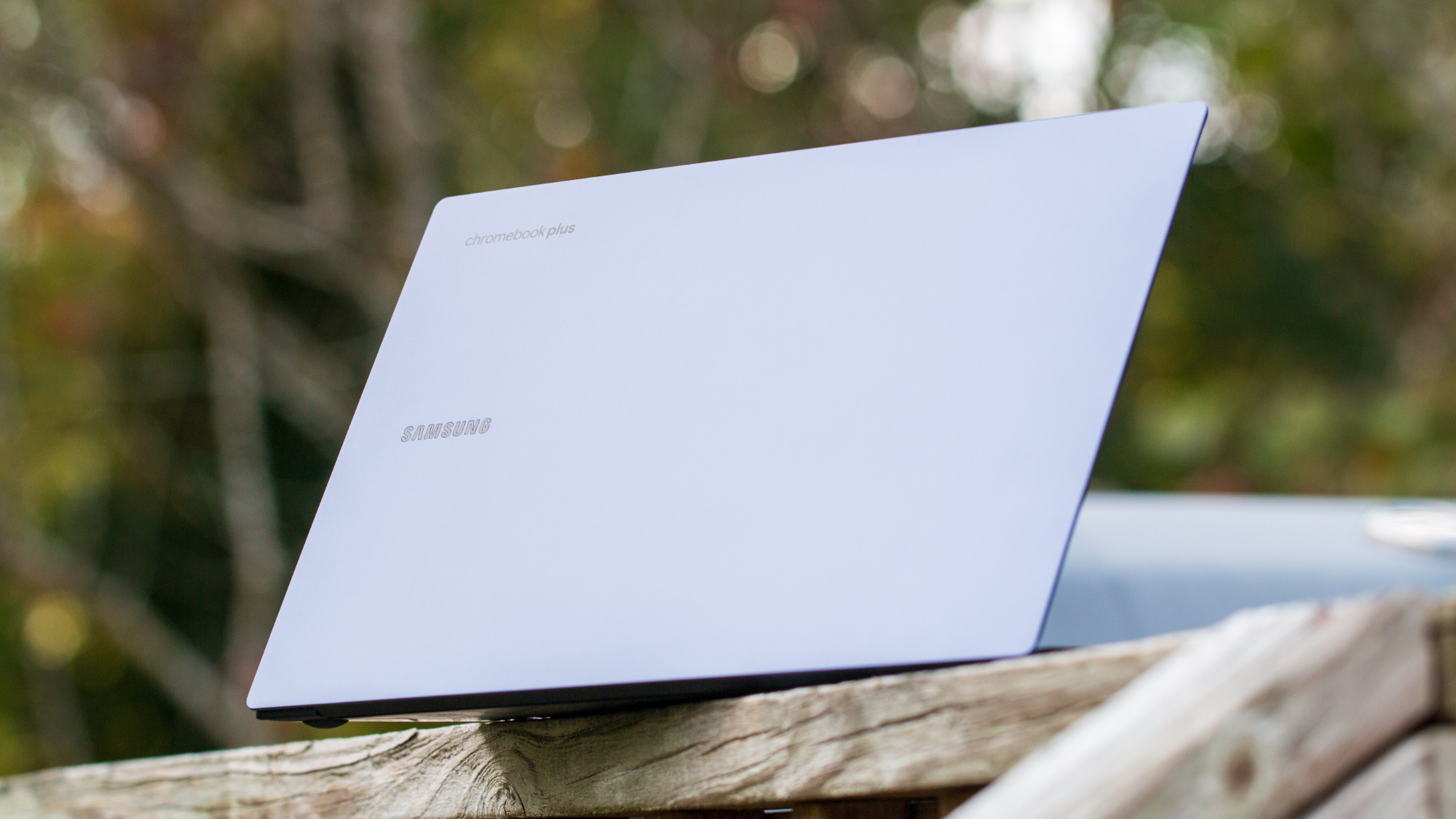From the Editor's Desk: Getting to know the Huawei MateBook E
For productivity on a tablet, Windows still beats Android.

The recent arrival of Android 12L marks the apparent rejuvenation of Google's efforts around big screens, especially the tablet category that's been left largely neglected by the platform holder in recent years. As we discovered going hands-on with 12L on the Lenovo Tab P12 Pro, Google has undeniably made progress in turning Android into something that feels more at home on a larger display.
But while we wait for more big-screened Android devices to land, the Windows and iOS-based competition remains formidable. For the past few weeks I've been using Huawei's latest Windows 11 convertible, the MateBook E, as my daily driver laptop for pretty much all my day-to-day computing besides video editing (Huawei provided the device to test out its new cross-platform Super Device ecosystem).
While it looks pretty similar to many of Huawei's other recent slates, which have used either Android or HarmonyOS, the MateBook E is a different kind of tablet. Like Microsoft's Surface Pro series, it's a full PC contained within a tablet shell. As such, just as even the best Android tablets bring some smartphone ancestry with them, tablets like the MateBook E come with their own PC-influenced baggage. This isn't a completely silent, fanless machine like the iPad Pro or even a modern Android tablet like the Galaxy Tab S8 Ultra. It's also a bit heavier than Apple's tablet, weighing in at 709 grams. But of course, unlike the iPad or the Galaxy Tab, the MateBook runs a full-fat desktop OS.
A full laptop replacement?

The slim proportions of the MatePad E mean that the internal battery is a relatively small 42Wh unit that manages middling longevity — most of a full workday depending on my workload, with the Windows 11 dark theme enabled. That's weaker than you'd get out of an iPad Air with similar usage.
The MateBook E is paired with a magnetic keyboard cover that snaps onto the back of the tablet and allows a reasonable level of control over the screen angle. Unlike some convertibles like the Microsoft Surface series, the kickstand is part of the keyboard cover, not the tablet, so you'll need to attach it if you want to prop up the display.
The trackpad is relatively small compared to what you'd find on a full-sized laptop.
And using it propped up as a tablet requires folding the keyboard back underneath the kickstand, which feels a bit inelegant. Lenovo's Tab P12 Pro, for instance, has a dedicated magnetic kickstand attachment. That's a shame because, between the bright OLED display and quad-speaker system, this is a great media-consumption tablet.
The trackpad is pretty typical for this kind of keyboard cover — not horrible in terms of responsiveness, but relatively small compared to what you'd find on a full-sized laptop. Meanwhile, the keyboard is large enough to type comfortably, with firm keys and a reasonable amount of travel considering the size of the cover.
Get the latest news from Android Central, your trusted companion in the world of Android

The tablet chassis itself is minimalistic and comfortable to hold, with a soft-touch plastic rear and small cooling vents around its edges. Smartphone-style volume controls live on the top edge of the display, while biometric unlock is handled via a fingerprint scanner built into the power key, which worked reliably for me.
Having the full-featured Windows versions of these productivity apps allows me to get stuff done with fewer roadblocks to my workflow.
This model's immediate predecessor, the 2019 MateBook E, ran ARM-based Snapdragon 850 — a cooler-running SoC, but one that limited its access to the full Windows ecosystem. This time around the MateBook E is back on Intel silicon — the version I've been using is the mid-tier model with an 11th-gen Core i5-1130G7, 16GB of RAM, and 512GB of storage (i3 and i7 variants are also available). These are low-power chips intended for convertibles like the MateBook E, but I've found the model I've been using to be more than powerful enough to handle the couple dozen Chrome tabs I throw at it during a normal working day, alongside RAW photo edits in Photoshop and some light gaming.
All of this is possible on an Android tablet, of course, but having the full-featured Windows versions of these productivity apps allows me to get stuff done with fewer roadblocks to my workflow. Google Chrome has been tablet-friendly on Windows for some time, while Photoshop works surprisingly well with touch input or the bundled Huawei M Pencil.
Pixel-pushing power

The most important feature of any tablet is the display, of course, and the MateBook E doesn't disappoint with its 2560x1600 resolution, punchy colors, and 600 nits of peak brightness. At 12.6 inches diagonally, it's relatively roomy for a small tablet, though I did find myself having to drop the display scaling down to 175% (versus the default 200%) to make the Windows UI feel more appropriately sized on this display.
Speaking of Windows, the multitasking offered by Microsoft's OS continues to be far superior to Android or iPad OS for mainly obvious reasons. Google or Apple's tablet implementations are just fine for handling two apps simultaneously, possibly with a picture-in-picture video. But for anything more than that, Windows, with its — well, windows — feels much more competent. Unlike Android or iPad OS, however, Windows wasn't originally built for touch. But navigating around using swipe gestures to go home or split the screen made for a comfortable tablet experience.
The multitasking offered by Microsoft's OS continues to be far superior.
I routinely paired the MateBook E with Huawei's 3:2 MateView monitor over USB-C, and the device had no trouble running both the built-in Quad HD panel and the monitor's 4K+ display (3840x2560) simultaneously. In fact, for such a svelte device with integrated graphics, I was surprised how well the built-in Iris Xe GPU handled relatively graphically intensive stuff, including light gaming. You won't be playing the latest triple-A titles on this thing, but I managed a solid 60fps in Team Fortress 2 with medium-high settings at 1680x1050 resolution. Older titles like BioShock and Unreal Tournament 3 also ran well at around that resolution on high settings.
The only thing you're really missing in this display is a higher refresh rate. While it's not especially noticeable when using the MateBook E as a laptop, in tablet mode the 60Hz refresh rate feels noticeably less smooth than the 120Hz offered by the iPad and Galaxy Tab S8 Ultra. If you're spending most of your time with this tablet docked, however, it's not a huge deal.
The MateBook E is for maximum productivity
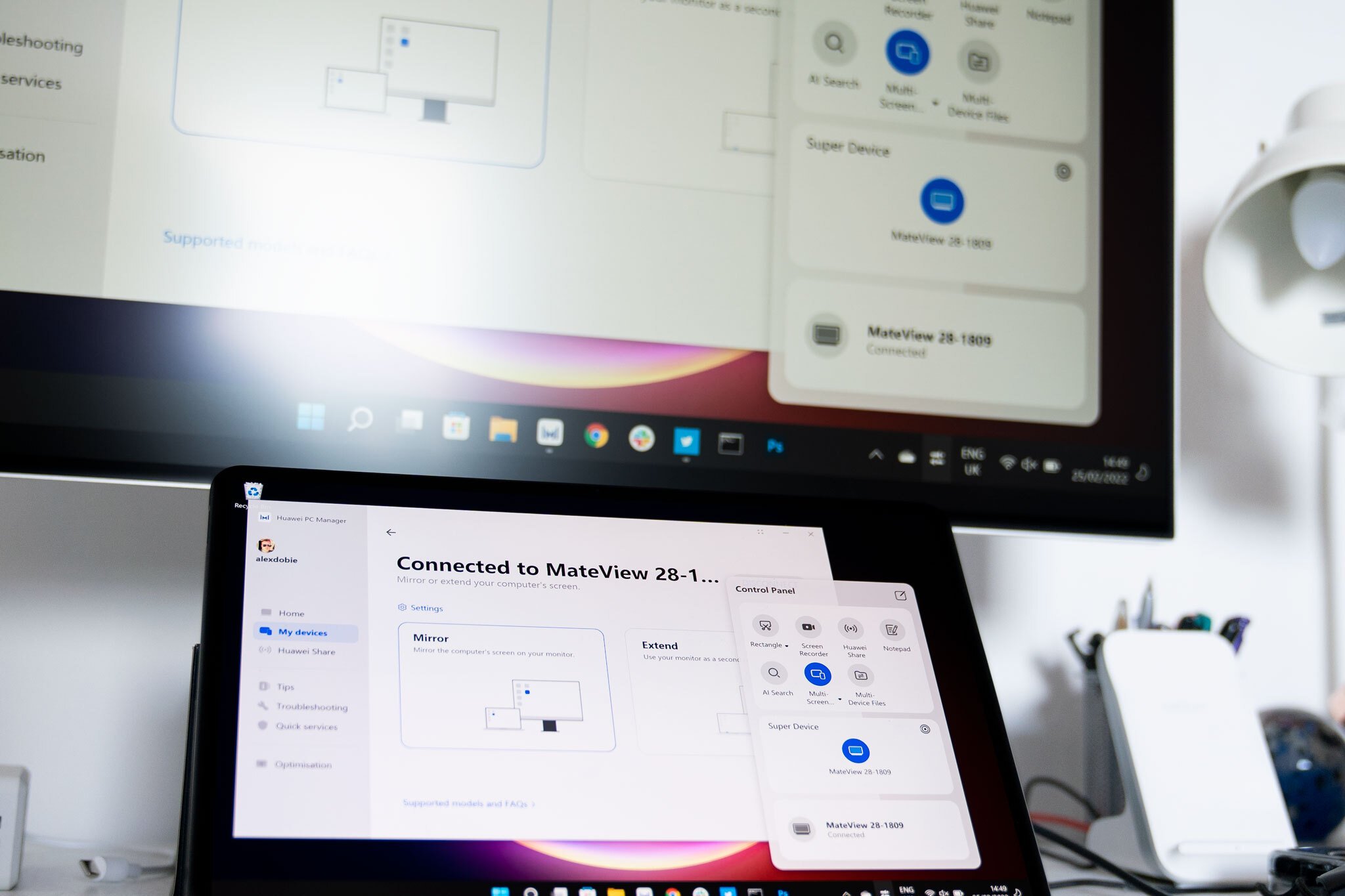
Even without a fast refresh rate or the multi-day battery life of the iPad, modern Windows slates like the MateBook E are a better match for the way that I work than modern Android tablets. As soon I was using more than a couple of apps at once, I appreciated the extra multitasking versatility offered by Windows, as well as the full PC app ecosystem. When it comes to gaming, it's surprising how well the integrated GPU in a device like this is able to handle older or less intensive titles.
The Android tablet app gap problem that has afflicted the platform since the early 2010s remains a major barrier to entry. Windows isn't a touch-first OS, but in this device category, it still has the home-field advantage over Android, with most Windows apps working pretty well with touch or a stylus.
While you'll sacrifice battery life and silent operation compared to an iPad or one of the best Android tablets, there's just more you can do with full desktop apps like Photoshop and Lightroom on a device like the MatePad E. By comparison, using similar hardware on Android makes me feel less productive.
Although Android 12L is an important first step and can be powerful as demonstrated by the Lenovo Tab P12 Pro, it's going to take not months, but years of effort and investment from Google to catch up to the level of productivity that devices like the MatePad E offer today.

Huawei's latest Windows convertible packs a beautiful OLED display and plenty of power thanks to 11th Gen Intel Core processors.

Alex was with Android Central for over a decade, producing written and video content for the site, and served as global Executive Editor from 2016 to 2022.