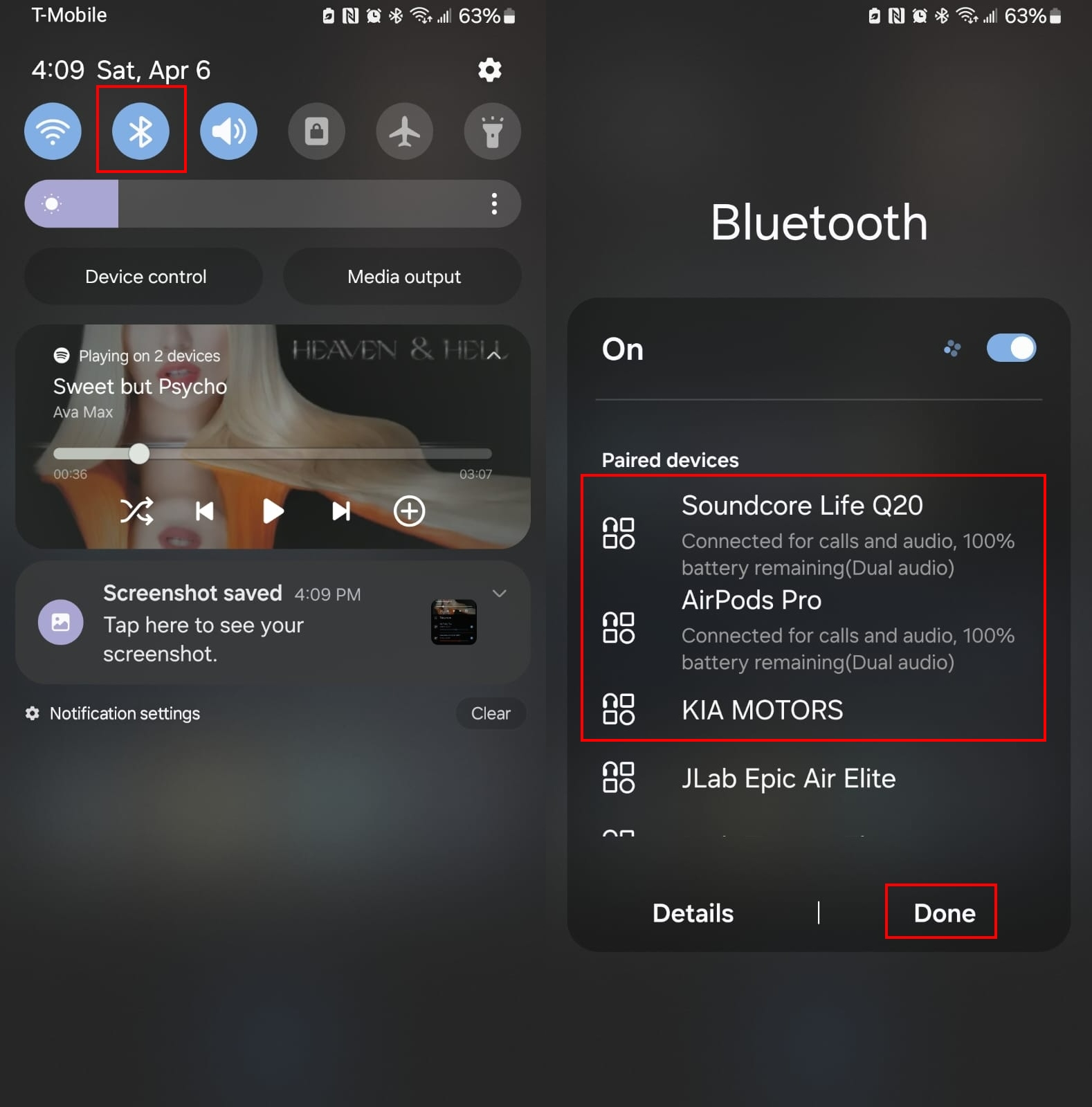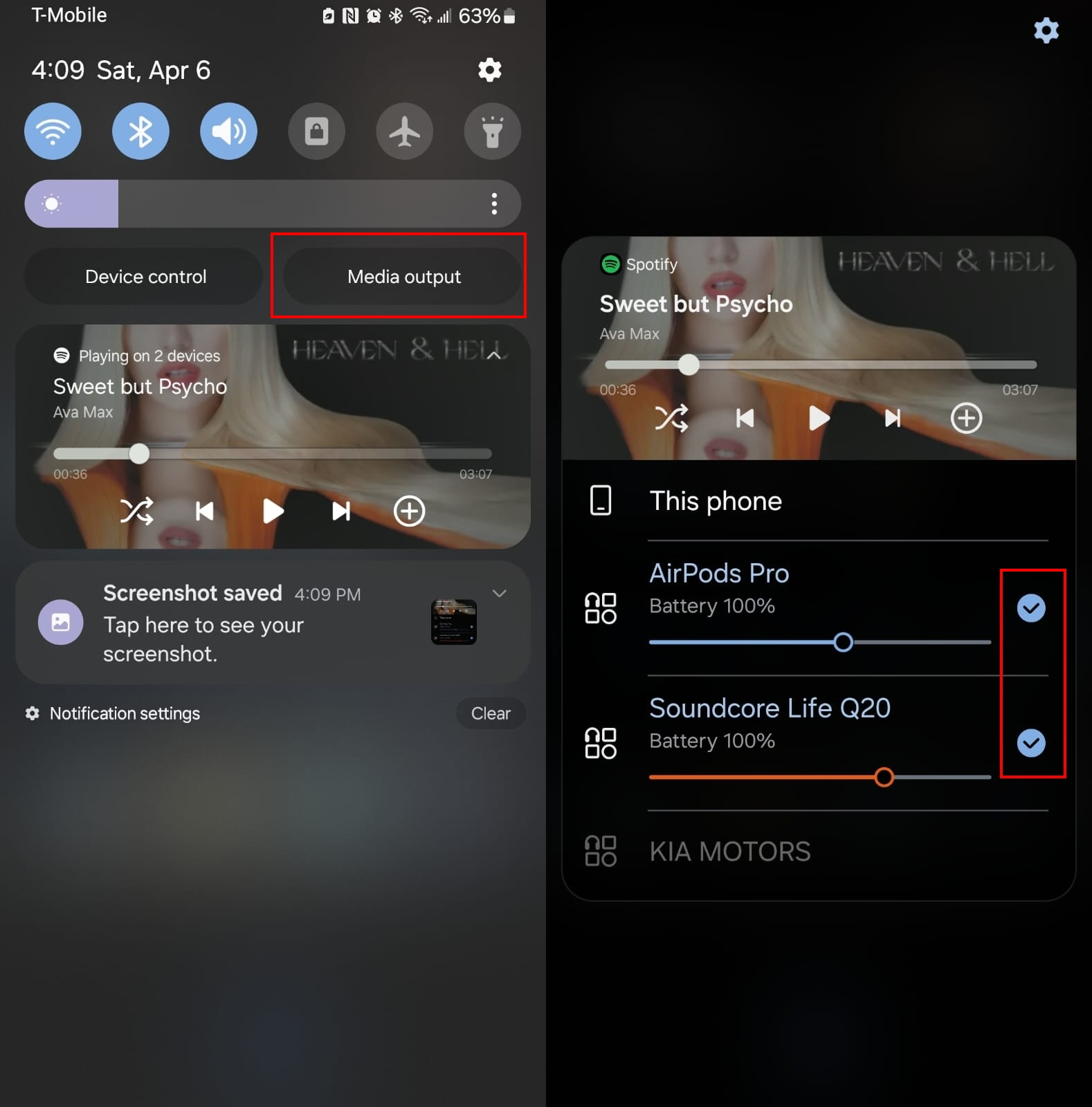How to use Dual Audio on a Samsung phone
With Dual Audio, you can share your music with two devices simultaneously.
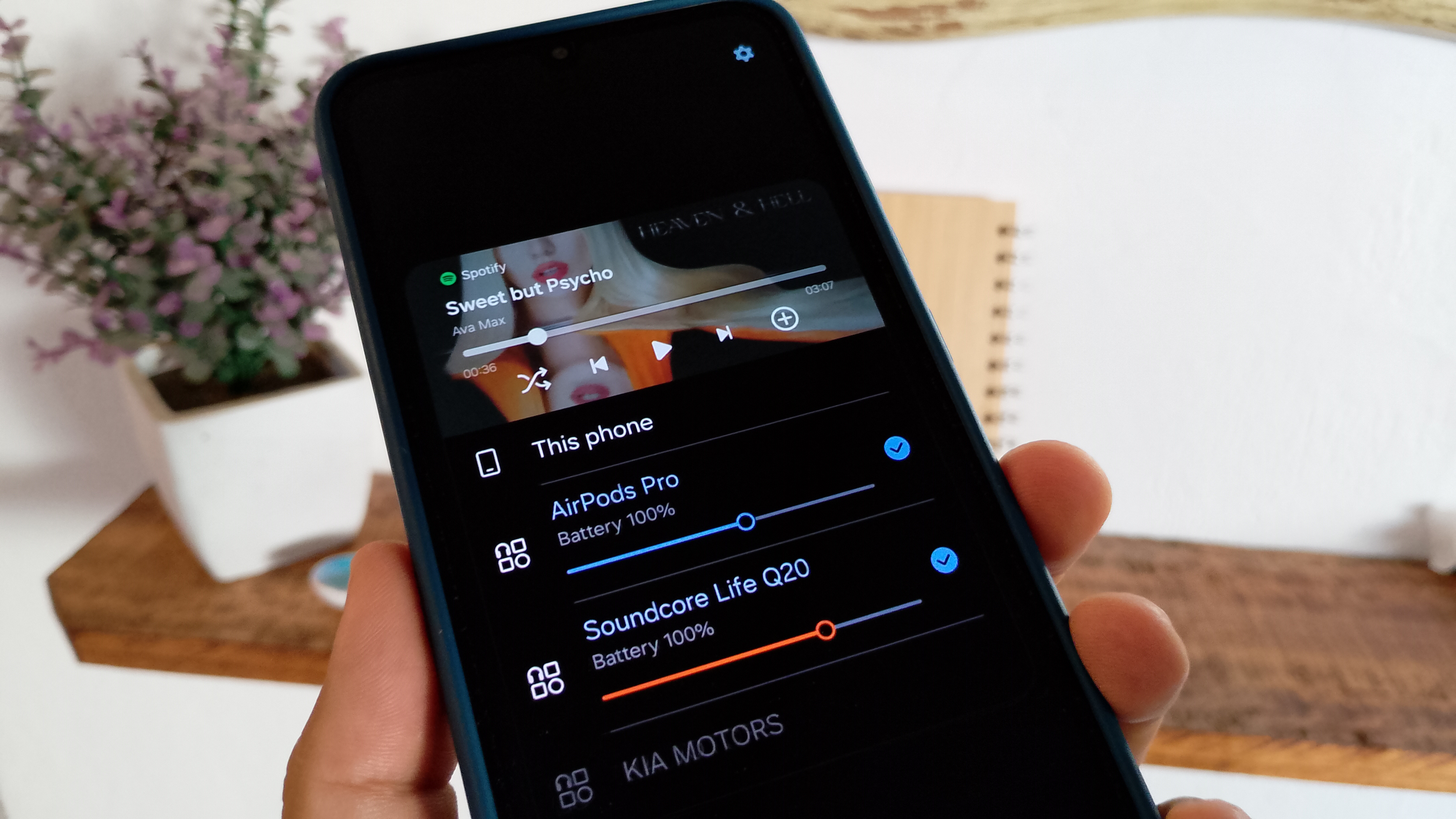
Dual audio on your Samsung devices lets you share the wealth, music-wise, by allowing you to simultaneously share audio to two earphones or speakers. You can also control the volume from an easy-to-access area so that both devices have the volume of audio you want.
Whether the earbuds you share your music with are among the best that support spatial audio or not, you'll find the helpful feature. Those days of giving your friend one of the earbuds are long gone.
What is Samsung Dual Audio?
Samsung Dual Audio lets you connect your Galaxy phone to two Bluetooth headphones simultaneously. This feature is useful when hiking with friends and both want to hear the same music. You and your friend can listen to the same Spotify music list, and you can even control it from the Strava app if you like.
How do I use Dual Audio on my Samsung?
Note: The Dual Audio feature won't work on all Samsung Galaxy phones. During my testing using a Galaxy A series phone, it was not available. It was not until I switched to an S series Galaxy phone that it became available. If you follow the steps but can't access Dual Audio, your Galaxy phone will not support it.
To start using Dual Audio, you must pair your first earbuds.
1. Go to Settings.
2. Select Connections.
Get the latest news from Android Central, your trusted companion in the world of Android
3. Choose Bluetooth and toggle it on. Make sure that the earbuds you want to pair are also on. You can also swipe down from the top of your display, long-press on the Bluetooth icon, and look for the earbuds in the Searching for Devices section. You can also choose from the devices that have been paired already.
4. You must pair two sets of earbuds. Don't worry about losing the connection for the first set of earbuds when pairing the second. The first connection will remain when you pair the second set of earbuds.
5. Once paired, swipe down from the top of your display and tap on Media Output. You can also try swiping down twice to check if the option appears.
6. When you see the two earbuds you paired, select them.
You can use any brand of Bluetooth speakers or earbuds to use the feature. As you can see in the image above, you can control the volume for both devices from the same area. You also have the option of the volume buttons as usual. If you ever want to go back to only listening to music from one device, all you need to do is deselect one of the devices.
There could be a slight lag when using Dual Audio, but hopefully, it won't be much of a problem.
Which Samsung phones have Dual Audio?
Bluetooth 5.0 or higher is a requirement, but even then you won't find Dual Audio on every Samsung Galaxy. It is available on the latest S series, such as the Samsung Galaxy S24, S24 Plus, and S24 Ultra. The latest Galaxy Tabs S6, S7, S8 and the Galaxy Z Flip 5 and below will come with the helpful feature.
You may not always want to have your music come from two devices. For those times when you only want to change your device's audio output to a single device, these are the steps you need to follow.
Two is better than one
The Dual Audio feature is a huge help. You could watch a movie, and a friend wants to listen to it. Now, you can pair their earbuds with your phone so they can listen in, and you can continue to enjoy the stereo sound of your earbuds, whether they are one of the best Samsung earbuds or not.
To ensure you always enjoy the latest features Samsung or any manufacturer has to offer, always have your apps and Samsung device updated. The Dual Audio feature is a must-have, and we only hope it gets better and more accessible with time. The more devices you can share your audio with, the better, right?

Dual Audio and more
The Samsung Galaxy S24 Ultra not only offers Dual Audio, but other fantastic features such as the massive 5,000mAh battery and an amazing 6.8-inch AMOLED display. You'll become a multitasking champ with this model thanks to the Snapdragon 8 Gen 3 processor.
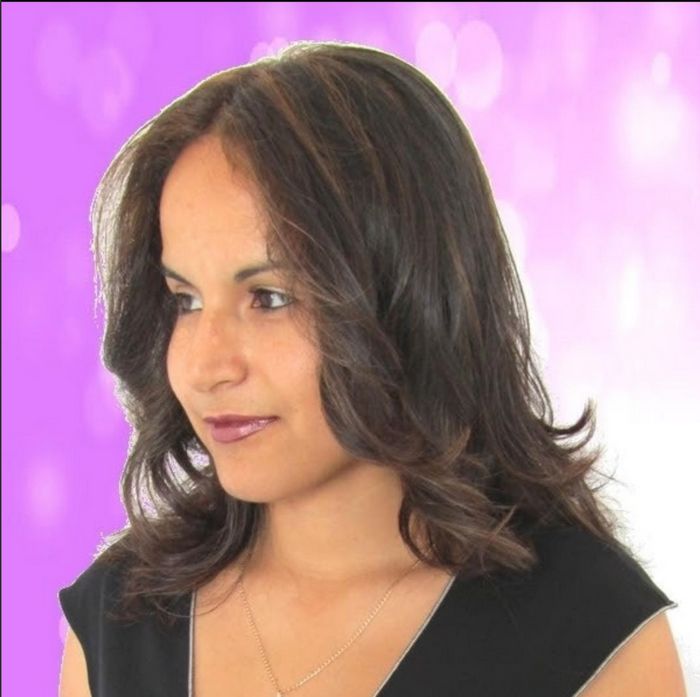
Judy is a tech geek who loves technology. She has been writing about tech for over a decade, covering various devices and programs. She stays updated on the latest gadgets, upgrades, features, and news. She aims to make complicated tech information easy for everyone to read. When she's not writing about tech, she's watching Indiana Jones for the 100th time.
You must confirm your public display name before commenting
Please logout and then login again, you will then be prompted to enter your display name.