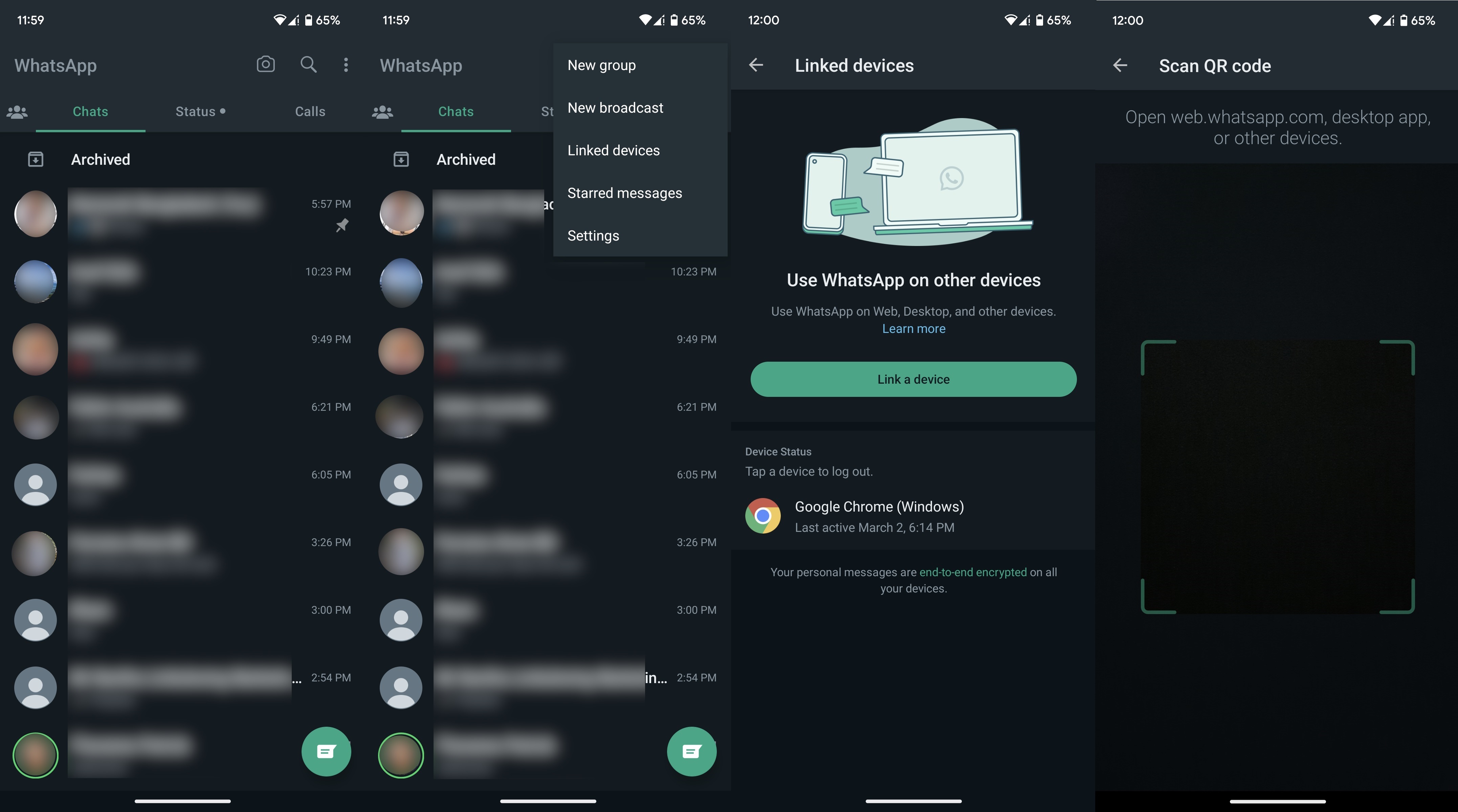How to set up your WhatsApp account on an Android tablet
Stay connected on all your devices.
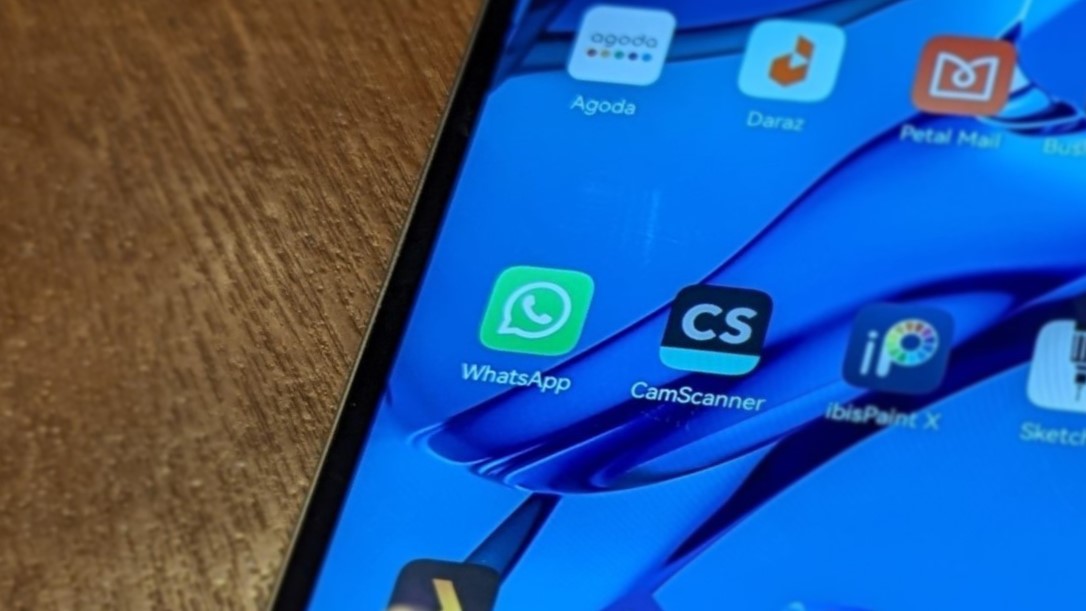
You can use WhatsApp on lots of different platforms and different types of devices. Whether it's the web or a tablet, Meta's messaging app lets you log into the same account in various places at the same time. This makes it easy to check your messages and respond to them anywhere, anytime.
If you're on your Android tablet, the setup process is straightforward. You can create and register a new account or log in to an existing account. While setting up a new account is as easy as following the on-screen instructions, logging in to an existing account isn't that easy. We'll walk you through the steps so you can set up and use your WhatsApp account on any Android tablet.
How to set up your WhatsApp account on an Android tablet
Before starting out, head to the Google Play Store and install WhatsApp Messenger on your Android tablet.
1. Launch WhatsApp on your tablet.
2. Grab your phone and open WhatsApp on it.
3. Tap the three vertical dots in the upper-right corner.
4. Select the Linked devices option.
Get the latest news from Android Central, your trusted companion in the world of Android
5. Tap the green Link a device button
6. Scan the QR code on your tablet's screen.
You can choose to stay logged in or not, that's up to you. If you ever feel the need to log out of your WhatsApp account on an Android tablet, it's quite simple to do so. All you need is your phone and you can end that session remotely.
Making the most of WhatsApp on Android
Once you've got WhatsApp Messenger all set up on your tab, all your messages and data should sync automatically. The experience is similar to WhatsApp Web, which can be linked by following the exact same steps as above. While the app isn't fully featured yet, you can mess around with the settings and tweak them to your liking on your Android phone.
First off, make sure your WhatsApp privacy settings are in order and manage your online visibility preferences as well. This includes options such as read receipts and your online status. If you didn't fix these yet and already received unwanted messages or calls, you can always block and report those individuals.
After that's all done and dusted, you can play around with the social media app's other features. WhatsApp is available in plenty of languages and you can always change the app's language settings manually. You can also learn how to delete messages for yourself and others because that's handy in many situations.
WhatsApp Messenger
Take advantage of Meta's free messaging app for cross-platform integration and loads of awesome features. You can share all sorts of files and make audio and video calls over the internet, free of charge.
Get from: Google Play Store

Flagship tablet
The Samsung Galaxy Tab S8+ is equipped with incredibly powerful internals and decent battery life. Forget WhatsApp, this is a premium Android tablet that can perform like nobody's business and handle anything you throw its way.

Namerah enjoys geeking out over accessories, gadgets, and all sorts of smart tech. She spends her time guzzling coffee, writing, casual gaming, and cuddling with her furry best friends. Find her on Twitter @NamerahS.