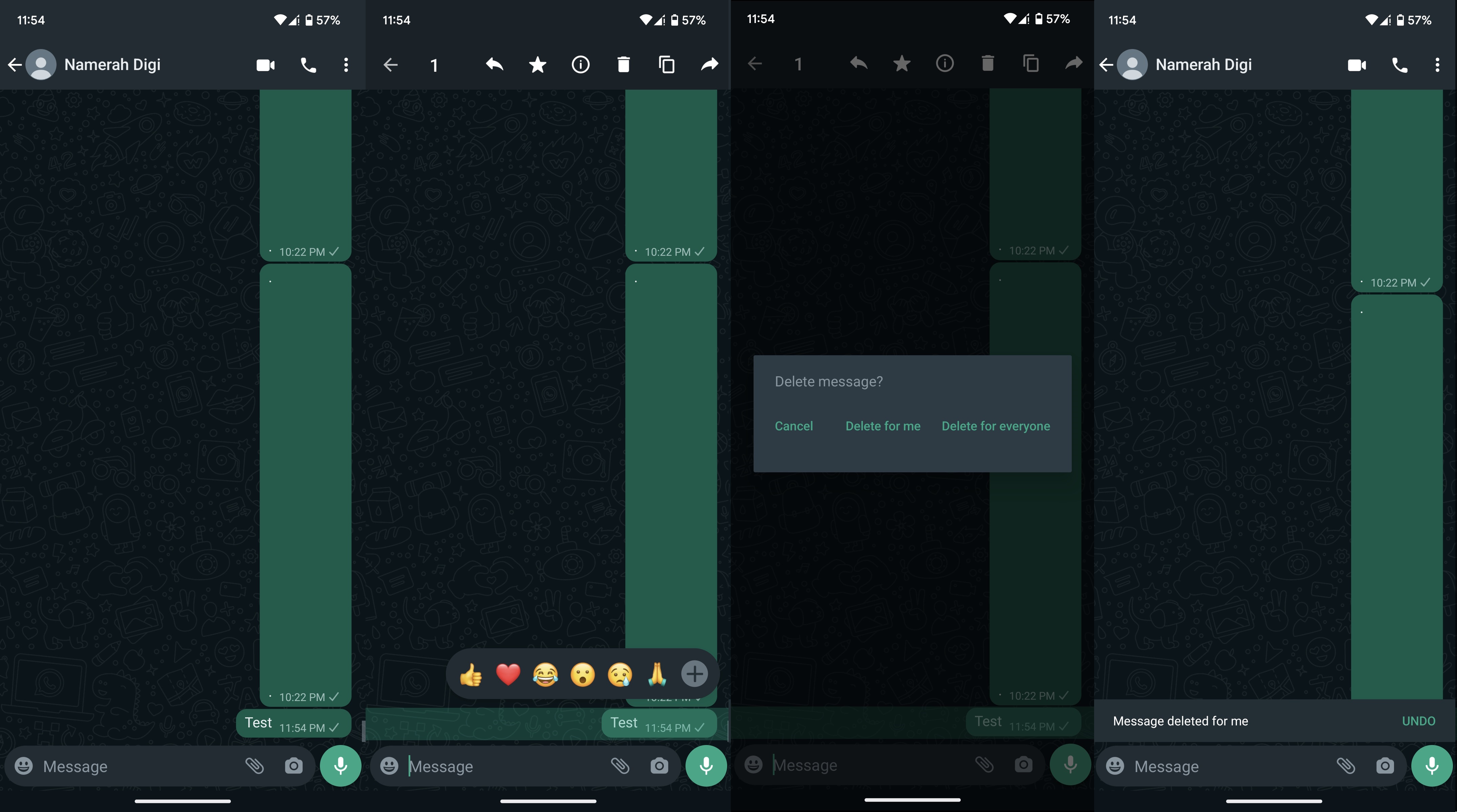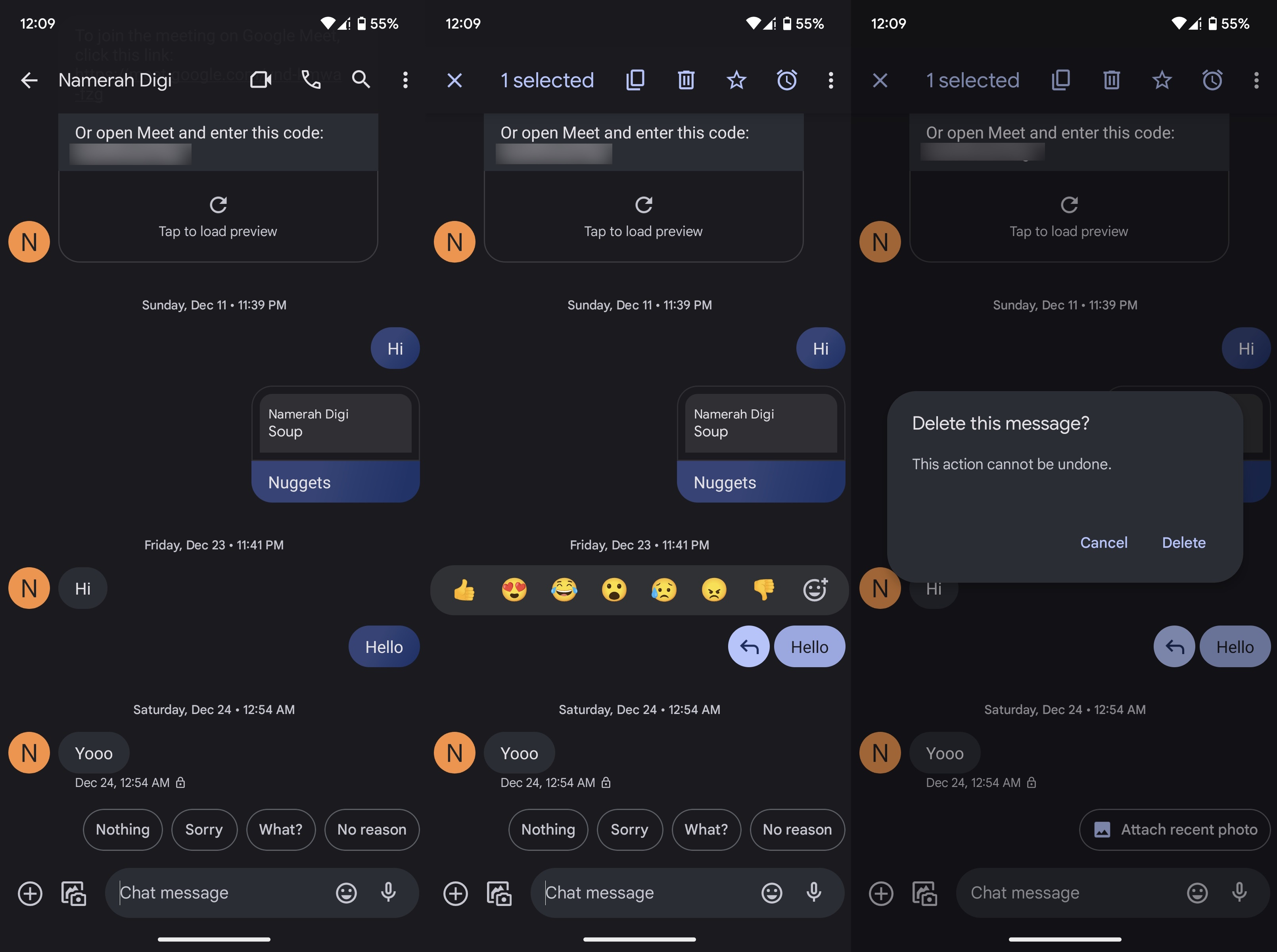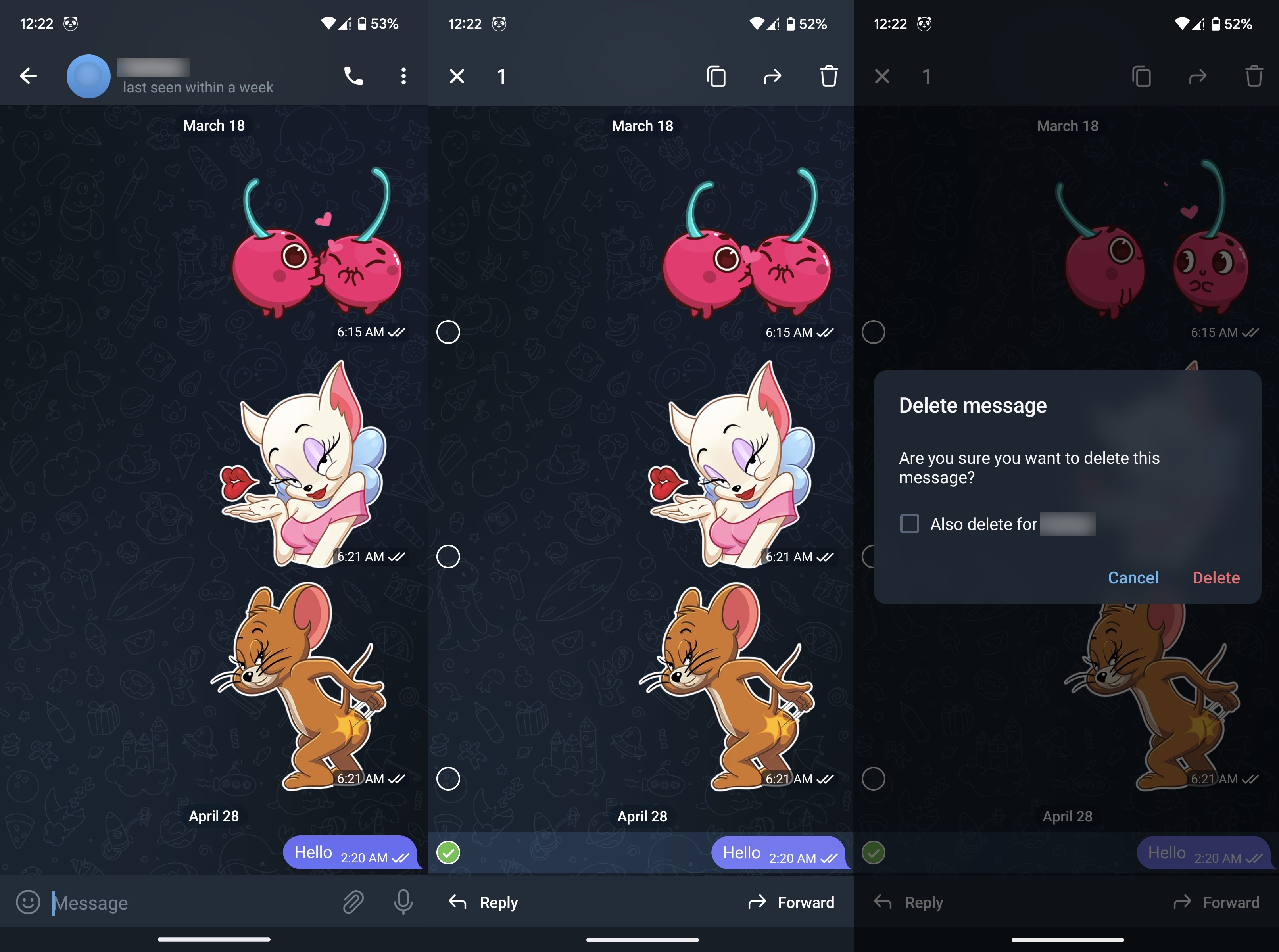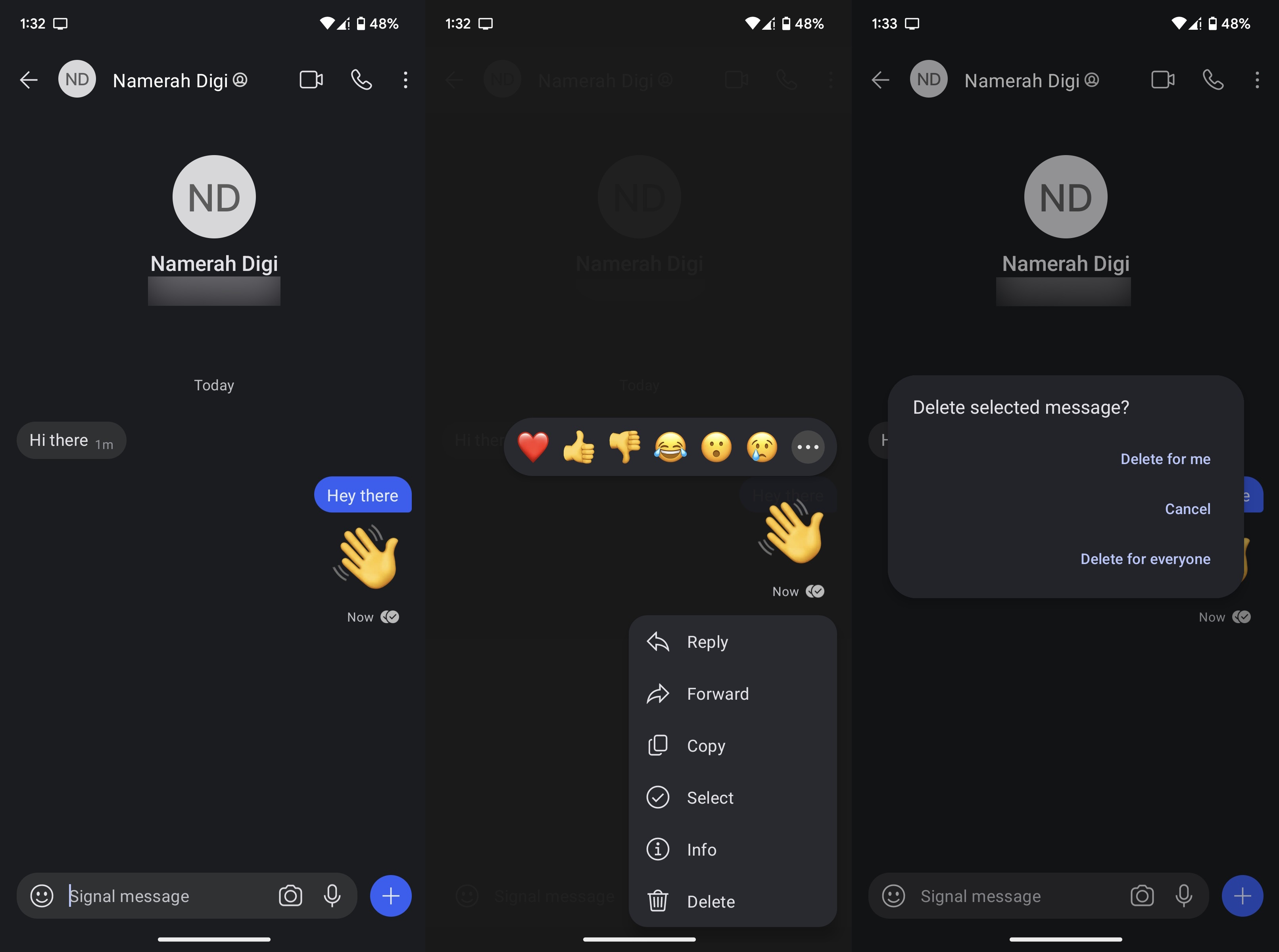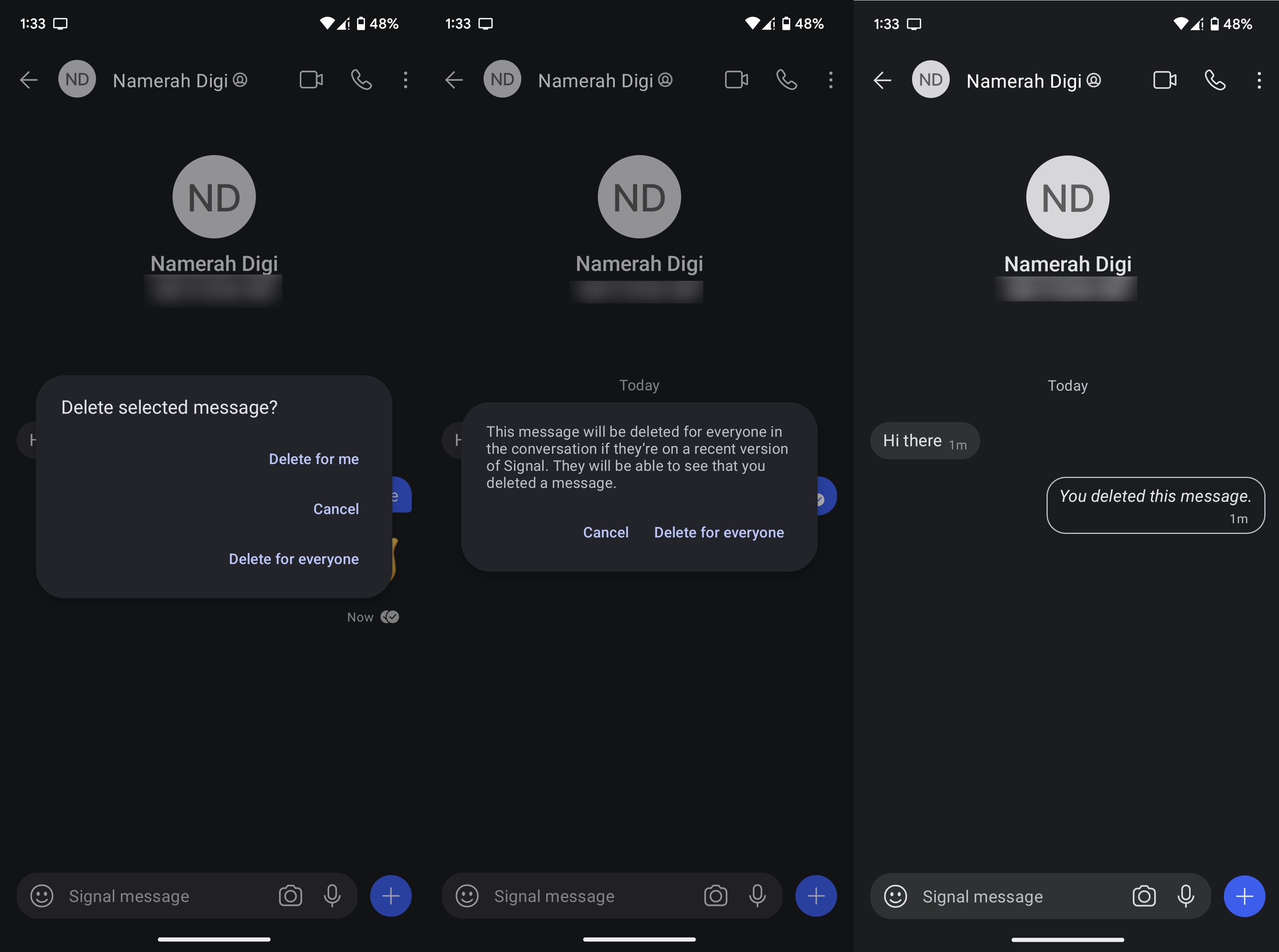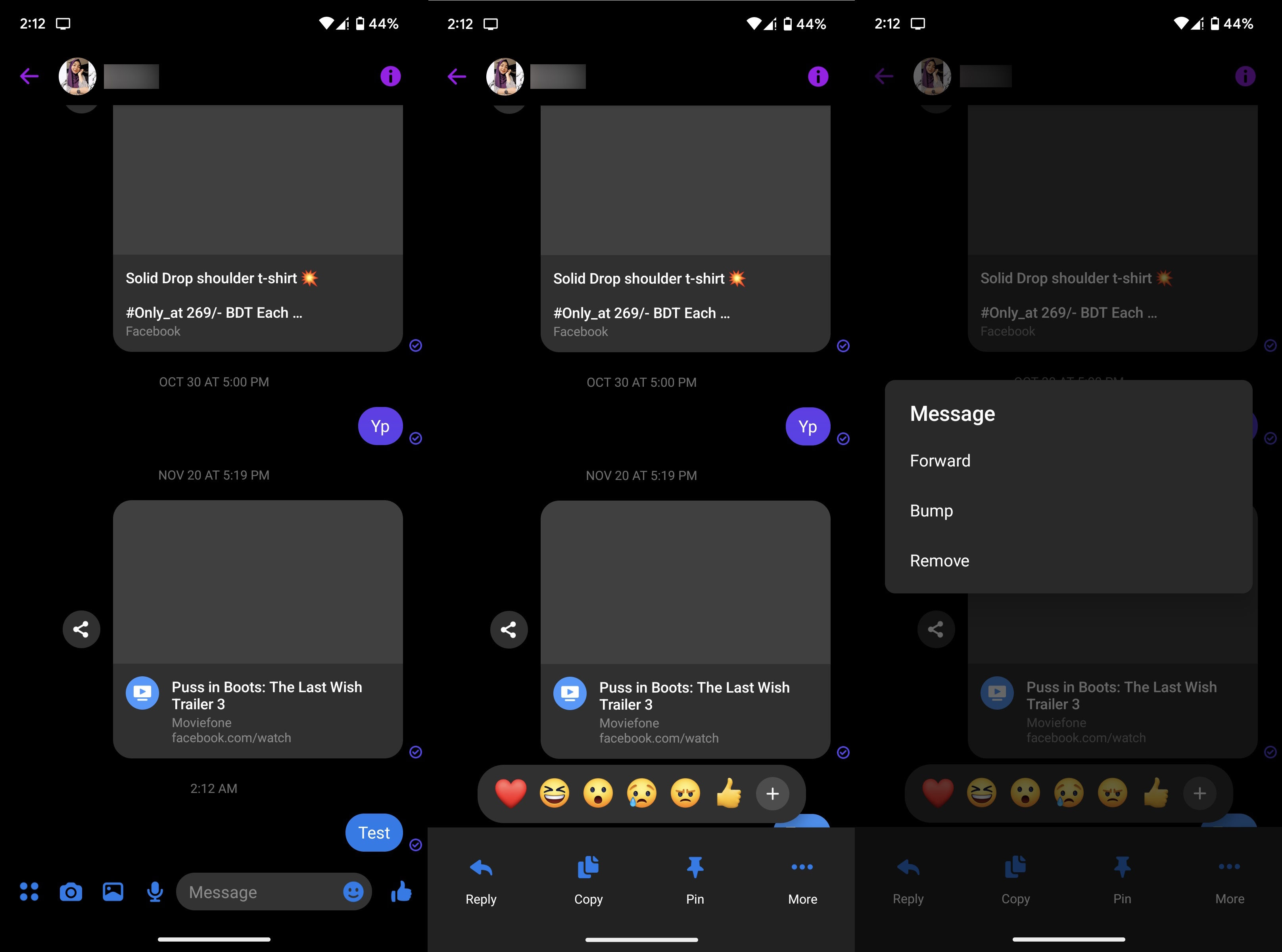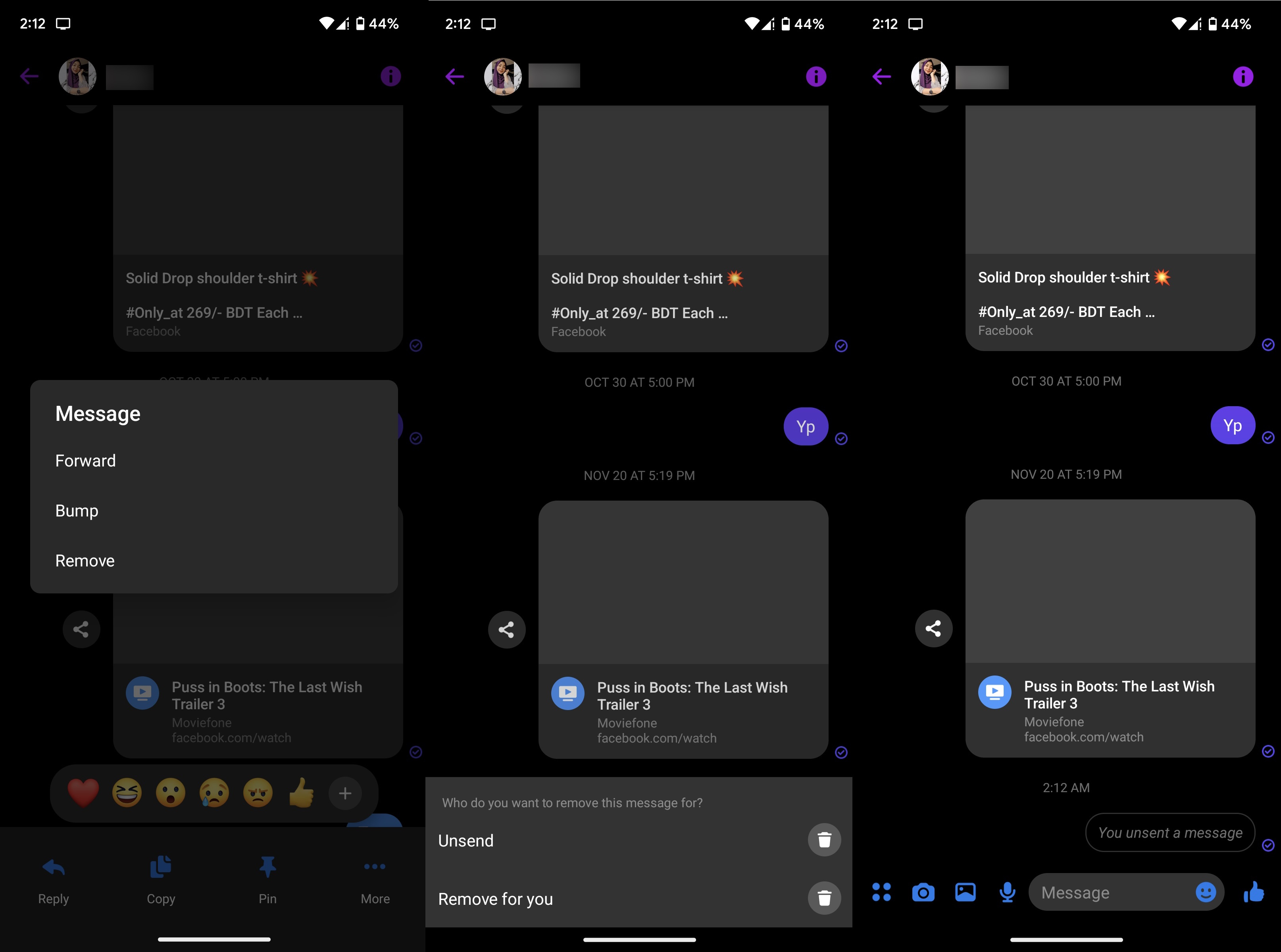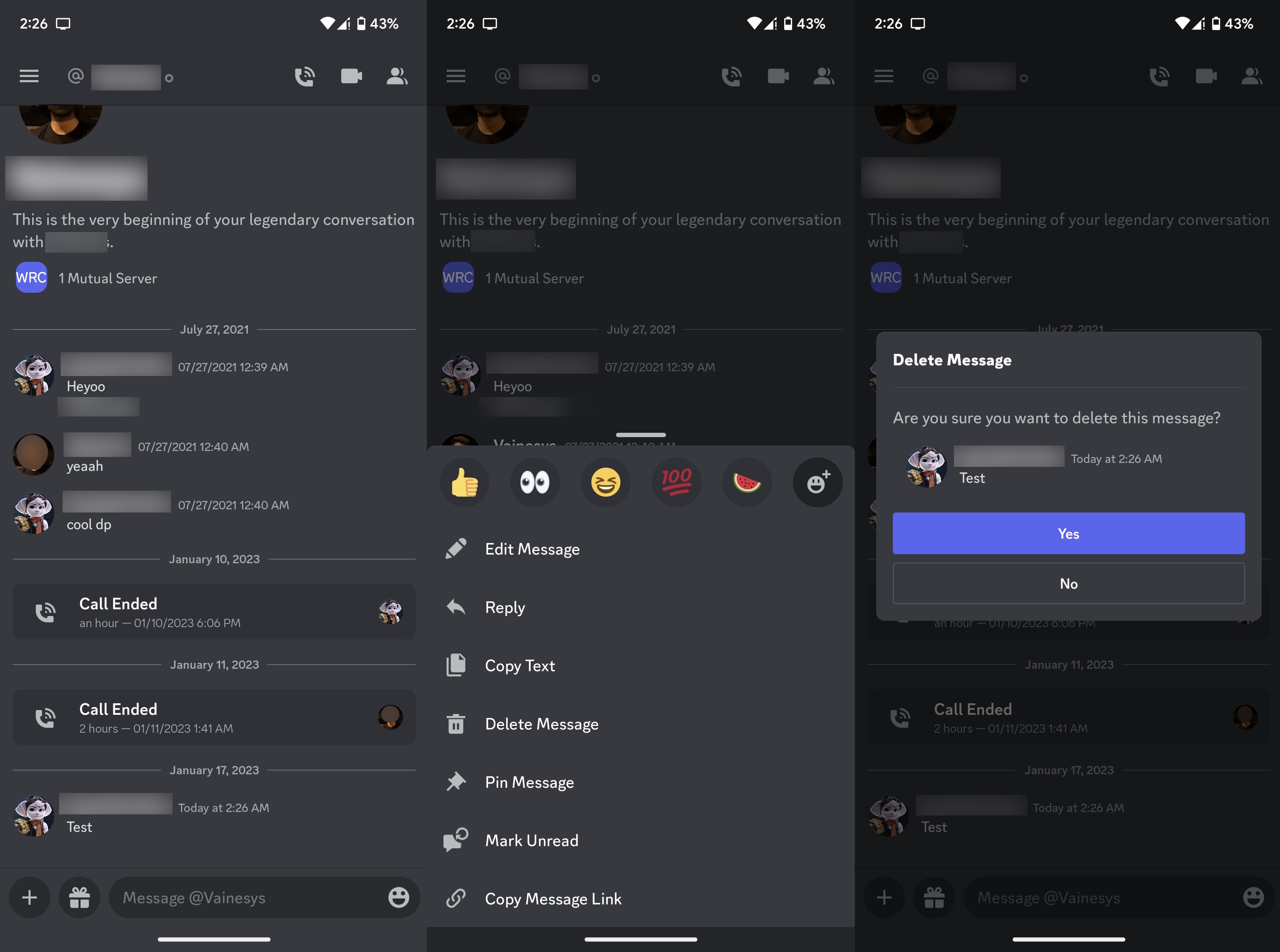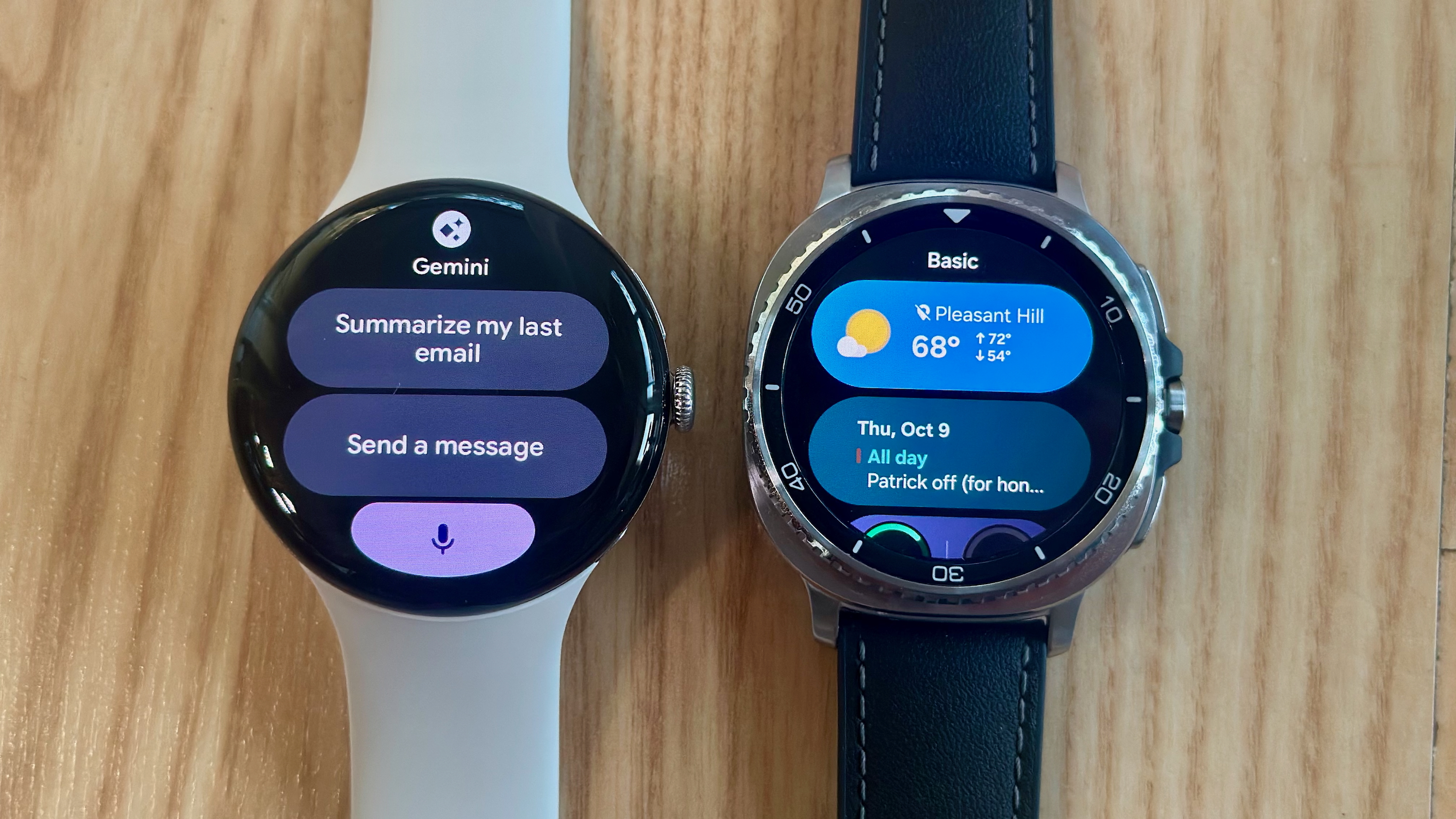How to delete messages just for yourself: WhatsApp, Messages, Telegram, etc
Unsightly messages, be gone!
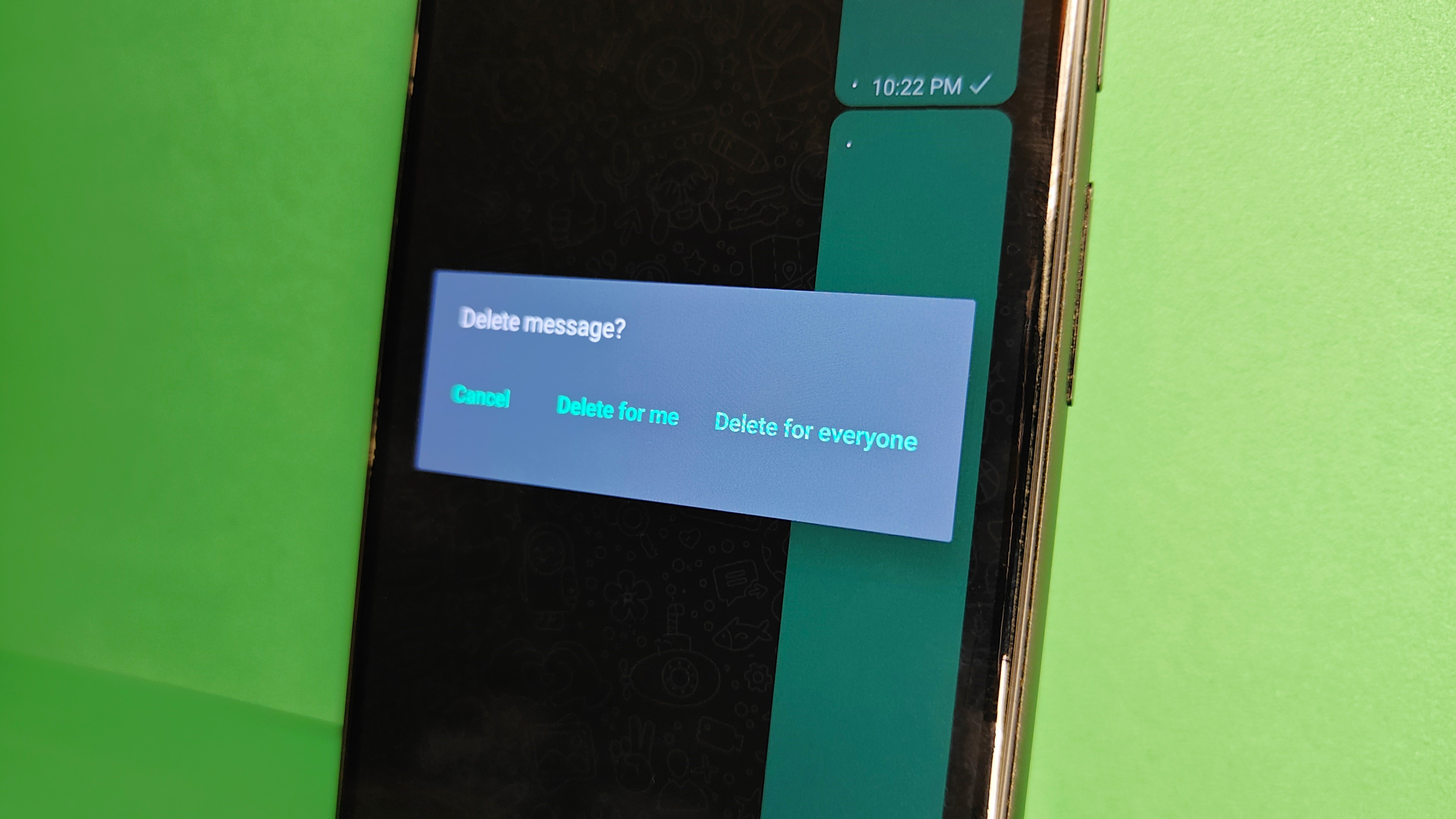
At some point, we all end up removing messages from conversations for various reasons. Maybe it was stupid, maybe it was unnecessary, or maybe you just don't want to look at it anymore. Whatever the reason, it's definitely something a lot of people do.
Not every messaging app allows you to unsend a message sent by you, but you can delete a text just for yourself across pretty much every social communication app for Android. If you'd like to delete messages just for yourself, here's how you can do so on WhatsApp, Google Messages, Telegram, Signal, Facebook Messenger, and Discord on Android.
How to delete messages just for yourself on WhatsApp

WhatsApp is one of the few messaging apps for Android that allows you to delete a message that you sent, both for yourself as well as the recipient. Let's see how you can delete a message for yourself and everyone in the conversation.
1. First, launch WhatsApp on your phone.
2. Head into a conversation and press and hold the message that you'd like to delete.
3. If it's a message sent by you, these three options will pop up:
- Cancel
- Delete for me
- Delete for everyone
4. If it's a message sent by someone else, these two options will pop up:
Get the latest news from Android Central, your trusted companion in the world of Android
- Cancel
- Delete for me
5. As per your wishes, tap Delete for me to remove the message just for yourself. You can undo this move within a few seconds by tapping the UNDO option that will pop up at the bottom.
6. If you'd like to remove the message for everyone in the conversation, tap Delete for everyone. This will change the sent message to an italicized message saying "You deleted this message."
How to delete messages just for yourself on Google Messages
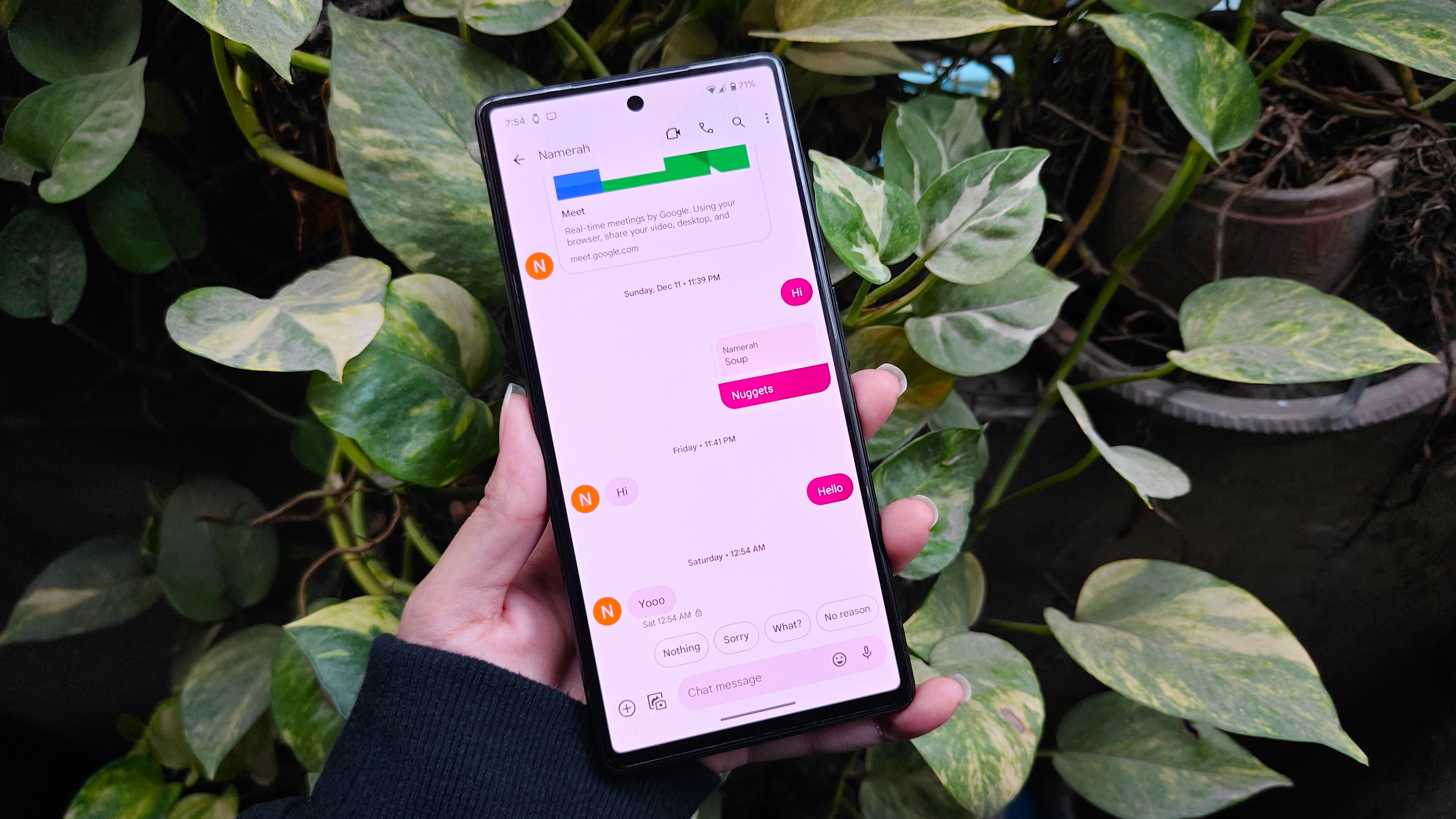
Google Messages is the default text messaging app for all Android phones. You don't have to rely on SMS or MMS all the time since Google added RCS chatting as a feature. Text messages sent and received through your carrier and over Wi-Fi can be deleted on Messages.
1. Start off by opening the Google Messages app.
2. Open any conversation thread and find the message you'd like to delete.
3. Press and hold the text message.
4. Tap the little delete icon from the list of options on the top.
5. Since the app doesn't support WhatsApp's unsend feature, you'll the same pop up window regardless of who sent the message you're deleting. Messages will ask you whether it should Delete this message?, followed by two options to either Cancel or Delete the text.
6. Hit Delete to remove it for yourself.
How to delete messages just for yourself on Telegram
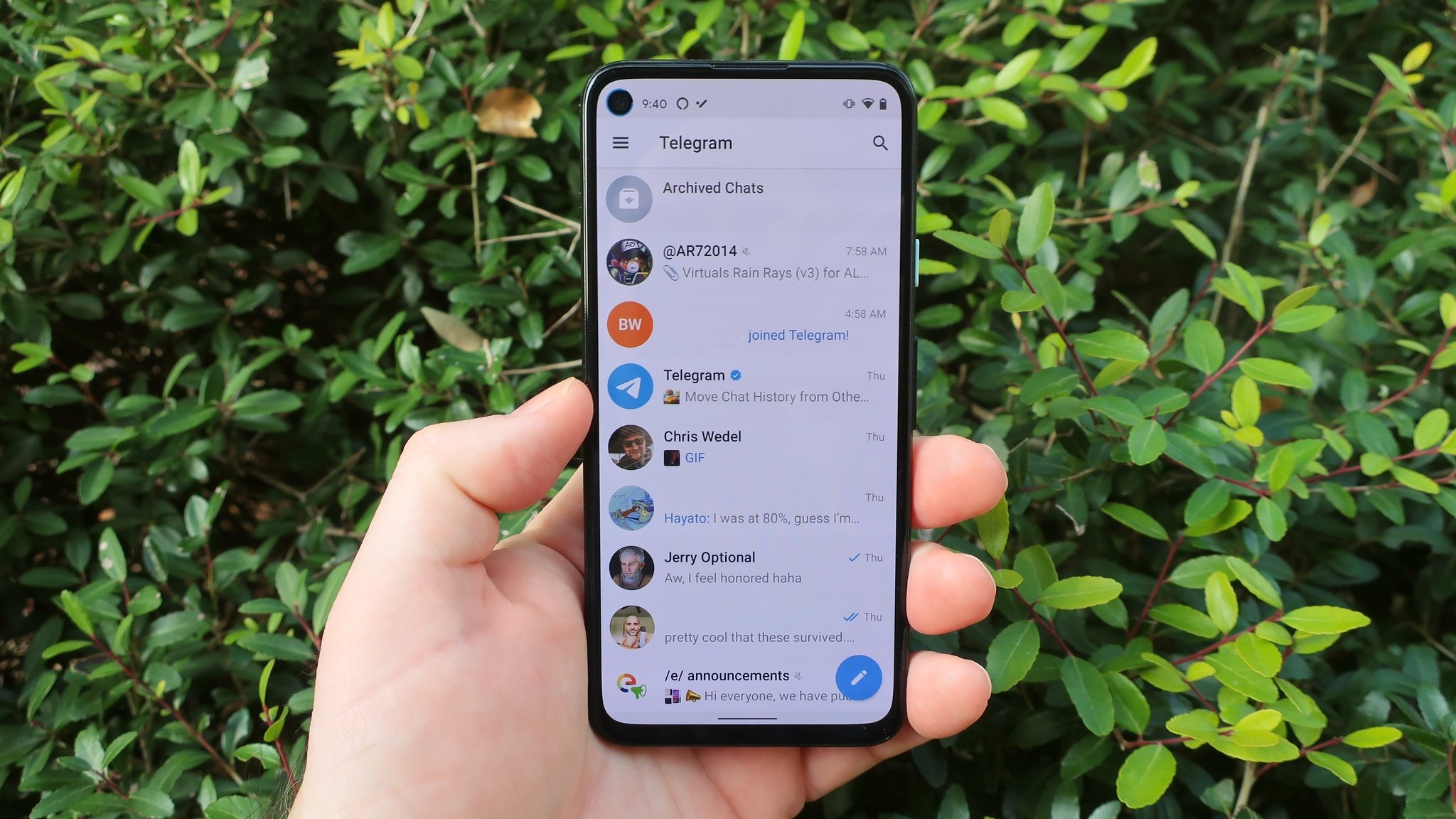
Telegram enables users to delete messages sent and received, both for themselves as well as those who received the message. Here's how you can achieve both objectives.
1. Go to the Telegram app on your device.
2. Tap any conversation and then press and hold the message you want to get rid of.
3. Press the delete icon that's shaped like a garbage bin.
4. A little in-app window will ask you Are you sure you want to delete this message?.
5. Now, if you're the one who sent the message, the pop up window will also offer a secondary option with a check box before it stating Also delete for (recipient).
6. To delete the message just for yourself on Telegram, do not check the secondary option and tap Delete.
How to delete messages just for yourself on Signal
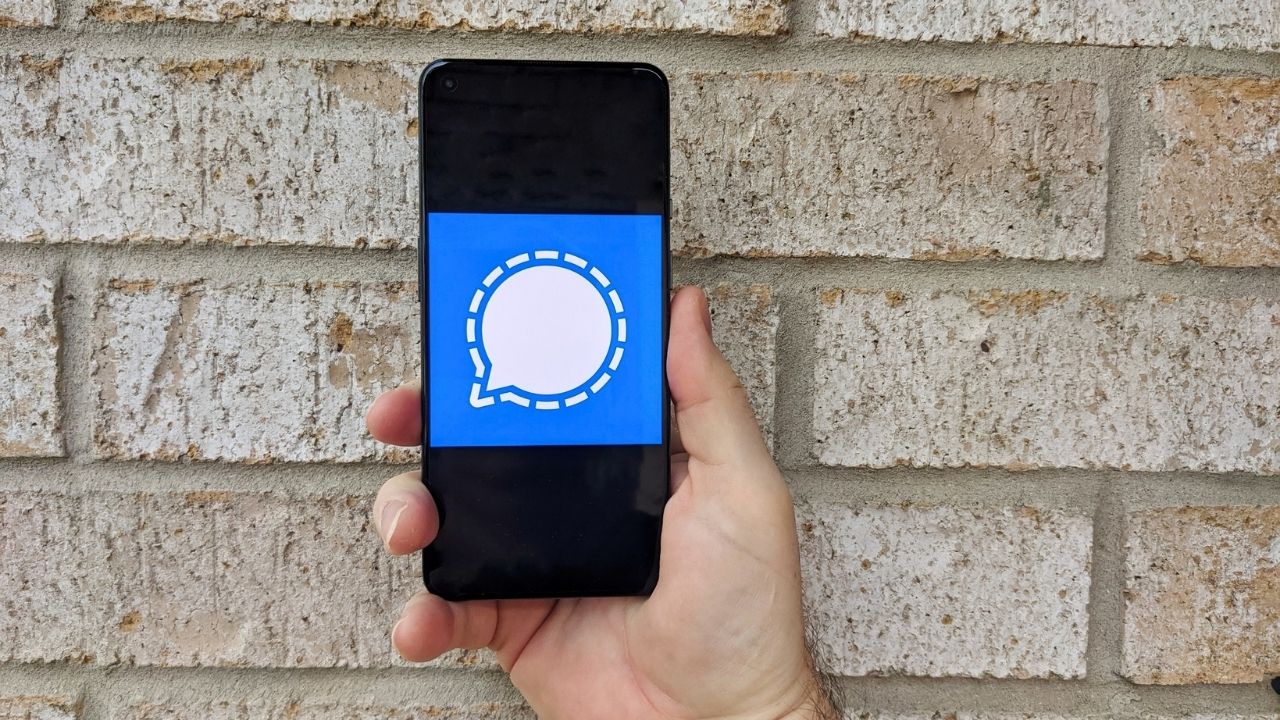
Signal is one of the most secure messaging apps out there. Favored by those looking for secure communication lines, it allows you to send and delete messages you've sent and received from others. This can be done for yourself as well as others.
1. To delete messages just for yourself on Signal, launch the messaging app on your Android phone.
2. Open a conversation by tapping it.
3. Look for the message that you need to delete. Press and hold the message until the list of options appears as a dropdown window.
4. Choose the Delete option in the dropdown window.
5. Another pop up will open up, asking you if you want to Delete selected message? or not.
Just like WhatsApp, a trio of options will be available to you. These are:
- Delete for me
- Cancel
- Delete for everyone
6. Select Delete for me to remove the message just for yourself.
7. Choosing Delete for everyone will remove the message for everyone in the conversation. It won't disappear completely though. The message will be replaced by an italicized note stating that "You deleted this message."
How to delete messages just for yourself on Facebook Messenger
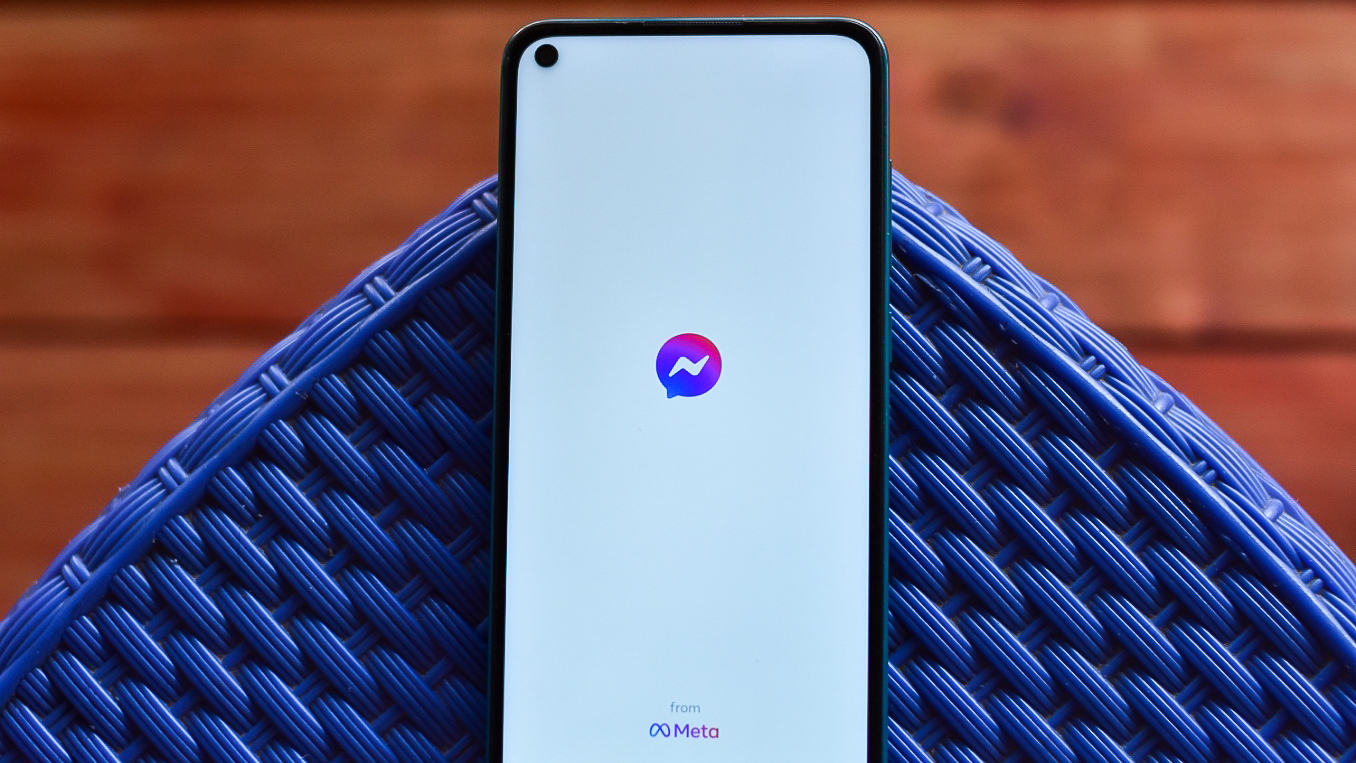
Meta-owned social media platform Facebook has a dedicated messaging app commonly known as the Facebook Messenger. Not only can you remove messages for yourself, but you can also unsend messages within the app. Here's how.
1. Open Facebook Messenger and select any messaging thread.
2. Press and hold any message you'd like to remove.
3. Tap the three horizontal dots from the menu at the bottom. A window will pop up, giving you three options:
- Forward
- Bump
- Remove
4. Select the Remove option.
5. Tap Remove for you to delete the message for yourself alone.
6. To remove the message for everyone, choose Unsend instead. The message in question will be replaced by an italicized text saying "You unsent a message."
How to delete messages just for yourself on Discord

Discord might be the only communications tool out there that deletes messages for everyone all at once. There are no separate options and you cannot undo the action either, so proceed cautiously from here.
1. Launch Discord for Android on your device.
2. Head into any channel or direct message thread.
3. Press and hold the message that you would like to delete.
4. Tap the Delete Message option. A confirmation window will pop up.
5. If you're sure about your decision, press Yes.
To reiterate, you will not be able to recover deleted messages from Discord after you've done the deed. The message will be deleted for you and everyone else in the channel, leaving no trace behind.

Namerah enjoys geeking out over accessories, gadgets, and all sorts of smart tech. She spends her time guzzling coffee, writing, casual gaming, and cuddling with her furry best friends. Find her on Twitter @NamerahS.