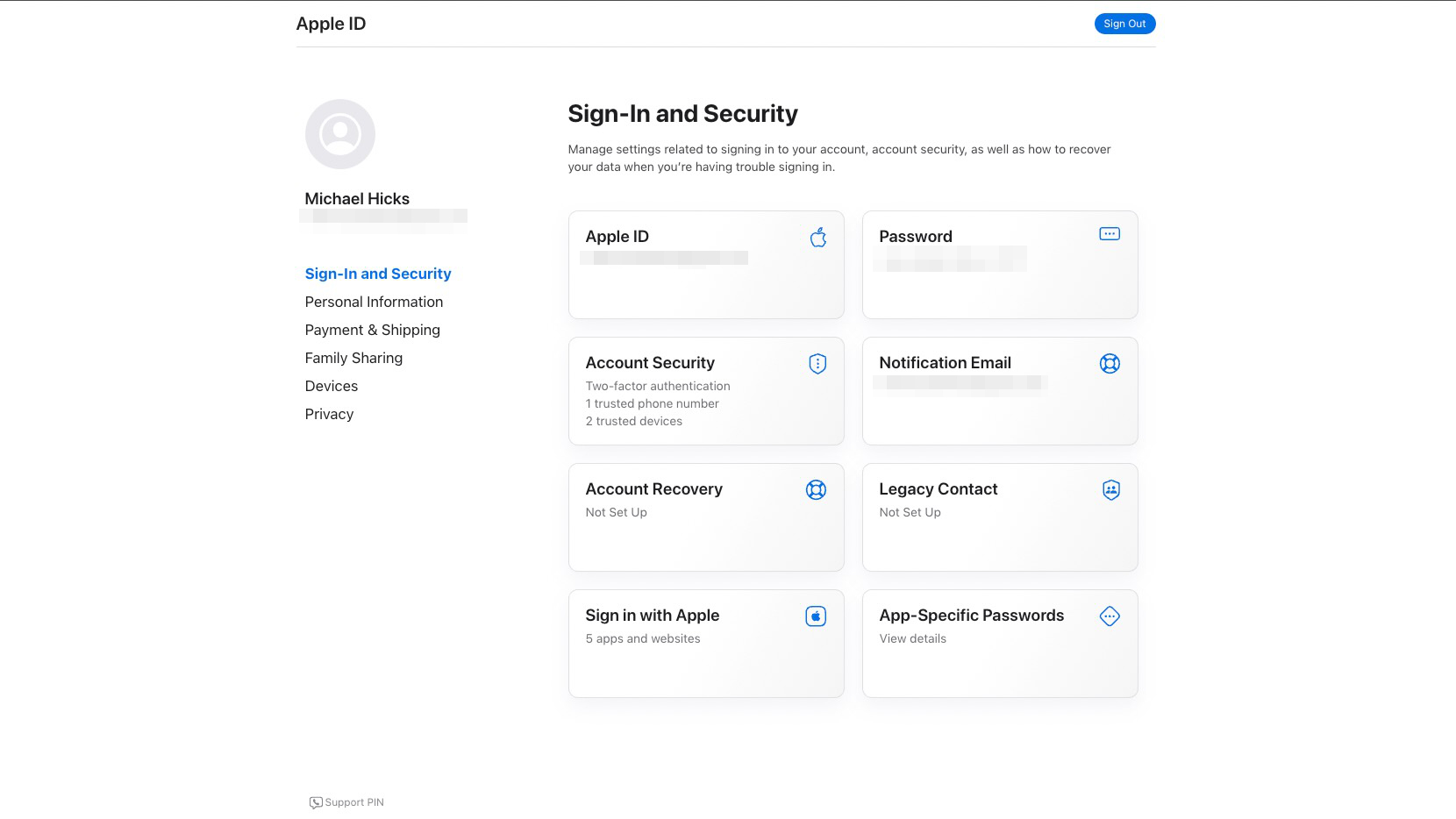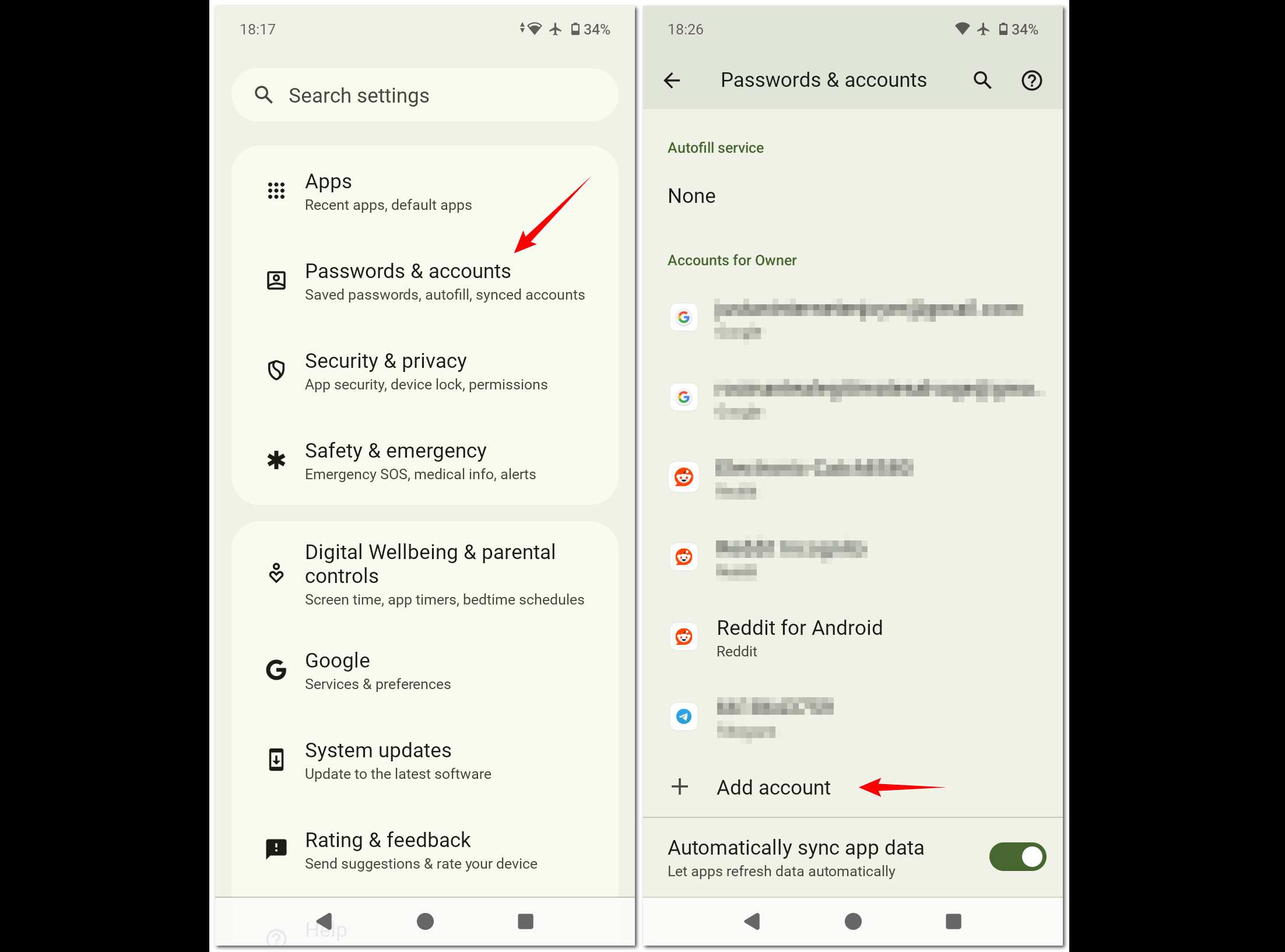How to set up an iCloud email account on Android
You don't have to ditch your Apple email account when switching to Android.
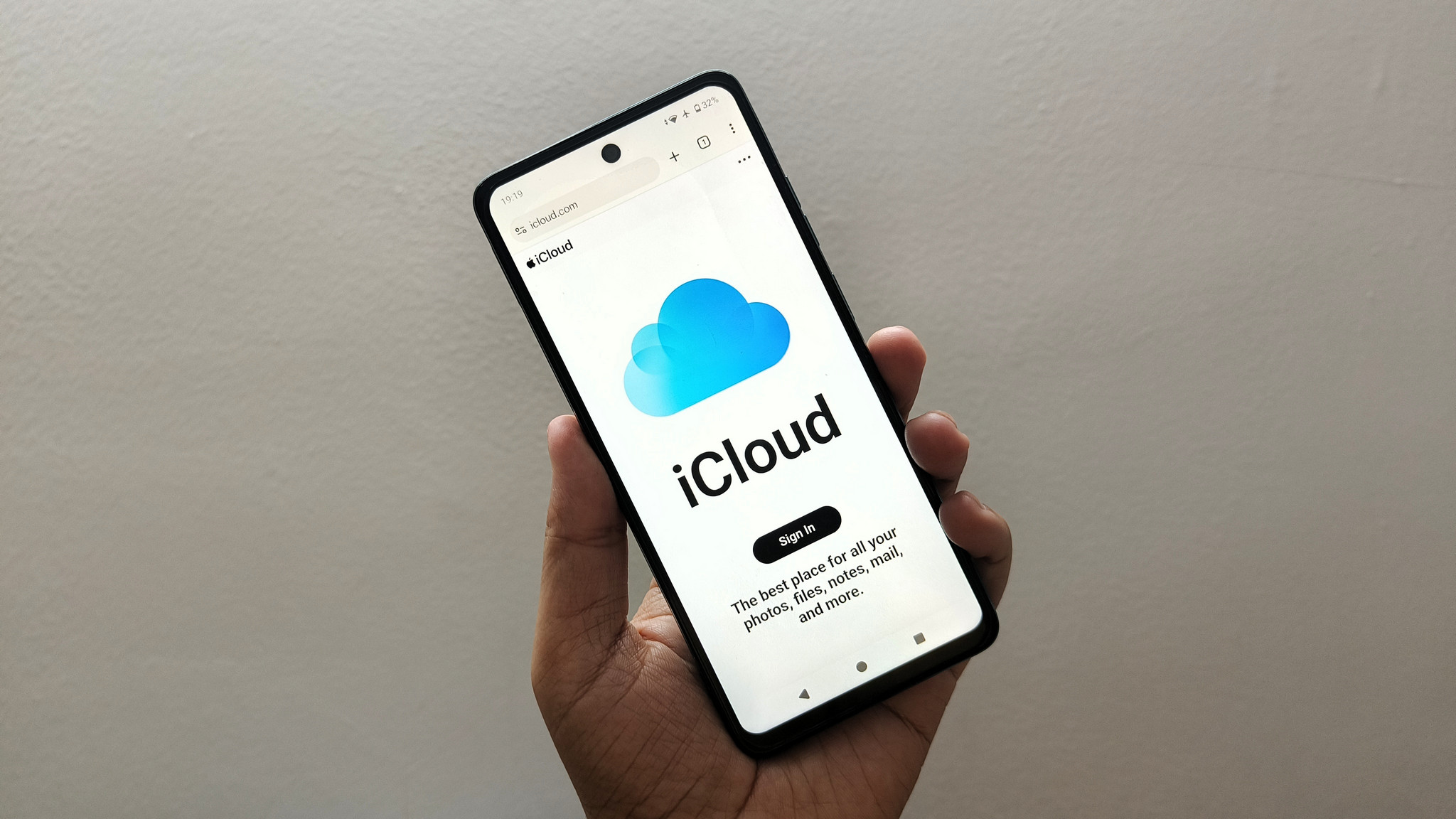
If you've been using an iPhone for quite a while and are thinking about switching to Android, it's important to make sure that all your data gets transferred over from one platform to the other. Among other things, an iCloud email account is an essential service that just about everyone invested in Apple's ecosystem has, primarily because it's often tied to the user's Apple Account. When you make the jump to Android, you use a Google Account, which is basically the same thing as your Gmail account.
As feature-laden and exciting the world of Android is, you can also set up iCloud email on Android and continue using the email address that you already have. Sounds interesting? Here's how to do it!
How to add your iCloud email address to Android
Since Apple enables two-factor authentication (2FA) by default on all iCloud accounts, you need to create an app-specific password for your iCloud email address in order to add it to your Android device(s).
1. Launch your web browser on your computer.
2. Now, go to the Apple Account management page, and sign in using your account credentials.
3. Here, you'll see the App-Specific Passwords option under the Sign-In and Security sub-section. Click on it.
4. On the password generation screen, type in a descriptive name (e.g., I used "Android Email") and click the Create button.
Get the latest news from Android Central, your trusted companion in the world of Android
5. Now that the app-specific password has been generated, keep a note of it. You can also use one of the best password managers for Android to manage it in the future.
How to add your iCloud email address to your Android smartphone
Now that you've generated the app-specific password, you can set up iCloud email on Android smartphone. The screenshots and associated steps detailed below are based on a phone running Android 14.
1. Go to Settings and tap on the Passwords & accounts option.
2. On the next screen, you'll see a list of all the existing accounts (Google and third-party apps and services) that are signed into your Android phone. Scroll down and tap on the Add account option.
3. Next, tap on the Personal (IMAP) option.
4. Finally, enter your iCloud email address, and the app-specific password generated earlier to add it to your Android phone.
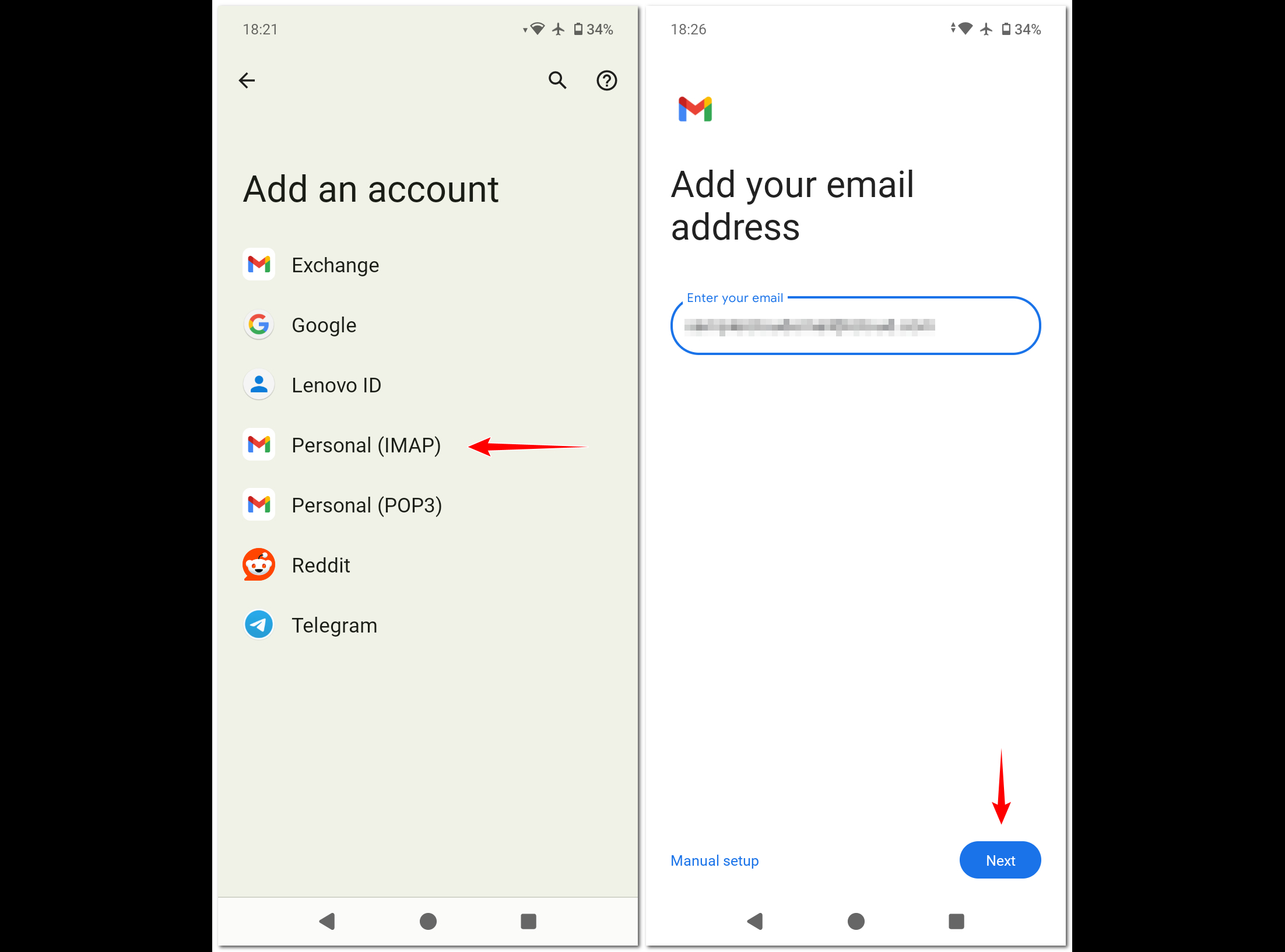
That's all there's to it! Once your iCloud email address is added, it'll appear in the list of accounts, and you can access it via the Gmail app on your Android smartphone.
Keep using your iCloud email account when you switch to Android
Gone are the days when making the jump from one platform to another used to be a hassle. Switching from iPhone to Android today is incredibly easy, and all you need is a few minutes to transfer all your contacts, messages, and other information. Simply get one of the best Android phones like the Samsung Galaxy S25 Ultra, and you can enjoy all that the Android ecosystem has to offer. And as you now know, you can effortlessly add your iCloud email account to all your new Android device(s) and keep on using the email you already have.

Top of the heap
With the Samsung Galaxy S25 Ultra, you get a powerhouse of a smartphone that has more features than you're probably going to ever use. It comes with a vibrant Dynamic AMOLED panel, top-tier hardware specifications, a versatile quad-lens primary camera system, S Pen support, and years of software updates.

When Rajat got his first Personal Computer—a Pentium III machine with 128MB of RAM and a 56kbps dial-up modem—back in 2001, he had little idea it would mark the beginning of a lifelong love affair with gadgets. That fascination, combined with a penchant for writing and editing, ultimately led to him becoming a technology journalist. Some of his other interests include Photography, Hand Lettering, and Digital Typography. Rajat is also somewhat obsessed with wrist-worn timepieces and appreciates a Casio just as much as a Jaeger-LeCoultre.
- Michael L HicksSenior Editor, Wearables & AR/VR
You must confirm your public display name before commenting
Please logout and then login again, you will then be prompted to enter your display name.