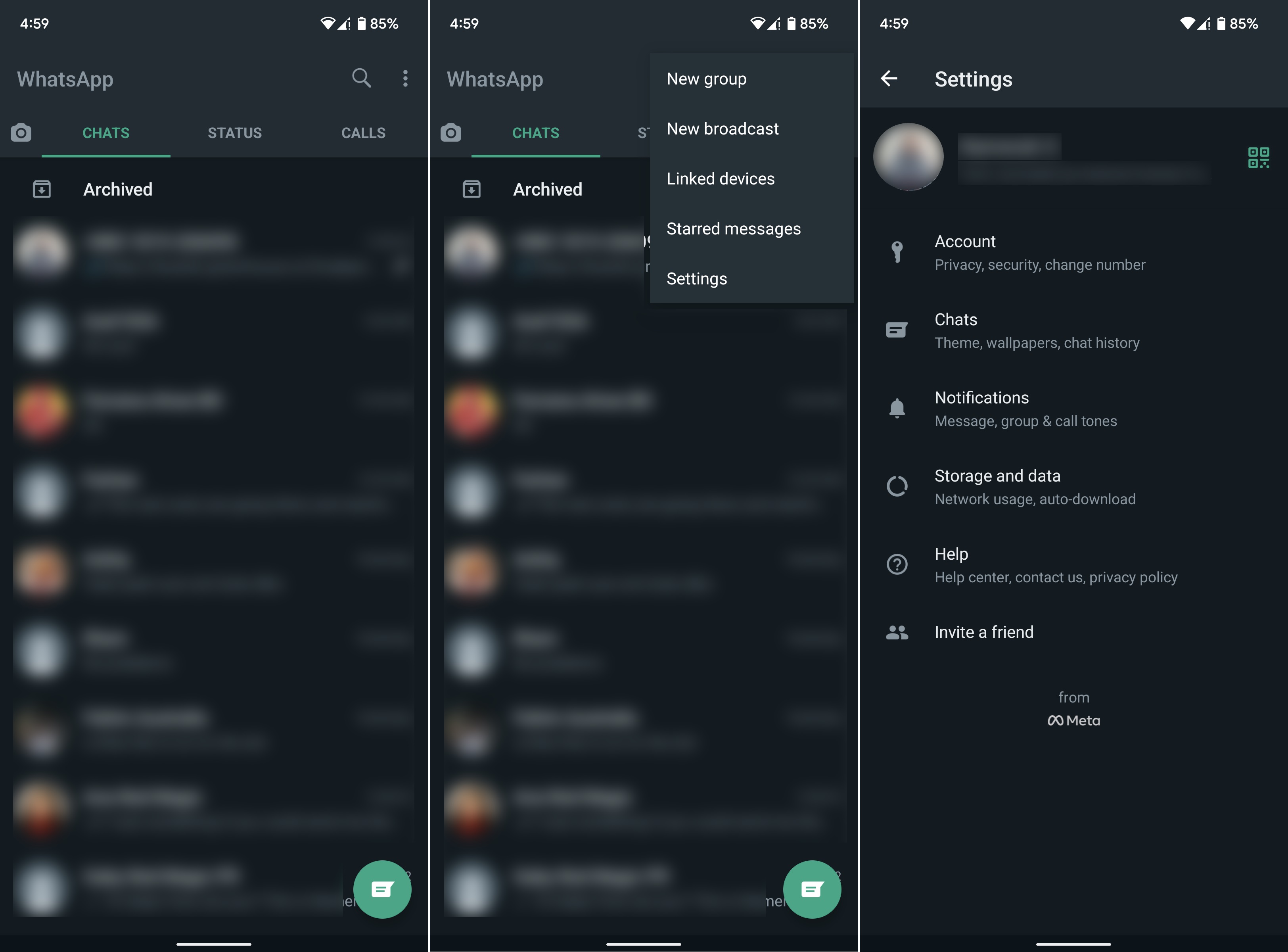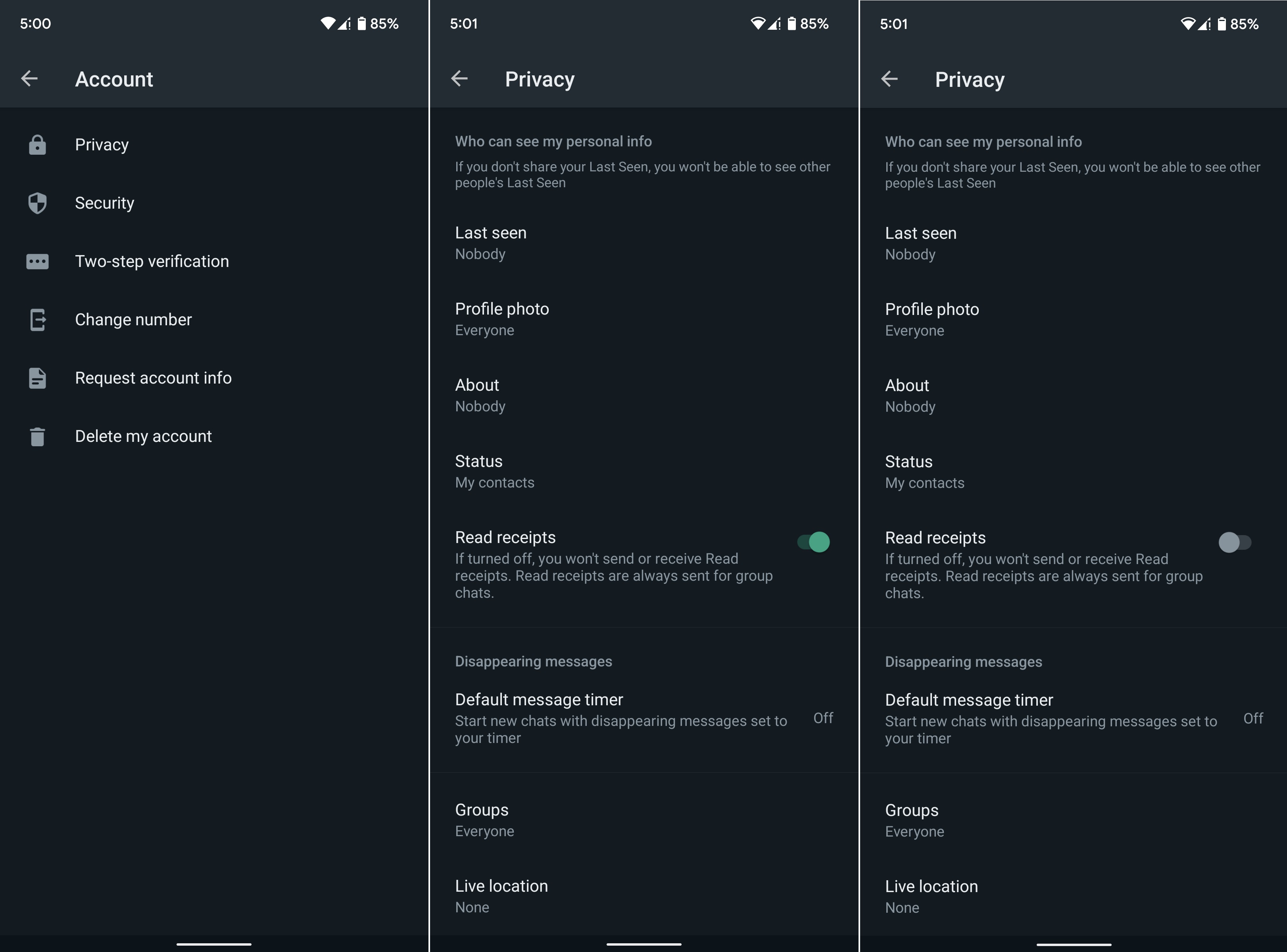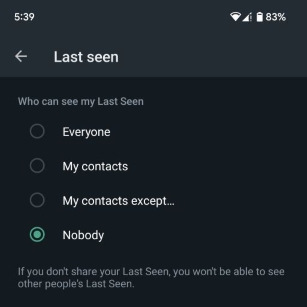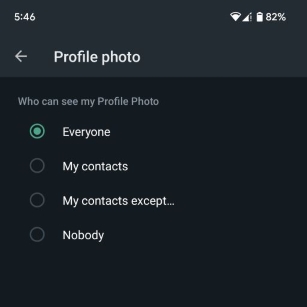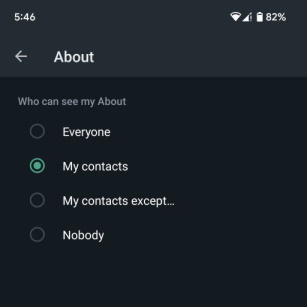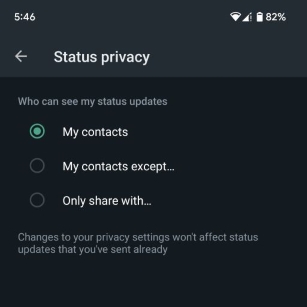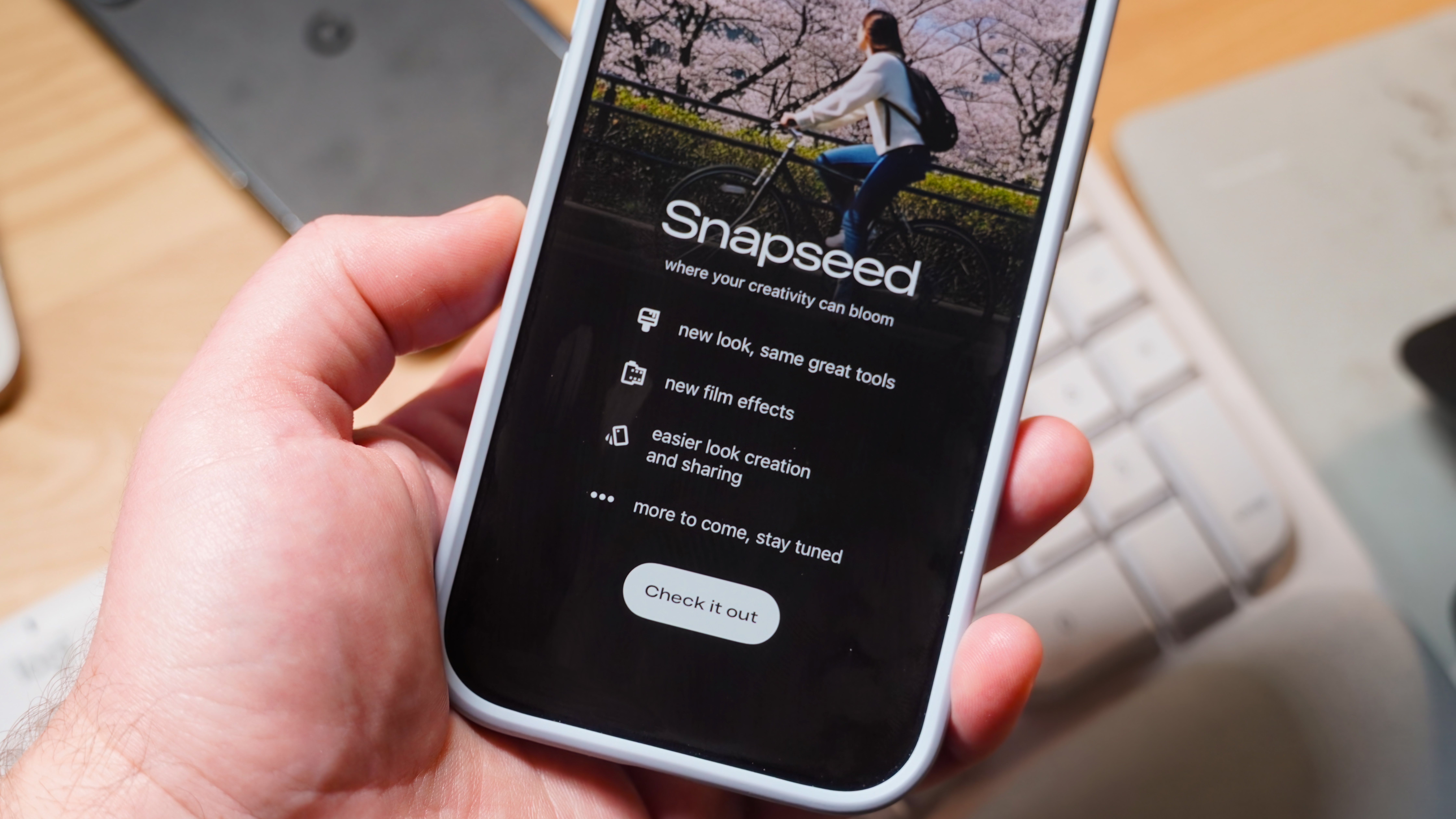How to manage your online visibility in WhatsApp
Avoid seen-zoning friends and family on WhatsApp by changing your online visibility settings.
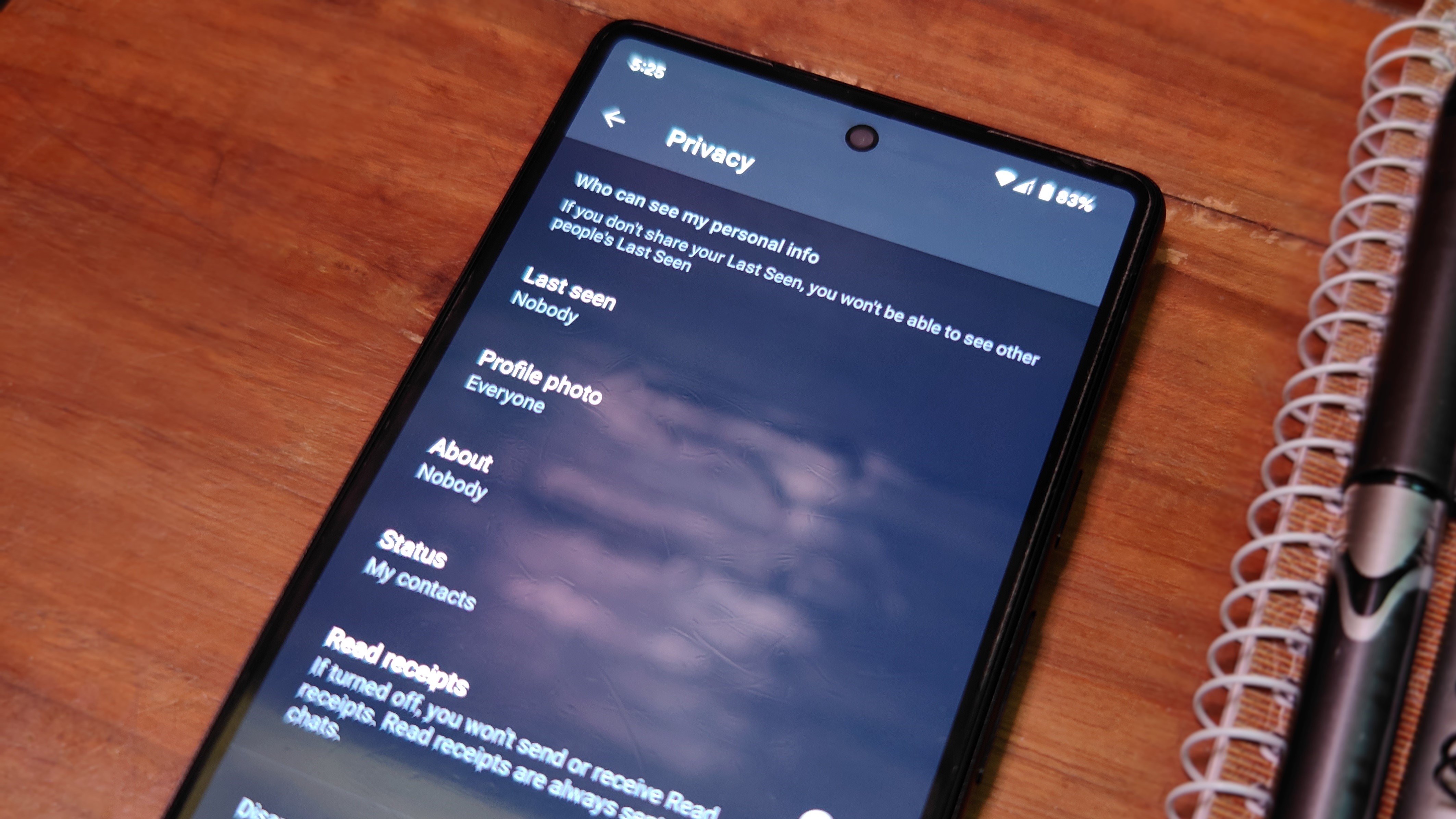
Online privacy is more valuable than ever these days. Whether you like to stay discreet or just dislike having people all up in your business, you can easily manage your visibility settings in WhatsApp to suit your needs.
Here's how you can disable those annoying read receipts, hide your status from prying eyes, and alter other important online visibility and privacy settings in WhatsApp.
How to turn off read receipts in WhatsApp
While I used my Google Pixel 6 for this guide, the steps are identical across all Android smartphones, so you can follow them on any Android device. Let's begin!
1. Open WhatsApp on your Android phone.
2. Tap the three vertical dots in the upper-right corner.
3. Select Settings.
4. Head into the Privacy settings.
Get the latest news from Android Central, your trusted companion in the world of Android
5. Turn off the toggle for Read receipts.
As soon as you turn off your read receipts in WhatsApp, you will no longer be able to tell when someone has seen your message and vice versa. This is indicated by the tick icon turning blue. Turning off read receipts does not disable double-ticks in WhatsApp.
Remember, one tick means the message has been sent, two ticks indicate that it has been delivered, and both ticks turning blue signifies that the recipient has seen your WhatsApp message.
How to change your last seen, profile photo, about, and status visibility in WhatsApp
To manage your other privacy settings in WhatsApp, repeat steps one through four stated above. Once you have entered your Privacy settings in WhatsApp, you will find individual sections for Last seen, Profile photo, About, and Status. Here's how you can manage each of these privacy options in WhatsApp on Android.
- Last seen
After entering your WhatsApp privacy settings, tap Last seen. Choose from among Everyone, My contacts, My contacts except..., and Nobody.
The My contacts except... option is particularly handy, as you can exclude specific individuals from knowing exactly when you were last seen online in WhatsApp.
- Profile photo
You will find the Profile photo privacy settings sitting right beneath the Last seen option. To control who can view your WhatsApp profile picture, tap that option and select from the same options.
- About
The WhatsApp profile picture privacy settings are followed by the About section. This is the little customizable blurb that appears beneath your name in the app. If you don't want everyone to read it, you can select accordingly.
- Status
Your WhatsApp status updates can generally be viewed by anyone who has your number and the app installed on their phone. This isn't the best privacy policy, and you can alter it by tapping Status privacy under the Privacy settings in WhatsApp.
Be safe out there
WhatsApp is a fantastic Android app for messaging and video calls, but it's not without fault. Be sure to keep yourself safe when using the app by making full use of the built-in privacy and security features. After reviewing and editing your online visibility options in WhatsApp, take some extra time to go through your security settings.
Setting up two-factor authentication in WhatsApp is a wonderful way to bolster your account safety. If you're looking for the most secure messaging app, WhatsApp may not be the right answer. Be sure to check out out Telegram vs. Signal vs. WhatsApp breakdown to figure out your best shot at having the safest texting app on Android.
WhatsApp Messenger
Communicate with others using one of the most widely used messaging apps in the world. Now owned by Meta, WhatsApp brings you features like end-to-end encryption, VoIP audio and video calls, disappearing chats and media, and an easy-to-use interface.
Get from: Google Play Store

Namerah enjoys geeking out over accessories, gadgets, and all sorts of smart tech. She spends her time guzzling coffee, writing, casual gaming, and cuddling with her furry best friends. Find her on Twitter @NamerahS.