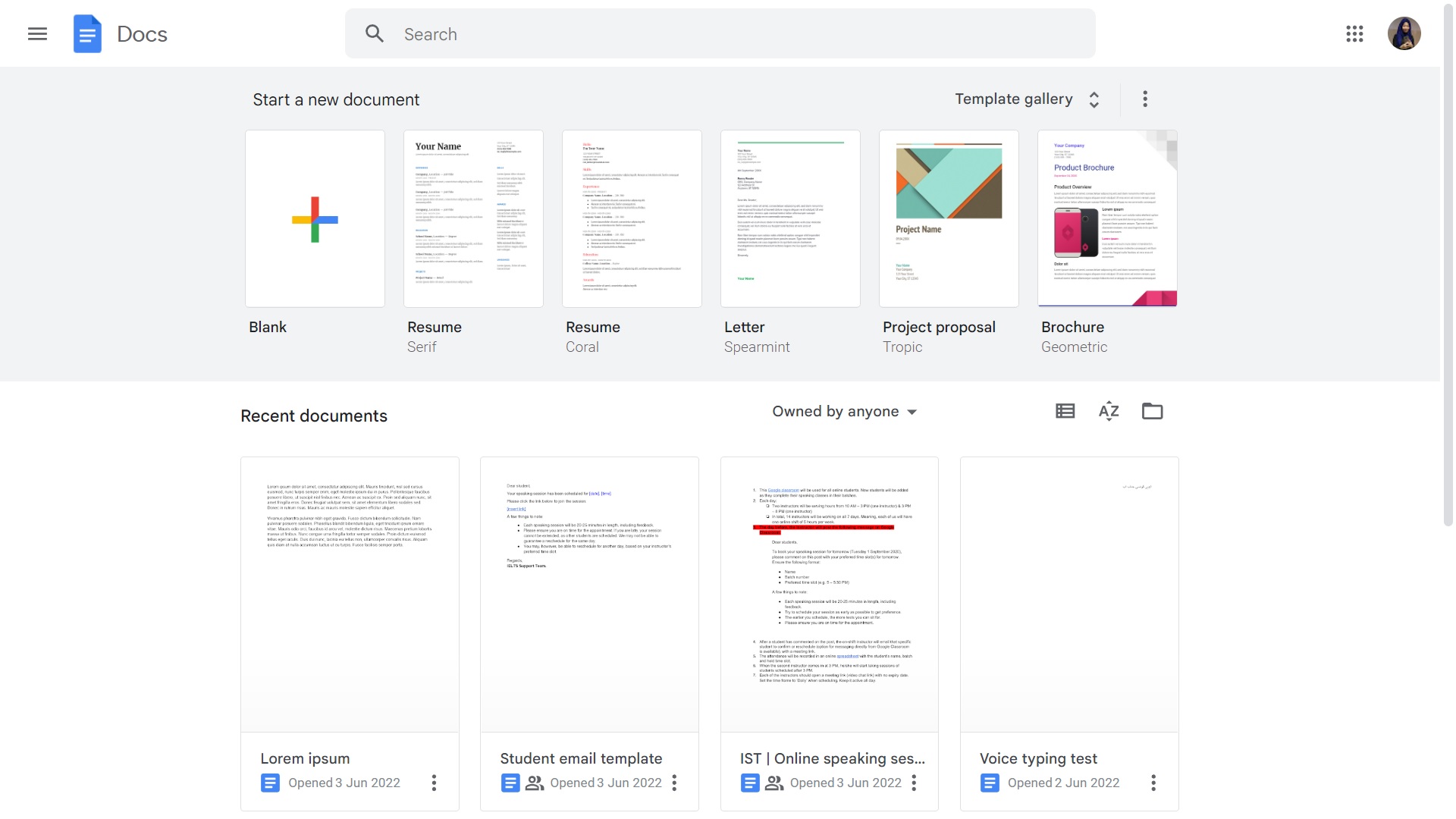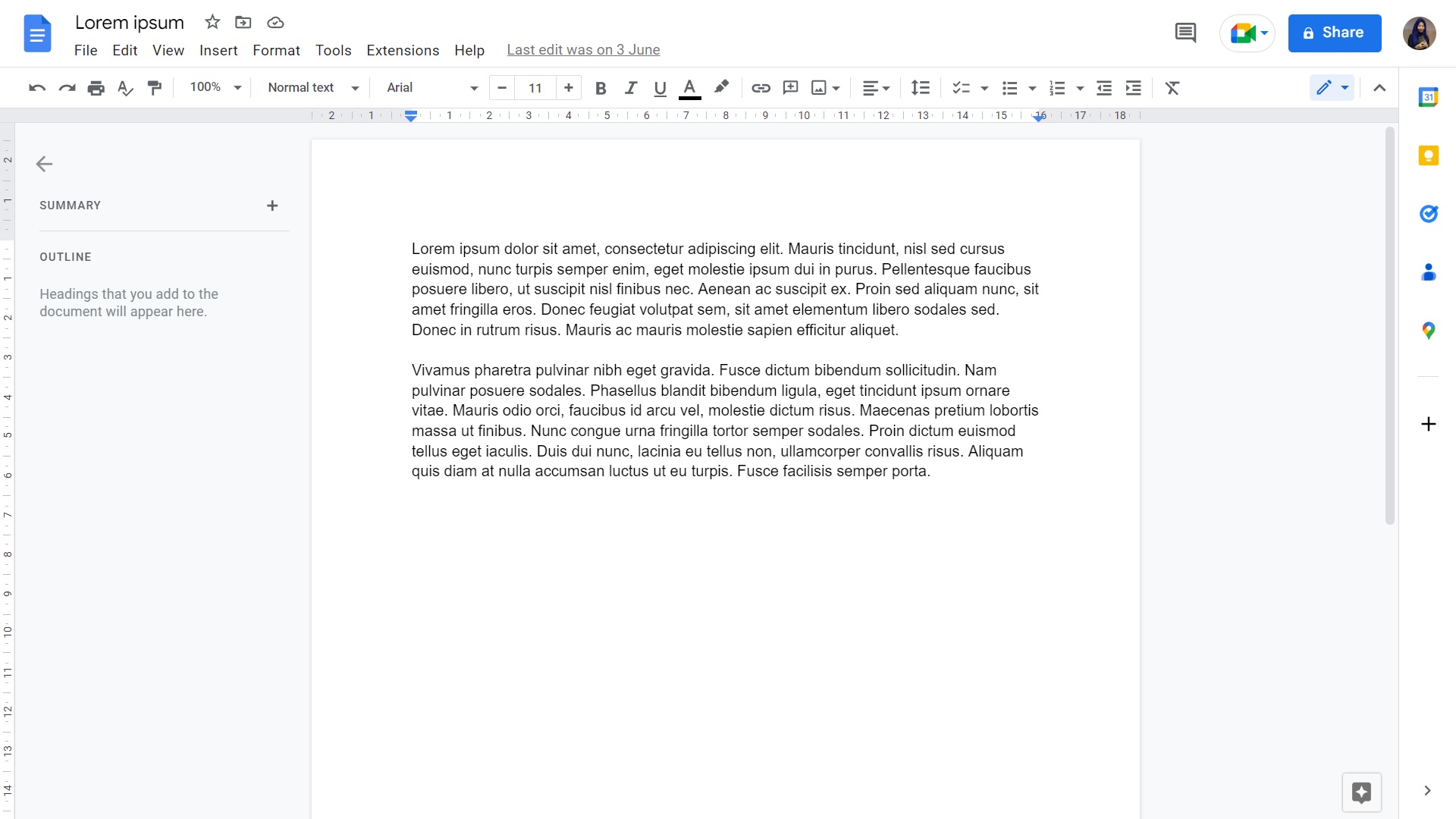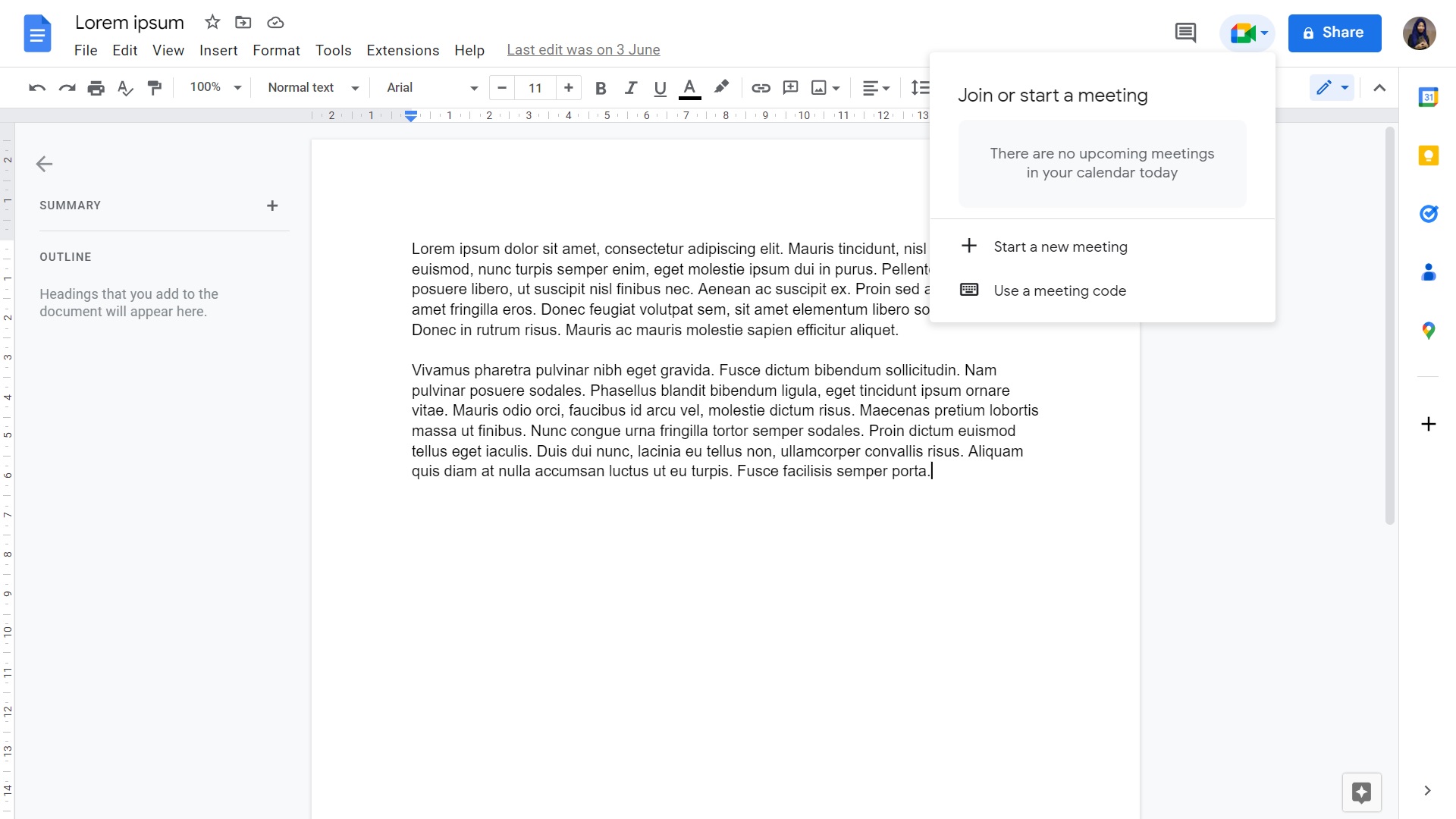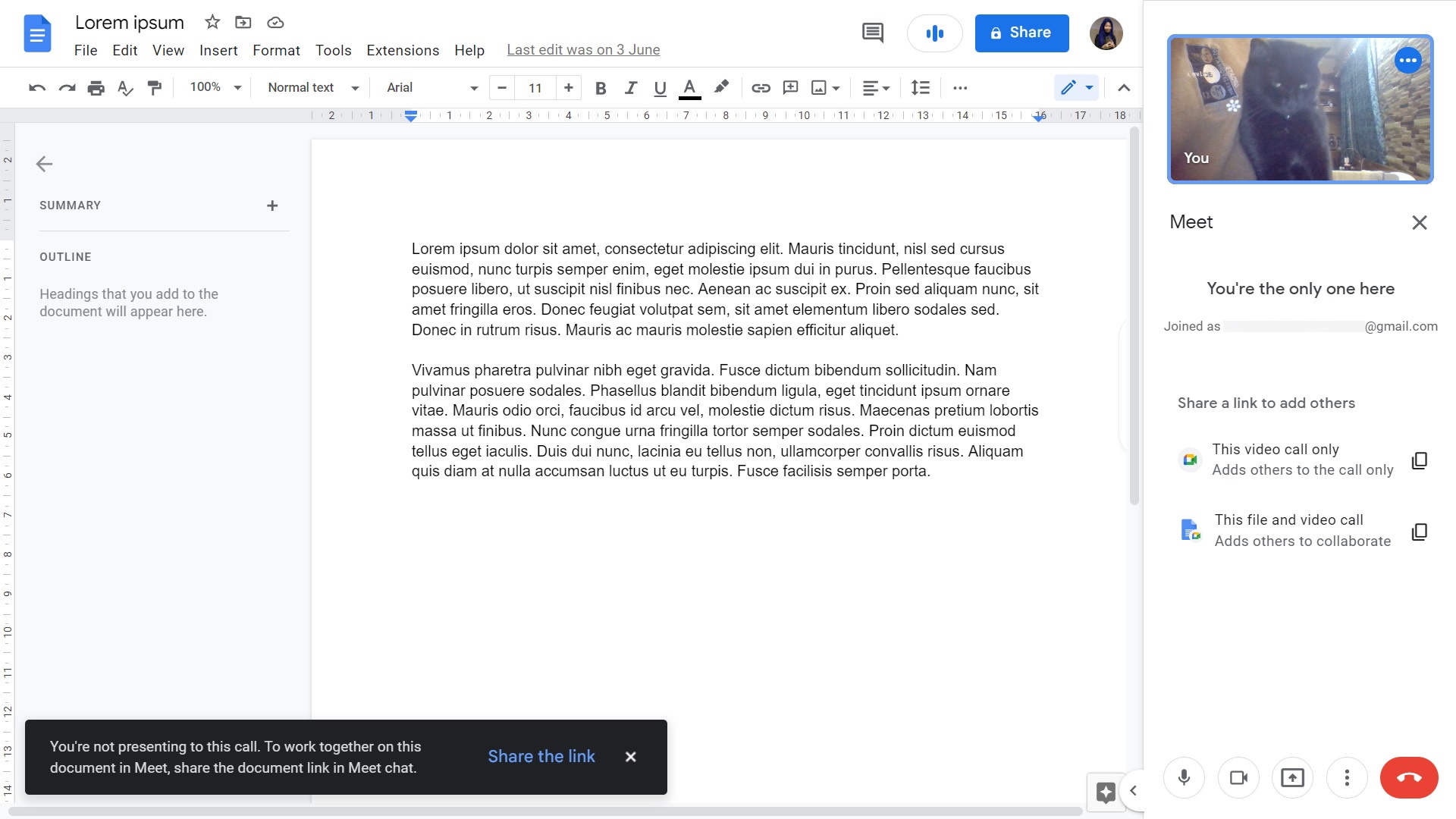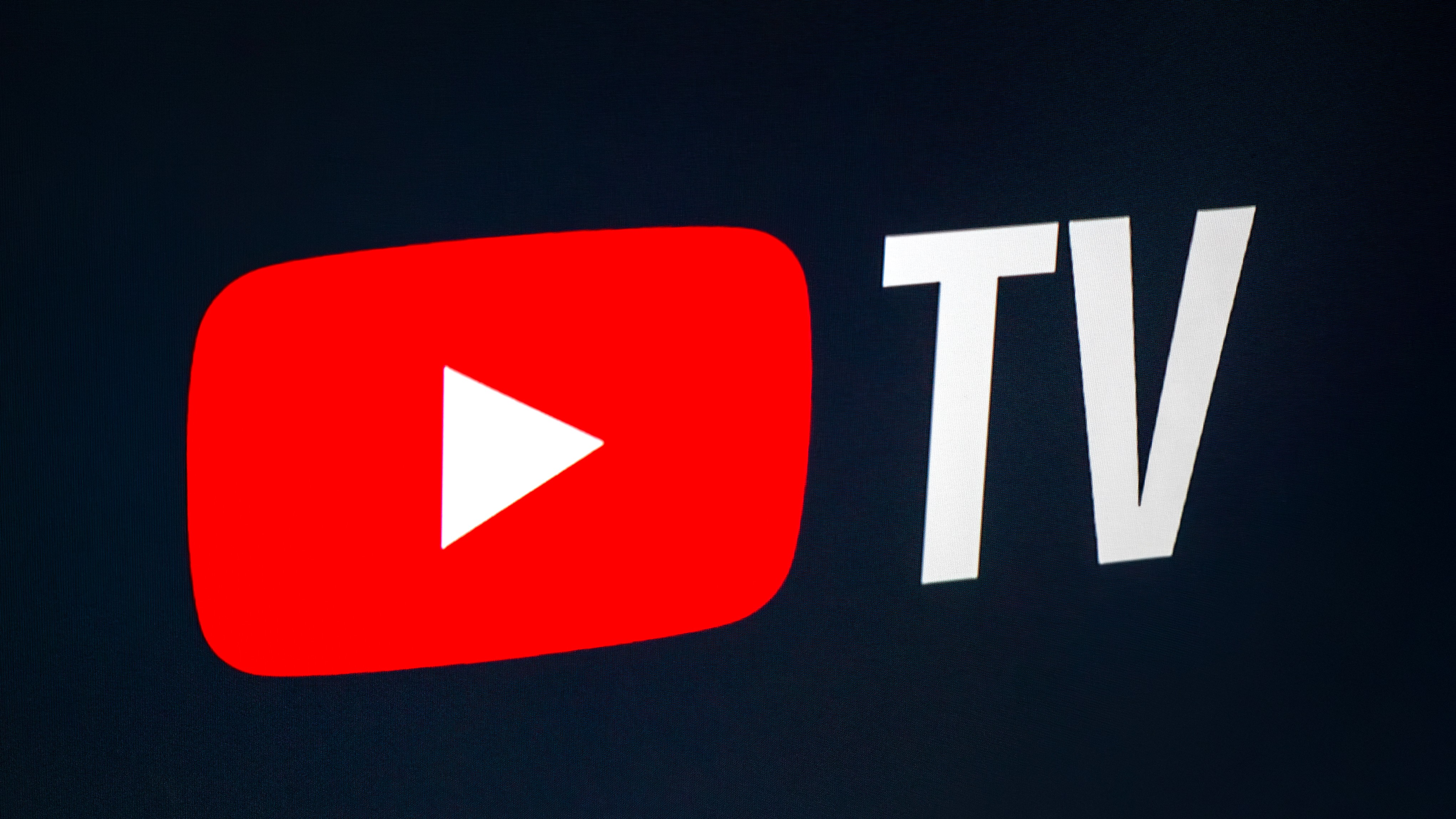How to launch a Google Meet from Google Docs
You don't need to leave your tab to enter Meet anymore.
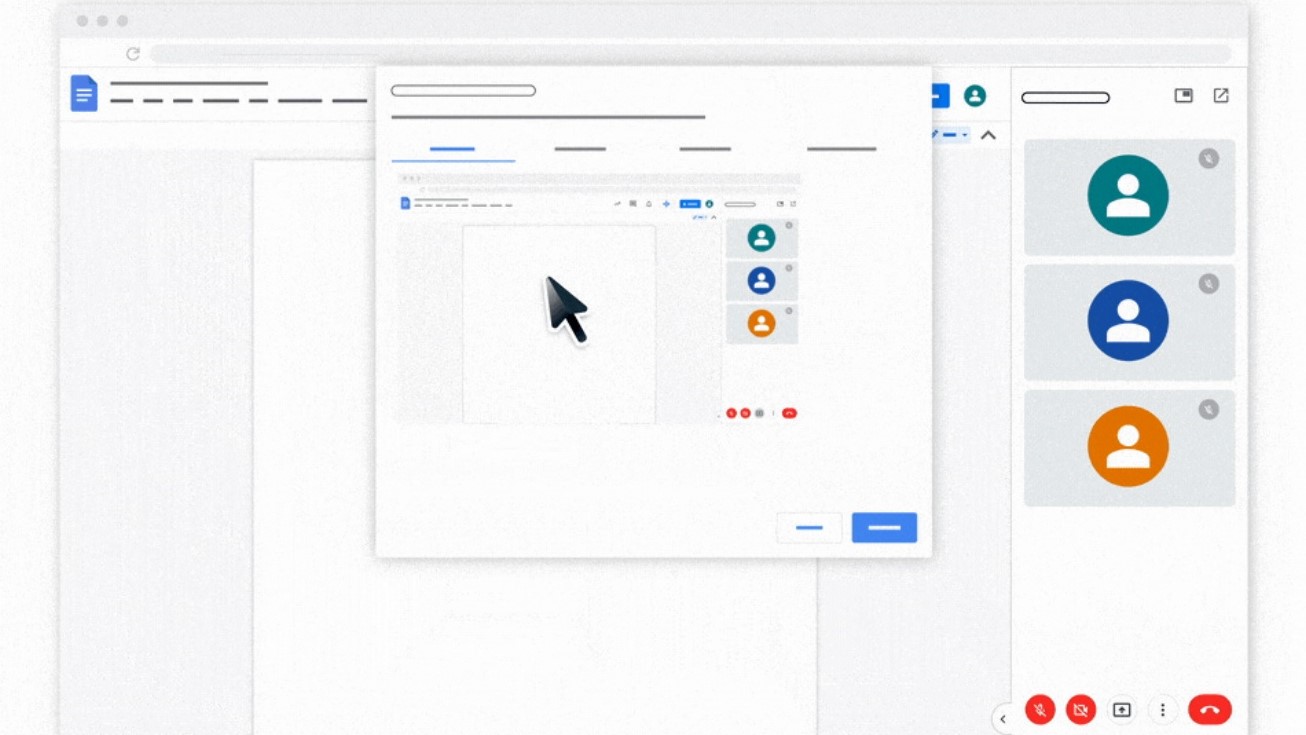
One of the best parts about using Google Workspace and its host of services is the convenience. Users reap the benefits of next-level integration, courtesy of Google. From Tasks inside Gmail to Calendar inside Drive, Google delivers fantastic cross-platform tools and widgets. You can even access Meet from a bunch of other platforms such as Docs and Sheets. You too can take advantage of this feature. Follow these simple steps to launch a Google Meet from Google Docs on your computer.
How to launch a Google Meet from Google Docs
1. Go to docs.google.com on your computer.
2. Open a document.
3. Click on the Google Meet icon in the upper-right corner.
4. Select Start a new meeting or Use a meeting code.
Once you've started a new meeting from Google Docs on your laptop or Chromebook, you'll be able to share the link to your meeting and invite others to join in as well.
Whether you start a new meeting or join an existing one, Meet inside Docs allows you to share the document that you are viewing with others on the virtual conference.
Get the latest news from Android Central, your trusted companion in the world of Android
You get Meet, and you get Meet, everyone gets Meet!
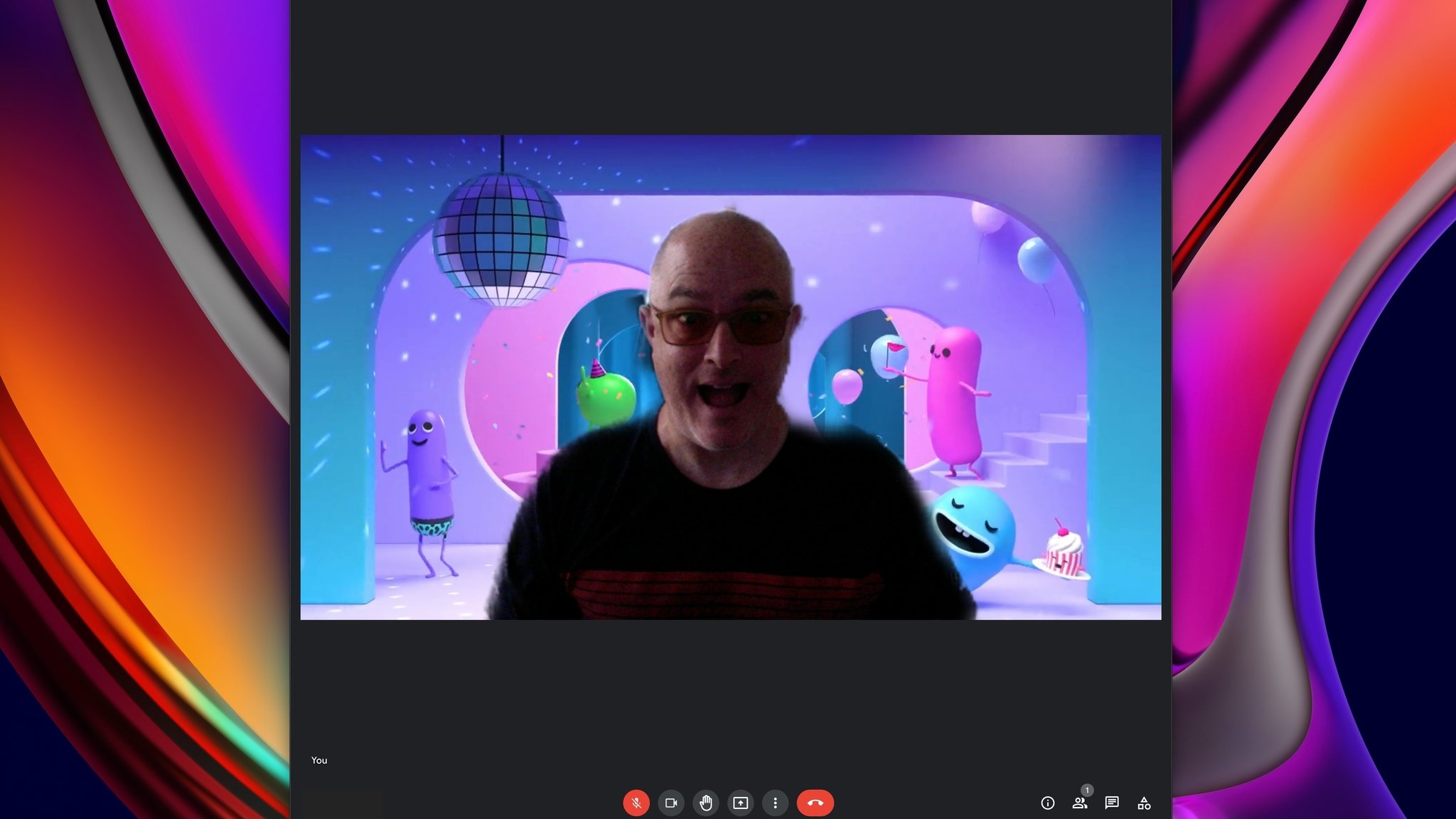
While this Google Meet and Docs integration is really cool, you should know that it isn't limited to Google Docs for desktop. Google rolled out the same Meet shortcut to Sheets and Slides as well.
And of course, if you don't already know, Google Meet can be found inside Google Calendar, Gmail, and Drive as well. The entire suite of Google Workspace apps basically have this feature now.
If you enjoy using Google Meet for online video calls, it's really handy to know how to access it from other platforms such as Google Docs. There are a few other Google Meet tips and tricks you need to know to master the art of online video conferencing. Learn how to set up a livestream or enable Google Meet's virtual green room to check yourself before a call.

Namerah enjoys geeking out over accessories, gadgets, and all sorts of smart tech. She spends her time guzzling coffee, writing, casual gaming, and cuddling with her furry best friends. Find her on Twitter @NamerahS.