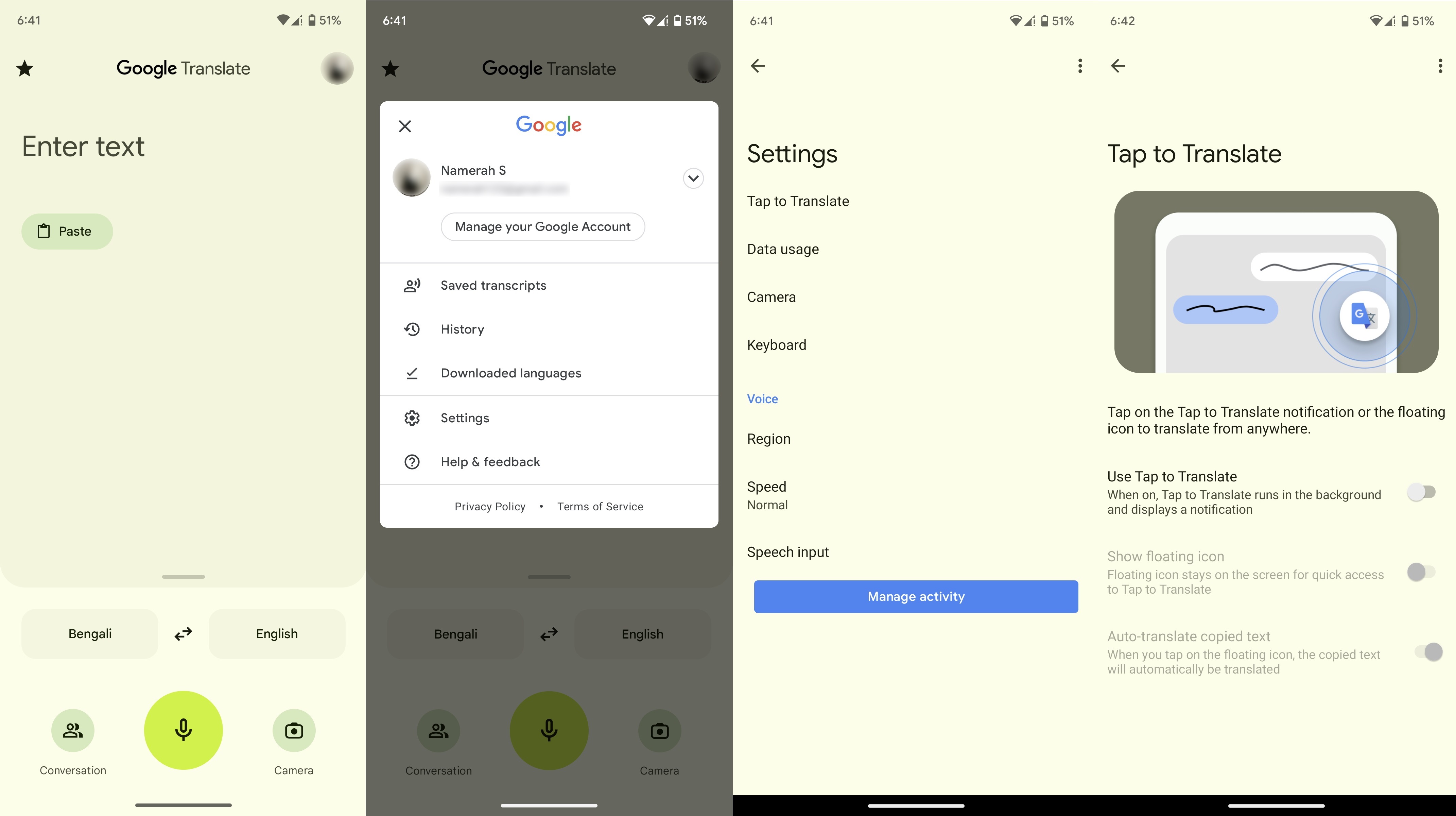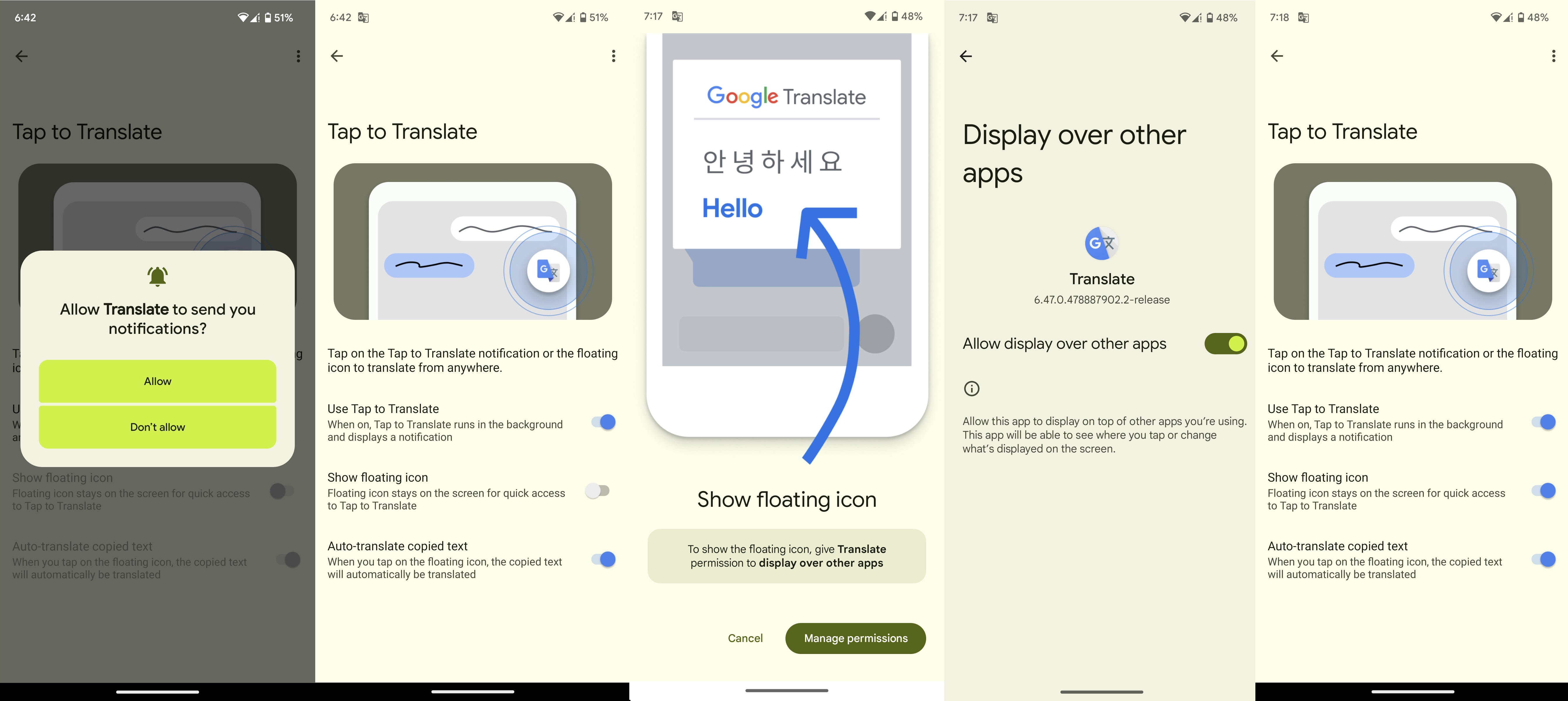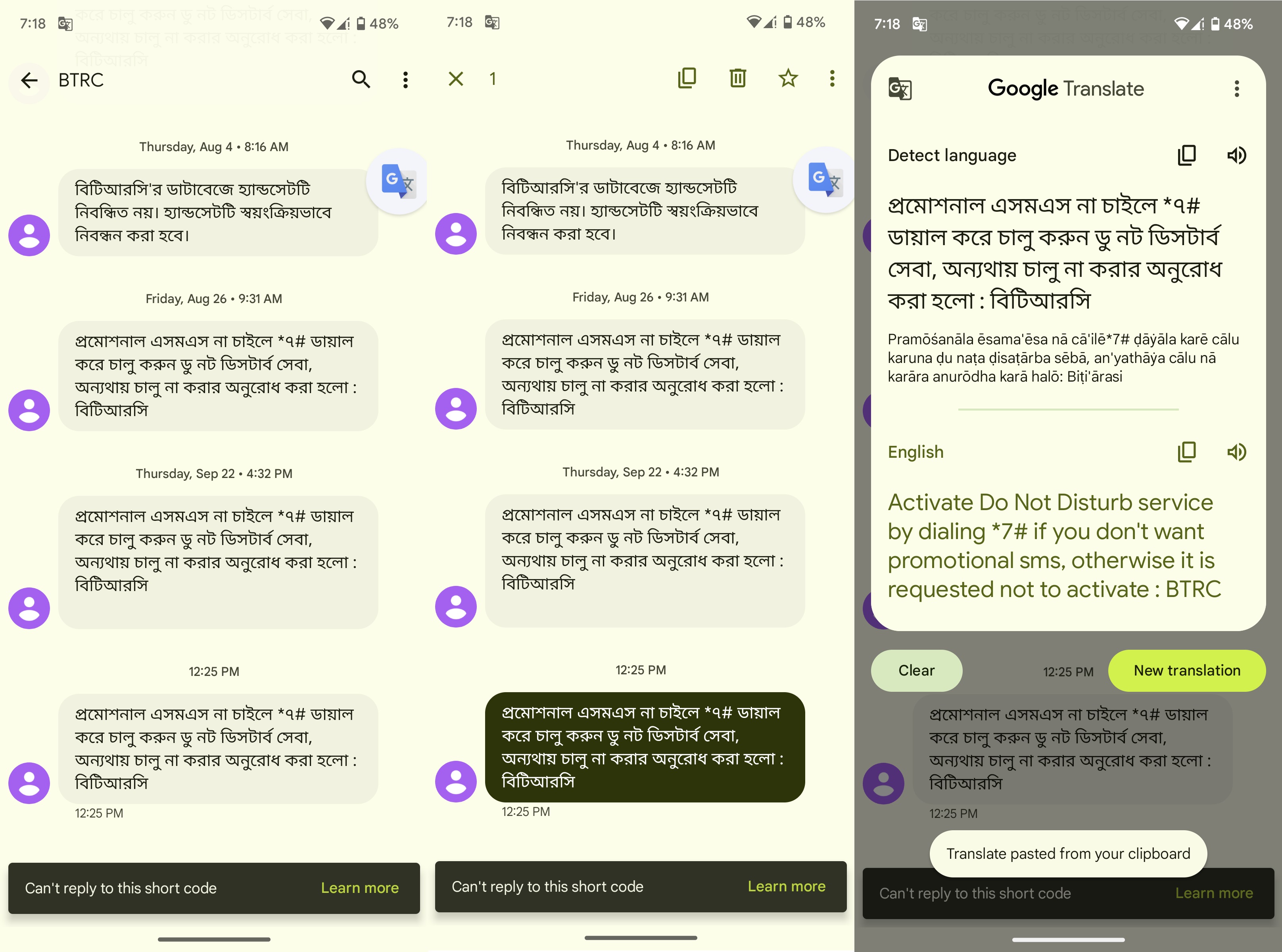How to instantly translate messages in Android 13
No habla, no problem.
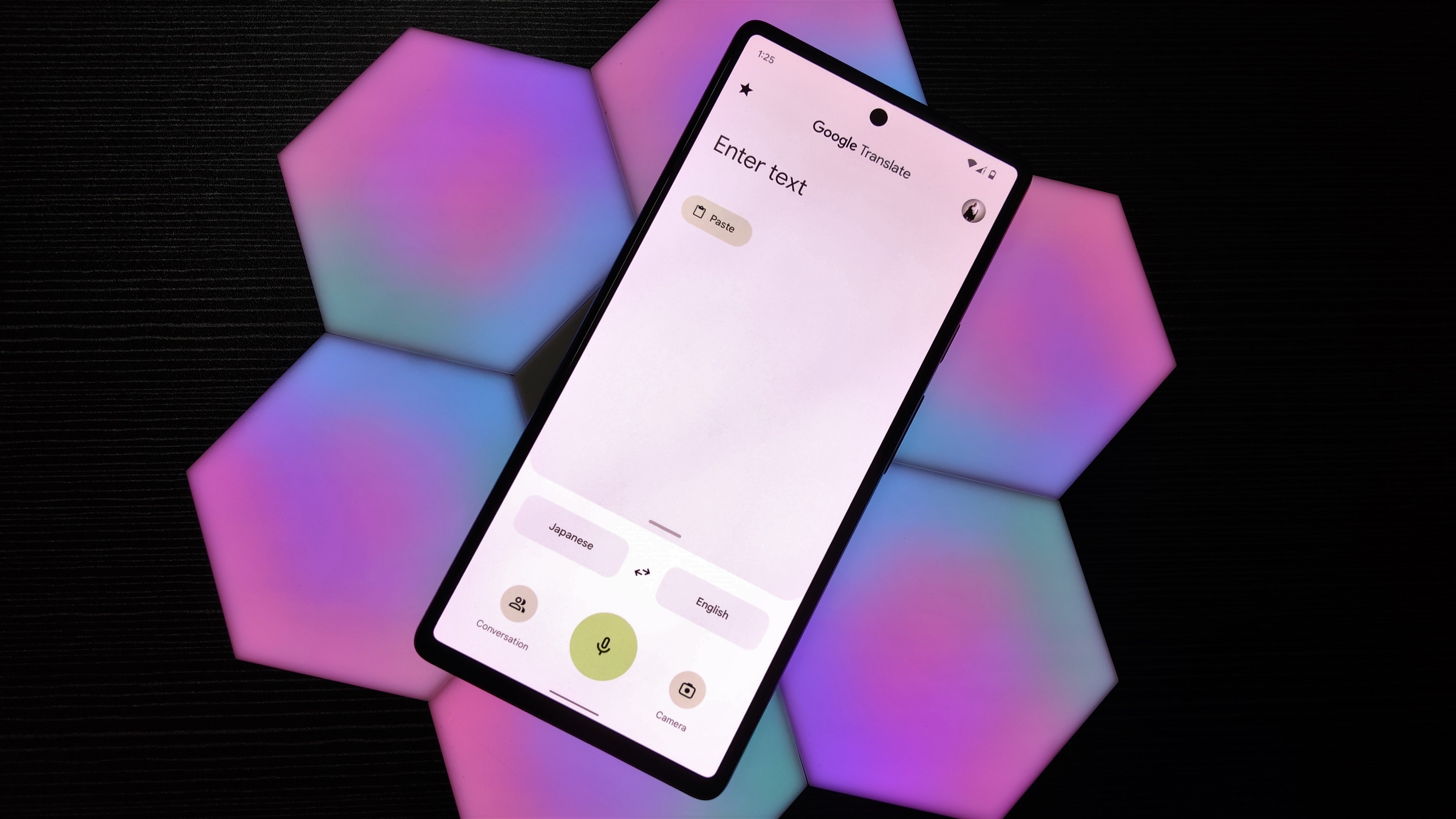
Google offers a multitude of ways to translate text on Android. The process is even simpler and faster for Pixel 6 and 7 series users, thanks to Live Translate. We're going to be more inclusive in this guide by showing you how to instantly translate messages in Android 13 on any phone. Here's what you need to do.
How to instantly translate messages in Android 13
Your first step is downloading and installing the Google Translate app on your Android phone. If you already have the Translate app on your device, make sure it's updated to the latest version.
1. Install the Google Translate app on your phone and open it.
2. Tap your profile picture in the upper-right corner.
3. Head into Settings.
4. Select Tap to Translate.
5. Turn on the toggle that says Use Tap to Translate.
Get the latest news from Android Central, your trusted companion in the world of Android
6. Allow Google Translate to send you notifications.
7. Enable Show floating icon and give the Translate app permission to display over other apps.
Now that you're all set, it's time to start interpreting foreign texts! Simply head into any messaging app and copy the message that you want to translate. Tap the Google Translate bubble and Google will instantly paste and translate the text for you.
Google Translate works instantly as long as you have a stable internet connection. If you translate a language regularly, we highly suggest heading into your Google Translate app and downloading it to enable offline translations.
Pro tips: All the other ways that you can translate
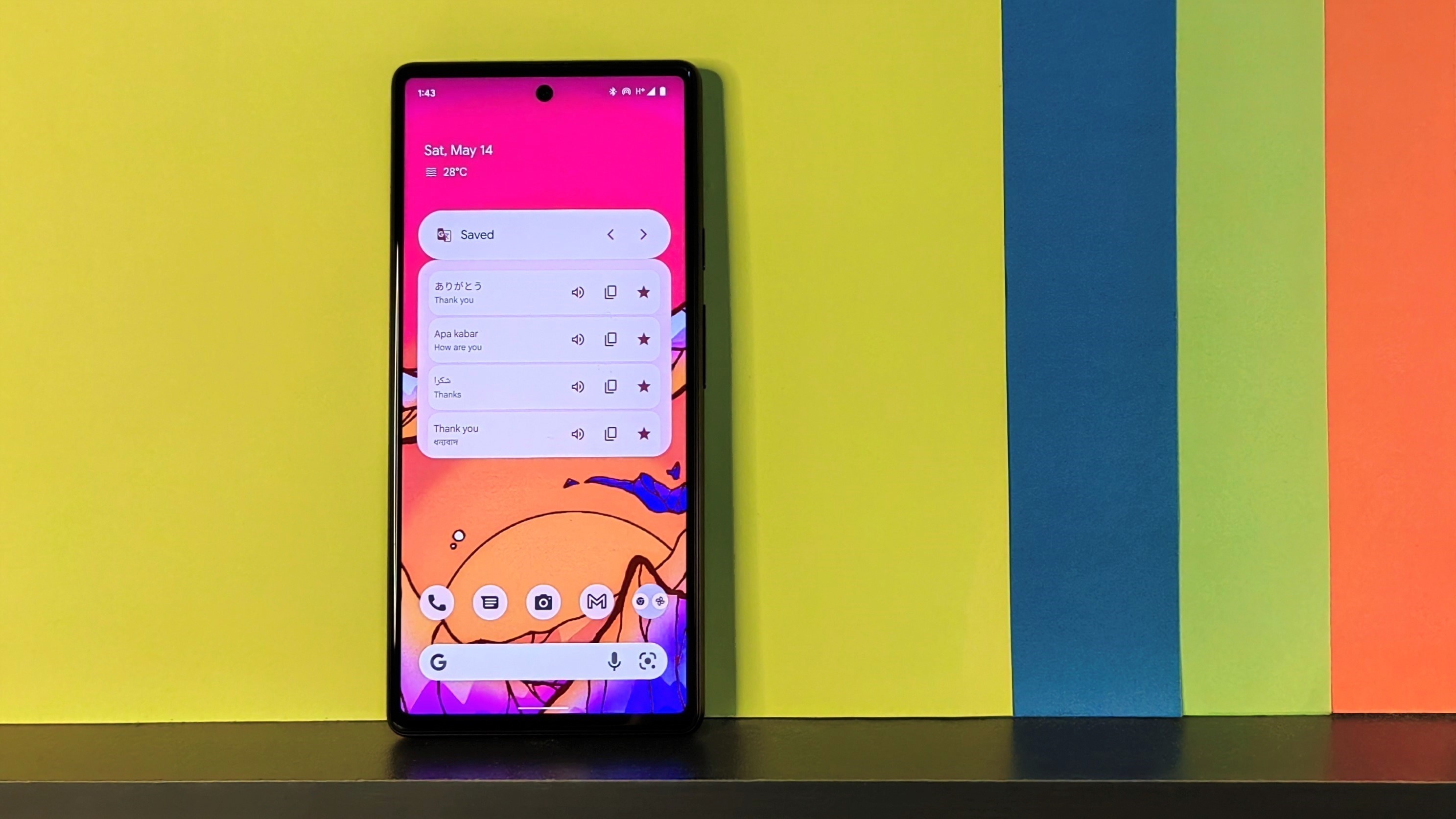
As mentioned earlier, anyone with a Pixel 7, 7 Pro, 6, and 6 Pro can access immediate translations much faster than the process described above. Since the Google Pixel 6 and 7 series have a Live Translate feature, users can enjoy on-device translation in select languages, including text messages, apps, and much more.
Alternatively, Gboard has Translate built-in. So if you don't want to install an additional app, the Google keyboard is literally at your fingertips for help.
For faster access use on any device, add the Google Translate widget to your home screen. There are two types of widgets that can be resized to suit your preference.
Then there's also the very handy Google Lens, which allows you to scan images or translate camera feed in real-time.
Another clever translation trick is to grab a screenshot and use Google Photos to translate text if an app or webpage doesn't let you copy text.

Bid language barriers farewell
Enjoy powerful on-device translation delivered by the processing prowess of the Google Tensor G2 chipset. Live Translate interprets select languages instantly, whether it's an app in another language, closed captions, or a text message.

Namerah enjoys geeking out over accessories, gadgets, and all sorts of smart tech. She spends her time guzzling coffee, writing, casual gaming, and cuddling with her furry best friends. Find her on Twitter @NamerahS.