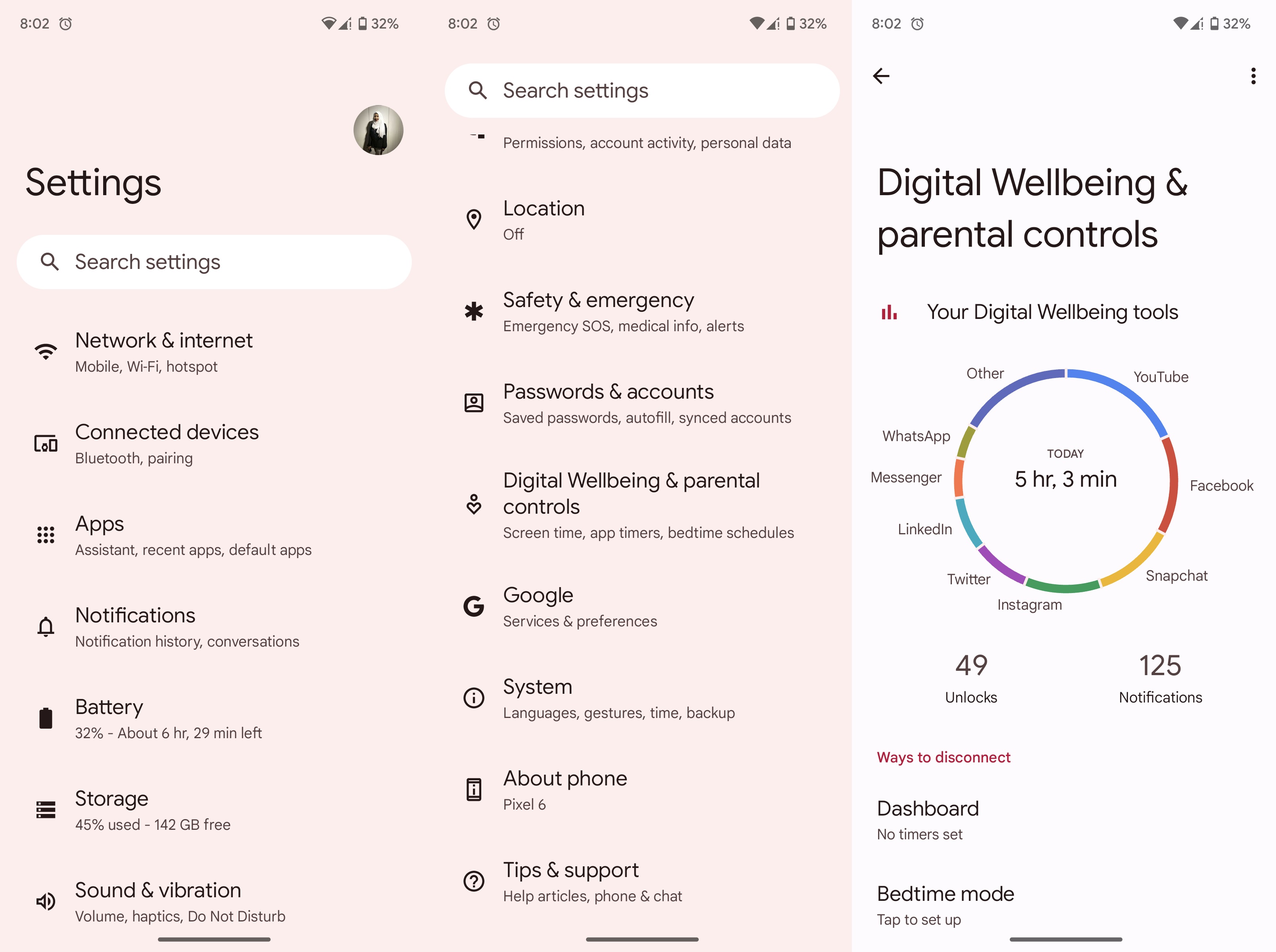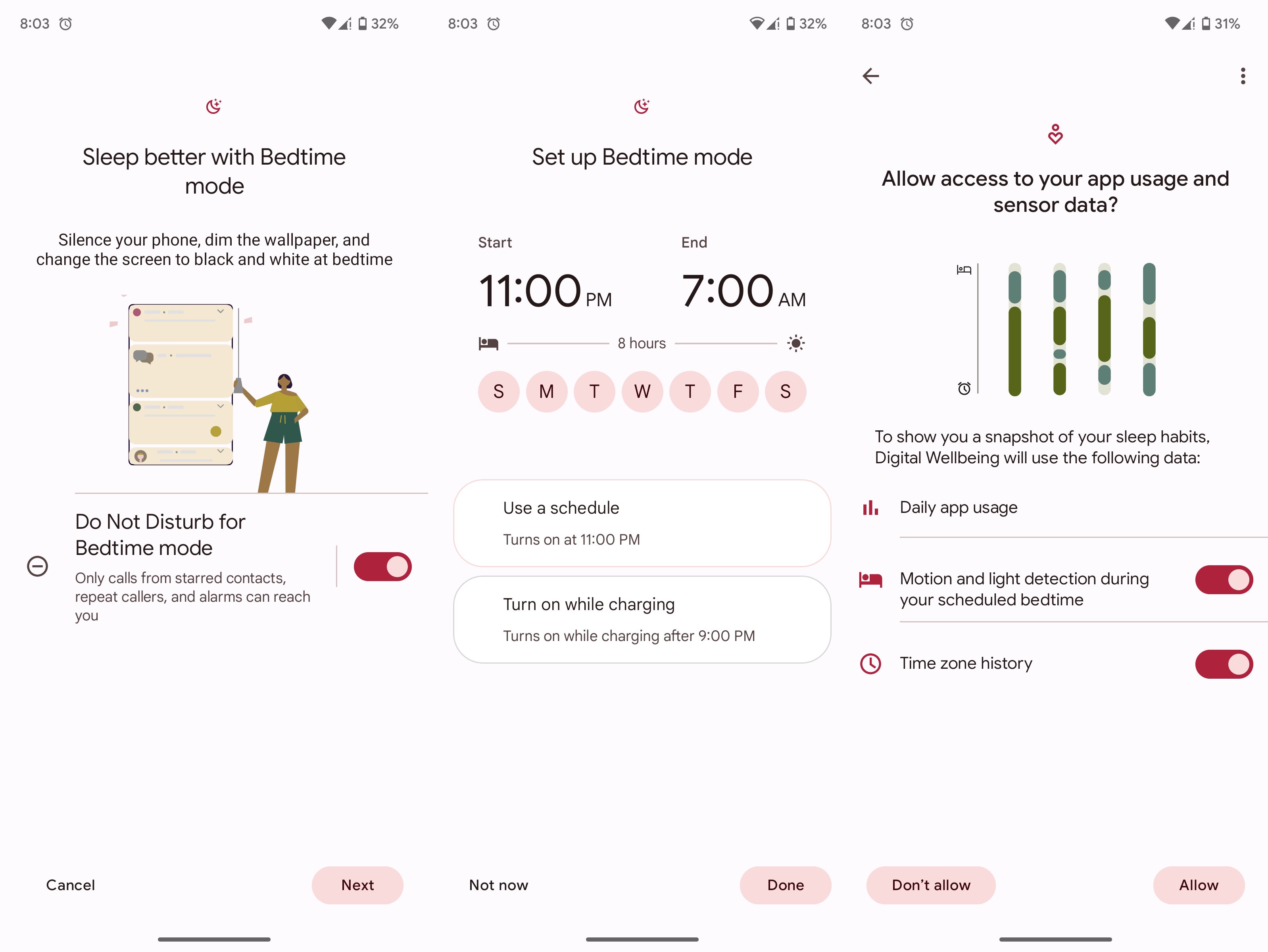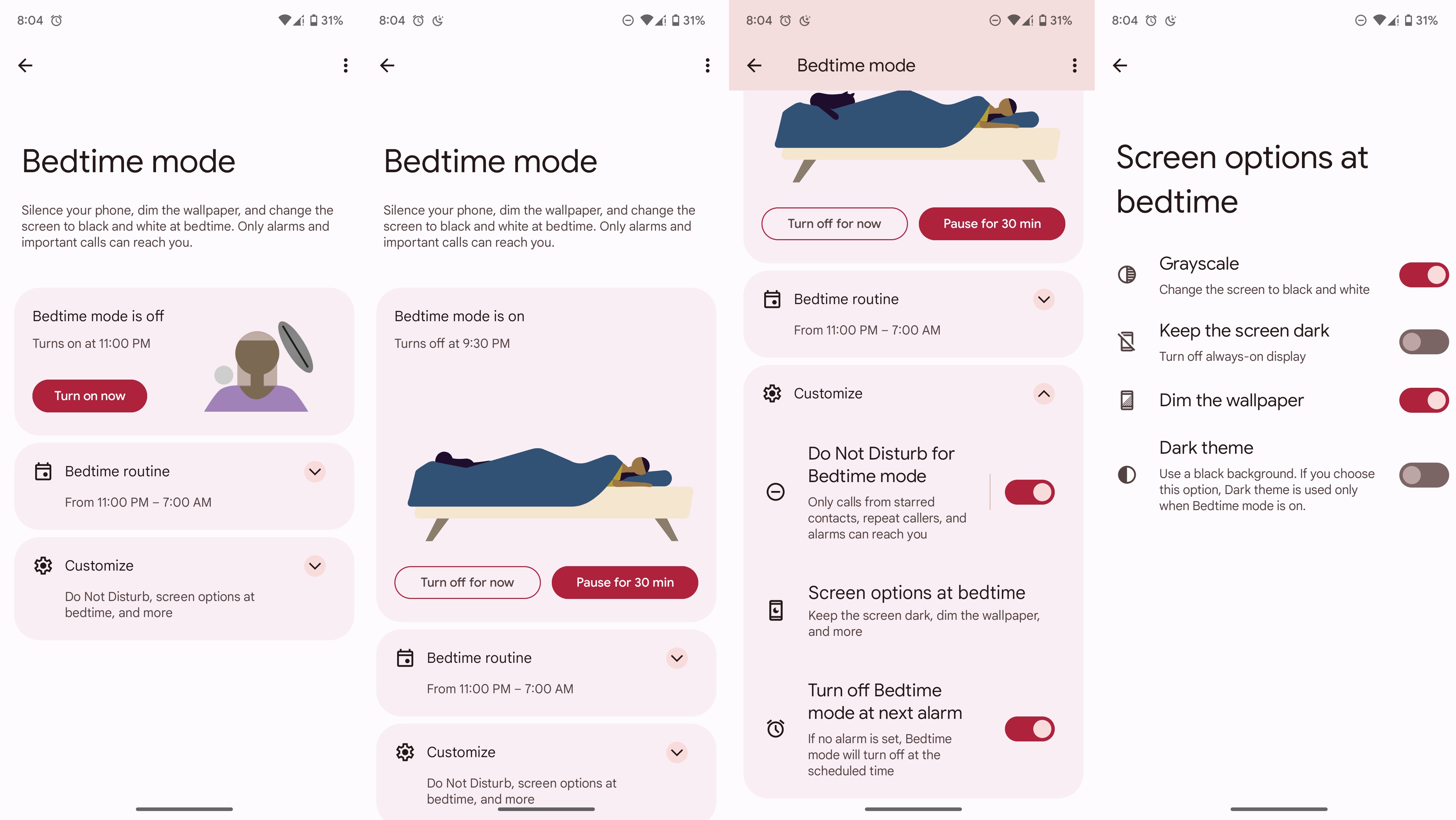How to customize bedtime mode in Android 13
Improve your nighttime routine with Android 13.

Our phones keep us connected all the time and have become integral parts of our lives, but they are also major sources of distraction. Android 13's bedtime mode aims to help you cut down on your phone usage at night. Disconnecting is a great practice that can improve your nightly routine and sleep quality. Here's how you can customize the bedtime mode on your phone to suit your needs.
How to customize bedtime mode in Android 13
1. Open our phone's Settings menu.
2. Scroll down and select Digital Wellbeing & parental controls.
3. Tap Bedtime mode at the bottom.
4. Enable or disable the Do Not Disturb for Bedtime mode toggle and hit Next.
5. Set your bedtime hours, days, and when your phone should enable the mode and tap Done.
6. Next, choose whether you want to allow your phone access to your app usage and sensor data or not. Depending on your choice tap Allow or Don't allow.
Get the latest news from Android Central, your trusted companion in the world of Android
7. To start it right away, tap the Turn on now button to enable the Bedtime mode. You can turn it off from the notification window at any time.
8. Select the Customize option to set your Bedtime mode preferences for the Do Not Disturb mode, screen options, and alarm settings.
Whether you choose to enter Bedtime mode right away or not, it will automatically turn on once you have set up your bedtime hours. Not only can you customize the timings, but you can also select the days when you want Bedtime mode to turn on automatically.
The Bedtime mode settings in Android 13 are quite comprehensive. You can choose whether you want your phone to go completely silent and enter the Do Not Disturb mode or not and even schedule your phone to enter a color-less monochrome mode to make it less distracting. If you're likely to use your Android phone in bed before falling asleep, this is a great way to change that habit.
Do more with Android 13
Android 13 is neither as flashy nor as dramatic as the preceding Android 12 Material You. Many of the new features in this version of Google's open-source OS focus on bringing incremental improvements to pre-existing features. Users have a lot more control over things like file and notification permissions.
Most noticeably, you can do a lot more from the notification pane itself. For instance, you can see which apps are running from Quick Settings and pause the apps that you find unnecessary.
It's all really exciting, but you might feel left out if your phone doesn't run Android 13 just yet. If your current handset isn't slated to get the platform update, you should consider upgrading your phone. For the pure, undiluted Android experience, there's nothing better than the Pixel 7 Pro at the moment.

Android 13 out of the box
The Google Pixel 7 Pro brings next-level refinement to Google's phones. This gorgeous device boasts an outstanding camera setup, beautiful software, and the powerful custom Tensor G2 processor. For Android lovers, it doesn't get better than this.

Namerah enjoys geeking out over accessories, gadgets, and all sorts of smart tech. She spends her time guzzling coffee, writing, casual gaming, and cuddling with her furry best friends. Find her on Twitter @NamerahS.