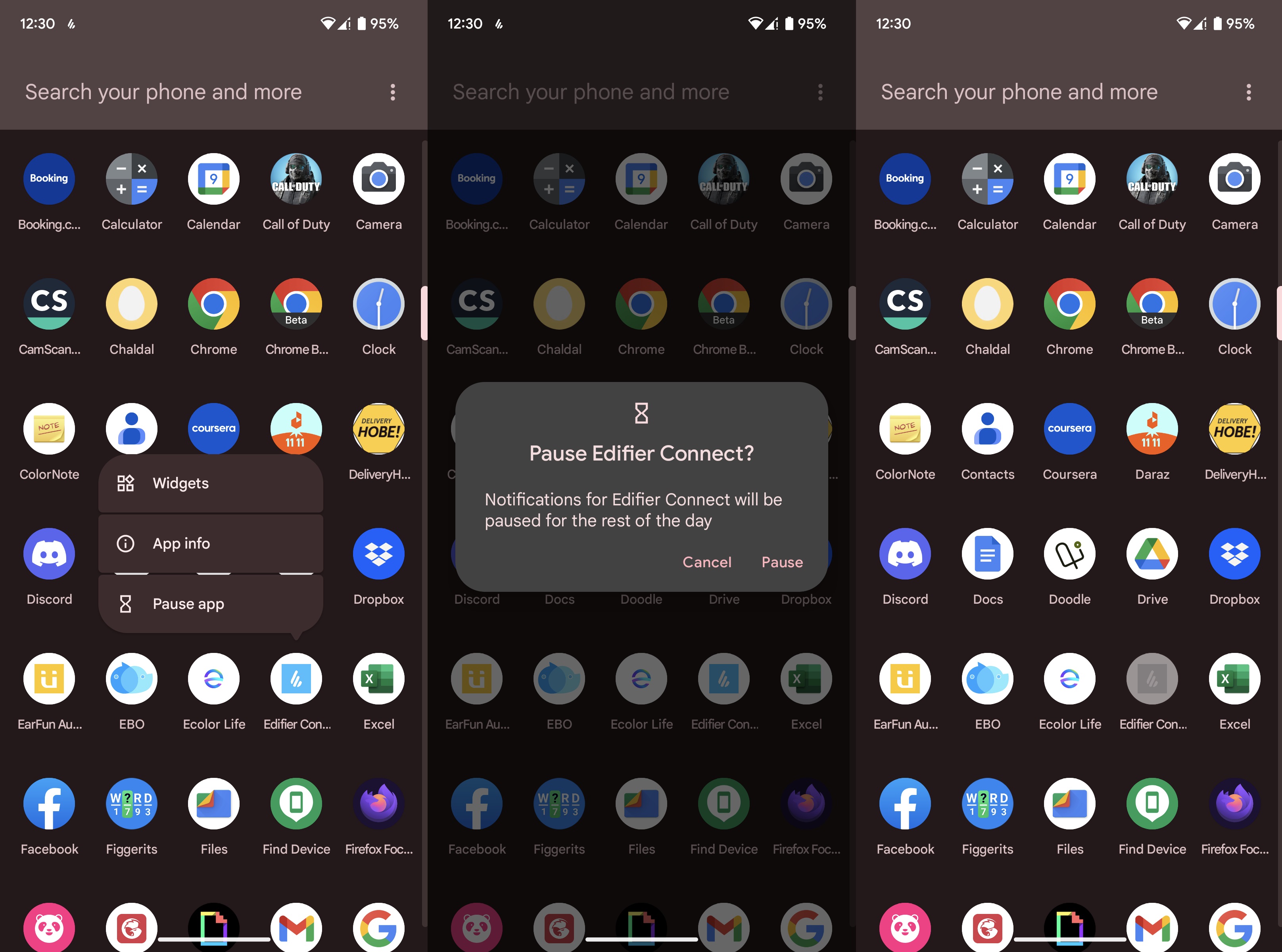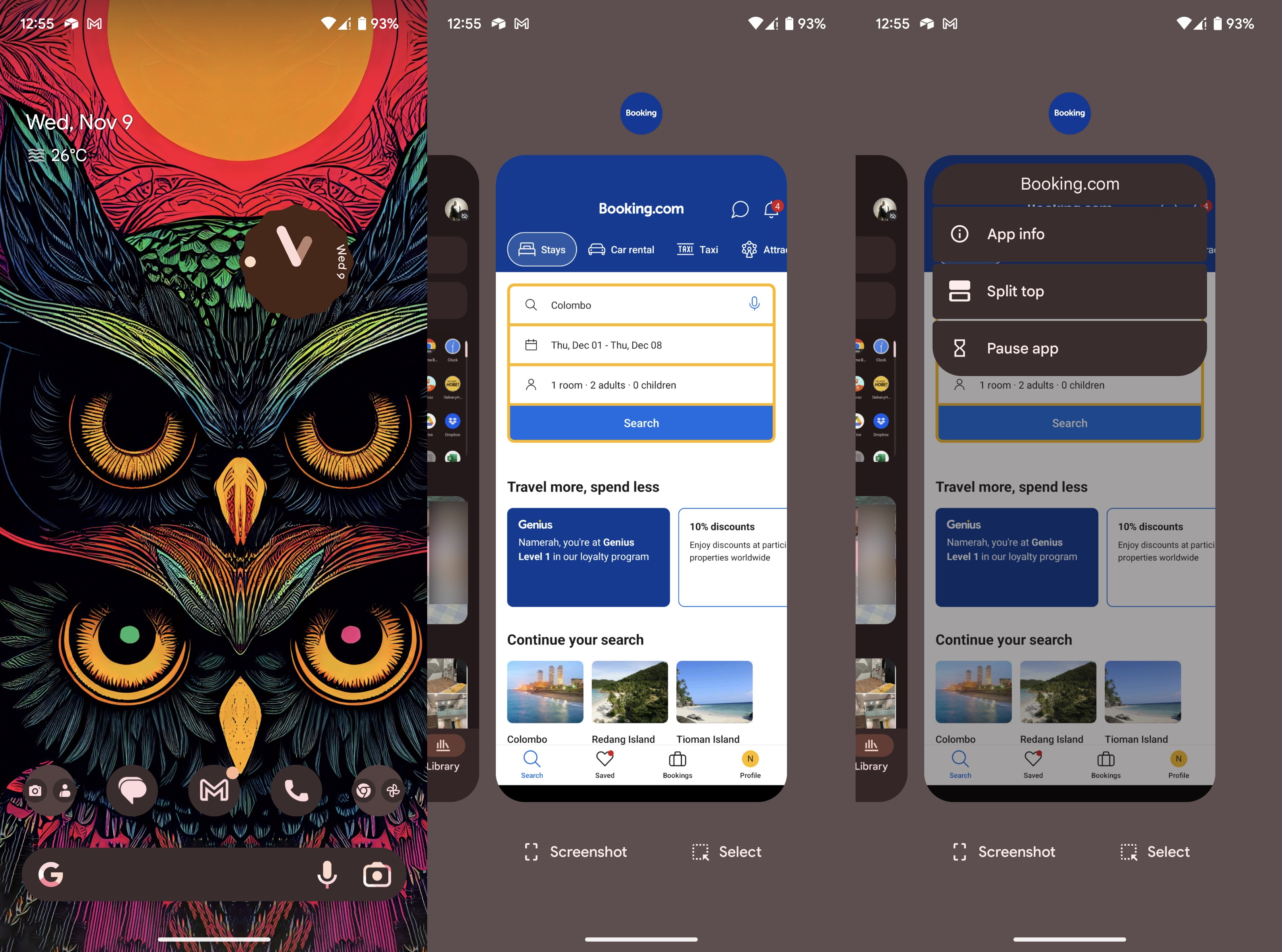How to pause apps in Android 13
Take a break from an app temporarily.
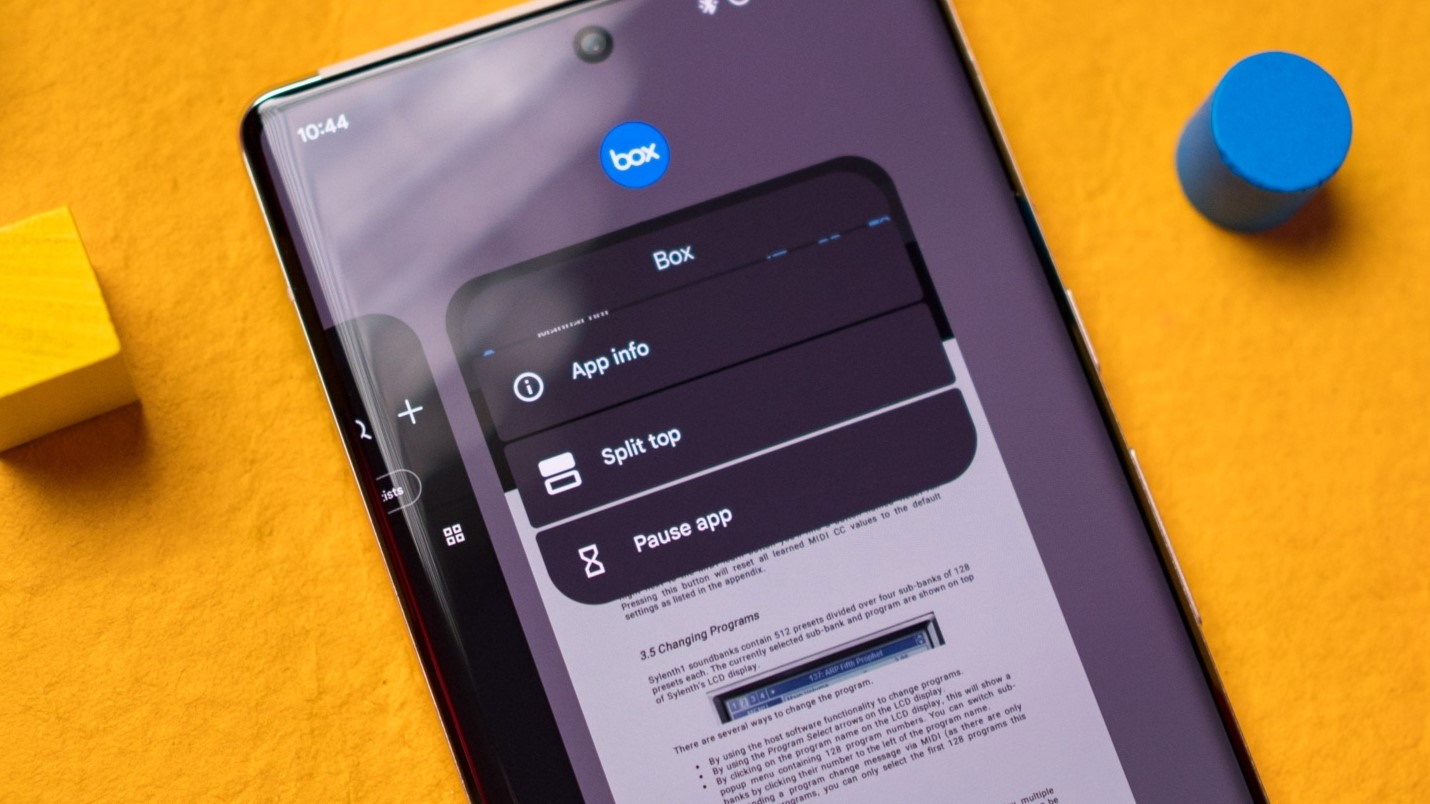
Don't you hate it when an app is constantly running even when you're not using it? Sometimes, these apps are used often enough that we can't uninstall them or disable them entirely. For instance, it could be a companion app for a wearable or a navigational app. If you feel the need to put a temporary stop to certain apps, this is how you can pause apps in Android 13.
How to pause apps in Android 13
There are two ways to pause an app in Android 13. You can simply pause an app from the app drawer. If the app is currently running, you can also pause it from the recent apps menu.
How to pause apps from the app drawer in Android 13
1. Swipe up from the home screen.
2. Press and hold the app icon that you want to pause.
3. Tap Pause app.
4. Hit Pause again.
Next, let's look at how you can achieve the same result from your recent apps menu.
Get the latest news from Android Central, your trusted companion in the world of Android
How to pause apps from the recent apps menu in Android 13
This method is applicable to apps that are open in the background of your Android phone.
1. Swipe up from the home screen and hold, and then let go when the recent apps menu pops up.
2. Press and hold the app icon on the top.
3. Tap Pause app.
Once an Android app has been paused, all notifications from that app will be disabled for the rest of the day.
Getting the most out of Android 13
Those of you who have the Google Pixel 7 or Pixel 7 Pro were lucky enough to get Android 13 out of the box. Most other flagship Android phones have already received the platform upgrade.
If your smartphone is running Android 13, make sure you learn the ins and outs that make this version of the OS so great. We have detailed guides for a lot of the cool features now available to users. You can add profile icons for all the users on your phone or customize notification permissions. Android 13 even allows you to see which apps are running from Quick Settings.
Play around with your phone and make the best of it. After all, these tools and features are the reason why you're using an Android phone.

Google's best
The Pixel 7 brings refinement to the next generation of Google phones. You get spectacular internals and buttery smooth performance at a wonderful price.

Namerah enjoys geeking out over accessories, gadgets, and all sorts of smart tech. She spends her time guzzling coffee, writing, casual gaming, and cuddling with her furry best friends. Find her on Twitter @NamerahS.