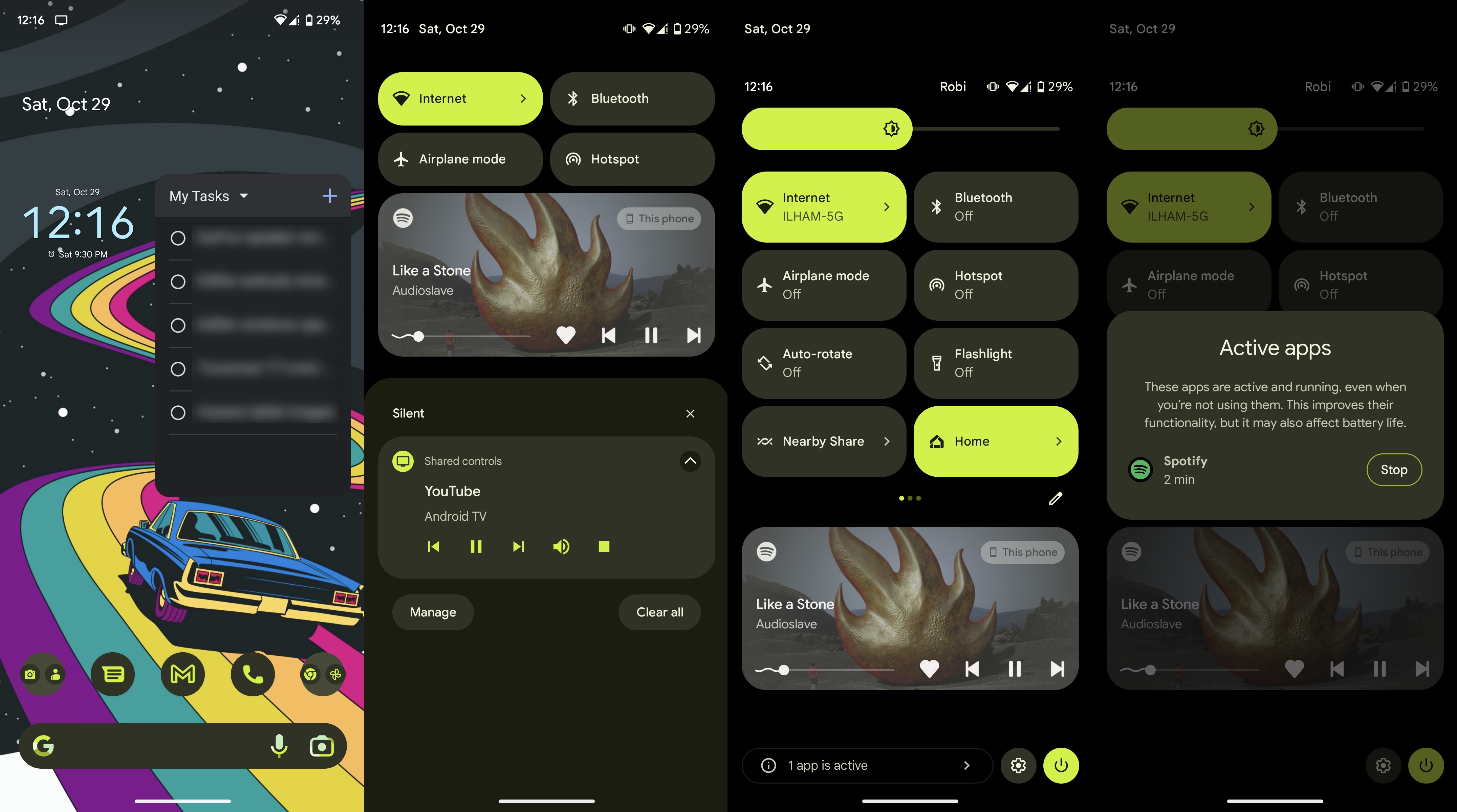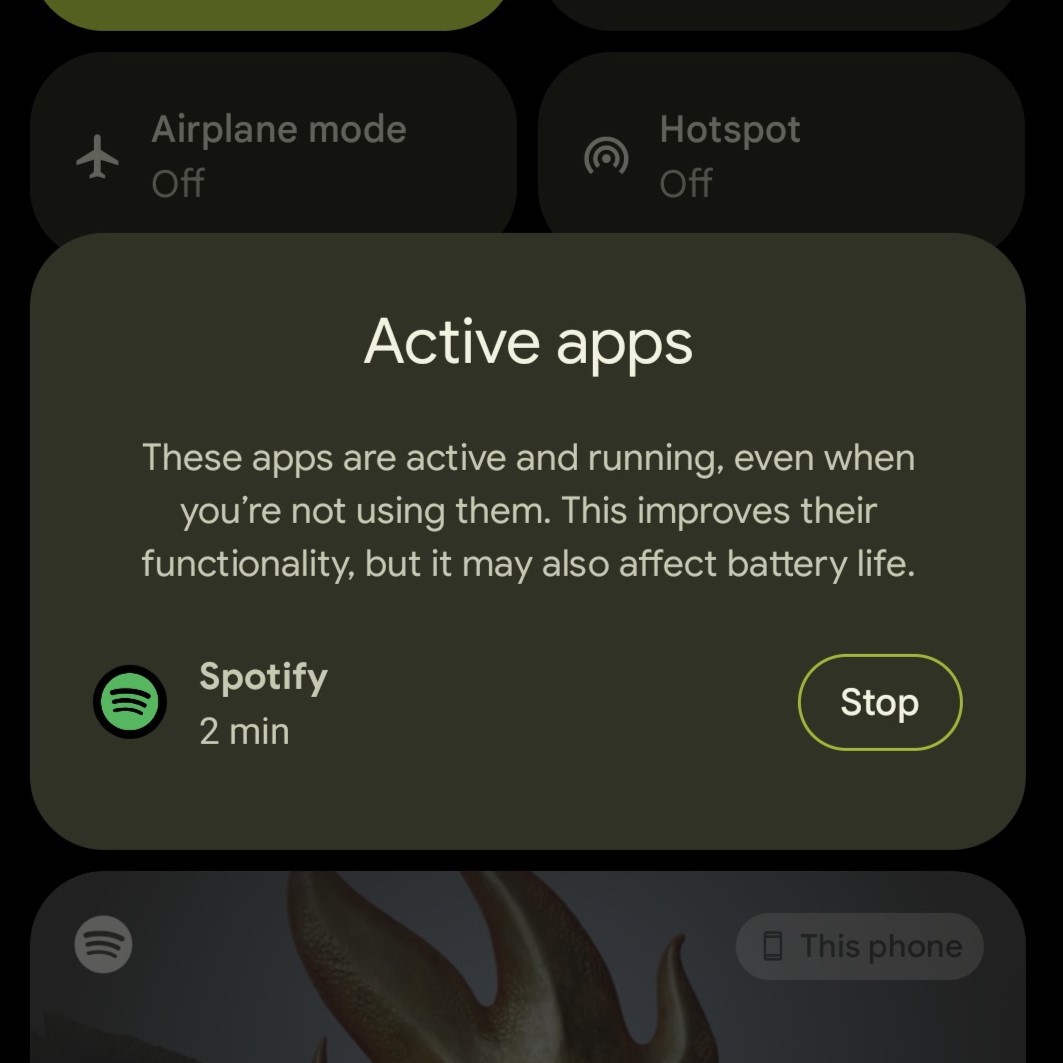How to see which apps are running from Quick Settings in Android 13
Check your phone's active apps from Quick Settings.
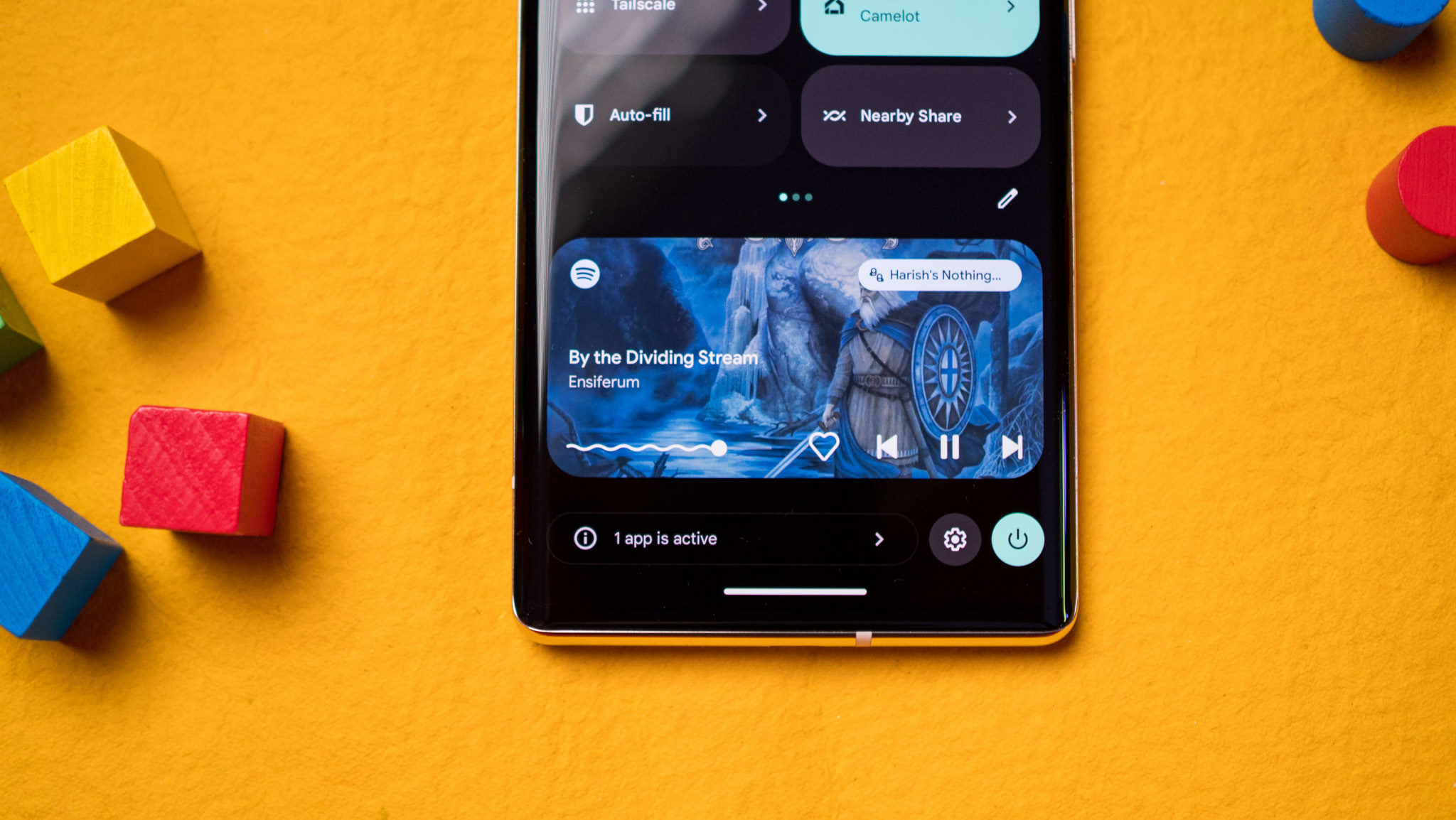
Android 13 brought incremental upgrades to the last generation of the open-source OS from Google. One of the new features in Android 13 includes the option to check which apps are running right out of the Quick Settings menu. It's really easy to see the active apps, and you can do so following these steps.
How to see which apps are running from Quick Settings in Android 13
1. Swipe downwards from the top of your phone's home screen.
2. After the notification pane opens up, swipe down once again.
3. Tap the little arrow pointing to the right found at the bottom of the Quick Settings and notification pane.
A little window will pop open after you have tapped the little arrow-shaped icon. This pop-up shows all the active apps on your phone. If you'd like to close an app, you can simply press Stop.
You might have other apps running in the background, but this feature won't show all of them. Only active apps are displayed in this section of Quick Settings in Android 13.
Be first in line for all the latest Android updates
Enjoying Android 13 on your Android phone of choice? If you're a fan of the platform, there's no better device than a Google Pixel device to immerse yourself in the undiluted Android experience.
Get the latest news from Android Central, your trusted companion in the world of Android
If you don't already own a Pixel, we highly recommend upgrading to the fantastic Pixel 7 Pro. With an impressive set of cameras, a bright AMOLED display, and a bold design that makes a statement like no other, the Google phone is the flagship phone to have. On top of all these upsides, Pixels stand first in line to receive software updates and enjoy access to exclusive features as well.

Best of Android
Google has refined its design language both in terms of hardware and software with the fabulous Pixel 7 Pro. Enjoy the purest Android experience with all the best features and stellar photography.

Namerah enjoys geeking out over accessories, gadgets, and all sorts of smart tech. She spends her time guzzling coffee, writing, casual gaming, and cuddling with her furry best friends. Find her on Twitter @NamerahS.