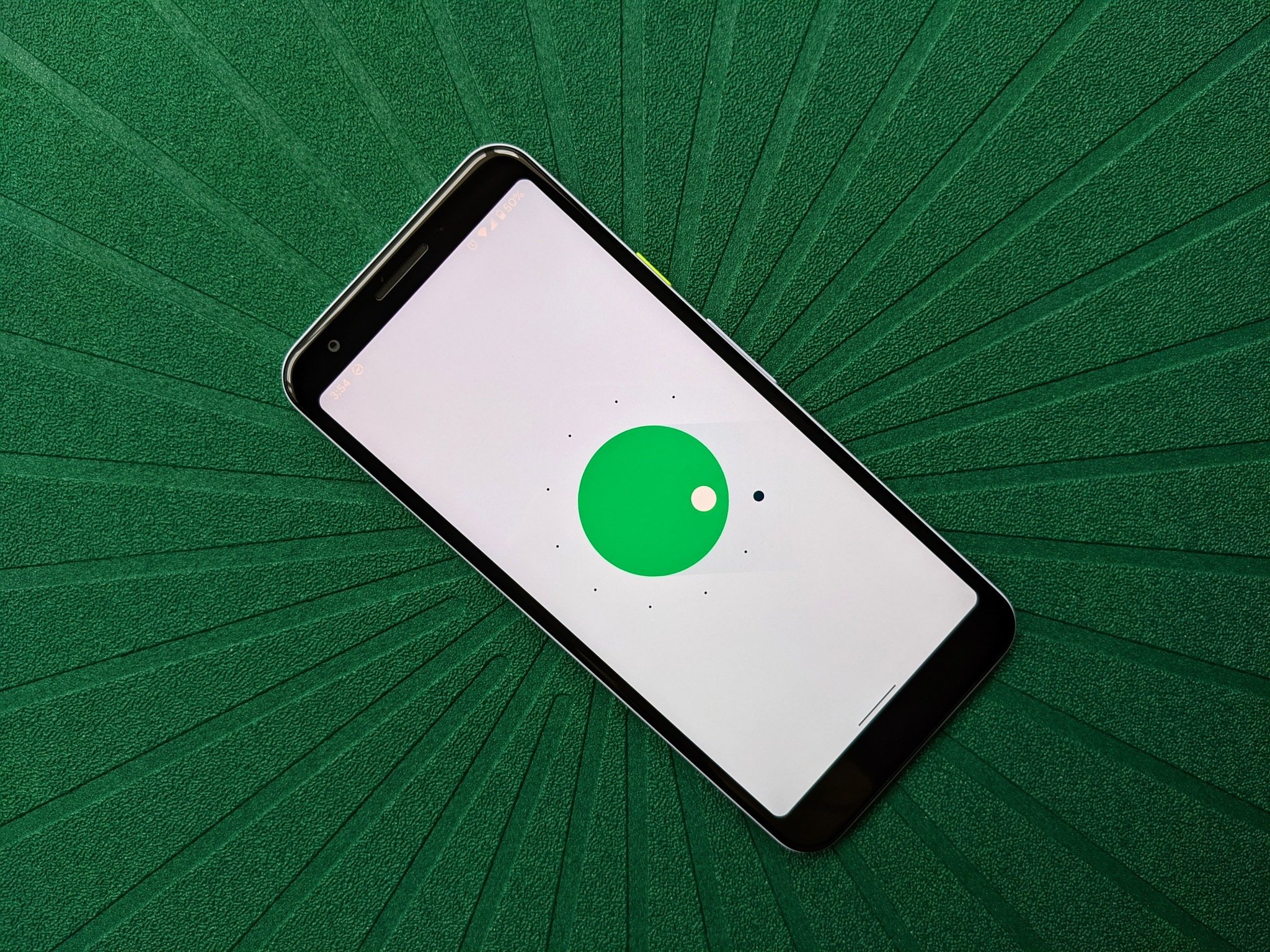Android 11 has been out for a month now, and I've been using it full-time on the Pixel 3a for the last two and a half weeks. This phone was my summer fling last year, and it was fun to revisit it after having been on the Pixel 4a. Going back to the 3a has reminded me of why this phone was a great start to a strong series — though admittedly, it was a little underpowered — and Android 11 keeps the Pixel 3a secure, safe, and stable as ever.
There aren't many 18-month-old $400 phones that are getting Android 11 — though the number is much higher than it was two or three years ago — and the Pixel 3a wears it quite well. Here's how things shook out and where you might need to be wary with the upgrade.
Android 11 on Pixel 3a What's new in Android 11
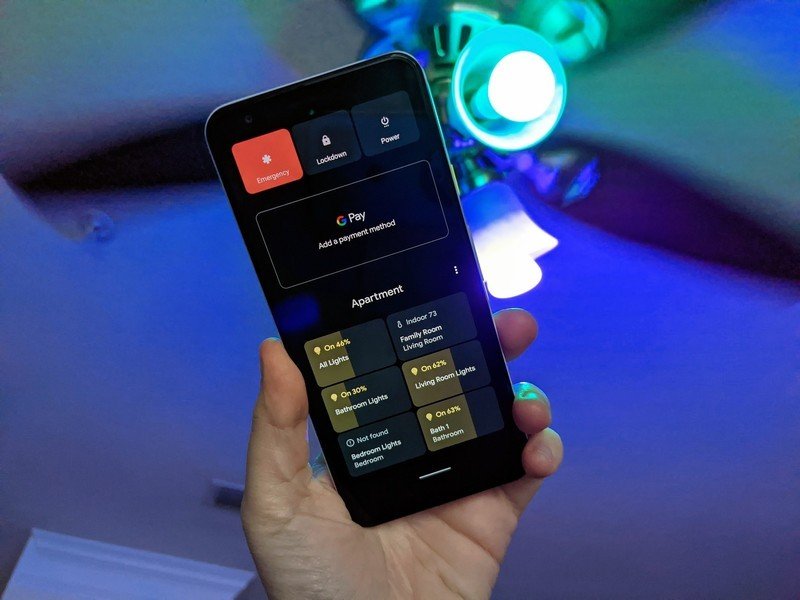
Android 11 isn't a massive overhaul but focused on more targeted improvements to notifications, smart home controls, and privacy. The biggest change — and the one I use most — is the new power button menu. In previous Android versions, the power menu just gave you options to shut down, restart, and emergency mode, but Android 11 adds in both a shortcut to your Google Pay and smart home controls.
As someone who has smart lights in both the living room and the bathroom — don't judge, low blue/purple lights are easier on my eyes first thing in the morning and last things at night — it's so nice to just long-press the power button, tap a toggle, and then get on with brushing my teeth and grabbing a shower. It's also good for quickly turning down the temperature when a little too much of the Florida heat seeps into my apartment. No need for digging into separate apps, no need to waste an extra 10-15 seconds with a voice command for Google Assistant, it's just a refreshingly simple shortcut.
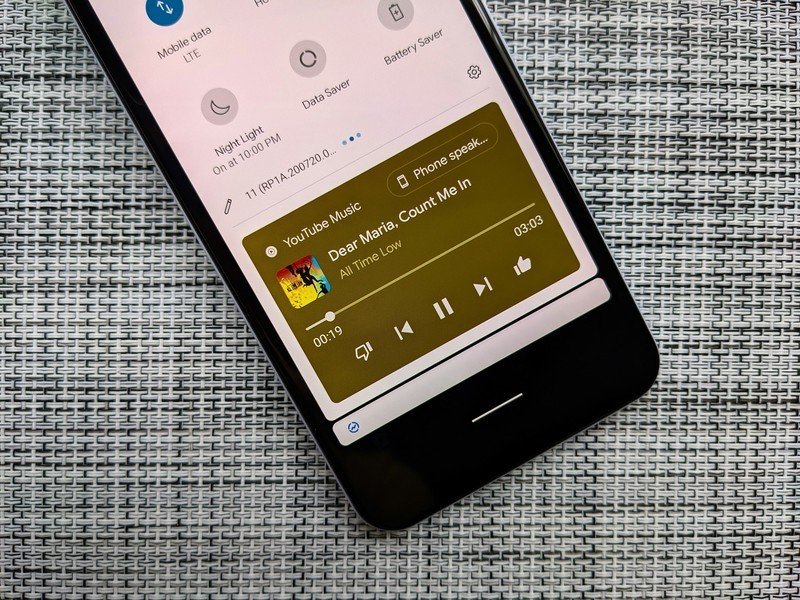
Android 11's notifications make music and messages better than ever.
The notification changes you'll see less from, at least at first. While the grouped conversations will keep messaging notifications from completely overwhelming your notification shade, the more alluring chat bubbles still aren't supported by that many apps yet. The most fun of the three — well, at least from my music-obsessed standpoint — is the change in media notifications. They now live in Quick Settings rather than the notification panel, and even if you haven't turned on music in a while, the notification remains in Quick Settings so you can pick up right where you left off.
Another small but useful change is the addition of the new screenshot menu. Google has implemented a ribbon menu next to screenshots the same way Samsung has for a few years, allowing you to quickly edit or share a screenshot without having to hop over to the Photos app. You can also take screenshots from the multitasking (Overview/Recents) page, as well as select text from an app from the same menu. It may not seem like a big deal, but it makes it easier to pull info from one app to another like tracking info for a flight or package.
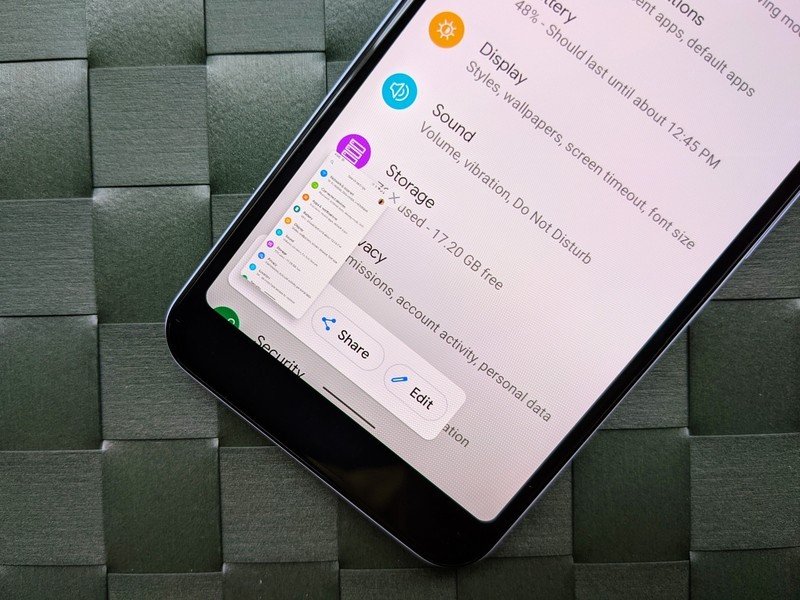
Overall, Android 11 could best be described as Google taking another pass on the whetstone, sharpening up Android's performance and grinding away at its older flaws. Of course, there's always the chance for things to start slowing down or glitching out with any milestone update.
Get the latest news from Android Central, your trusted companion in the world of Android
Android 11 on Pixel 3a The hiccups and hangs
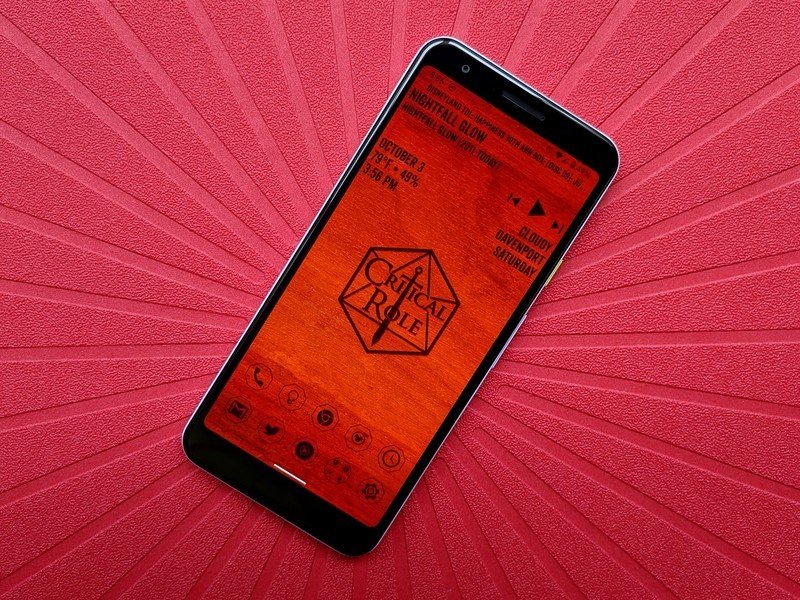
The Pixel 3a's Snapdragon 670 processor still holds up pretty well after a year and a half — including six months as my primary phone — but I've noticed a few more hangs since updating to Android 11 than on Android 10. That might have to do with apps that aren't optimized for Android 11 yet or the fact that my Pixel 4a is almost full because it's only got 64GB of storage, but it's here, and it's certainly worth mentioning.
The most noticeably times I see lag on the Pixel 3a are when I'm unlocking my phone — it'll take 2-3 seconds for my KLWP live wallpaper to finish loading from the lock screen to the home screen — and when I'm scrolling through Reddit while it tries to load all the videos and pictures. It's not constant. It's not a massive slowdown, in fact, it's not noticeable most of the time, but it's just enough to remind you that your phone's a year and a half old.
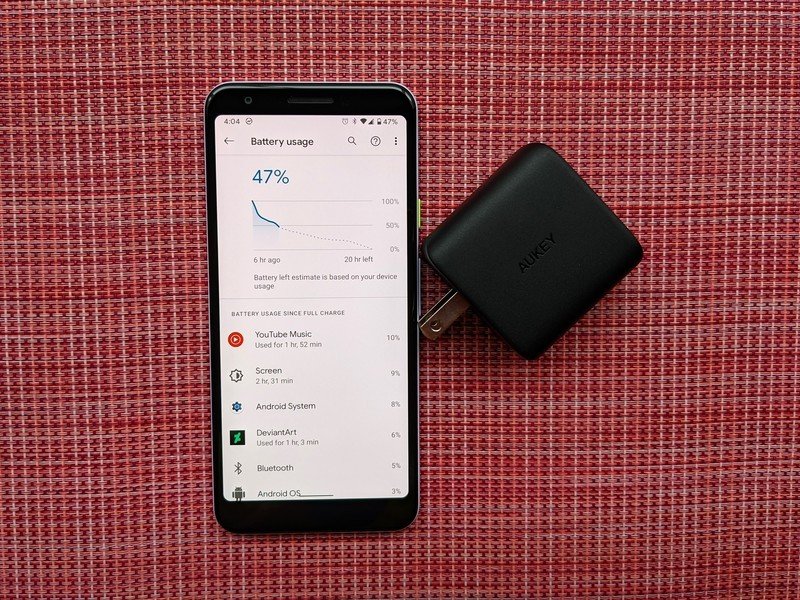
The battery is the more noticeable downslide these days on the Pixel 3a. While the Pixel 3a XL's battery was still doing great in our one-year review, my regular Pixel 3a is only getting me through the day when I'm spending most of it on other devices. Two and a half hours of screen on time is getting me down to 40% or less most days, not that it's hard to recharge when leaving the house is a health risk.
It's still totally usable for the vast majority of users — I have four family members still happily using the Pixel 3a XL as their daily phone, none of them have complained since the Android 11 update. For phone addicts and so-called "power users," there might be enough of a slowdown to warrant an upgrade, but if you're that concerned about performance, chances are you bought a beefier phone to begin with.
One final oddity I've found is that I had to re-enroll my fingerprints after dozens of "Not recognized" errors. If you're having fingerprint glitches after the update, delete and re-add your chosen fingers, and it should clear right up.
Android 11 on Pixel 3a How it compares to the Pixel 4a

The Pixel 4a is a significant upgrade in just about every way. Not only did the 4a get more memory and double the internal storage, but it also upgraded from the Snapdragon 670 to the Snapdragon 730. All that adds up to a consistently faster device at a lower price than the Pixel 3a. You also get a bigger screen in a smaller-sized phone, which just speaks to how ridiculously large the bezels on the Pixel 3a are.
The Pixel 4a handles Android 11 better than the Pixel 3a, but then again, the Pixel 4a handled Android 10 better than the Pixel 3a, too. If you want to know if it's worth upgrading to the 4a right now, the short answer is probably not unless your phone breaks, or it goes on sale for Prime Day or Black Friday. $350 is a good price for a good phone, but you still have a pretty good phone in your pocket, and I'm against spending hundreds of dollars unless what I have is broken.
Android 11 on Pixel 3a Holding up quite well
All in all, Android 11 adds a crop of new, useful features without bogging down the Pixel 3a. The notification changes make it easier to keep your conversations front and center without getting overloaded, and the quicker smart home controls are very helpful while we're all spending more time indoors. You also get important privacy considerations thanks to the changes to autofill and the expansion of one-time app permissions.
4 out of 5
It's not a night-and-day performance difference, but Google is continuing its promise of offering the latest software updates as quickly as possible. This is important for a $400 phone; even as Samsung and other manufacturers are just starting to adopt 3-year support lifes, the Pixel 3a and now Pixel 4a prove that you don't need to spend $800 to get a secure, up-to-date phone.
We can only hope that Android 12 treats the Pixel 3a as well as Android 11 is.

The Pixel 3a's successor is almost perfect
The Pixel 3a gave us an affordable option with Google's software savvy and camera crispness, but it was short on storage, and the screen bezels were a bit big. Google solved both of these with the Pixel 4a, which doubles the storage and gives us a bigger screen in a smaller profile.
Ara Wagoner was a staff writer at Android Central. She themes phones and pokes YouTube Music with a stick. When she's not writing about cases, Chromebooks, or customization, she's wandering around Walt Disney World. If you see her without headphones, RUN. You can follow her on Twitter at @arawagco.