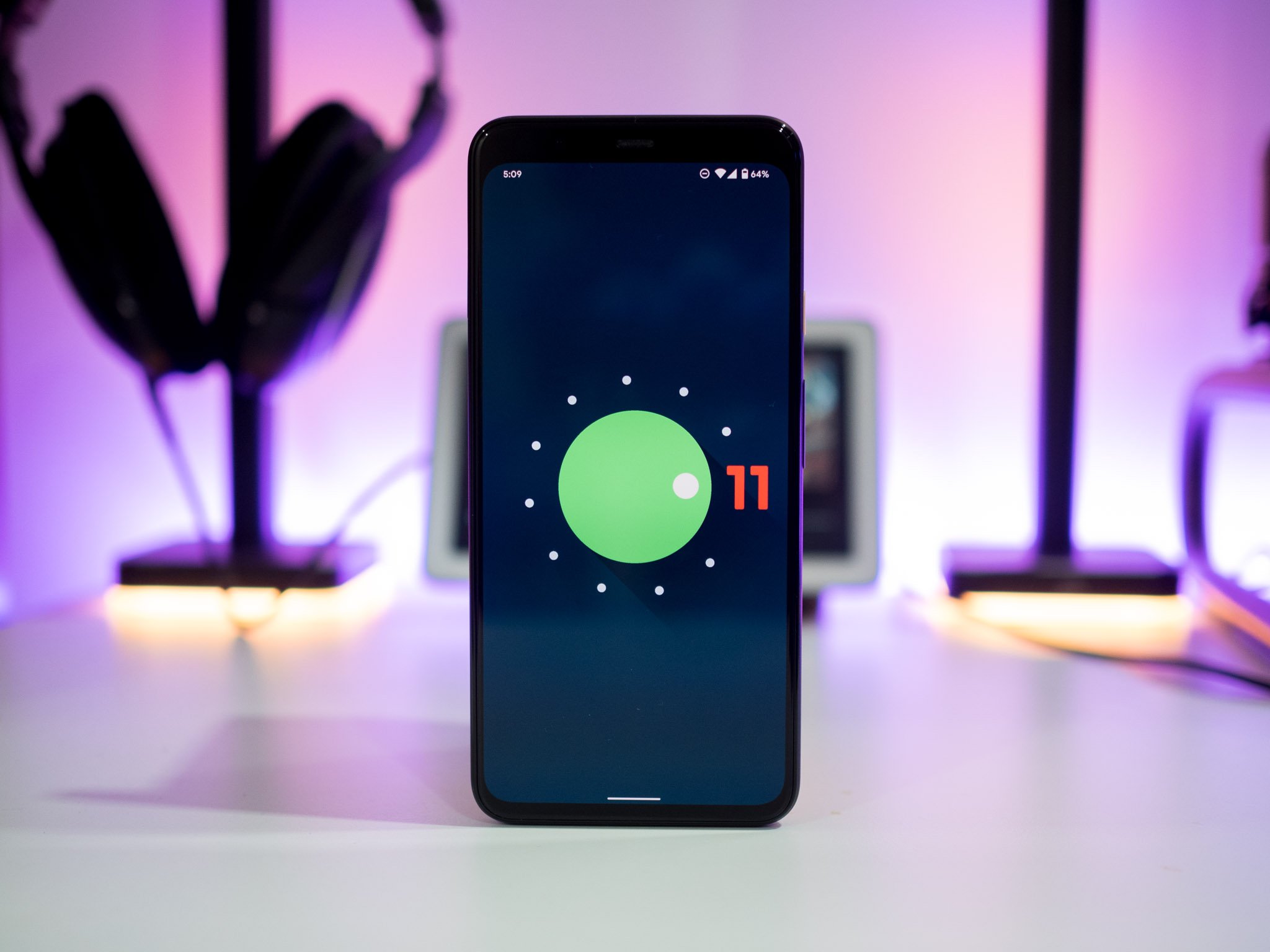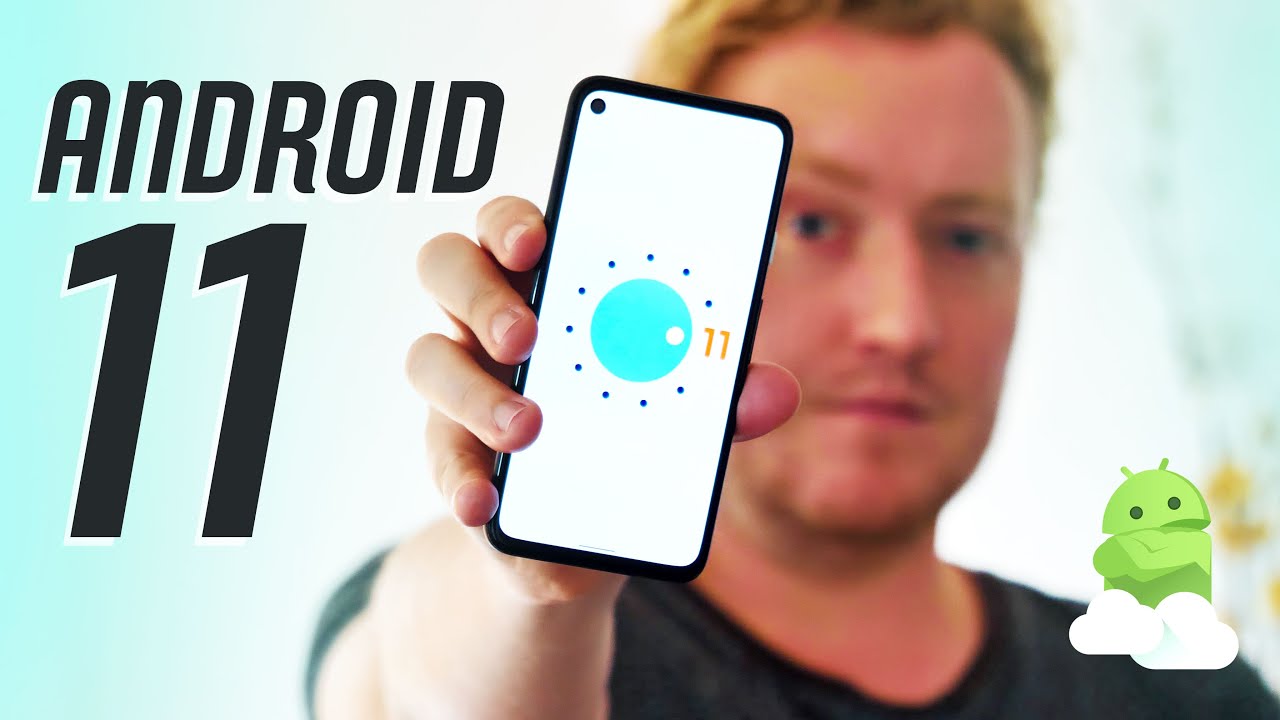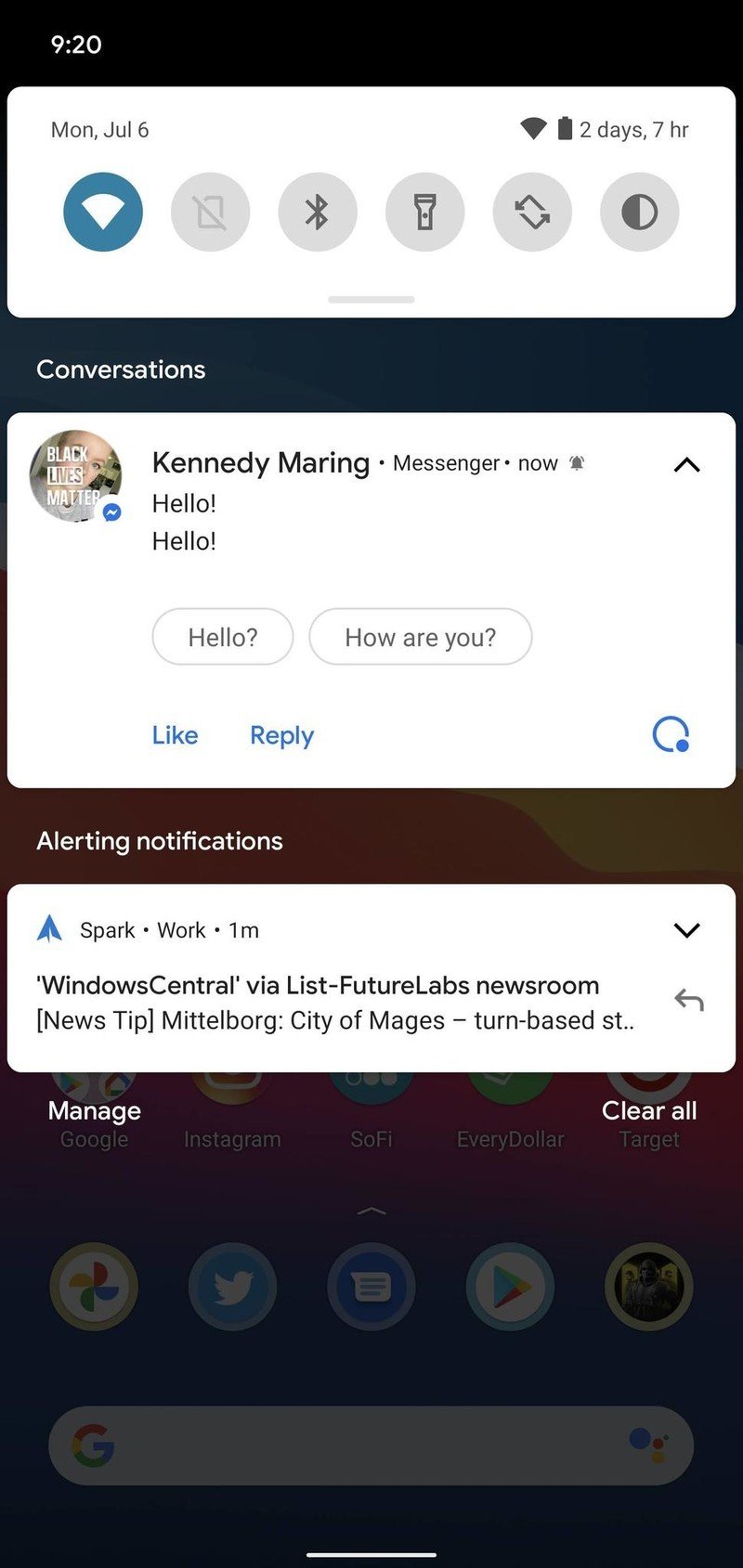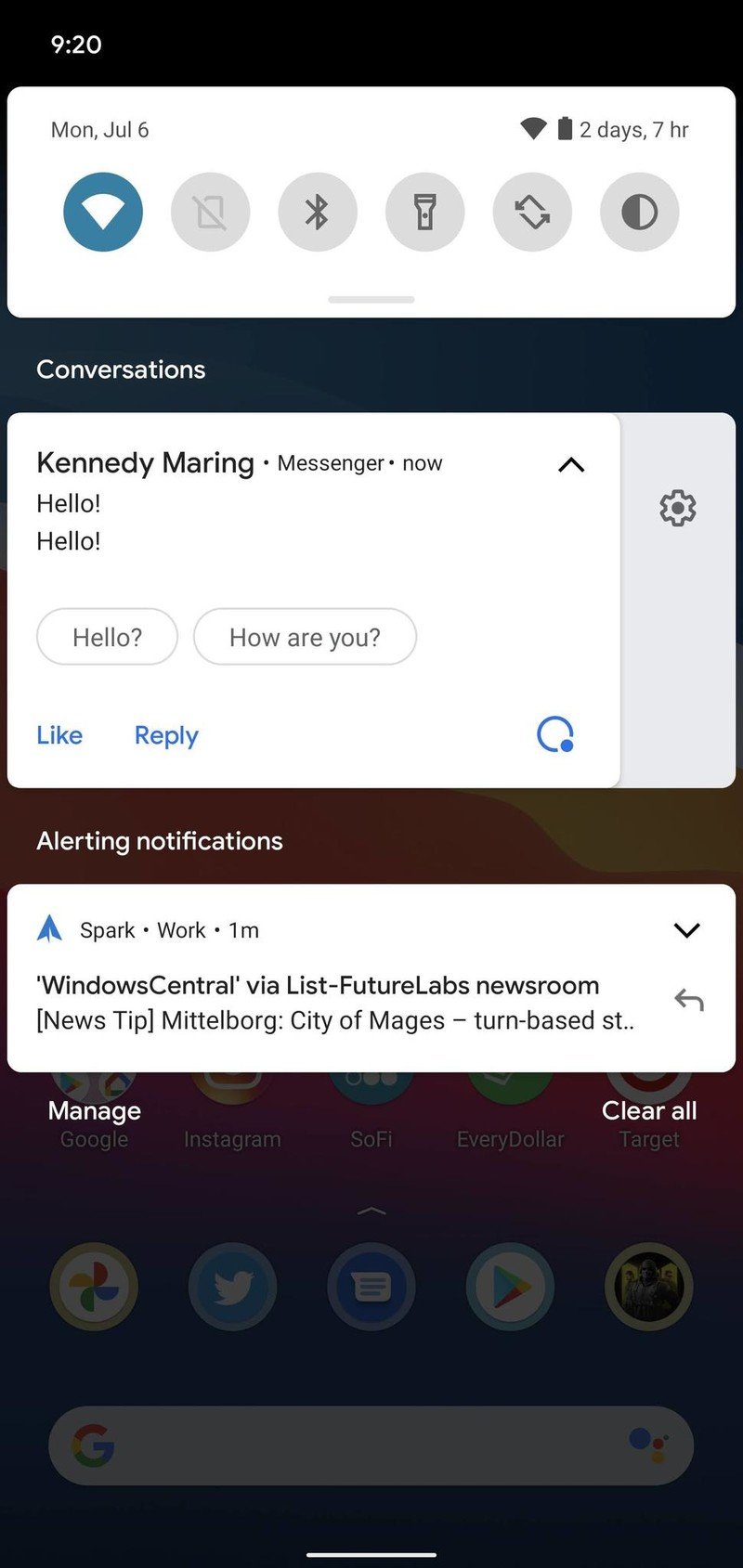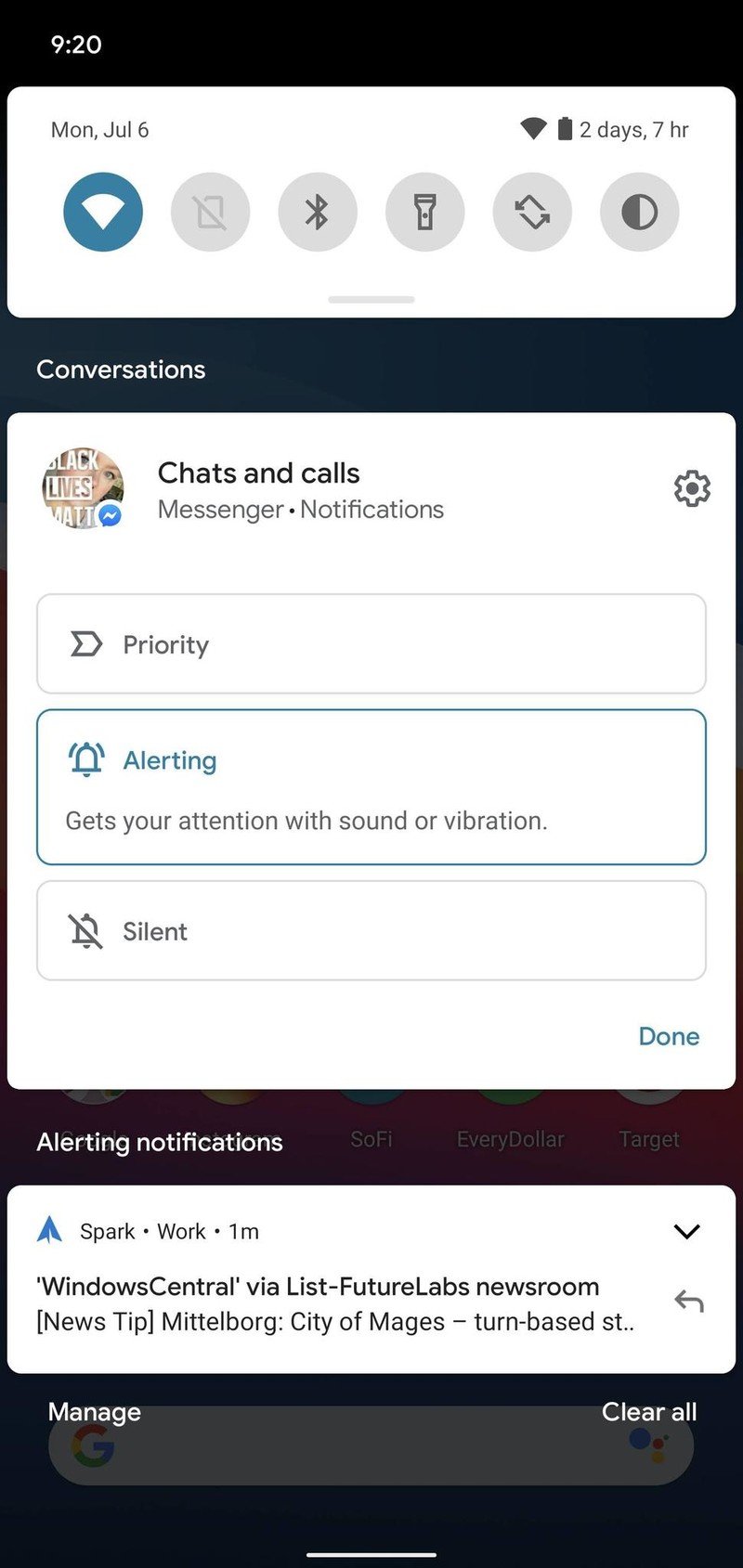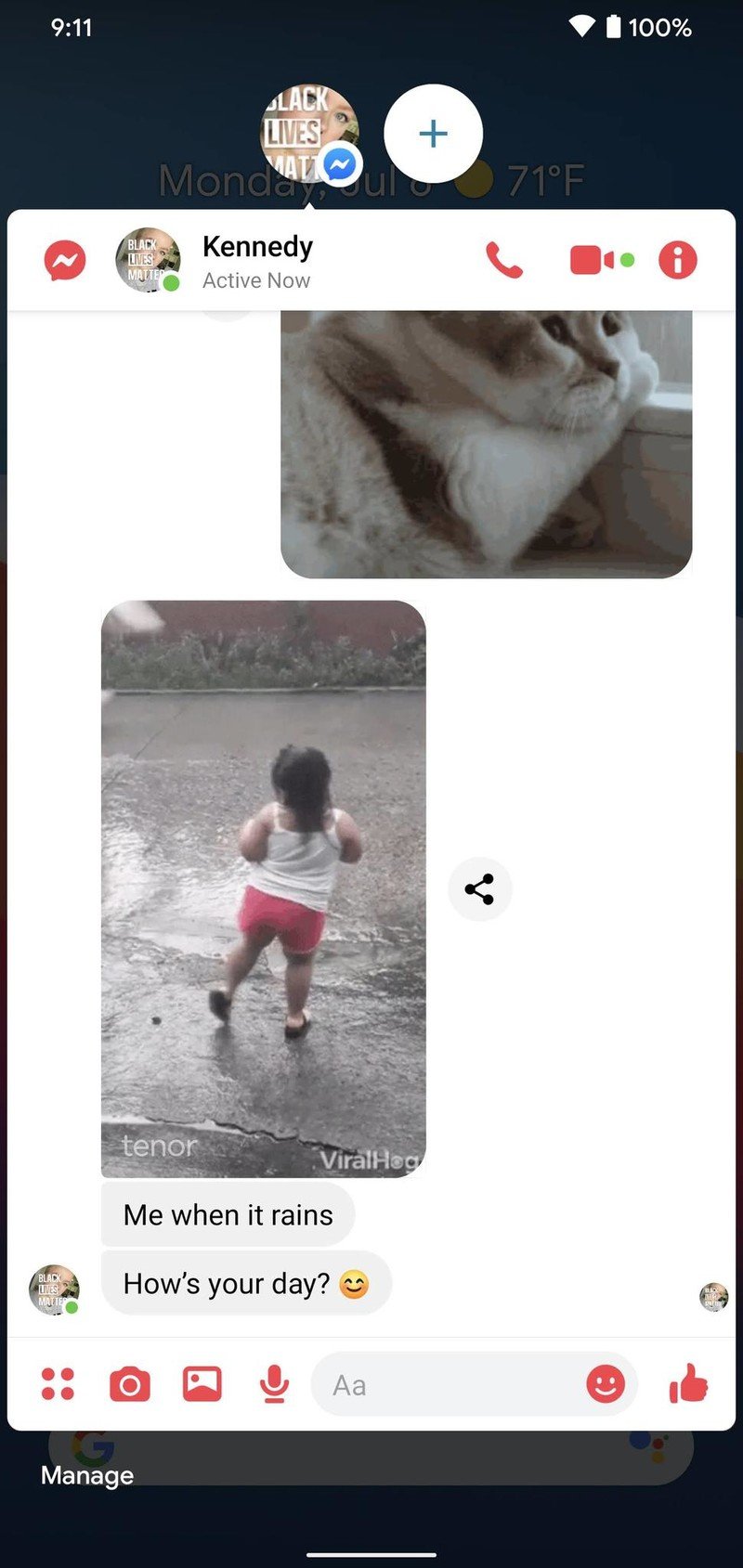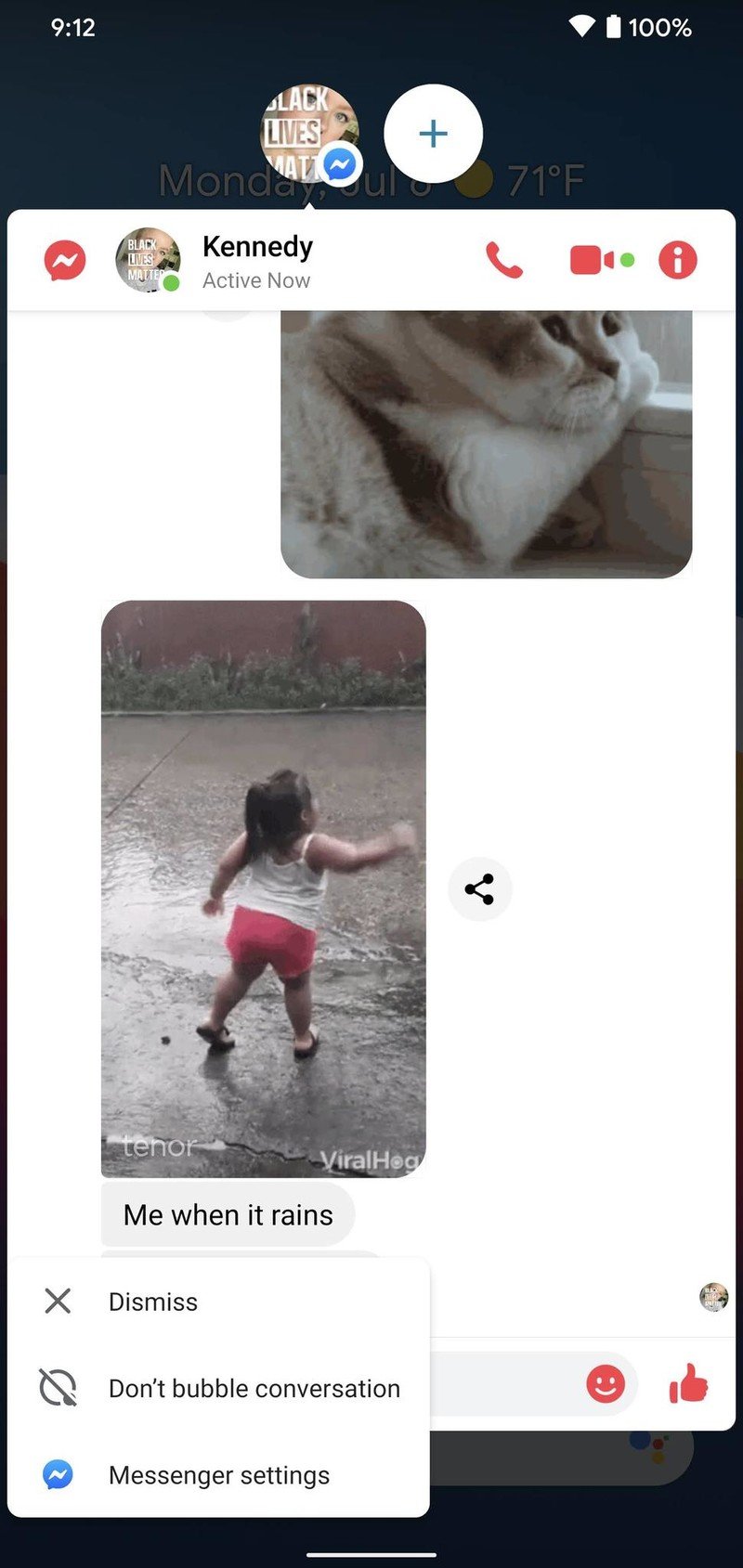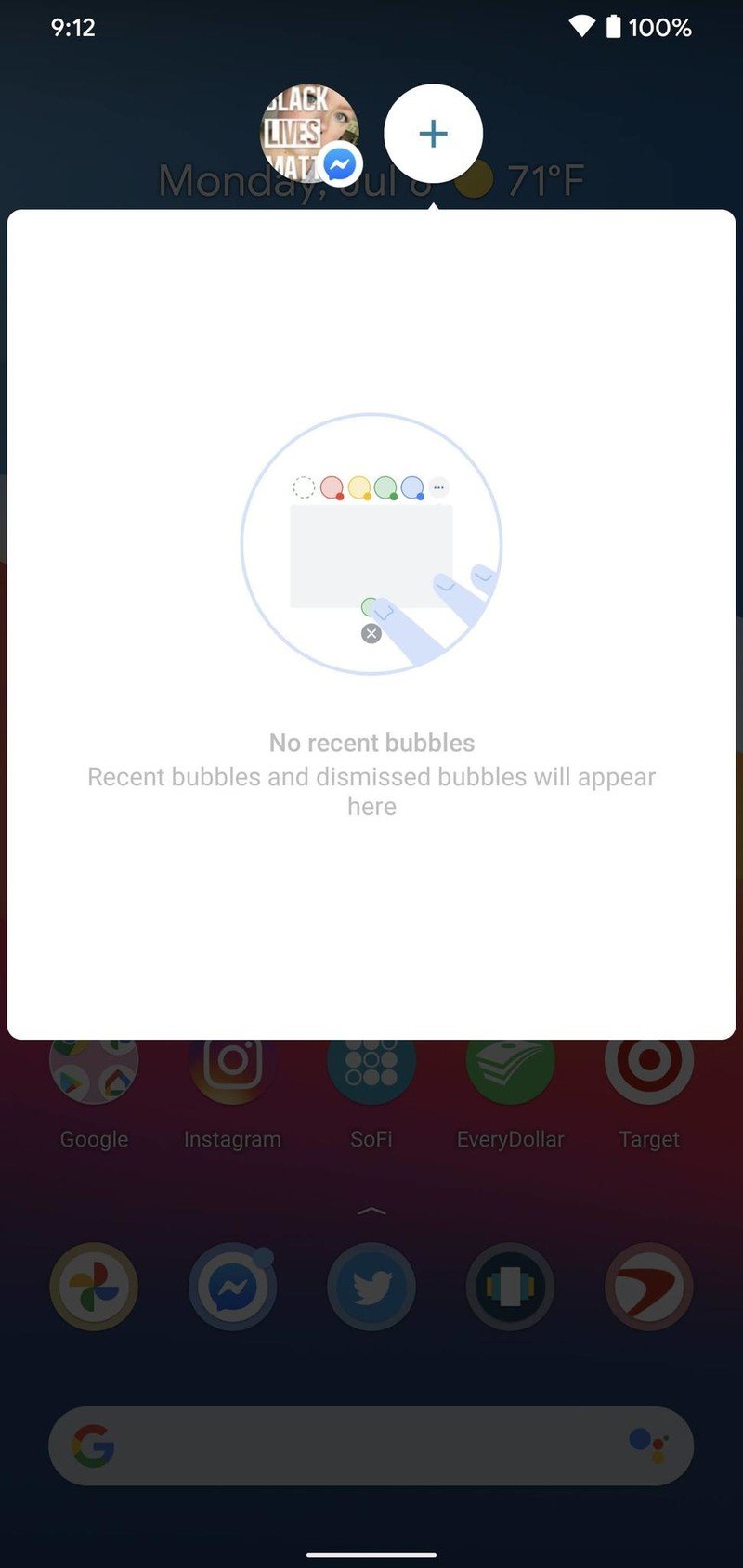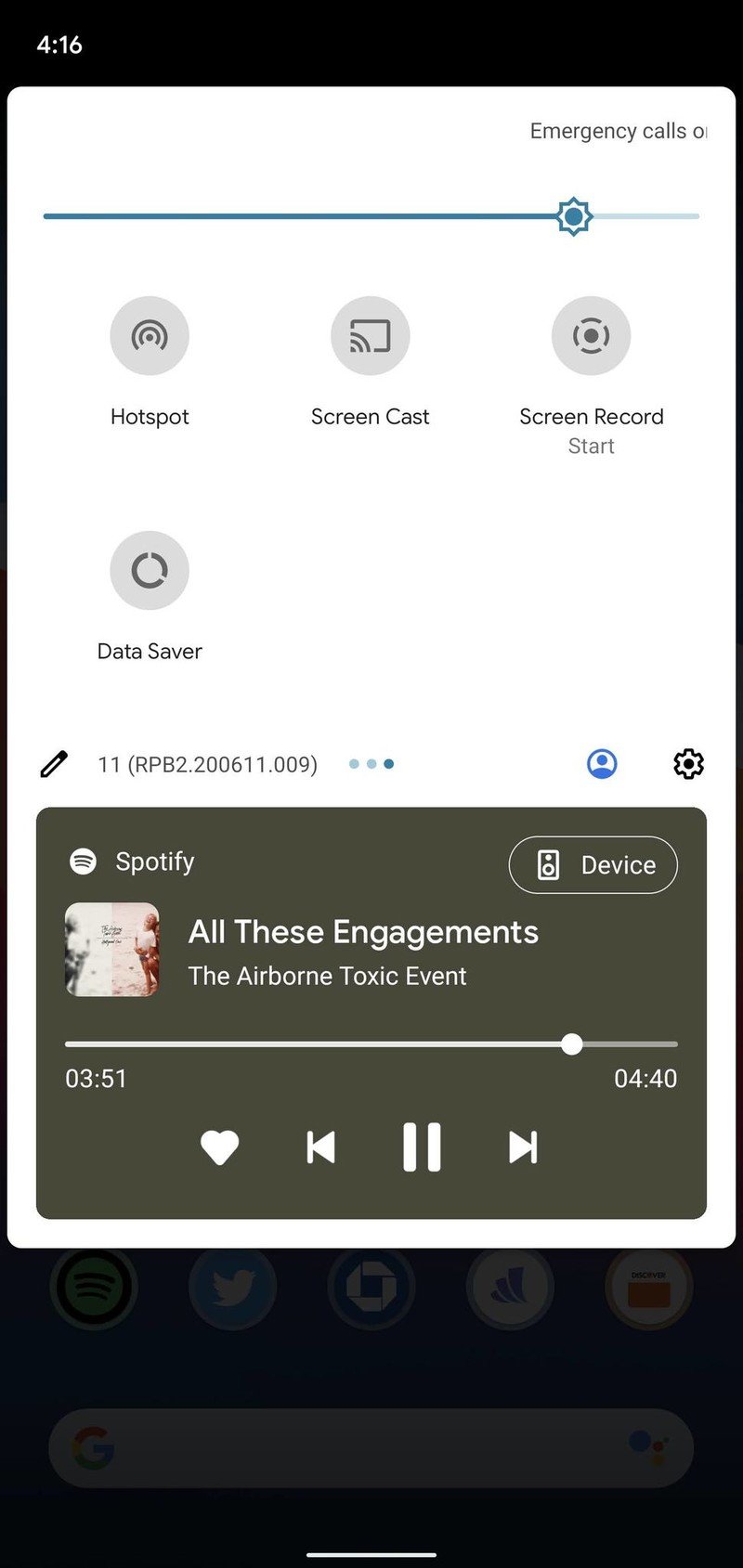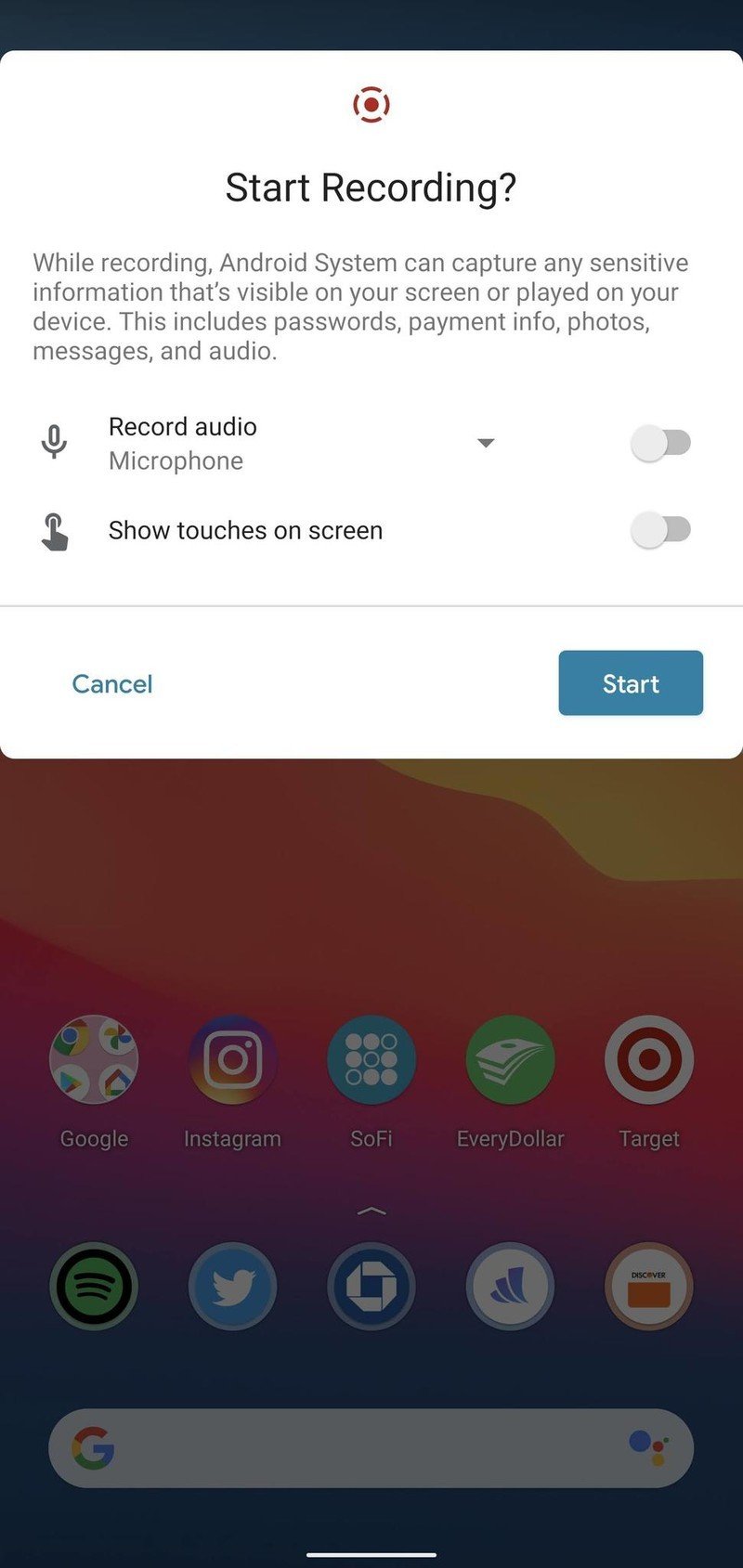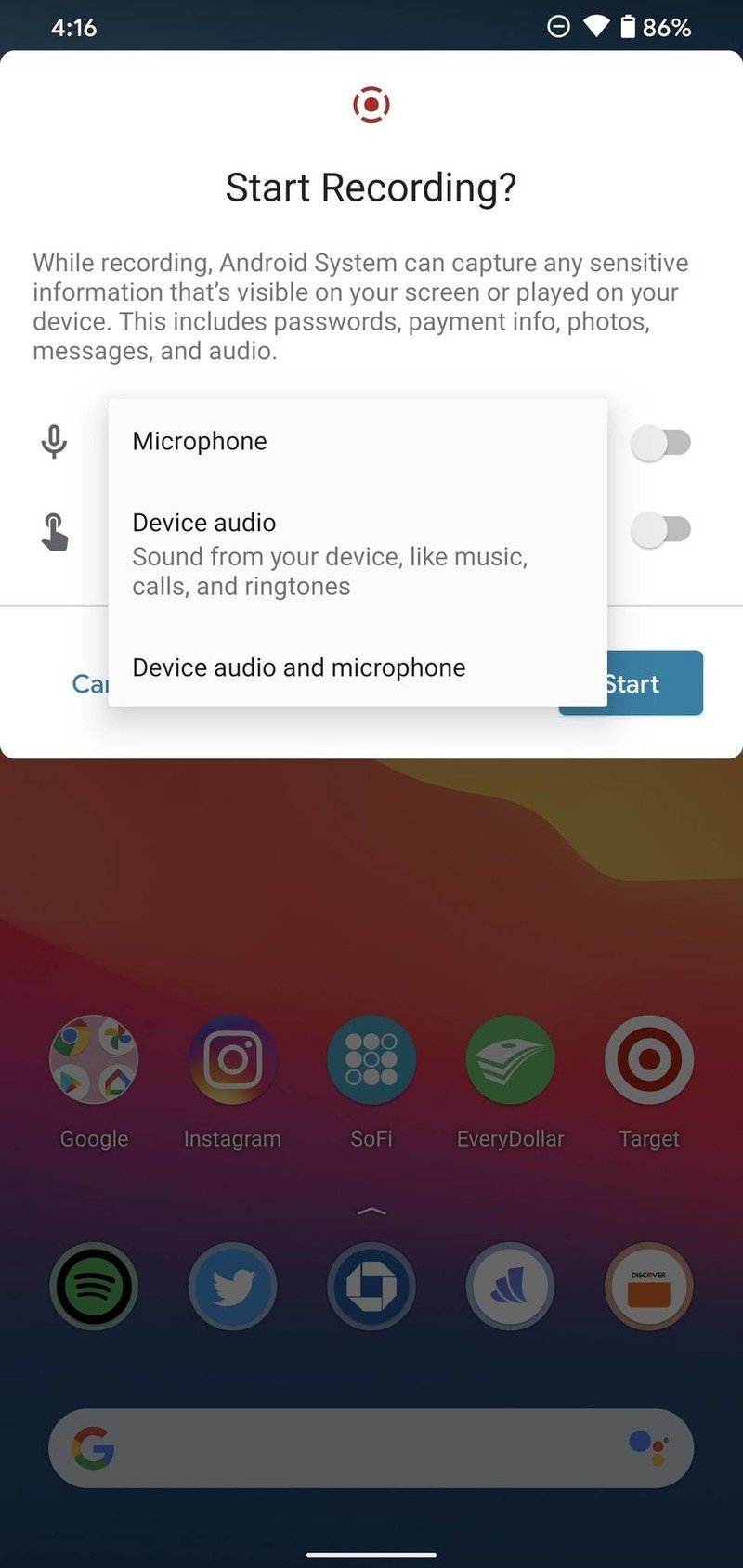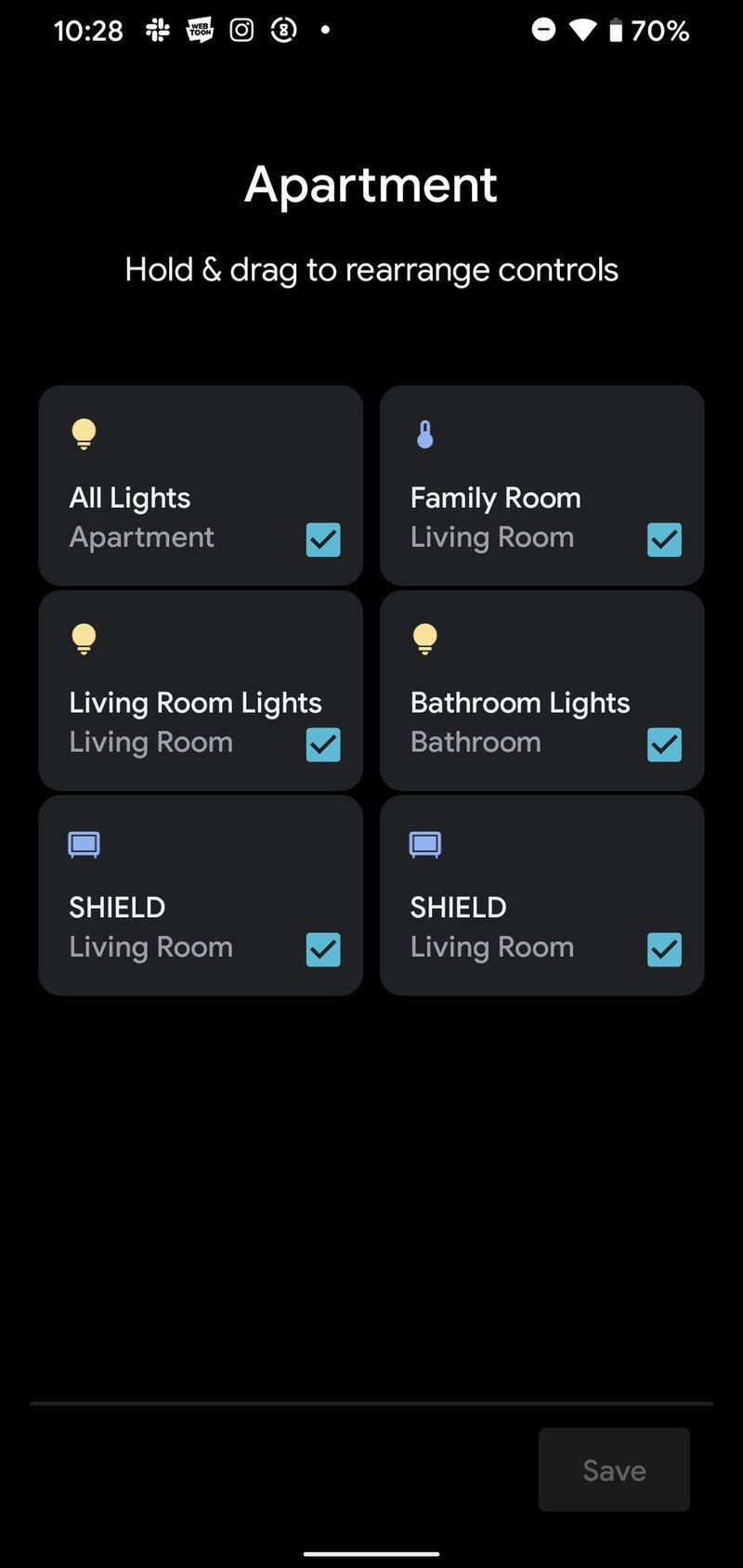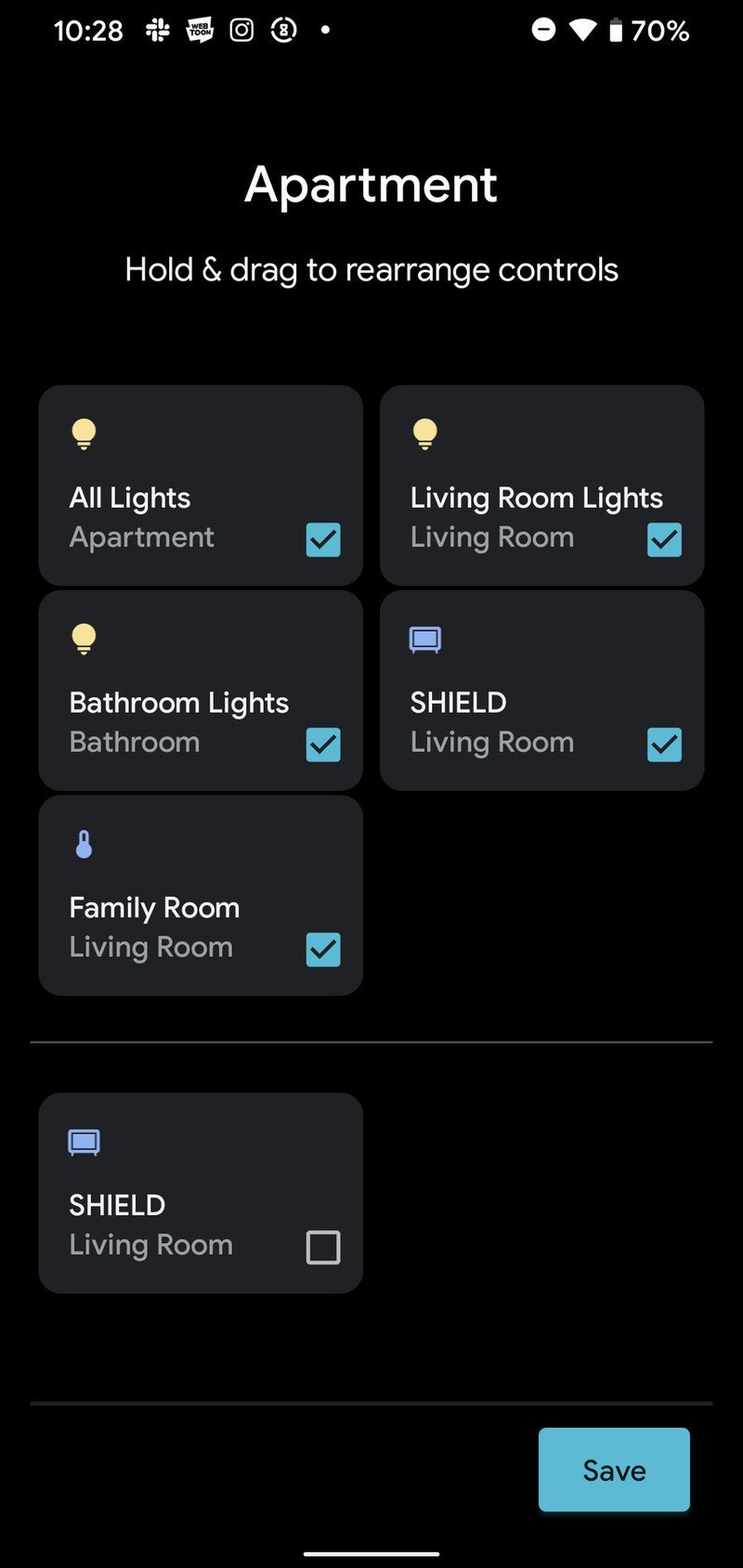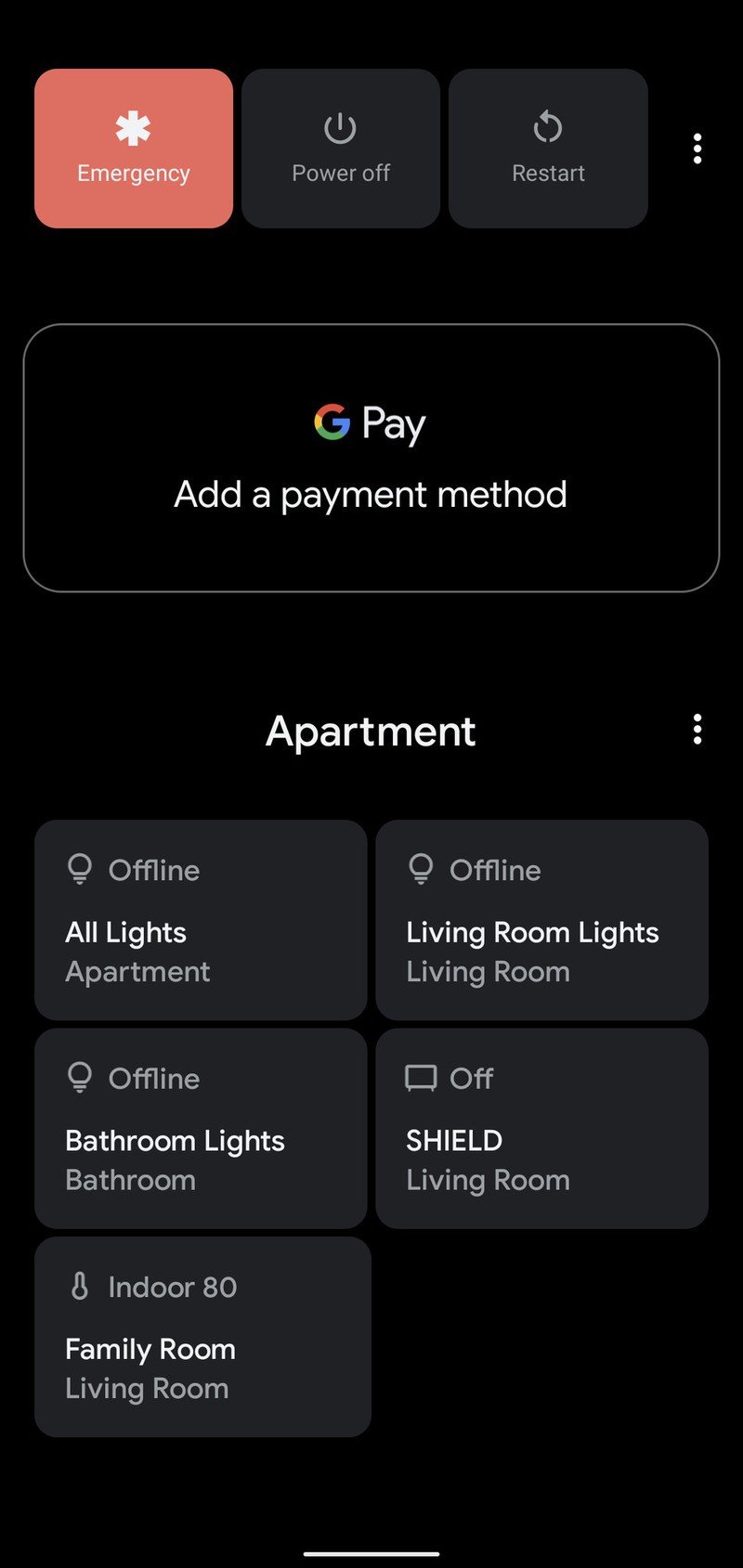The more things change, the more they stay the same. That adage is particularly true with the pandemic, and we've all had to come up with ways to restore some modicum of normalcy while we're stuck at home for the foreseeable future. I've discovered the joys of cooking. With takeout not an option, my wife and I had to learn how to make our favorite dishes at home. We tried making pizzas from scratch, and eating them while watching Formula 1 felt like things were at least somewhat back to normal.
It's important to find these pockets of normalcy; the way things used to be in the Before Times. That's my key takeaway with Android 11 — there are many new features here, but at its core Android 11 feels immediately familiar. Google didn't make too many surface-level visual changes that stand out, so the overall experience of using Android 11 is on par with Android 10.
It's this familiarity that makes Android 11 so great. Make no mistake, the latest version of Android has a lot to offer. It comes with welcome changes to notification management that put conversations at the top, a smart power button menu, chat bubbles, big changes to privacy, seamless security updates, and better media controls. And yes, there is a built-in screen recorder.
But by packaging those features into a largely unchanged interface, Google is removing any friction for users making the switch to Android 11. As of May 2021, Android powers over 3 billion phones worldwide — including a lot of budget phones — and custom interfaces that include the likes of One UI, MIUI, OxygenOS, and ColorOS; Android is as diverse as it is powerful.
Google's role, therefore, is not making wholesale changes to the interface, but introducing meaningful new features that can easily be integrated into devices from Samsung, Xiaomi, OPPO, OnePlus, and others with the least amount of hassle. I've been using Android 11 from the first preview that rolled out all the way back in March 2020, and here's what you need to know about Android 11. Google is now focusing its attention on Android 12, so if you're interested in what's coming to Android in 2021, be sure to take a look at our Android 12 hands-on post.
Android 11 is available for over 200 phones
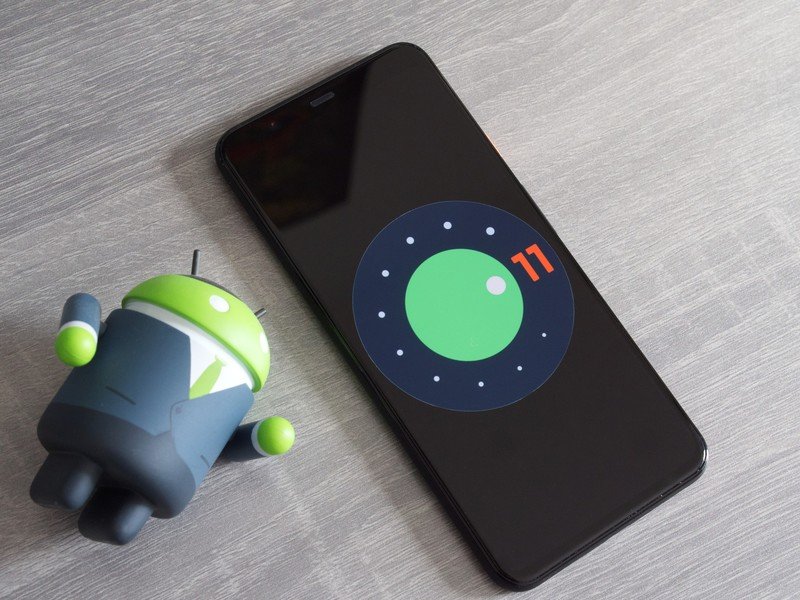
The biggest issue with a new version of Android is availability. Android 11 rolled out to the Pixels on day one, and Google did an excellent job working with OnePlus, OPPO, Xiaomi, and Realme to ensure that more phones get the update in a timely fashion.
Samsung, Xiaomi, OPPO, Vivo, OnePlus, Motorola, Realme, Nokia, and other Android manufacturers have rolled out Android 11 to their latest devices, and the result is that the software update has made its way to well over 200 phones. Most Android phones launched within the last two years are eligible for the update, and a majority of 2020 phones have made the switch in the first half of 2021.
Get the latest news from Android Central, your trusted companion in the world of Android
Manufacturers are now working their way to deliver the update to 2019 and older phones, so if your device hasn't received the update just yet, find out when your phone will get Android 11.
Android 11 What's new?
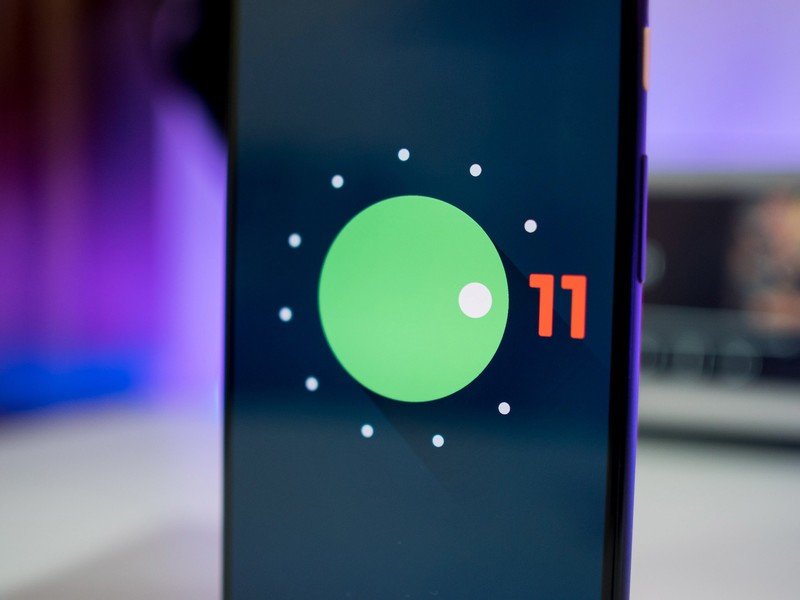
Android 11 doesn't really differ too much to its predecessor in terms of the interface; Google has instead focused its attention on under-the-hood changes and introducing a few new features. Key among them is Conversations view; a notification management system that ensures your one-on-one chats are always surfaced at the top of your notification shade. In doing so, Google is ensuring that your conversations don't get lost in a melee of unrelated notifications.
While several manufacturers have offered their own take on screen recording, Android 11 now offers this by default. The options are limited, but the fact that it's available natively means you can use it on your Pixel or Android One device for the first time. Talking about new features, the power menu now doubles as a smart home dashboard, and while all manufacturers don't offer this feature, it is a good way to control smart lights or other smart devices in your home. Android 11 also gets a persistent media player in the notification pane, allowing you to control music playback with ease.
Finally, you'll find a lot of privacy and security-focused features. Android 11 introduces one-time permissions, giving you better control location access and other permissions. This is a big deal for security, and you also get seamless updates — making updates that much easier — better autofill integration with password managers, and so much more.
Android 11 First things to do

So you just made the switch to Android 11 and are eager to try out all the new features. Thankfully, we have how-to guides for getting started with the latest additions:
- How to make the best of Conversation Notifications in Android 11
- How to take screenshots and select text in Android 11
- How to add Android 11 smart home controls to your power menu
- How to use chat bubbles in Android 11
- How to use Screen Recorder in Android 11
- How to use the new media controls in Android 11
- How to reset location permissions in Android 11
Android 11 puts conversations front and center
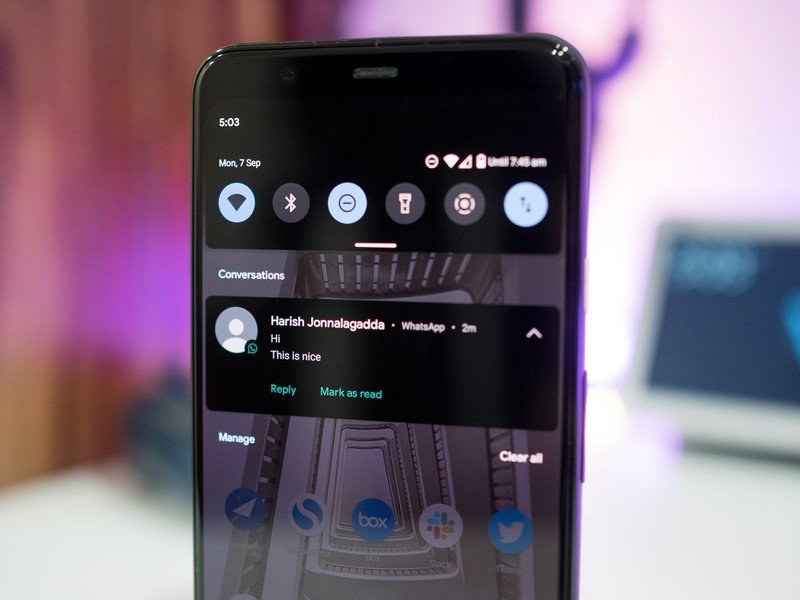
Google made a lot of positive changes related to notification management in recent years, and the Conversations category in Android 11 is an extension of those efforts. With Android 11, all of your one-on-one chats and group texts are categorized into a dedicated Conversations section that sits at the top of the notification list, ensuring you don't miss an important message.
Conversations-focused notification management makes Android 11 the best platform for messaging.
With all incoming conversations now in a distinct category, Android 11 puts messaging front and center. Regardless of what messaging platform you use, any incoming text is prominently highlighted at the top of your notification list. While the change doesn't seem like a drastic one, it makes a lot of difference in day-to-day use.
I get hundreds of notifications a day, and it's easier to have all conversations bundled in a separate section altogether — this is one of those features that you have to use for a while to truly appreciate how good it is. You get inline replies and the option to change the priority level on a per-contact basis, giving you fine-tuned control over just who shows up in the Conversations category.
If you don't want notifications from a particular app to show up at all in the Conversations window, you can do that as well. With everything else to do with Android, you get granular control over notification management.
With this change, Google is removing the messaging platform from the equation. Whether you're getting a message over WhatsApp, Telegram, Signal, Facebook Messenger, or a regular SMS, all conversations are highlighted at the top. The focus is on the people sending the text, not the app that's delivering the message.
Source: Android Central
Google's own messaging strategy is still convoluted, but at least when it comes to collating messages from other services, the Conversations category is a big step forward.
This people-centric change comes at a particularly poignant time. With all of us relying on our phones to stay connected to friends and family during this pandemic, the Conversations view ensures you never miss a message from a loved one.
After using Android 11 for just under a year, I can confidently say that Conversations view is one of the best features Google has introduced. It just makes it that much easier to have conversations from friends and family highlighted above regular notifications, and it makes a big difference in my day-to-day use.
Android 11 brings Messenger-style chat bubbles
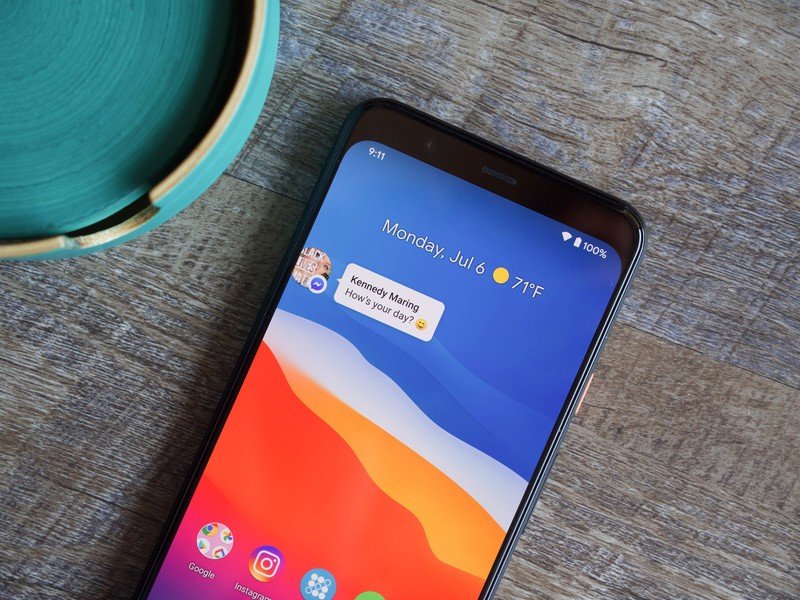
In addition to the Conversations view, Android 11 gets a chat bubbles feature that lets you extend the conversation without having to close the app you're currently using. This particular feature is similar to what Facebook Messenger has been doing for several years, but the point to note here is that it works with any messaging service — as long as it uses the new Bubbles API.
If you have an ongoing conversation on WhatsApp, you can turn that notification into a chat bubble that floats anywhere on the screen. The chat bubble acts as a shortcut to get back into the conversation without having to exit the app you're in, and it makes things that much more convenient.
Source: Android Central
Like Messenger, you can drag chat bubbles in Android 11 to any part of the screen. You have a lot of customization options when selecting what conversations automatically convert into a bubble. Although chat bubbles are a nice idea, I haven't actually used any service that offered the feature yet — and this is six months after Google released the stable build of Android 11.
Android 11 gets a native screen recorder

Xiaomi added a screen recorder to MIUI in 2017; OPPO introduced the feature with ColorOS 5.0; Samsung added it to One UI 2.0, and OnePlus built the feature into OxygenOS 9.5. With Android 11, Google is finally baking the feature natively into the OS.
Screen recording in Android 11 is similar to what you get from third-party manufacturers. You get the option to record the phone's internal audio, choose an external source like a microphone, or record from both sources. You also get to show on-screen touches — which is useful if you're recording a how-to guide.
Source: Android Central
It's great that Google is finally bringing native screen recording to Android. Still, unlike MIUI and OxygenOS, you don't get the ability to customize the resolution, frame rate, or recording bit rate. It's still a decent solution for most users, but if you want additional features, MIUI or OxygenOS have you covered.
Android 11 overhauls the power menu
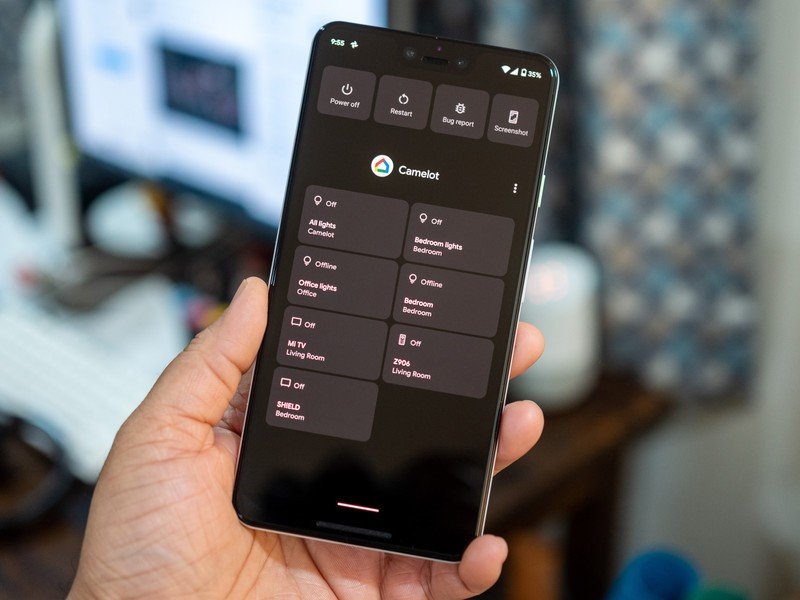
Over the last year, Google tried to use the power button for more than switching off your device. On Android 10, a long press of the power button launches Google Assistant. With Android 11, Google is turning the power menu into a dashboard for your smart home devices.
The power menu now serves as a dashboard for your smart home devices.
Instead of launching the Home app to turn off lights or control your thermostat, you'll be able to do so by long-pressing the power button. The power menu still has options to turn off or restart your phone, but the rest of the page now features tiles that correspond to the smart home devices linked to your Google account in the Home app.
You can change the layout of the tiles and configure what actions show up on this page, but it is a more convenient way to control your smart home devices. In addition to the smart home controls, the power menu surfaces your Google Pay and loyalty cards.
Source: Android Central
I particularly like the redesigned power menu because it's much more convenient to hold the power button to access smart home controls than opening an app. I usually set up Hue widgets on the home screen to turn off lights and set scenes, and with these controls baked into the power menu, I no longer feel the need to do so.
Android 11 has powerful media controls

Android isn't as useful as iOS when it comes to media controls, but Google is fixing that with Android 11. The media player in Android 11 is now located in the quick settings menu, and it doesn't have to fight for space with the rest of your notifications.
The player acts as a persistent notification in the menu as long as you have the streaming service running in the background. A single swipe reveals the media player as well as play/pause, forward, or back controls, and the best part is that you can directly cast media to a Chromecast built-in device from the quick settings menu.
To accommodate the change, the quick settings menu now has two rows of tiles instead of three. If you're like me and had a lot of issues with media playback controls in Android 10, I'm glad to report that those problems are fixed in Android 11.
Android 11 gets big privacy-focused changes
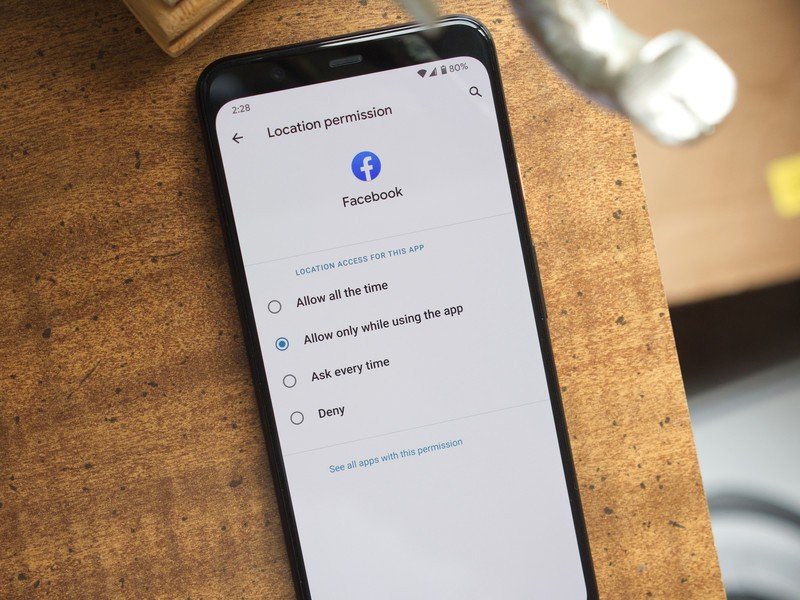
One-time permissions debuted with Android 10, but the setting was limited to location. With Android 11, Google is expanding the feature to cover the camera and microphone. When you launch an app for the first time, and it needs to access your location, camera, or microphone, you'll see an Only this time option in the dialog box in addition to While using the app and Deny.
When you select the Only this time option, that particular permission will be valid only until the app is active. Once you close the app, it will no longer be able to access the permission. The feature is a big step forward for privacy on Android, and it ensures apps don't collect data in the background.
Android 11's privacy features prevent apps like Instagram from spying on you.
Android 10's While using the app setting limited the scope of an app to collect data without your knowledge, this goes further. There are plenty of scenarios when an app only needs access to a permission once. By extending the setting to include the camera and microphone, Google is adding more safeguards to ensure apps don't spy on you.
For instance, I set up a Dyson Lightcycle task light with the Dyson Link app, and the app needed access to the location permission to find the Lightcycle over Bluetooth. I used the Only this time setting to give it one-time access, and once the initial configuration was finished, all I had to do was close the app to revoke the permission.
Then there's Instagram. I usually revoke Instagram's access to the camera and microphone after posting a story or sharing a photo on my feed, so this feature makes it that much more seamless to control access without going into the app's settings every time to remove permissions.
As for other permissions — like files and media access — the options are Allow or Deny, but with Scoped Storage now a requirement in Android 11, the app doesn't get unfettered access to your file system anymore. As much as I don't like Android being restrictive, Scoped Storage is a good way to reign in the amount of information an app can access, and when talking about Instagram, that's always a good thing. Instead of the entire file system, an app like Instagram can only access select media directories and its own installation folder.
Finally, Android 11 auto-resets permissions for apps you don't use quite often. You'll get a notification once a permission is revoked, and you get the option to give that particular app access the next time you use it. This feature is also designed to ensure apps you don't use do not have the ability to collect data in the background.
Android 11 delivers seamless updates
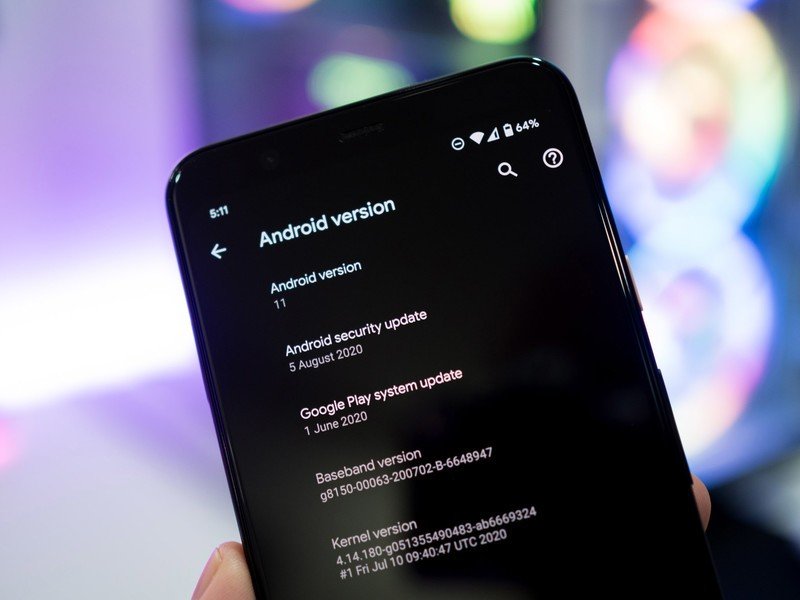
With Android 11, Google is making seamless updates mandatory for all manufacturers. Seamless updates ensure that you're able to use your phone when an OTA update is installing, preventing downtime. The feature was introduced with Android 7.0 Nougat, but a key holdout was Samsung.
Seamless updates rely on two partitions to minimize downtime when installing an update. Say you're currently using partition A, and you just received an OTA update on your phone. The update is then downloaded and unpacked into partition B and installed in the background while you continue to use your phone. When you restart your phone, it boots into partition B — which has the new update.
Seamless updates are now mandatory, so you'll finally see the option on your Samsung phone.
This system also ensures that there's a fallback should an OTA update not install correctly for whatever reason. So in the above scenario, if the update in partition B fails to boot, the system will fall back to the older build that's still in partition A. Because of the inherent benefits on offer, most manufacturers already switched to seamless updates several years ago.
Samsung was the only brand continuing to use the older system, and with Android 11, it will have to make the switch. The caveat here is that the rule is only valid for devices running Android 11 out of the box, so if you're using the Galaxy S21 or any of the 2021 Galaxy A devices from Samsung, the feature is enabled out of the box.
Google is also offloading more update modules to the Play Store to deliver security and privacy fixes like app updates instead of a full system update. Google says it added 12 new modules that can be updated directly from the Play Store, and it should make it that much easier to deliver updates to core OS components without needing to go through phone makers and carriers.
What else is new in Android 11?
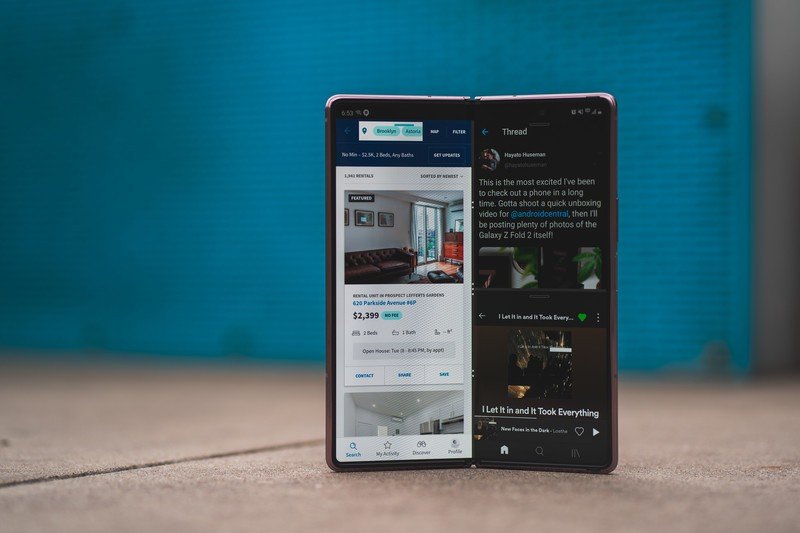
As is the case with every new Android version, dozens of features make the overall experience smoother. Android 11 includes polished animations and smoother transitions, and with the rise of high refresh rate panels, you should see a more optimized interface regardless of whatever phone you're using.
Here are some of the other changes in Android 11:
- Multitasking pane: The overview pane in Android 11 no longer pulls up the app drawer. You instead get options to take a screenshot of the page and a text-select mode that uses OCR to recognize text on a page.
- 5G: Android 11 has built-in tools that deliver better connectivity over 5G networks. When you're connected to a 5G network, an app can invoke the built-in tools to gauge the connection's bandwidth and whether it is metered, tailoring the experiences accordingly.
- Autofill and keyboards: With Android 11, autofill suggestions show up directly on the keyboard instead of a pop-up, a welcome change. The feature works with Gboard as well as third-party keyboards, and if you use autofill a lot on Android and don't really like the way it works, you'll love the changes in Android 11.
- Wireless Android Auto: Android Auto works wirelessly with Android 11 as long as you have a compatible vehicle.
- Suggested Apps: This particular feature is limited to the Pixels, and if you enable it, you'll see a row of suggested apps at the bottom of the home screen and in the app drawer. It took a few days for the feature to figure out my usage habits, but it wasn't useful enough to warrant taking up the bottom row on the home screen.
- Better biometric authentication: Google made changes to the BiometricPrompt API, making it easier for app makers to choose from weak to strong biometric authentication systems. The change allows apps to use systems like software-based face unlock for faster access or go the other way and require you to enter your unlock code or PIN along with fingerprint or facial recognition.
Android 11 Should you wait?
As with any new version of Android, there's the question of whether you should update your phone once the stable build is available. That question is warranted considering there were major issues with the stable OTA for a few devices, particularly the OnePlus 7 series.
But because Android 11 has been available for just under a year, it is at a point where all the bugs have been fixed. So if you're debating whether to install the update, you don't have to worry; you can go ahead and make the switch to Android 11 on your phone or tablet.
Android 12 is on the horizon
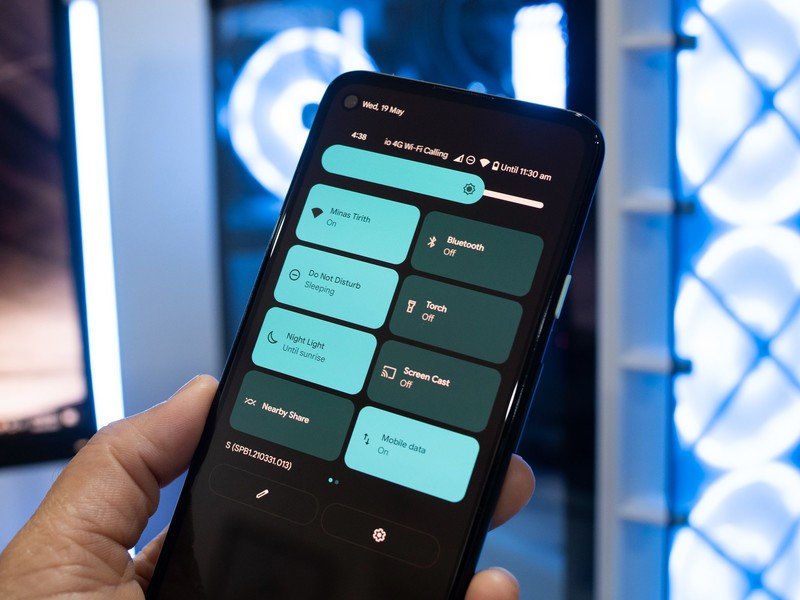
On May 18, 2021, Google rolled out the first public beta for Android 12. The build features a wholesale redesign with a new Material You aesthetic that feels much more lively. Google has also introduced many privacy and security features in Android 12, including disabling system-wide access to the camera with a single toggle, a new privacy dashboard, and more. I detailed all the Android 12 beta changes if you're interested in taking a look.
As of August 2021, Android 12 is in its third beta, and is getting closer to a stable release. It is an ambitious update for Google — particularly with Material You — and as such there are lingering bugs in the beta, but these should be ironed out in time for the release.
Android 11: Bottom line

Android 11 may not have flashy UI changes, but it has meaningful new additions that matter more in the long run. The changes to notification management, in particular, make Android 11 a great platform for messaging, and the Conversations view really does make a big difference in day-to-day use. Chat bubbles are a great way to multitask, and there's finally a built-in screen recorder, wireless Android Auto, better autofill, and so much more.
Android 11 is an important step forward for Google.
There are big privacy changes as well, with one-time permissions now available for the camera and microphone. The feature ensures errant apps don't spy on you in the background, and this is an area where Google has made considerable gains in the last two years. Media controls shifting to the quick settings page is also a positive move, and the reworked power menu is great as a dashboard for your smart home devices.
With seamless updates now mandatory, you don't have to worry about an OTA update bricking your device. Android 11 also includes better support for 5G, and the tools baked in should give developers the ability to tailor custom experiences for when 5G is available more widely.
4.5 out of 5
Ultimately, Android 11 adds a host of useful features across the board. By adding more security and privacy update modules to the Play Store, Google ensures that more devices can get these fixes without waiting for a full system update. With 5G and foldables at the cusp of going mainstream, we're set for an entirely new set of mobile experiences, and Android 11 is at the forefront of these technologies.

Android 11
Bottom line: The changes with Android 11 focus on three pillars: better communication with the people you care about, better control over your smart home devices, and better tools to safeguard your privacy.
Android 11 Changelog, August 2021
This post was initially published on September 8, 2020, and was updated on May 21, 2021, with the following changes:
- Added a section on Android 12
- Tweaked the section on chart bubbles to mention that the feature still isn't available
- Added more details on the Android 11 stable rollout
- Added a long-term take on how Android 11 holds up in 2021
It was further updated on August 04, 2021, with these changes:
- Moved availability detailed to the top
- Added a section talking about high-level changes
- Added more details around Android 12
Android 11 10-month later review
The stable version of Android 11 has been available for just over ten months now, and what continues to stand out is Google's focus on privacy. I used Android 11 initially on the Pixel 4 XL, but switched over to the OnePlus 8T and then the Galaxy Note 20.
Although Android 11 looks very different based on the phone you're using; a few features are standard across the board. First is the new privacy and security features; the ability to set one-time permissions regardless of whatever phone you're using is a big deal.
Conversations view also does a great job surfacing the one-on-one messages that you actually care about, and thankfully all manufacturers offer the feature as standard with Android 11. I still haven't used chat bubbles in any meaningful way, and it feels like this is one of those features that fell by the wayside.
With more and more manufacturers rolling out the Android 11-build to their older devices, you can still use all the new features sooner rather than later. Google has done a better job managing the rollout this time around, and that only makes me excited for what's in store with Android 12.

Harish Jonnalagadda is Android Central's Senior Editor overseeing mobile coverage. In his current role, he leads the site's coverage of Chinese phone brands, networking products, and AV gear. He has been testing phones for over a decade, and has extensive experience in mobile hardware and the global semiconductor industry. Contact him on Twitter at @chunkynerd.