My 8 favorite things about the One UI 8 beta
Samsung is already off to a great start with the fastest update they've ever delivered.
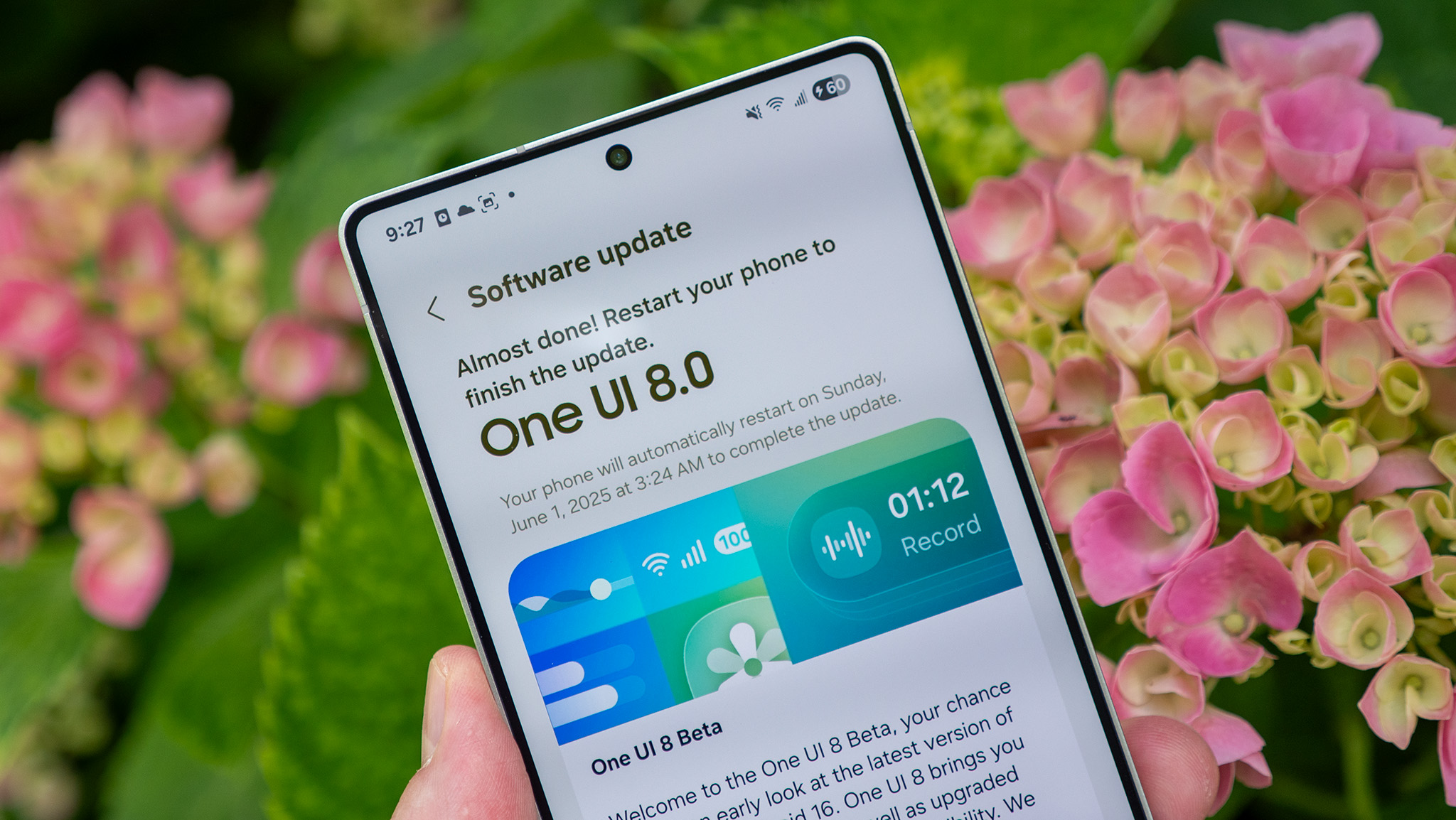
It's hard to believe considering how long it took for Samsung to deliver the One UI 7 update, but the first One UI 8 beta is already here for the Galaxy S25 family. One UI 8 brings Android 16 to the Galaxy S25 for the first time, letting select users try out new features before they're publicly released to everyone.

Android Central Labs is a weekly column devoted to deep dives, experiments, and a focused look into the tech you use. It covers phones, tablets, and everything in between.
For the most part, One UI 8 is an iterative update with UI tweaks and new feature additions for several of Samsung's core apps, including Samsung Health, Reminders, Routines, Internet, Calendar, Contacts, and more.
The update also refreshes important parts of the UI, including a revamped Quick Share UI that makes it easier to send and receive files, additional accessibility options for users with sight and hearing impairments, plus fixes for hard-to-find UI elements like Auracast.
While the update includes dozens of changes, I've picked out my eight favorite, with a few follow-up favorites found during my time with the beta on the Samsung Galaxy S25 Ultra.
AI Select meets Speed Racer
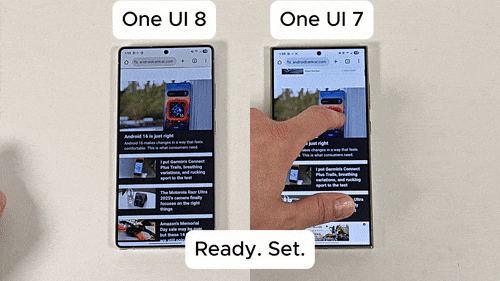
With One UI 7, Samsung upgraded its aging Smart Select tool to what it now calls AI Select, adding important context-sensitive actions that make the tool far more useful than it used to be. But it took seemingly forever to start up in One UI 7 and got quite irritating to use on a regular basis.
That's been completely fixed in One UI 8. It used to take roughly 5 seconds from tapping the "AI Select" button to the time you could actually select content on your screen. Now, tapping AI select makes the feature effectively immediately available, taking me about 2 seconds to circle an image on the Galaxy S25 Ultra's display.
Multitasking is 90:10 better
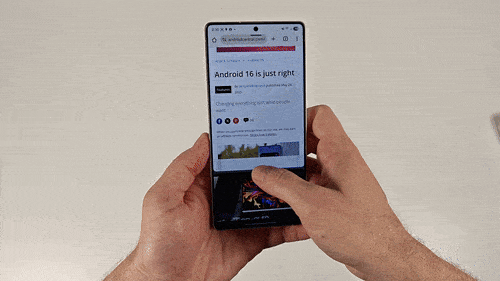
When the OnePlus Open came out in 2023, it blew our minds for several reasons, but the phone's multitasking capabilities were among the best features to use daily. Paramount to that was something called OnePlus Canvas, a feature that let you dock an app to 10% of one side of the screen and quickly switch between any running app by tapping the window.
Get the latest news from Android Central, your trusted companion in the world of Android
Android 16 and One UI 8 have adopted this 90:10 feature, as it's called, letting you resize a split window down to 10% of its normal size. This lets you easily juggle two apps with a single tap without feeling like the app is squashed, as normal split screen tends to feel. Holy cow is it ever a massive upgrade on the normal split window multitasking, and it'll give me a reason to finally use more than one app at a time.
Quick Share got some quicker tweaks
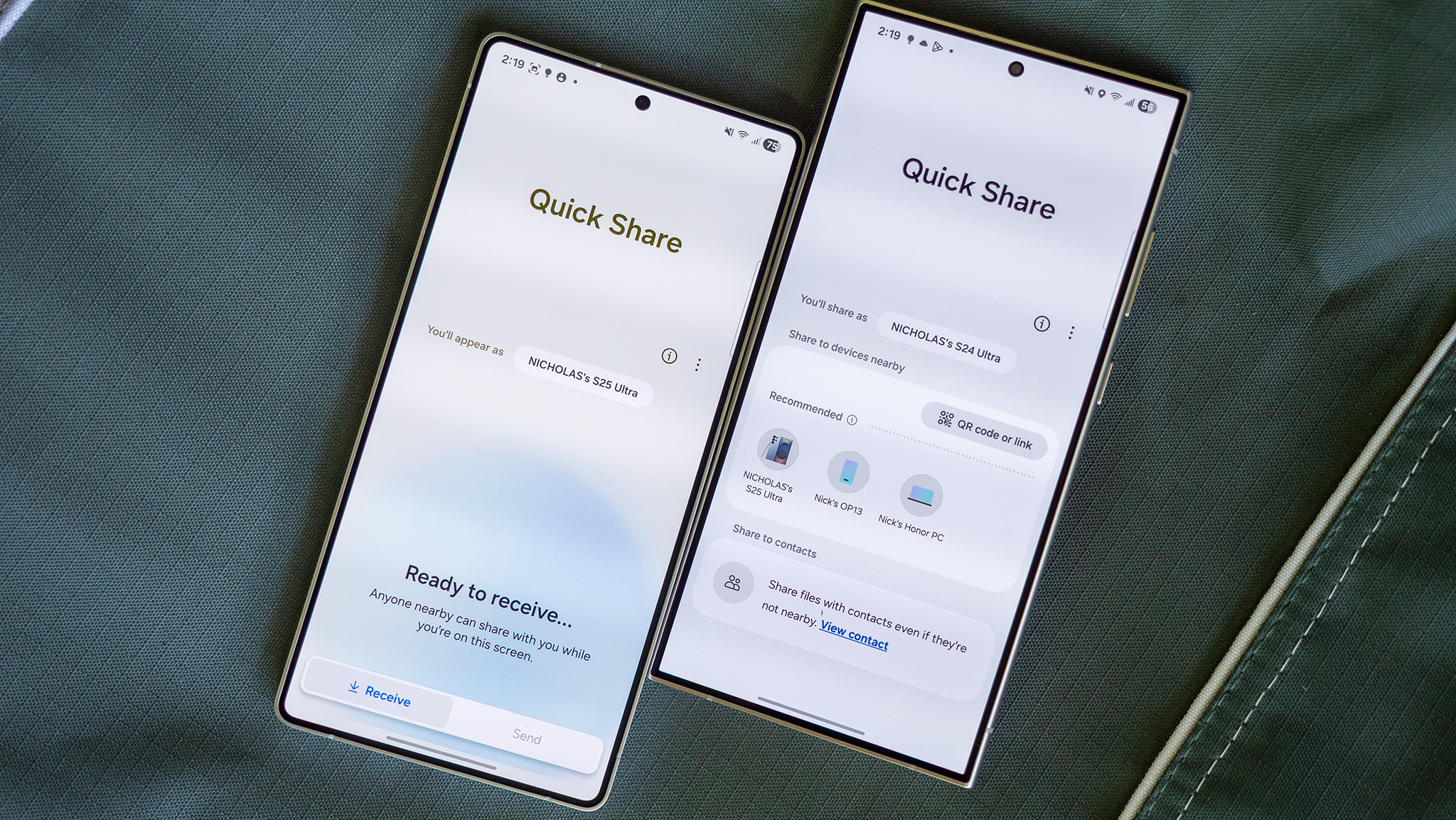
Quick Share has been one of the most useful additions to Android in quite some time, but receiving files from people who aren't contacts has been a bit of a hassle. A fancy new UI change from Samsung makes this much easier, and it all starts when you tap the Quick Share button in the quick toggles pane.
The familiar Send screen is still the default when opening Quick Share, but a new Receive tab makes it simple to quickly get files from anyone so long as the window is open. No more selecting from the "no one, contacts only, or everyone" options. Just open the Receive window and you're good to go, no matter who the other person is.
More powerful reminders and routines
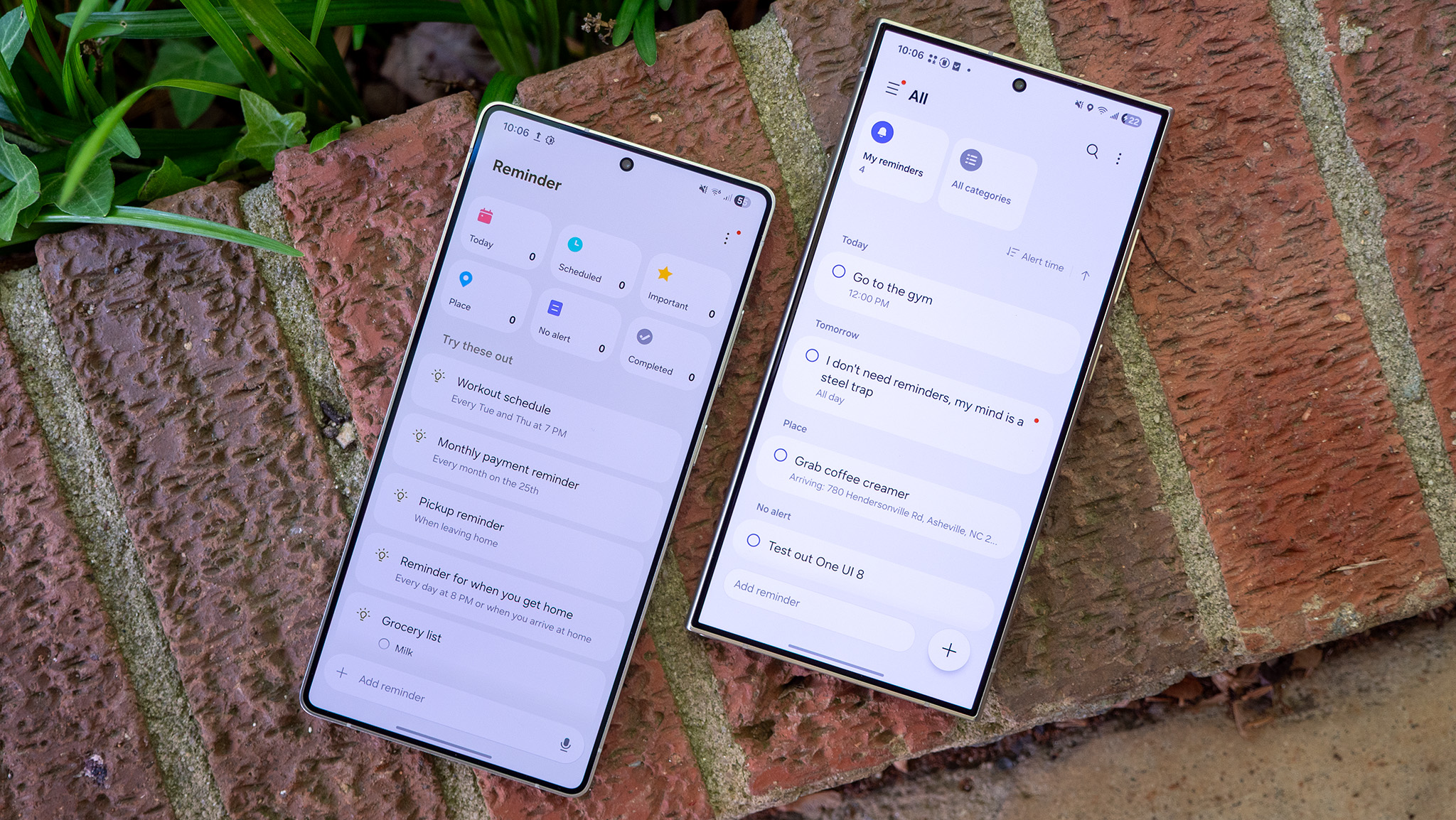
One of the dumber things Google ever did was remove the ability to add a location to reminders in Google Assistant. That makes tools like Samsung's Reminder app much better to use, as you cna have it remind you of something when you get to a location, at a certain and or date, and more. The upgraded Reminders app now also includes quick category buttons at the top, making it easy to find everything you need at a glance.
Routines also got an upgrade, now letting you select from new preset routines like weather, which is pretty slick if you need a reminder to grab your umbrella or rain coat before it rains, or sunscreen when the cloudy days end.
Samsung Health gets a bulk up
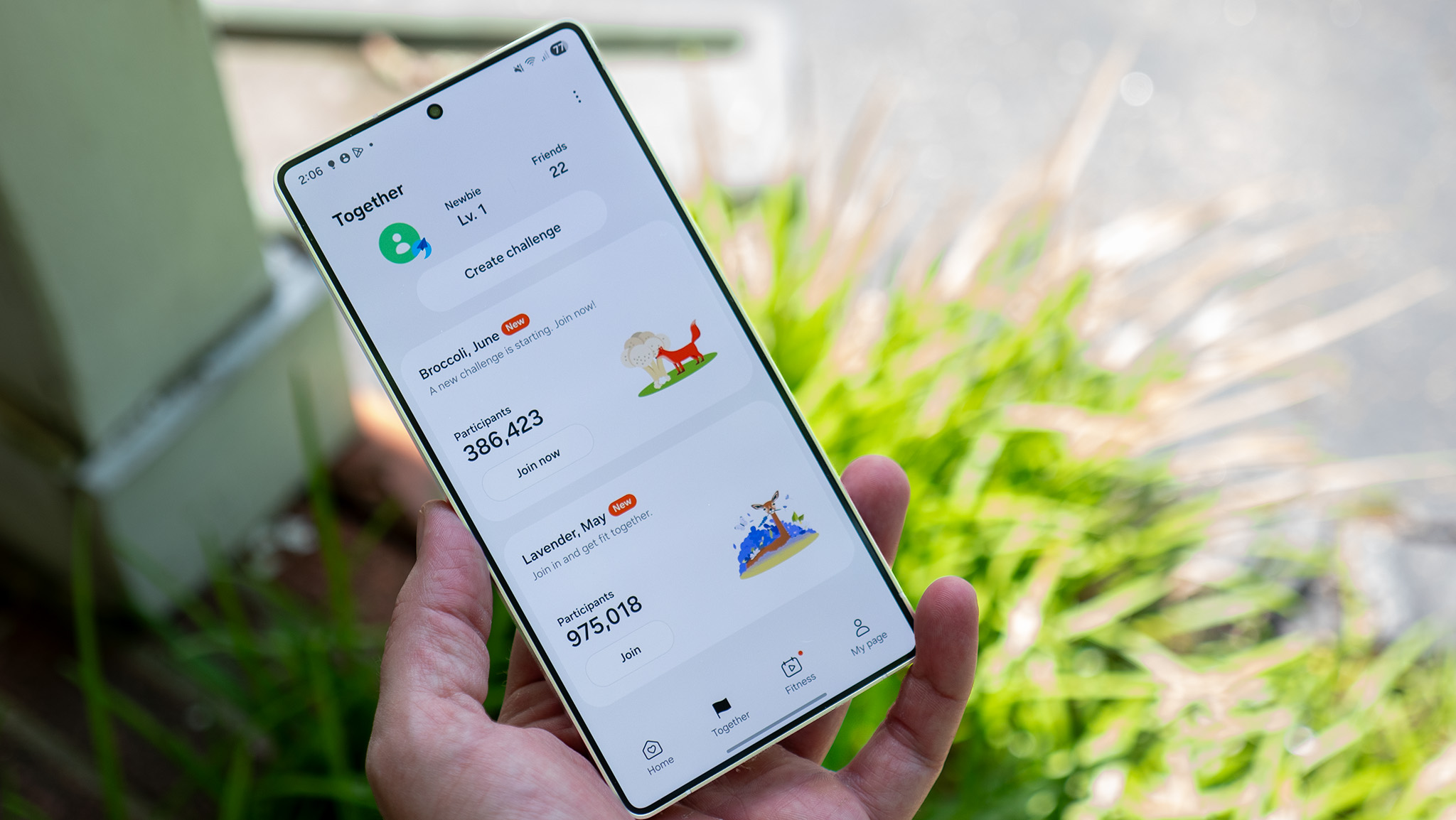
Once upon a time, I tried to log my food intake so I could track calories, macros, and just do better. The problem is that I always forgot to input my meals, and wouldn't remember until I had forgotten the exact details of what I ate. Now, Samsung Health can remind you to log meals throughout the day, circumventing this common problem.
As you eat better, you can also now use the power of peer pressure to help you workout more often. An upgraded Together feature in Samsung Health lets you issue run distance challenges to all your contacts, setting goals to be the first to run a specific distance each week. It's a great upgrade on the usual step count race.
The better to see (and hear) you with
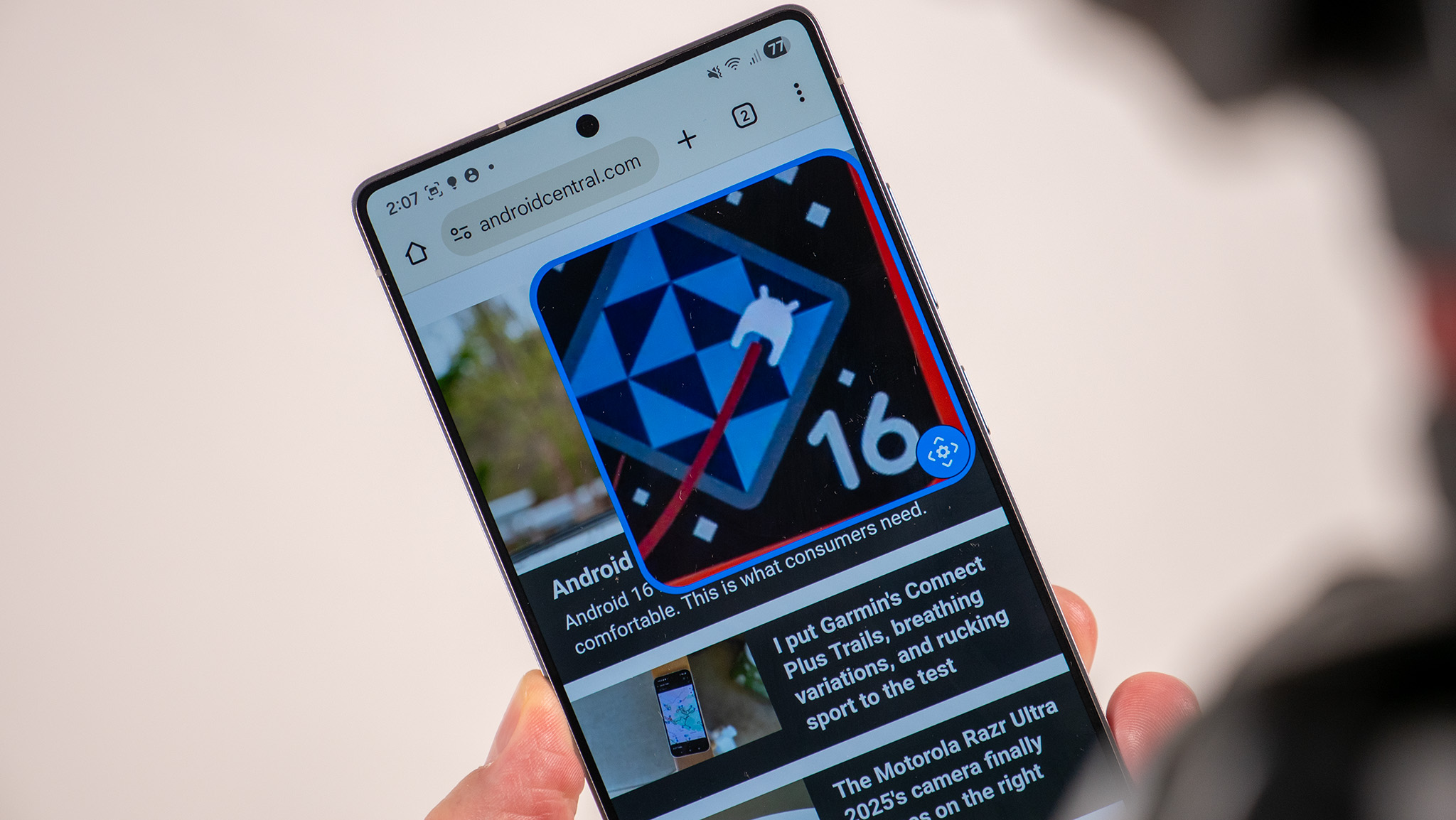
If you've ever found yourself in need of the zoom tool, found in accessibility settings, you'll know it's a little convoluted to zoom in or out with. One UI 8 fixes this by letting you pinch-to-zoom right in the magnification window, making it far easier to drag the window around and zoom in as you need.
A handful of additional accessibility features are also now available, like keyboard zoom, which enlarges the keys as you need them, or a new mouse pointer that you can control with keyboard keys.
Auracast without the 50-step process
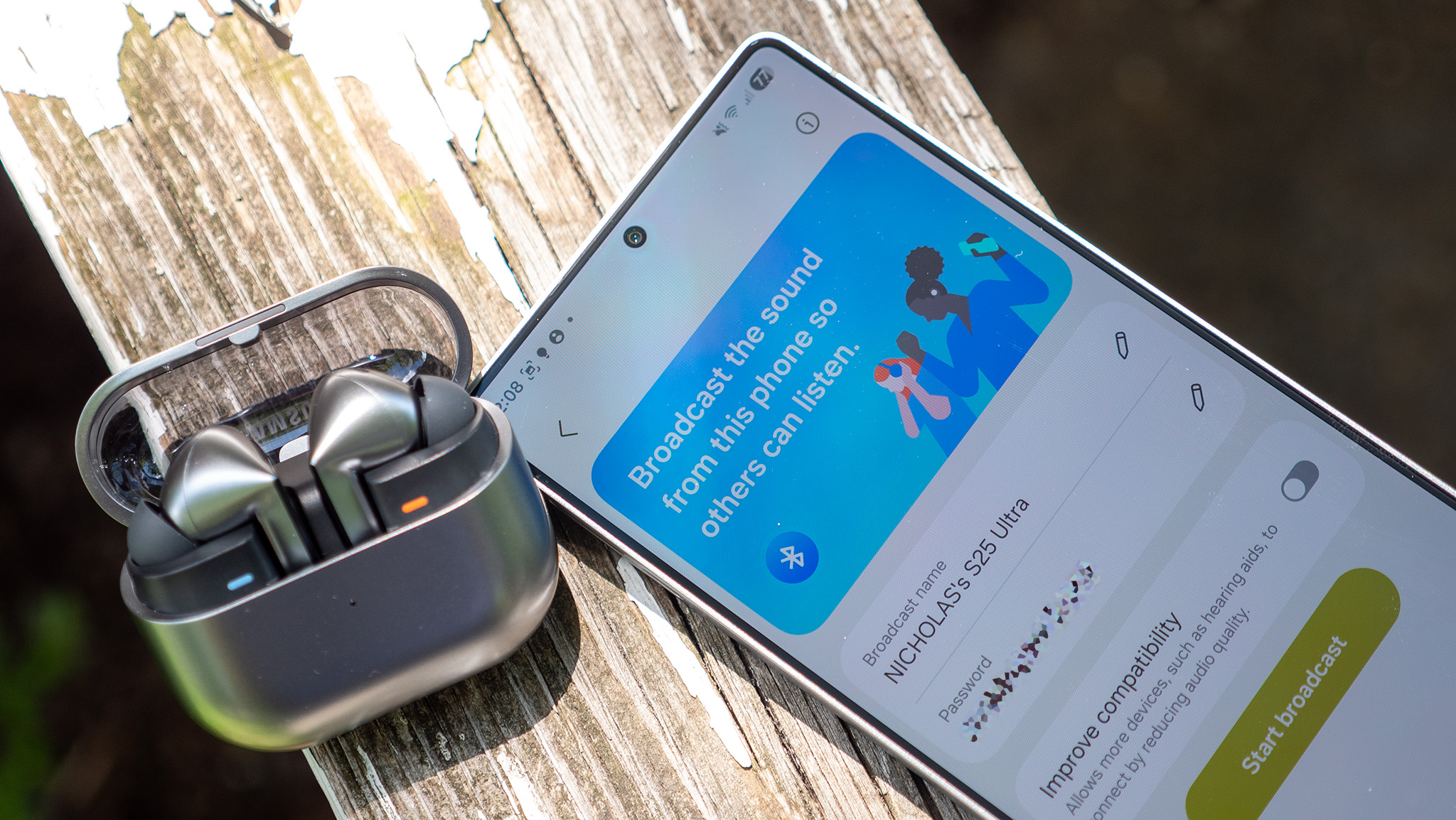
Auracast's announcement last year had Android Central's Derrek Lee feeling like he was in the future. After all, connecting your Bluetooth earbuds to a public broadcast feels like such an alien concept for what has always been a very personal communication standard, but finding and connecting to an Auracast wasn't exactly the most user-friendly task.
Thankfully, Samsung's One UI 8 now lets you scan a QR code to connect to an Auracast, something that's almost certainly going to become commonplace as public spots implement the technology. So long, 50-step process of yesterday!
DeX isn't dead
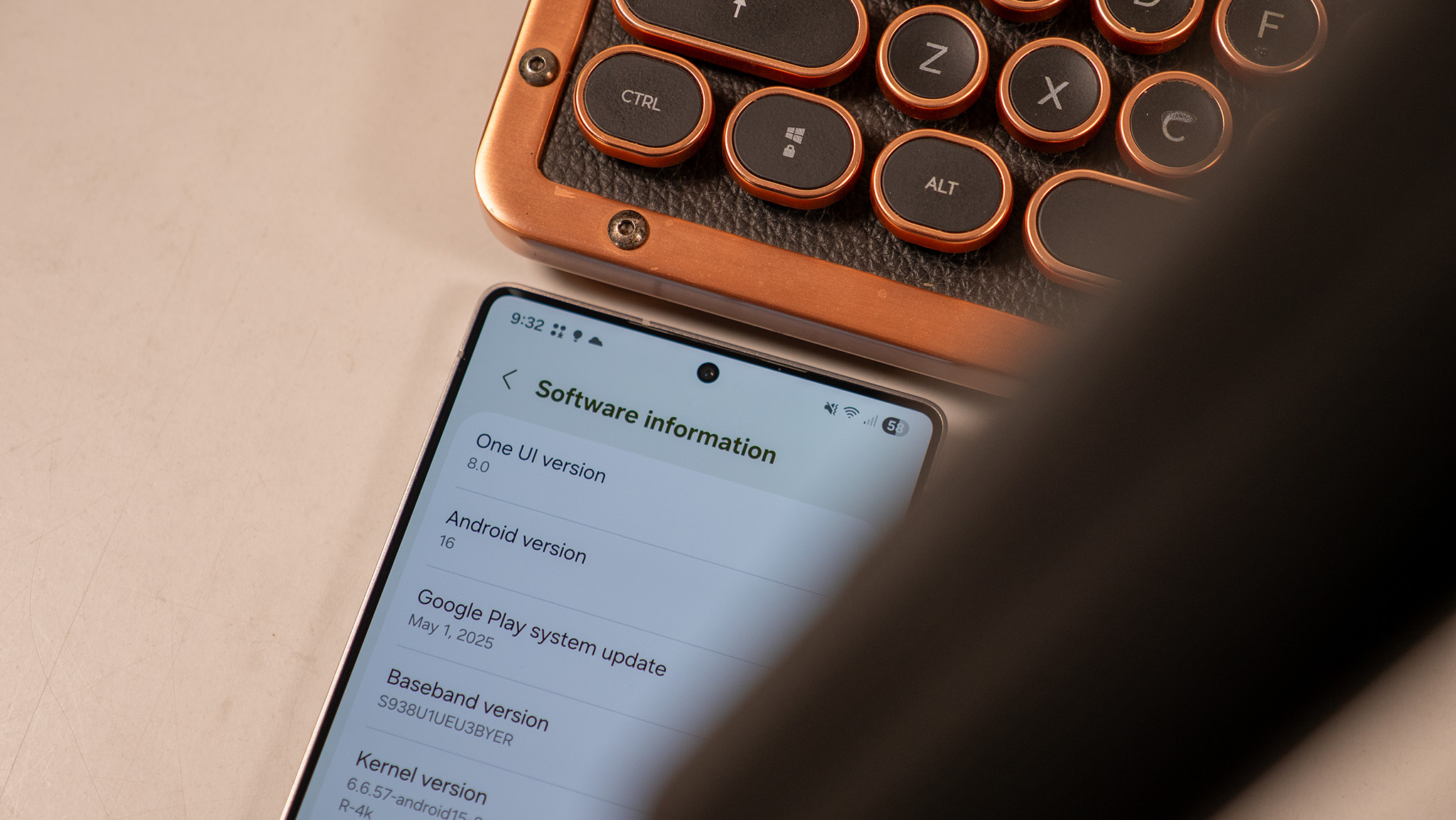
While the Dex for PC app was killed off in One UI 7, Samsung isn't done with DeX just yet. Hooking up your Samsung phone or tablet to a monitor or TV is easy, and One UI 7 gave the storied feature a fresh coat of paint.
Now, One UI 8 is introducing more options for monitor compatibility, including the ability to choose a resolution (imagine that), or even rotate the projected display in 90-degree increments. That makes it easy to fit on basically any monitor, even if it's mounted sideways.
So much more to see
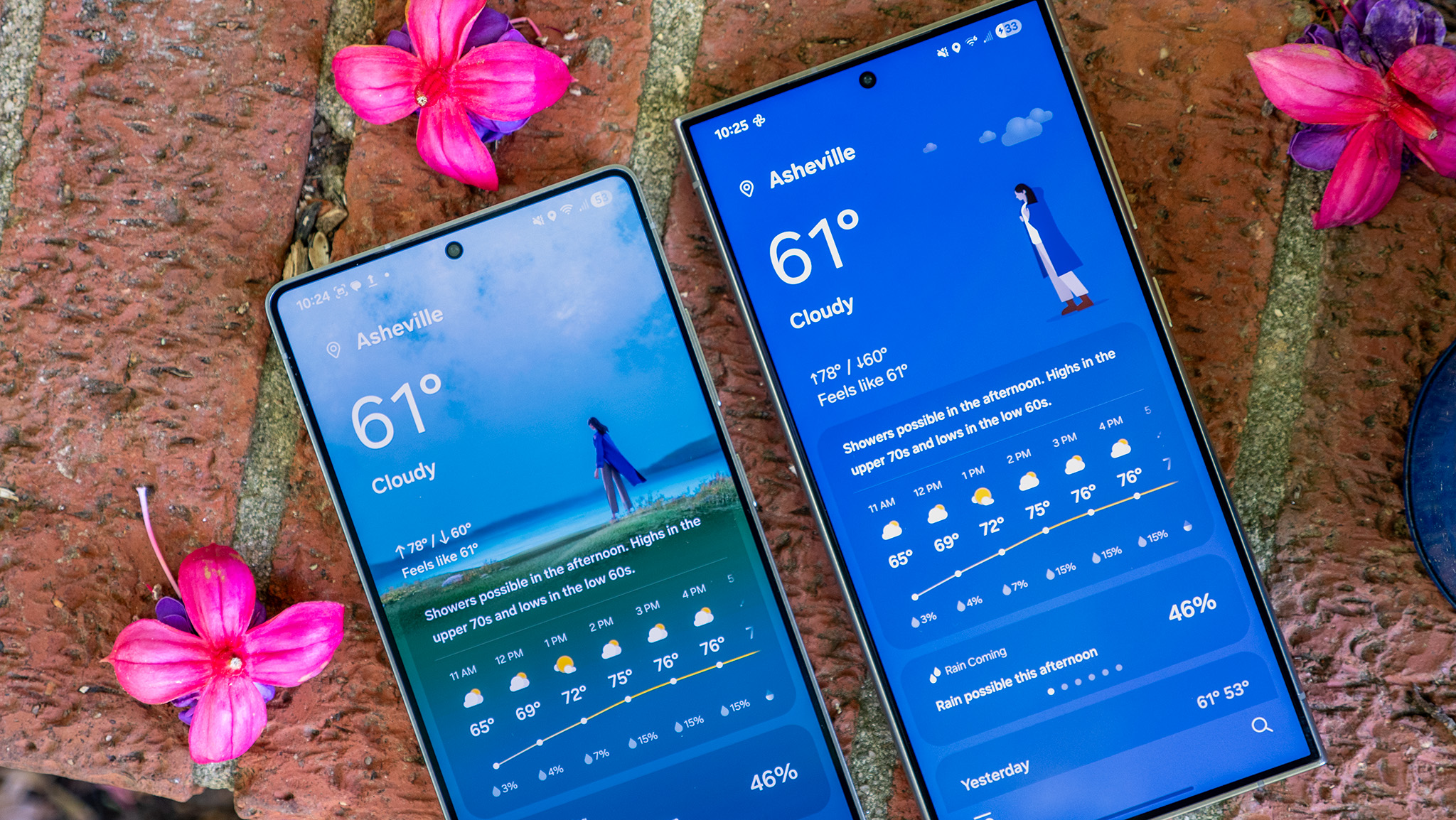
One UI 8 won't be the huge overhaul that One UI 7 was, which is good. We don't need big overhauls every release. It's just not necessary. So, Samsung is focused on making One UI 7 even better with helpful features and changes that seem to make a lot of sense. Even the weather app, seen above, has a more realistic feel, giving you a better idea of the weather the moment you open it.
Some users on Reddit have reported bugs already, which makes sense since this is a beta release. If you want to check out One UI 8 early, open the Samsung Members app on your Galaxy S25, Galaxy S25 Plus, or Galaxy S25 Ultra, then tap the One UI 8 Beta option in the image carousel at the top. Once you're enrolled, it'll download and install the system update. We don't recommend doing this on your only phone, as bugs could cause problems for any number of apps.
If you come across a bug, use the bug reporting tool to let the developers know so that they can get it fixed in the next beta release. This helps everyone — not just you — so users are encouraged to use the tool as often as possible, even if Samsung knows the bug already exists. This is Samsung's fastest One UI update ever, and it's great to see Samsung working so hard to deliver on that seven year update promise for the Galaxy S25 series so quickly.

You must confirm your public display name before commenting
Please logout and then login again, you will then be prompted to enter your display name.
