15 Easy Ways to Make Your Android Phone Faster

You bought a shiny new phone, and a few months later realize it isn't quite as fast as it used to be. We've all been there, and the issue isn't limited to budget devices — even the best Android phones are prone to the occasional slowdown after a year or so of usage.
Thankfully, there are a few things you can try to get your phone running back at full speed. We've also listed a few things you can do to get the most out of your phone's battery. So let's take a look at how you can speed up your Android phone.
Use Files by Google to clear cached data and free up storage
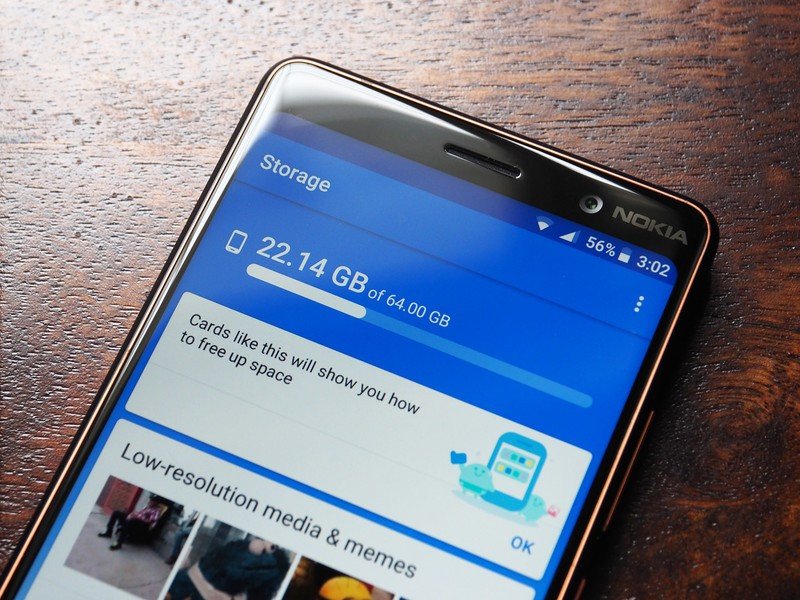
Files by Google is a file management app that is a true gem. It not only analyzes your phone for unused files and apps, but also lets you easily transfer files. The app has a minimalist design with two tabs: Storage and Files. From the Storage tab, you get an overview of the amount of storage you have left on your phone, as well as tips on how to free up space. You'll also be able to easily clear apps' cached data from within Files.
It is particularly handy when you're trying to find unnecessary files on your phone, which is very useful if you're using a phone with a limited amount of internal storage or you're looking to free up some storage. It is also great if you're looking to share files with another phone — it has the same features as Lenovo's ShareIt without all the associated bloatware. Best of all, it is free to download from the Play Store.
Disable (or uninstall) bloatware and unused apps
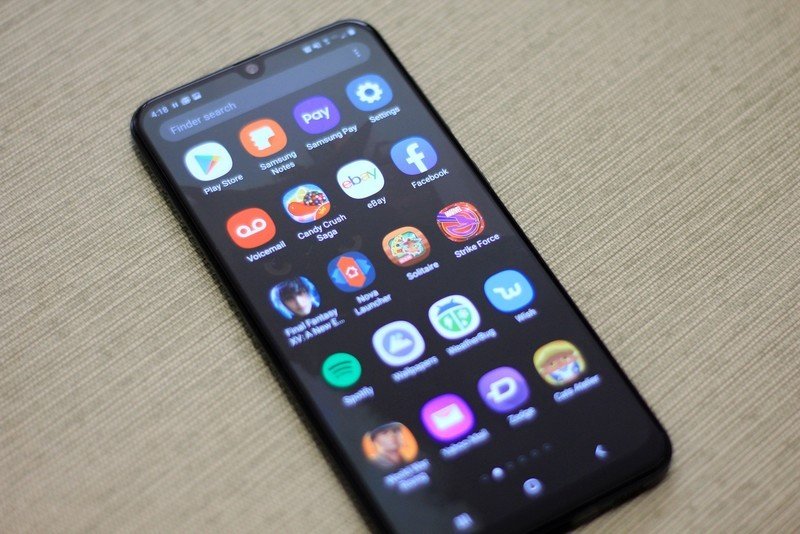
Most phones aside from the Pixels and Android One devices come with some form of bloatware. Thankfully, you can disable — or in some cases uninstall — most of the apps that come pre-installed on your phone if you're not going to use them.
Just go to Settings > Apps to see all the apps installed on your phone. When you find an app that you don't recognize, uninstall or disable it. You can also use Files by Google to identify unused apps on your phone, and delete them as needed.
See if you have the latest update installed
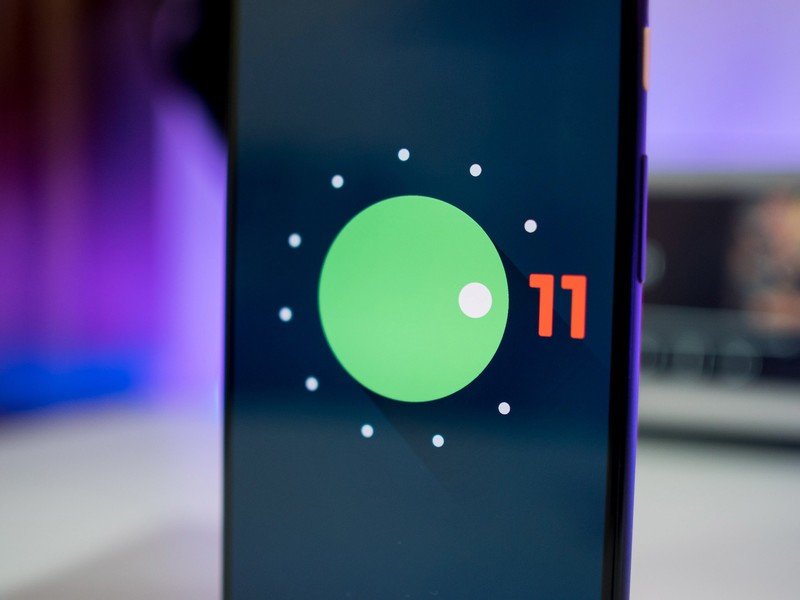
It's good practice to make sure your phone is up to date, as most manufacturers roll out regular updates containing bug fixes and stability improvements. Google also issues monthly security updates, which are important as they offer fixes for security vulnerabilities.
Get the latest news from Android Central, your trusted companion in the world of Android
While you may not see a huge difference in the overall user experience when installing a security patch, major platform updates and maintenance builds feature a laundry list of fixes that significantly improve the performance of your phone. For instance, Samsung's One UI 3.0 update based on Android 11 is now starting to roll out to the Galaxy S20 series, and it includes an exciting array of features and tweaks to the user interface.
However, far too few companies deliver monthly updates consistently, and more often than not your phone is likely to get one security patch once every three months. A lot of this is down to the way these updates are structured, and without going into the weeds, the update situation is a problem that needs fixing. That said, even when an update is available, there are users that don't install it.
To see if an update is available for your phone, just head into Settings -> About phone -> System update to check. If there is an update waiting, install it right away.
Install lightweight versions of apps
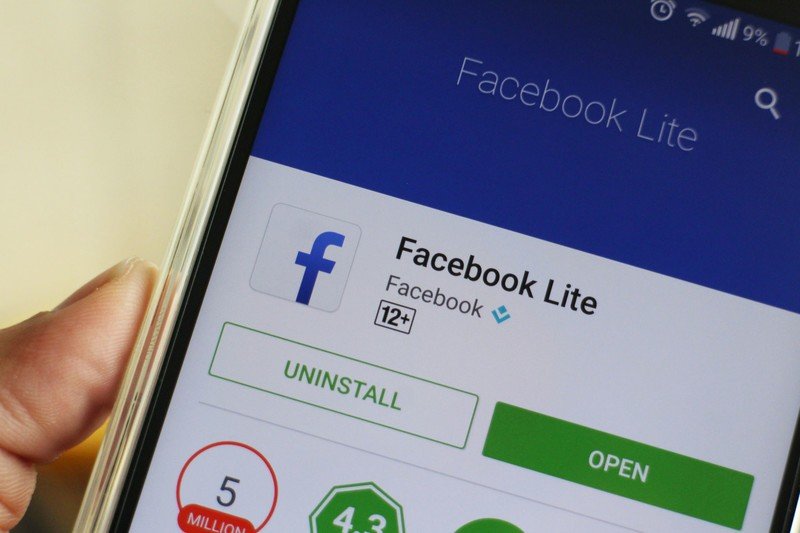
If you're using a phone with limited memory and storage, using a poorly-optimized app can cause a lot of frustrations. Facebook is the perfect example of this, as the app tends to feel sluggish even on brand-new phones. On a budget phone, the experience tends to be downright frustrating.
Facebook has a lightweight version of its app that works just as well while utilizing a fraction of the resources of the full-fledged app. Facebook Lite was initially designed to run on entry-level devices in emerging markets, but the app is available globally.
Facebook Lite is optimized to work on 2G connections, and on devices with as low as 1GB of RAM. It has a tiny footprint — coming in at under 5MB — and offers a similar set of features as the regular app. You'll still be able to scroll through your news feed, post status updates, comment on your friends' posts, find local events, and more.
If you're a regular Facebook user and are tired of the full-fledged app bringing your phone to a crawl, you should definitely give Facebook Lite a go. Facebook also has a lightweight version of Messenger called Messenger Lite.
Twitter similarly has a lightweight client called Twitter Lite, and Uber also has a Lite version of its service. If you use Skype to communicate with your friends and family, then there's Skype Lite. This particular app is designed for India, and may not be available in all markets.
Google also has lightweight versions of YouTube and Search available. If you're using an entry-level phone, you should consider installing apps tailored for Android Go.
Try another launcher
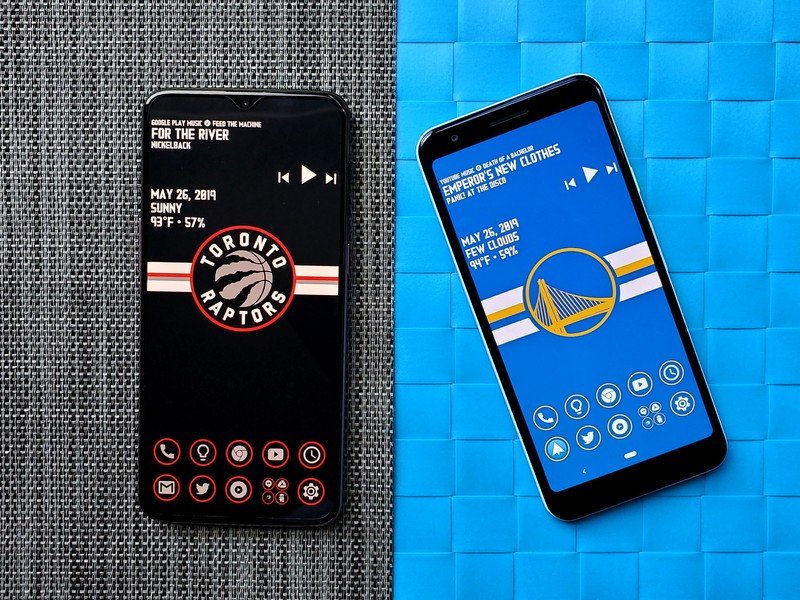
Android manufacturers have dialed back on the customization in recent years, but if you don't like the look of the app drawer in One UI, you can always use another launcher. Then there's the subject of Chinese skins; although Xiaomi, Vivo, Realme and others have switched to a more modern aesthetic, there is a lot of customization.
Thankfully, you can get around this by switching to a third-party launcher. Apps like Nova Launcher and Action Launcher let you customize every facet of the user interface, giving you the ability to personalize your phone. Nova Launcher also has a setting to change the animation speed on your phone, and you can try changing this if you feel your phone becoming laggy.
If your phone's default interface is starting to get bloated, you should consider a third-party launcher. I've used a lot of Xiaomi and Realme phones over the course of the year, and switching to a lightweight launcher like Lawnchair made all the difference in the world.
Restart your phone regularly

If you're using a phone with limited storage and memory and regularly see issues with performance, a good option to consider is restarting the device once a week. Doing so will clear the memory cache, and you will see a noticeable uptick in responsiveness.
Speed up animations

Like everything else with Android, you get the ability to change the speed of animations. This requires digging into the hidden developer options, but it is easy enough to enable them on your phone. Here's what you need to do: navigate to Settings -> About phone -> Software information -> Build number and tap the build number for seven times. Doing so will enable developer options.
Go back into the settings page, and you should see a Developer options menu option at the very bottom of the page. Select it, and scroll down the page until you find the Window animation scale option. This is set to 1x by default, but you can change it to 0.5x to speed up animations. You will see an immediate difference when launching apps or just navigating the UI.
Install a custom ROM

The biggest issue with older Android devices is that they don't get software updates. Most manufacturers deliver two Android version updates, and an additional year of security updates. So if you are using a phone that's over two years old, there's a good chance that it will not receive new Android version updates.
This is where a custom ROM comes in handy. A custom ROM breaths fresh life into an older phone, and LineageOS is the best of the lot right now. So if your phone is not getting the Android 11 update, you should consider installing a custom ROM.
Clean up your home screen

Using a live wallpaper tends to slow things to a crawl, particularly if you're using a budget phone with limited memory. If you're seeing a lot of lag when switching between apps or when exiting an app to go back to the home screen, try switching to a static background and see if it helps.
If you're looking for lightweight live wallpapers that don't consume a lot of resources, you can try out Google's Wallpapers app, and Minima also has excellent backgrounds.
Remove widgets
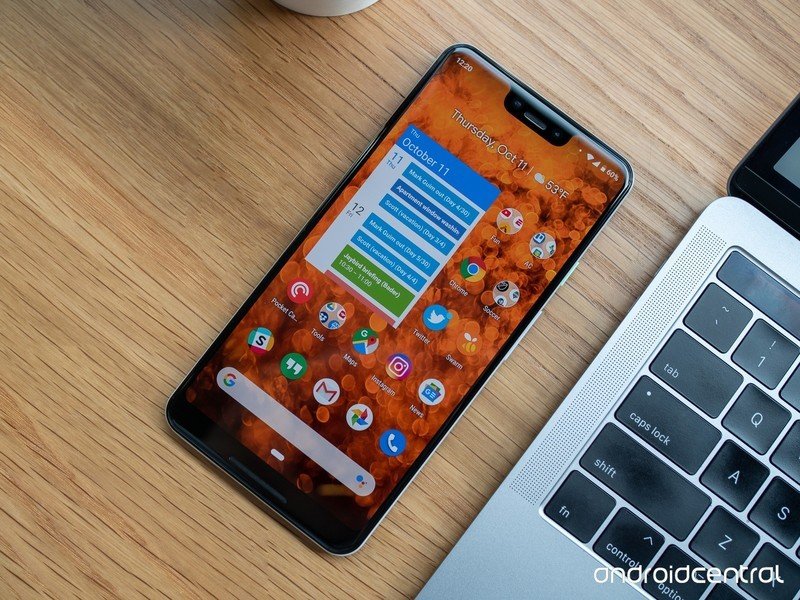
If you use a lot of widgets, try removing a few and seeing if that makes a difference. Widgets usually don't consume a lot of resources, but there is a possibility that an older widget is hogging up usage in the background. So if your phone is slower than usual, consider removing older widgets.
Optimize your phone's battery
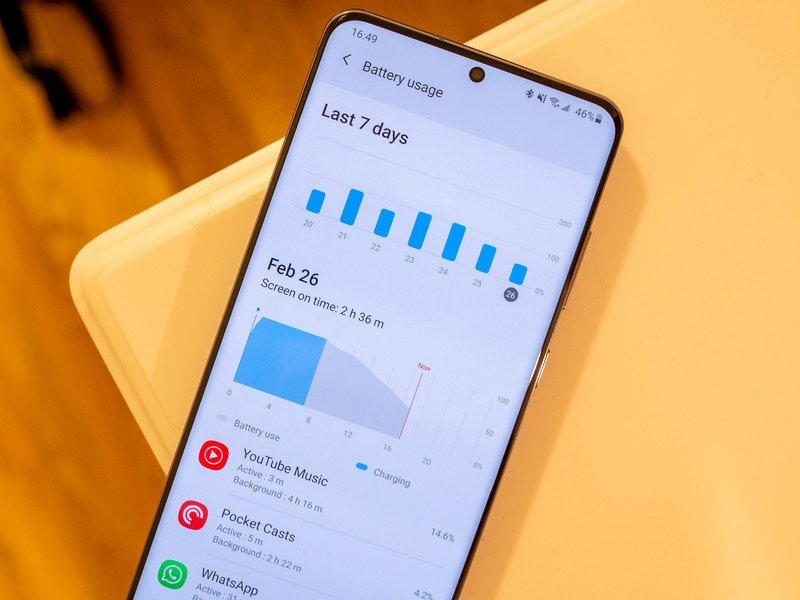
If you notice your phone's battery draining faster than usual, it's usually down to an errant app hogging up the CPU. Apps in the back also tend to use up the battery, so it's a good bet to regularly monitor your phone's battery usage from the settings.
Head into Settings > Battery to track down the misbehaving app, and hit Force stop to remove it from running in the background. All Android devices now have an adaptive battery mode that monitors such activity automatically, but if you're on an older version of Android, you should manually look at the battery section.
If you're seeing a consistent power drain and your phone doesn't last a whole day, then the best alternative is to pick up a power bank. You can get your hands on a reliable 10000mAh power bank for under $30, which should be more than adequate to charge your device a few times over.
Disable ambient screen

An always-on display comes in handy if you want to take a quick look at the incoming notifications without having to unlock your phone, but the feature comes at the cost of battery life. If you're seeing a drop-off in your device's battery life, turning off ambient display mode is an easy way to fix the issue.
Turn Bluetooth off when not needed
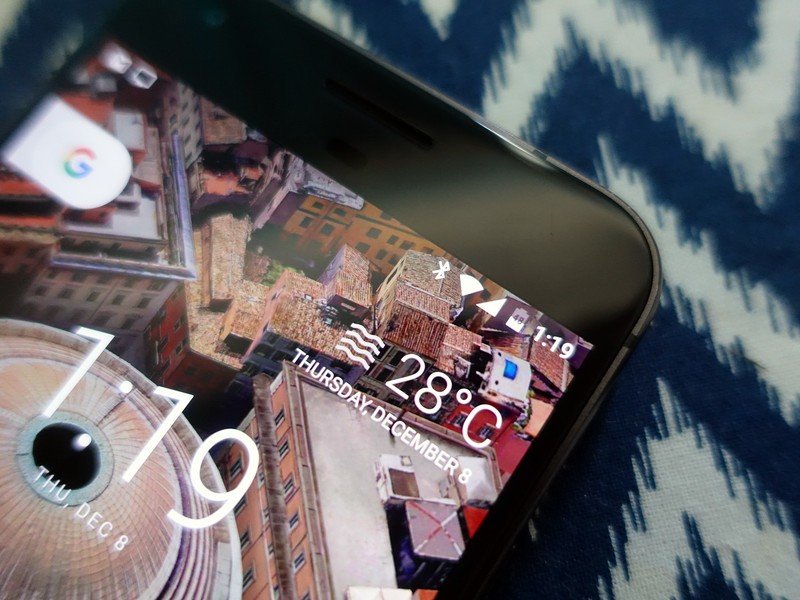
Turning off unused radios will allow you to extend your phone's battery life. The difference may not amount to much, but every little bit helps, and for things you're not going to use all the time, like Bluetooth, it makes sense to switch it off when not in use.
It isn't advisable to turn off location services though, as most apps need some sort of location information to run.
Don't install a battery optimizer
This may seem counter-intuitive, but most "battery fixer" apps aren't worth the trouble. These "utilities" do nothing more than remove the apps running in the background and clear your phone's cache, but you often have to deal with intrusive ads and even malware.
If you're seeing constant slowdowns and apps take a long time to load, it's a better idea to remove apps running in the background by hitting the overview button and clearing them individually. And for clearing the cache, you can always rely on Files by Google.
If nothing works, try resetting your phone
If your phone still isn't working as smoothly as it did before, try resetting it and starting over. Head to the phone's settings, and go to System -> Reset -> Erase all data to reset your phone to factory settings. Log back in with your Google account and restore data from the cloud and see if the issue has been resolved.
If that hasn't made a difference either, then your best recourse is to get a new phone. Thankfully, devices like the Pixel 4a offer an uncluttered interface, robust hardware that will be lag-free for several years, and timely updates.

Harish Jonnalagadda is Android Central's Senior Editor overseeing mobile coverage. In his current role, he leads the site's coverage of Chinese phone brands, networking products, and AV gear. He has been testing phones for over a decade, and has extensive experience in mobile hardware and the global semiconductor industry. Contact him on Twitter at @chunkynerd.
