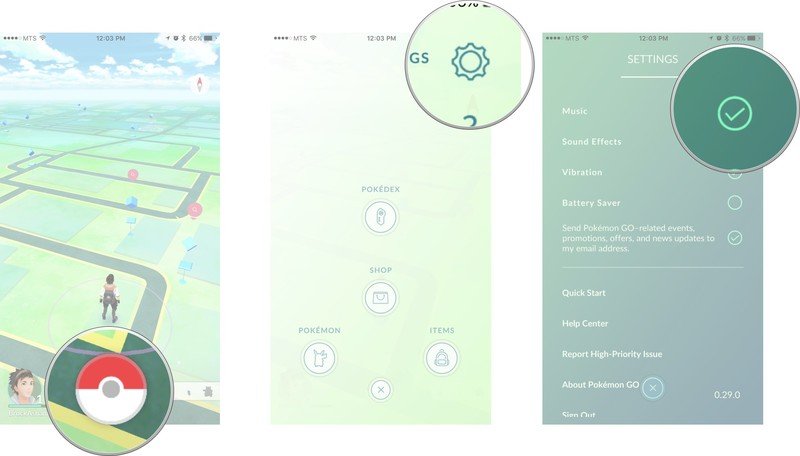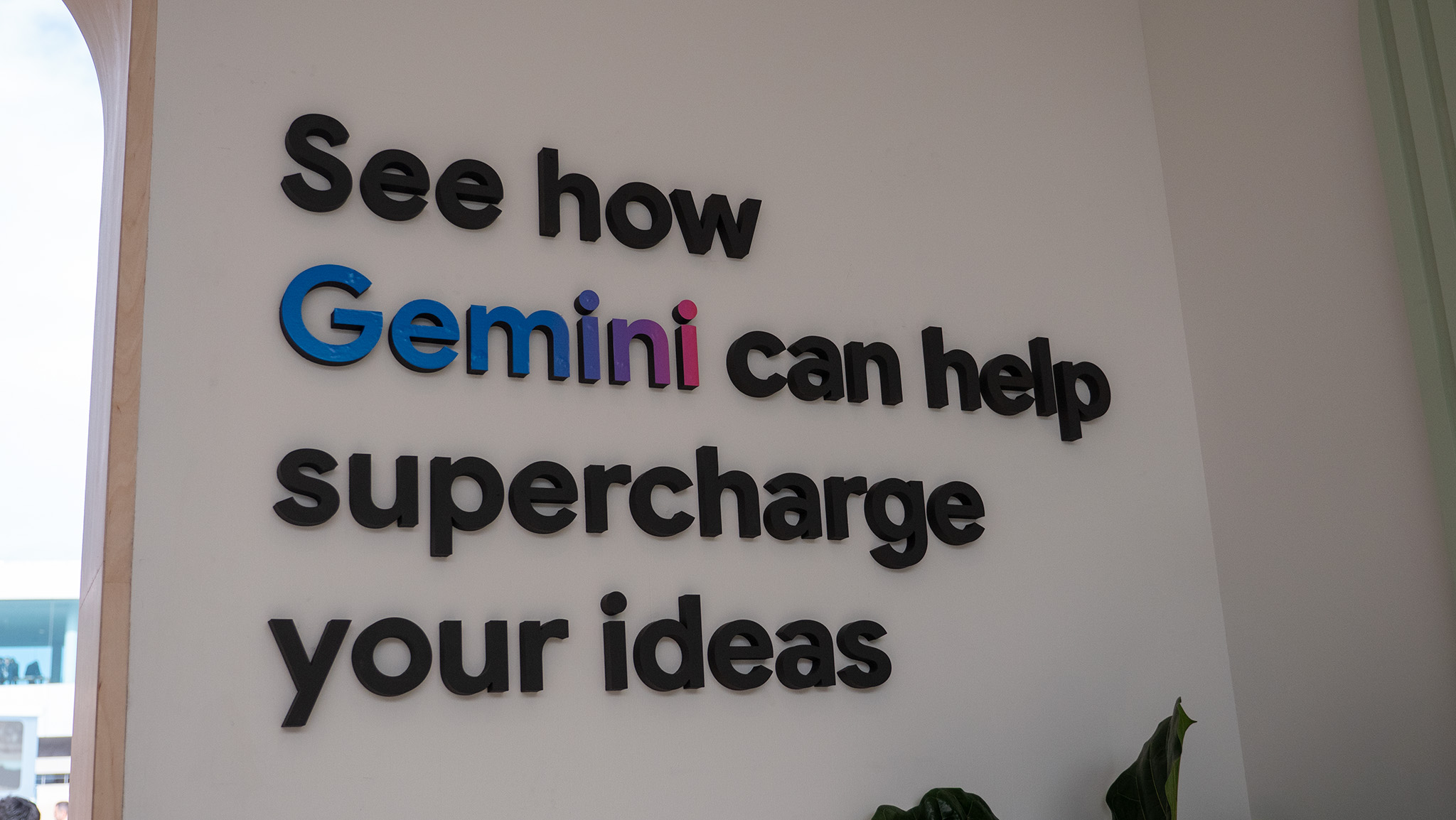Pokémon Go Android settings you need to know

Welcome back, Pokémon! We've been waiting ever so patiently. Well, not patiently, if we're being completely honest. Now that Pokémon Go lives on your Android device, you need to know how to navigate the settings before jumping in and playing the game.
- Accessing the Main Menu
- Music
- Sound Effects
- Vibrations
- Battery Saver
- Quick Start
- Help Center
- About Pokémon Go
- Sign Out
Accessing the Main Menu
- Launch the Map View of Pokémon Go.
- Tap the Main Menu button. It's the Poké Ball at the bottom of your screen.
- Tap Settings at the top right.
- Tap the menu item you wish to select.
Music
The music is enabled by default, so don't be alarmed when you head out to play and you suddenly have your own Junichi Masuda soundtrack accompanying your walk. You can toggle it off here.
Sound Effects
The game sound effects are enabled by default, and as awesome as they are, you may not always want them on. You can toggle them off here.
Vibrations
Vibrations are enabled by default, and they are useful for letting you know about nearby Pokémon. But if you don't want them, they can be toggled off here.
Get the latest news from Android Central, your trusted companion in the world of Android
Battery Saver
This is your battery life optimization feature. The reality is that this game is going to drain your battery mighty quickly. While the Battery Saver is enabled, your display will be disabled when your device is pointed downward. You'll still be able to track distance in this mode, and you will continue to be notified if Pokémon are nearby.
- More: How to save your battery while playing Pokémon Go
- More: Best external battery packs for Pokémon Go
Quick Start
This will launch a gameplay tutorial. If you're brand new to the Pokémon Go experience, this is going to be tremendously helpful.
Help Center
The official Help Center gets launched in your web browser to answer any more detailed questions you may have.
About Pokémon GO
If inquiring minds want to know, here is where you'll find the copyrights, Terms of Service (seriously, consider reading it), Privacy Policy, and license information regarding the game.
Sign Out
Well, that one pretty much explains itself... and you probably won't be using it very much.