What is Android recovery?
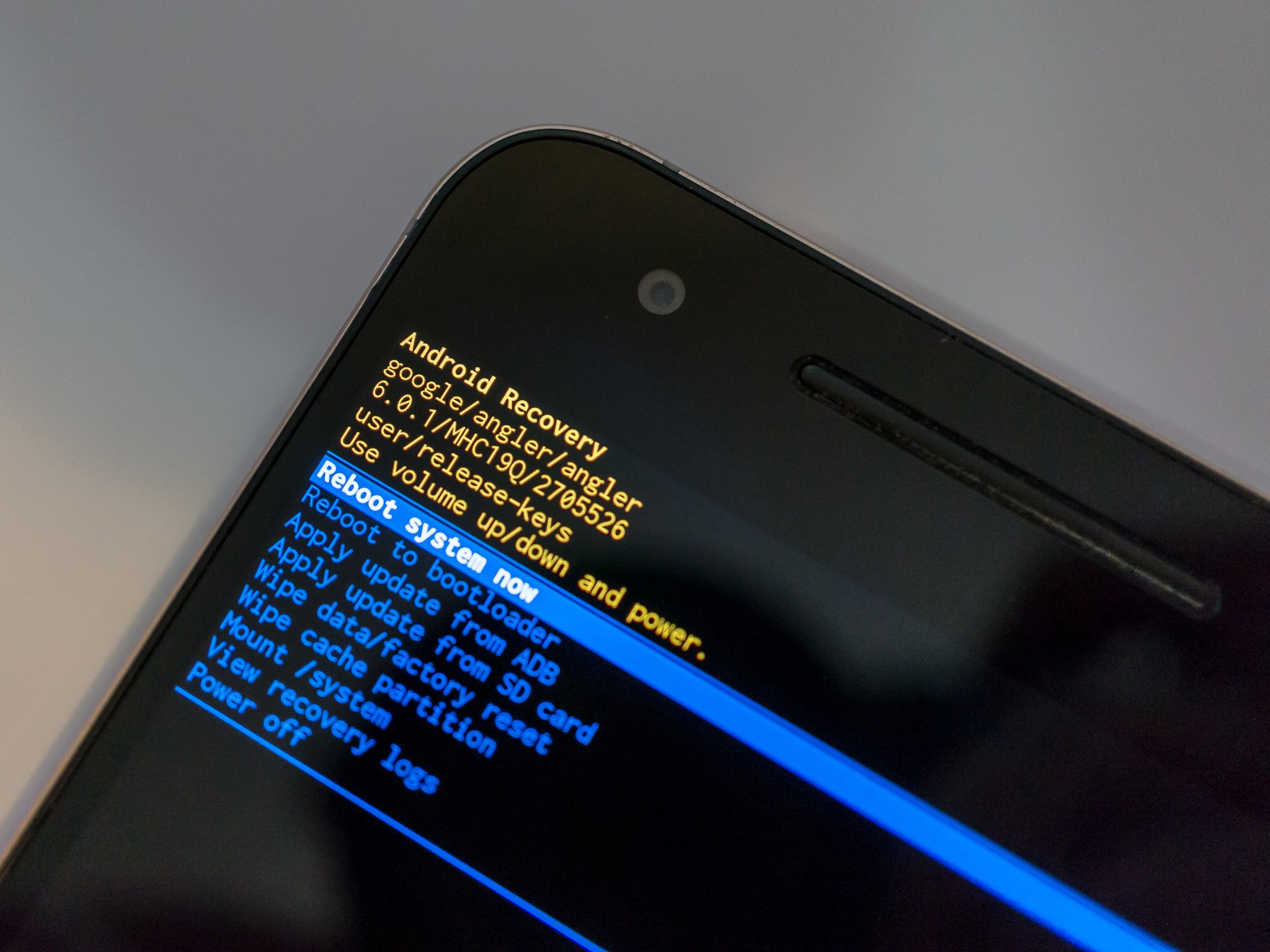
What is recovery? In Android, recovery refers to the dedicated, bootable partition that has the recovery console installed. A combination of key presses (or instructions from a command line) will boot your phone to recovery, where you can find tools to help repair (recover) your installation as well as install official OS updates. Because Android is open and has the recovery source code available, building a customized version with more and different options is relatively easy as well. Let's look at both options.
The stock recovery is pretty limited, but that's by design. Its main purpose is to delete all or some user data and files, or to perform system updates manually with signed and verified delta update packages. Normally, both these operations are started from the running Android system, but you can do things manually and boot right into recovery yourself. When you tell your phone to do a factory reset, recovery is what boots up and erases the files and data. Likewise with updates— when we restart to install an official OS update, it's done in recovery. Recovery is also where we go to manually install official OS updates we've downloaded from the Internet. It's very useful, but limited. Different manufacturers use different recovery methods but all perform the same basic functions — provide the tools needed to recovery a working system.
Custom Android recoveries offer much more. They have been coded to allow for backup and restore functions, selective deletion of data so you don't have to wipe everything, and modified to allow update packages that have not been digitally signed by official sources. You also can mount various partitions so that you can copy files to the SD card without having to remove it or reboot into Android. Because of the extra functionality built in, they are a pretty important tool for folks who want to hack their Android phone or tablet. Recoveries aren't as pretty as a custom ROM and don't get the same love from users that custom builds of Android do, but in the end they're even more important. Without them none of this custom ROM stuff would be possible.
Get the latest news from Android Central, your trusted companion in the world of Android

Jerry is an amateur woodworker and struggling shade tree mechanic. There's nothing he can't take apart, but many things he can't reassemble. You'll find him writing and speaking his loud opinion on Android Central and occasionally on Threads.
