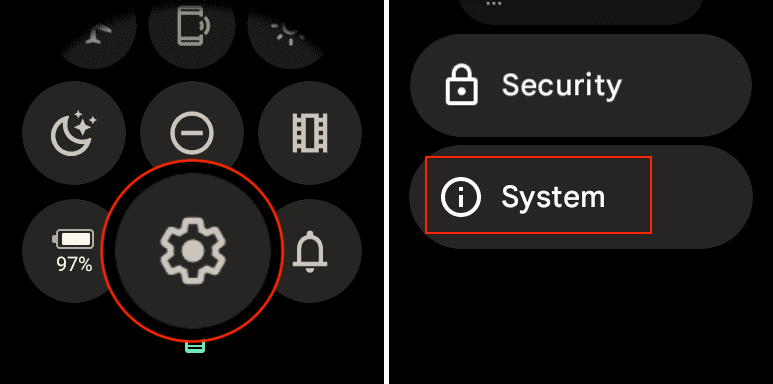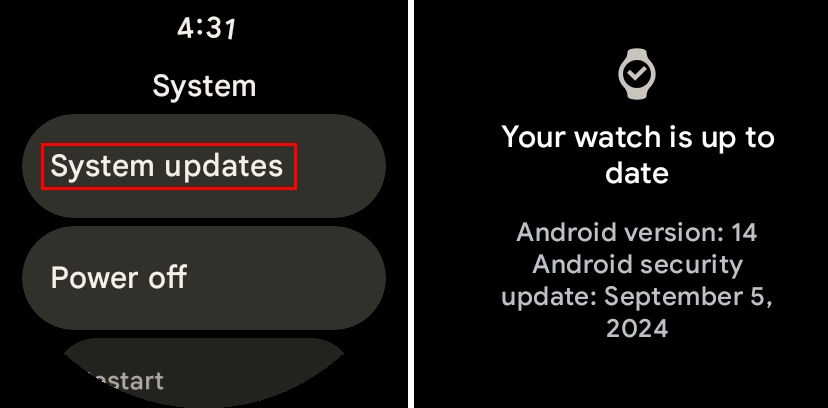How to update your Pixel Watch
Update your Pixel Watch and enjoy the latest features it has to offer.

When you update your Pixel Watch, you ensure that it has the latest Wear OS version so you can get the latest security patches and features. So, once you update your watch, you can continue to admire its sleek design.
Whether it's on your best wearable list or not, knowing how to update it is necessary. The good news is that the process is quick and easy, so you can continue to concentrate on the more essential things in life.
How to update your Pixel Watch
Since the Pixel Watch is really just a miniature smartphone on your wrist, there are a few requirements that need to be met before you can update it. These are the same steps you'll need to take regardless of which smartwatch you own, provided that you don't want to end up dealing with a major headache.
- Keep it on its charger
- Battery is at least 50%
- Your Pixel Watch is connected to Wi-Fi
As a rule of thumb, we always recommend leaving any smartwatch connected to its charger throughout the update process. Of course, Google states this is a requirement, but that’s only to ensure your Pixel Watch won’t run out of battery while the update is downloaded and installed.
1. From your Pixel Watch, swipe down on the watch face to reveal the Quick Settings panel.
2. Tap the Settings (cog) button.
3. Scroll down and tap System.
Get the latest news from Android Central, your trusted companion in the world of Android
4. Tap System updates.
5. If an update is available, wait for it to be downloaded and installed.
If an update is available, you’ll likely see a prompt informing you that the downloading process has started. Once the update has finished downloading, the Pixel Watch will reboot, showing an “Installing update…” message.
It’s extremely important to leave your Pixel Watch connected to its charger during this time, as you don’t want to interrupt the update installation process. After the update is finished being downloaded and installed on your Pixel Watch, the device will reboot and then show your watch face.
There's a hidden trick to update Pixel Watch
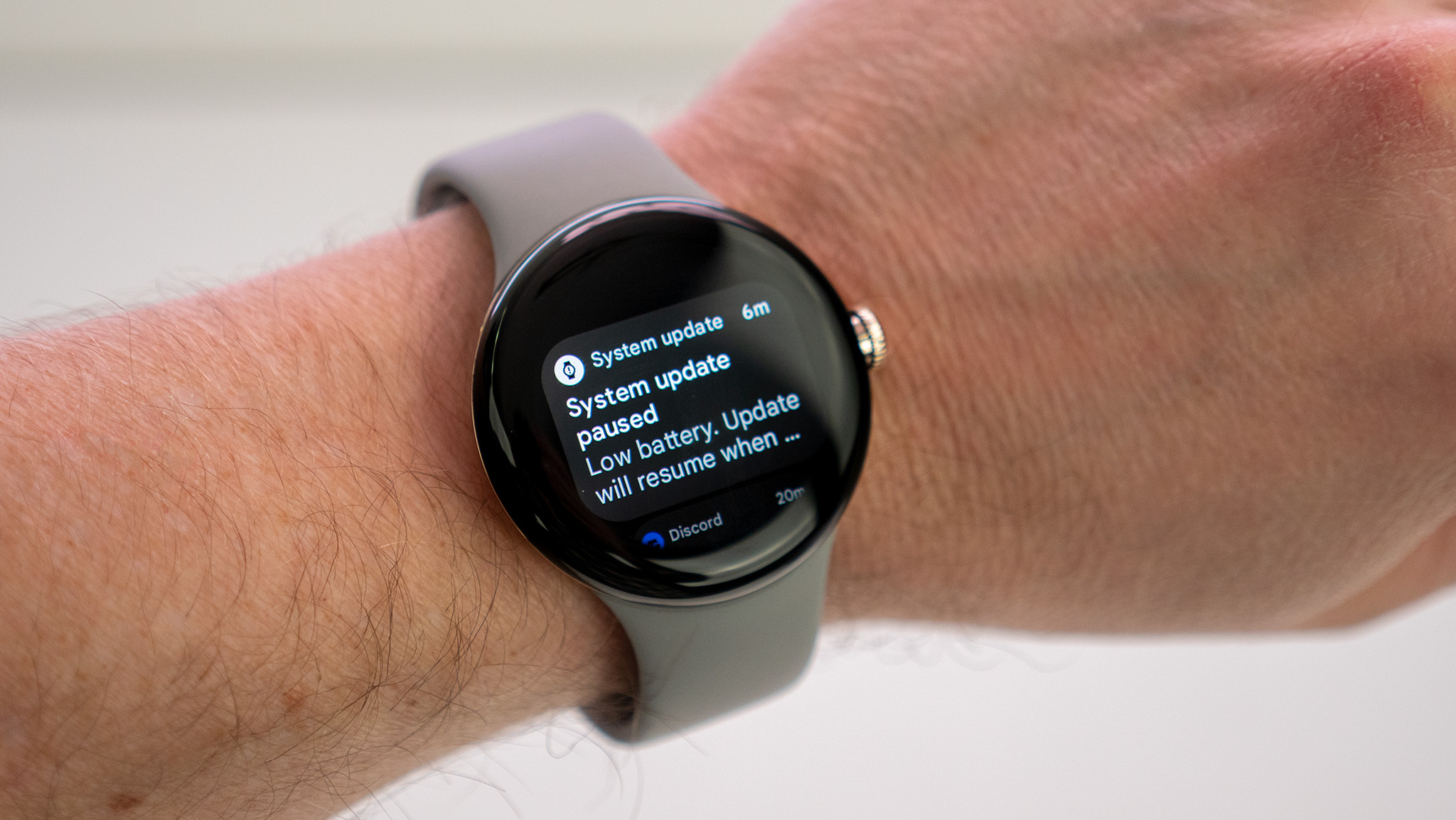
Going through the steps in the previous section should result in you getting any available updates for your Pixel Watch. However, unlike some of the best Android smartwatches, there's a way to "force" an update. This was discovered shortly after Google released the December 2022 update but has been around since the Wear OS 2 days.
If you know there's an update available for your Pixel Watch but it's not being installed, just follow the steps above. When you reach the "Your watch is up to date" screen, repeatedly tap the watch icon at the top of the screen. Provided that an update is actually available, the screen will refresh, and the update will begin to download.
Weirdly, this kind of workaround is still floating around in Wear OS 3.5 with the Pixel Watch. Perhaps someday, Google will implement a "Check for updates" button. But until then, at least we have a way to force an update to be downloaded instead of waiting for the stars to align.

Latest Pixel Watch
Just as with Google's Pixel smartphone lineup, the Pixel Watch 3 should be among the first to get any new Wear OS features. Google is committed to bringing regular security updates to its first smartwatch while also throwing in some new features every once in a while.

Andrew Myrick is a Senior Editor at Android Central. He enjoys everything to do with technology, including tablets, smartphones, and everything in between. Perhaps his favorite past-time is collecting different headphones, even if they all end up in the same drawer.
You must confirm your public display name before commenting
Please logout and then login again, you will then be prompted to enter your display name.